Asus B53J driver and firmware
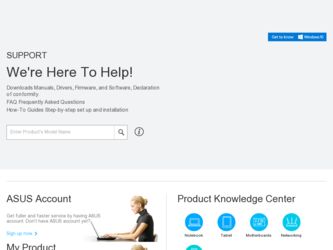
Related Asus B53J Manual Pages
Download the free PDF manual for Asus B53J and other Asus manuals at ManualOwl.com
User Manual - Page 12
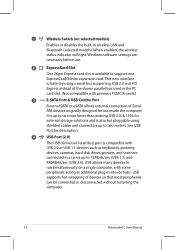
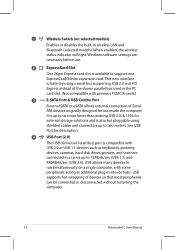
...or disables the built-in wireless LAN and Bluetooth (selected models). When enabled, the wireless status indicator will light. Windows software settings are necessary before use.
2
ExpressCard Slot
One 26pin Express card slot is available to support one
ExpressCard/34mm expansion card. This new interface
is faster by using a serial bus supporting USB 2.0 and PCI
Express instead of the slower...
User Manual - Page 13
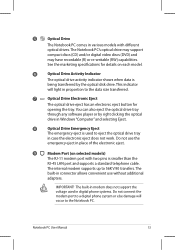
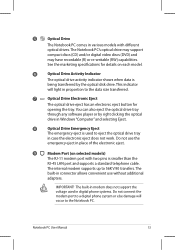
... LAN port and supports a standard telephone cable.
The internal modem supports up to 56K V.90 transfers. The
built-in connector allows convenient use without additional
adapters.
IMPORTANT! The built-in modem does not support the voltage used in digital phone systems. Do not connect the modem port to a digital phone system or else damage will occur to the Notebook PC.
Notebook PC User Manual...
User Manual - Page 19
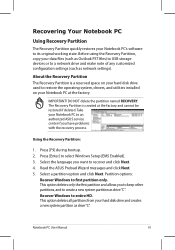
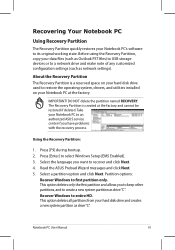
.... Before using the Recovery Partition, copy your data files (such as Outlook PST files) to USB storage devices or to a network drive and make note of any customized configuration settings (such as network settings).
About the Recovery Partition The Recovery Partition is a reserved space on your hard disk drive used to restore the operating system, drivers, and utilities installed on your Notebook...
User Manual - Page 20
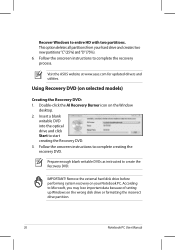
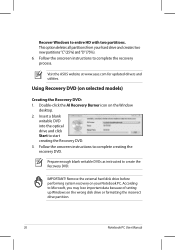
... "C" (25%) and "D" (75%). 6. Follow the onscreen instructions to complete the recovery process.
Visit the ASUS website at www.asus.com for updated drivers and utilities.
Using Recovery DVD (on selected models)
Creating the Recovery DVD: 1. Double-click the AI Recovery Burner icon on the Window
desktop. 2. Insert a blank
writable DVD into the optical drive and click Start to start creating the...
User Manual - Page 21
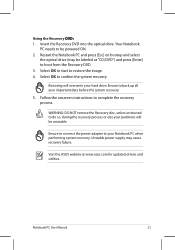
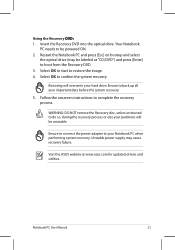
... the recovery process.
WARNING: DO NOT remove the Recovery disc, unless instructed to do so, during the recovery process or else your partitions will be unusable.
Ensure to connect the power adapter to your Notebook PC when performing system recovery. Unstable power supply may cause recovery failure.
Visit the ASUS website at www.asus.com for updated drivers and utilities.
Notebook PC User Manual...
User Manual - Page 24
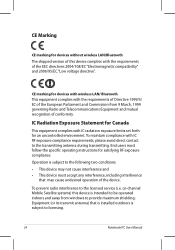
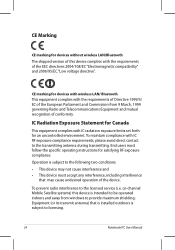
..., including interference
that may cause undesired operation of the device.
To prevent radio interference to the licensed service (i.e. co-channel Mobile Satellite systems) this device is intended to be operated indoors and away from windows to provide maximum shielding. Equipment (or its transmit antenna) that is installed outdoors is subject to licensing.
24
Notebook PC User Manual
User Manual - Page 3
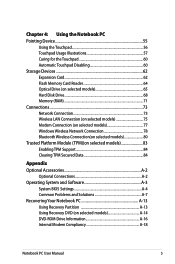
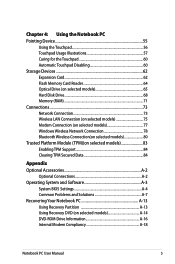
...60 Automatic Touchpad Disabling 60 Storage Devices 62 Expansion Card 62 Flash Memory Card Reader 64 Optical Drive (on selected models 65 Hard Disk Drive 68 Memory (RAM 71 Connections...73 Network Connection 73 Wireless LAN Connection (on selected models 75 Modem Connection (on selected models 77 Windows Wireless Network Connection 78 Bluetooth Wireless Connection(on selected models 80...
User Manual - Page 17
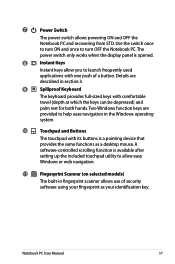
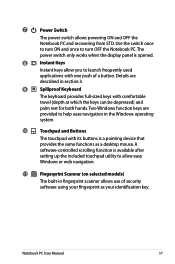
... Notebook PC and recovering from STD. Use the switch once to turn ON and once to turn OFF the Notebook PC. The power switch only works when the display panel is opened...its buttons is a pointing device that provides the same functions as a desktop mouse. A software-controlled scrolling function is available after setting up the included touchpad utility to allow easy Windows or web navigation.
11
...
User Manual - Page 21
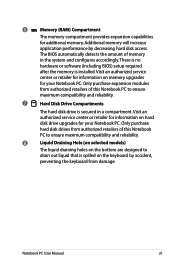
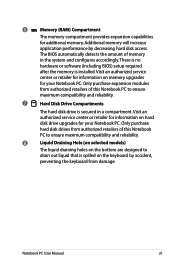
... will increase
application performance by decreasing hard disk access.
The BIOS automatically detects the amount of memory
in the system and configures accordingly. There is no
hardware or software (including BIOS) setup required
after the memory is installed. Visit an authorized service
center or retailer for information on memory upgrades
for your Notebook PC. Only purchase expansion...
User Manual - Page 23
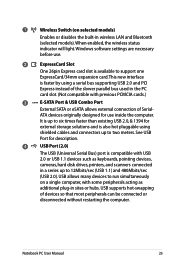
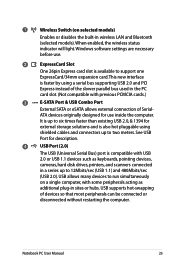
... or disables the built-in wireless LAN and Bluetooth (selected models). When enabled, the wireless status indicator will light. Windows software settings are necessary before use.
2
ExpressCard Slot
One 26pin Express card slot is available to support one
ExpressCard/34mm expansion card.This new interface
is faster by using a serial bus supporting USB 2.0 and PCI
Express instead of the slower...
User Manual - Page 24
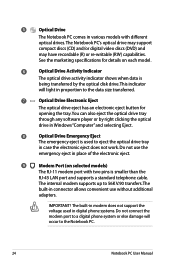
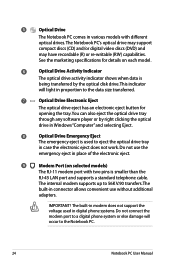
... Windows "Computer" and selecting Eject.
8
Optical Drive Emergency Eject
The emergency eject is used to eject the optical drive tray
in case the electronic eject does not work. Do not use the
emergency eject in place of the electronic eject.
9
Modem Port (on selected models)
The RJ-11 modem port with two pins is smaller than the
RJ-45 LAN port and supports...
User Manual - Page 72
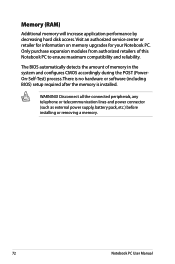
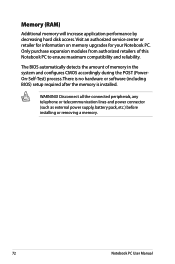
... CMOS accordingly during the POST (PowerOn-Self-Test) process. There is no hardware or software (including BIOS) setup required after the memory is installed.
WARNING! Disconnect all the connected peripherals, any telephone or telecommunication lines and power connector (such as external power supply, battery pack, etc.) before installing or removing a memory.
72
Notebook PC User Manual
User Manual - Page 74
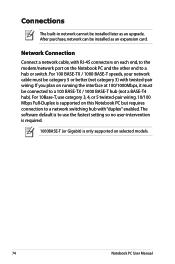
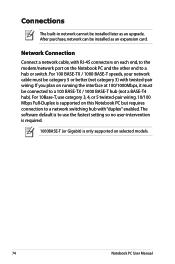
Connections
The built-in network cannot be installed later as an upgrade. After purchase, network can be installed as an expansion card.
Network Connection
Connect a network cable, with RJ-45 connectors on each end, to the modem/network port on the Notebook PC and the other end to a hub or switch. For 100 BASE-TX / 1000 BASE-T speeds, your network cable must be category 5 or...
User Manual - Page 89
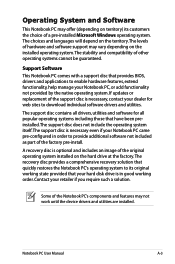
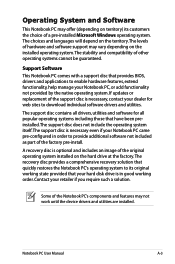
... of a pre-installed Microsoft Windows operating system. The choices and languages will depend on the territory.The levels of hardware and software support may vary depending on the installed operating system. The stability and compatibility of other operating systems cannot be guaranteed.
Support Software This Notebook PC comes with a support disc that provides BIOS, drivers and applications to...
User Manual - Page 93
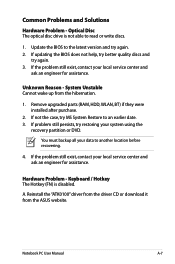
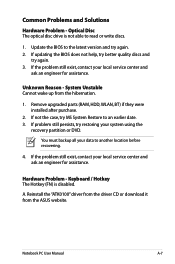
... latest version and try again. 2. If updating the BIOS does not help, try better quality discs and
try again. 3. If the problem still exist, contact your local service center and
ask an engineer for assistance.
Unknown Reason - System Unstable Cannot wake up from the hibernation.
1. Remove upgraded parts (RAM, HDD, WLAN, BT) if they were installed after...
User Manual - Page 96
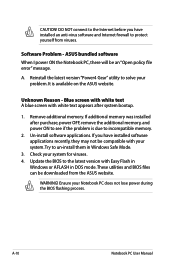
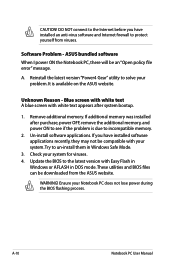
... to incompatible memory.
2. Un-install software applications. If you have installed software applications recently, they may not be compatible with your system.Try to un-install them in Windows Safe Mode.
3. Check your system for viruses. 4. Update the BIOS to the latest version with Easy Flash in
Windows or AFLASH in DOS mode. These utilities and BIOS files can be downloaded from the ASUS website...
User Manual - Page 97
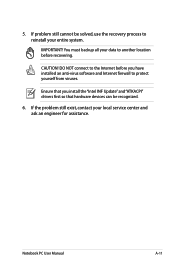
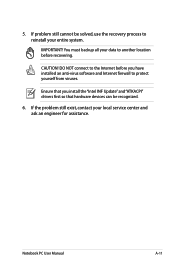
... to another location before recovering.
CAUTION! DO NOT connect to the Internet before you have installed an anti-virus software and Internet firewall to protect yourself from viruses.
Ensure that you install the "Intel INF Update" and "ATKACPI" drivers first so that hardware devices can be recognized.
6. If the problem still exist, contact your local service center and ask an...
User Manual - Page 98
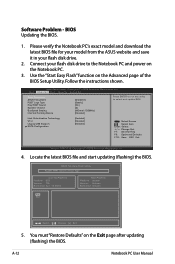
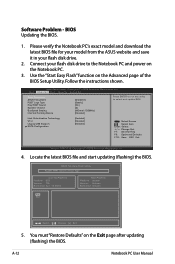
Software Problem - BIOS Updating the BIOS.
1. Please verify the Notebook PC's exact model and download the latest BIOS file for your model from the ASUS website and save it in your flash disk drive.
2. Connect your flash disk drive to the Notebook PC and power on the Notebook PC.
3. Use the "Start Easy Flash" function on the Advanced page of the BIOS Setup Utility. Follow the instructions shown....
User Manual - Page 99
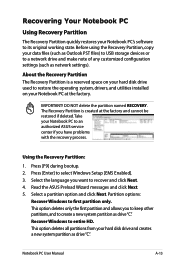
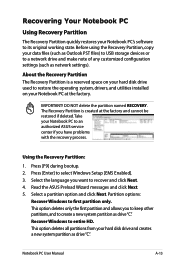
.... Before using the Recovery Partition, copy your data files (such as Outlook PST files) to USB storage devices or to a network drive and make note of any customized configuration settings (such as network settings).
About the Recovery Partition The Recovery Partition is a reserved space on your hard disk drive used to restore the operating system, drivers, and utilities installed on your Notebook...
User Manual - Page 100
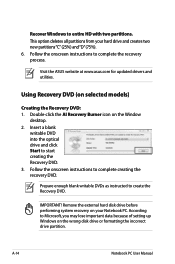
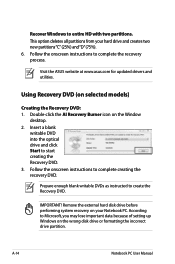
..."C"(25%) and"D"(75%). 6. Follow the onscreen instructions to complete the recovery process.
Visit the ASUS website at www.asus.com for updated drivers and utilities.
Using Recovery DVD (on selected models)
Creating the Recovery DVD: 1. Double-click the AI Recovery Burner icon on the Window
desktop. 2. Insert a blank
writable DVD into the optical drive and click Start to start creating the...

