Asus BM5395 driver and firmware
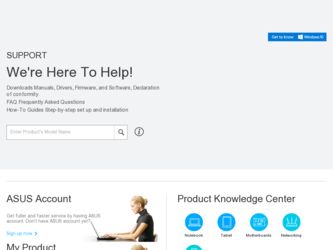
Related Asus BM5395 Manual Pages
Download the free PDF manual for Asus BM5395 and other Asus manuals at ManualOwl.com
User Manual - Page 2
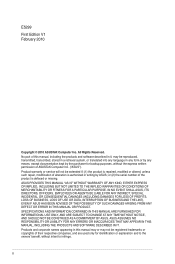
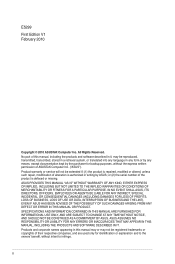
... this manual, including the products and software described in it, may be reproduced, transmitted, transcribed, stored in a retrieval system, or translated into any language in any form or by any means, except documentation kept by the purchaser for backup purposes, without the express written permission of ASUSTeK Computer Inc. ("ASUS"). Product warranty or service will...
User Manual - Page 4
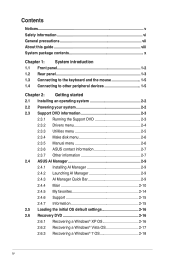
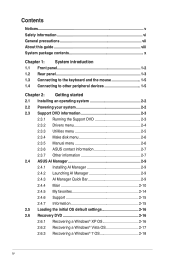
...2.3.5 Manual menu 2-6 2.3.6 ASUS contact information 2-7 2.3.7 Other information 2-7 2.4 ASUS AI Manager 2-9 2.4.1 Installing AI Manager 2-9 2.4.2 Launching AI Manager 2-9 2.4.3 AI Manager Quick Bar 2-9 2.4.4 Main 2-10 2.4.5 My favorites 2-14 2.4.6 Support 2-15 2.4.7 Information 2-15 2.5 Loading the initial OS default settings 2-16 2.6 Recovery DVD 2-16 2.6.1 Recovering a Windows®...
User Manual - Page 5
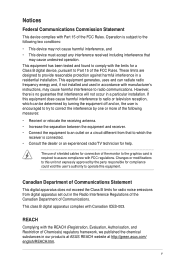
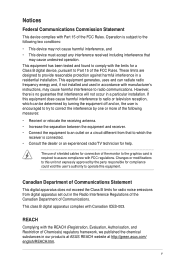
...limits for a Class B digital device, pursuant to Part 15 of the FCC Rules. These limits are designed to provide reasonable protection against harmful interference in a residential installation. This equipment generates, ... the dealer or an experienced radio/TV technician for help.
The use of shielded cables for connection of the monitor to the graphics card is required to assure compliance with ...
User Manual - Page 6
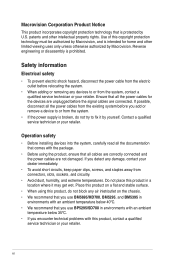
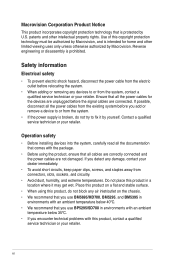
...service technician or your retailer.
Operation safety
• Before installing devices into the system, carefully read all the documentation that comes with the package.
• Before using the product, ensure that all cables are correctly connected and the power cables...; We recommend that you use BM5695/MD700, BM5295, and BM5395 in
environments with an ambient temperature below 40ºC. •...
User Manual - Page 7
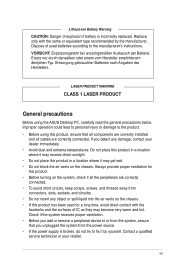
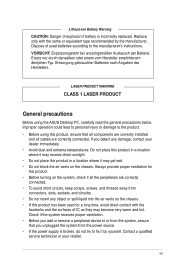
...batteries according to the manufacturer's instructions. VORSICHT: Explosionsgetahr bei unsachgem&#... PRODUCT
General precautions
Before using the ASUS Desktop PC, carefully read the general precautions... that all components are correctly installed and all cables are correctly connected. If you...device to or from the system, ensure that you unplugged the system from the power source. • If the power...
User Manual - Page 8
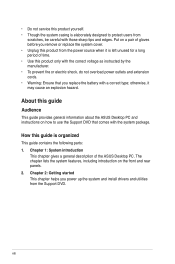
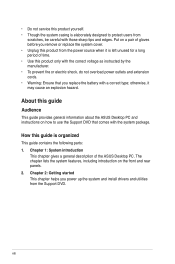
....
How this guide is organized
This guide contains the following parts: 1. Chapter 1: System introduction
This chapter gives a general description of the ASUS Desktop PC. The chapter lists the system features, including introduction on the front and rear panels. 2. Chapter 2: Getting started This chapter helps you power up the system and install drivers and utilities from the Support DVD...
User Manual - Page 9
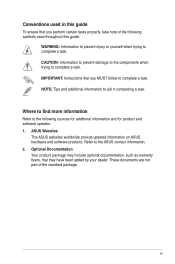
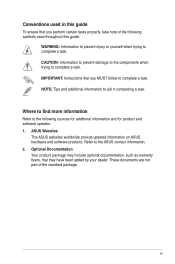
...to complete a task. IMPORTANT: Instructions that you MUST follow to complete a task. NOTE: Tips and additional information to aid in completing a task.
Where to find more information
Refer to the following sources for additional information and for product and software updates. 1. ASUS Websites
The ASUS websites worldwide provide updated information on ASUS hardware and software products. Refer to...
User Manual - Page 16
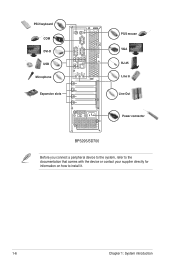
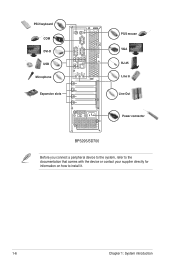
PS/2 keyboard COM DVI-D USB
Microphone
Expansion slots
LINE IN
LINE OUT MIC IN
115
PS/2 mouse VGA RJ-45 Line In Line Out
Power connector
BP5295/SD700
Before you connect a peripheral device to the system, refer to the documentation that comes with the device or contact your supplier directly for information on how to install it.
1-6
Chapter 1: System introduction
User Manual - Page 17
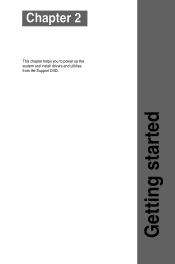
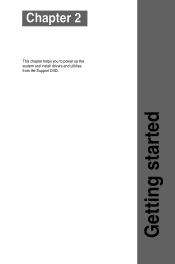
Chapter 2
This chapter helps you to power up the system and install drivers and utilities from the Support DVD.
Getting started
User Manual - Page 18
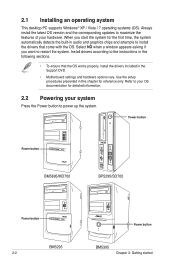
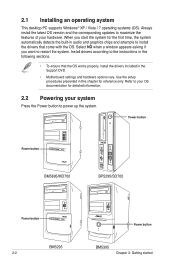
... come with the OS. Select NO when a window appears asking if you want to restart the system. Install drivers according to the instructions in the following sections.
• To ensure that the OS works properly, install the drivers included in the Support DVD.
• Motherboard settings and hardware options vary. Use the setup procedures presented in this chapter for reference...
User Manual - Page 19
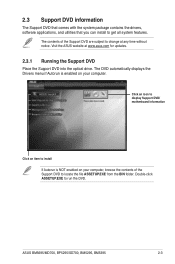
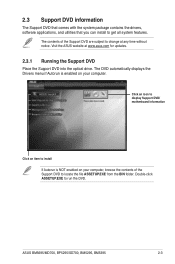
... to change at any time without notice. Visit the ASUS website at www.asus.com for updates.
2.3.1 Running the Support DVD
Place the Support DVD into the optical drive. The DVD automatically displays the Drivers menu if Autorun is enabled on your computer.
Click an icon to display Support DVD/ motherboard information
Click an item to install If Autorun is NOT enabled on your...
User Manual - Page 20
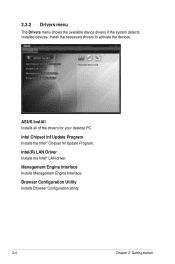
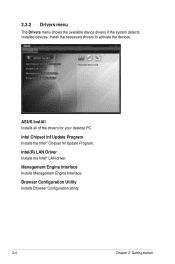
2.3.2 Drivers menu
The Drivers menu shows the available device drivers if the system detects installed devices. Install the necessary drivers to activate the devices.
ASUS InstAll Installs all of the drivers for your desktop PC.
Intel Chipset Inf Update Program Installs the Intel® Chipset Inf Update Program.
Intel(R) LAN Driver Installs the Intel® LAN driver.
Management Engine Interface...
User Manual - Page 21
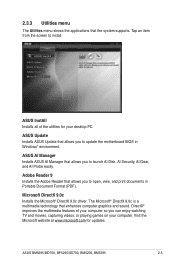
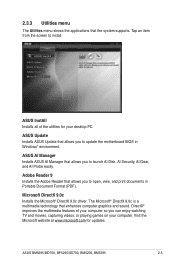
...the system supports. Tap an item from the screen to install.
ASUS InstAll Installs all of the utilities for your desktop PC.
ASUS Update Installs ASUS Update that allows you to update the motherboard BIOS in Windows® environment.
ASUS AI Manager Installs ASUS AI Manager that allows you to launch AI Disk, AI Security, AI Gear, and AI Probe easily.
Adobe Reader 9 Installs the Adobe Reader that...
User Manual - Page 22
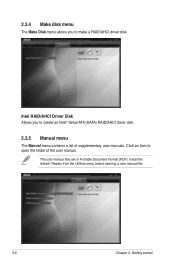
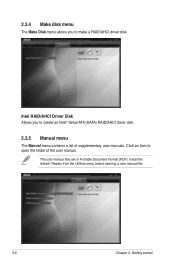
... allows you to make a RAID/AHCI driver disk.
Intel RAID/AHCI Driver Disk Allows you to create an Intel® Serial ATA (SATA) RAID/AHCI driver disk. 2.3.5 Manual menu The Manual menu contains a list of supplementary user manuals. Click an item to open the folder of the user manual.
The user manual files are in Portable Document Format (PDF). Install the Adobe® Reader from the Utilities menu...
User Manual - Page 25
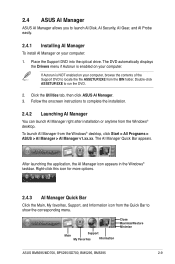
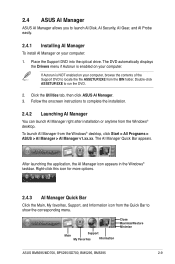
2.4 ASUS AI Manager
ASUS AI Manager allows you to launch AI Disk, AI Security, AI Gear, and AI Probe easily.
2.4.1 Installing AI Manager
To install AI Manager on your computer: 1. Place the Support DVD into the optical drive. The DVD automatically displays
the Drivers menu if Autorun is enabled on your computer. If Autorun is NOT enabled on your computer, browse the contents of...
User Manual - Page 26
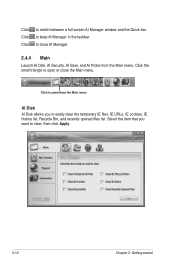
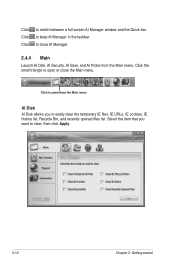
Click to switch between a full-screen AI Manager window and the Quick bar. Click to keep AI Manager in the taskbar. Click to close AI Manager.
2.4.4 Main
Launch AI Disk, AI Security, AI Gear, and AI Probe from...the small triangle to open or close the Main menu.
Click to open/close the Main menu
AI Disk AI Disk allows you to easily clear the temporary IE files, IE URLs, IE cookies, IE history list, ...
User Manual - Page 31
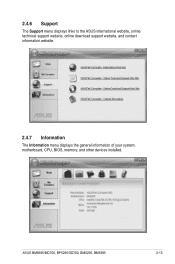
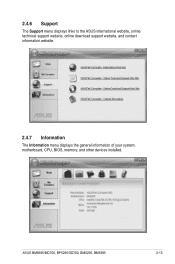
2.4.6 Support
The Support menu displays links to the ASUS international website, online technical support website, online download support website, and contact information website.
2.4.7 Information
The Information menu displays the general information of your system, motherboard, CPU, BIOS, memory, and other devices installed.
ASUS BM5695/MD700, BP5295/SD700, BM5295, BM5395
2-15
User Manual - Page 32
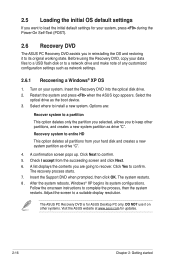
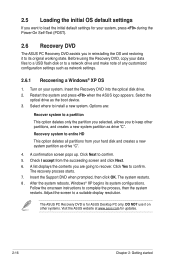
...your data files to a USB flash disk or to a network drive and make note of any customized configuration settings such as network settings.
2.6.1 Recovering a Windows® XP OS
1. Turn on your system. Insert the Recovery DVD into the optical disk drive. 2. Restart the system and press when the ASUS logo appears. Select the
optical drive as the boot device. 3. Select where to install a new system...
User Manual - Page 33
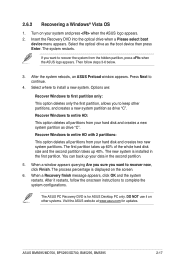
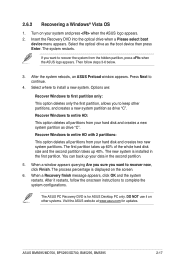
...
device menu appears. Select the optical drive as the boot device then press Enter. The system restarts.
If you want to recover the system from the hidden partition, press when the ASUS logo appears. Then follow steps 3-6 below.
3. After the system reboots, an ASUS Preload window appears. Press Next to continue.
4. Select where to install a new system. Options are:
Recover Windows...
User Manual - Page 34
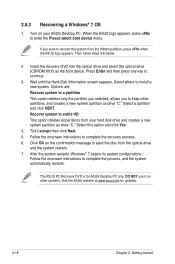
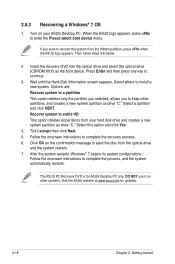
2.6.3 Recovering a Windows® 7 OS
1. Turn on your ASUS Desktop PC. When the ASUS logo appears, press to enter the Please select boot device menu.
If you want to recover the system from the hidden partition, press when the ASUS logo appears. Then follow steps 3-6 below.
2. Insert the recovery DVD into the optical drive and select the optical drive (CDROM:XXX) as the boot device. Press...

