Asus BM6660 driver and firmware
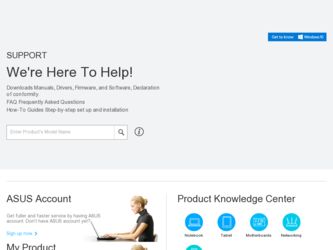
Related Asus BM6660 Manual Pages
Download the free PDF manual for Asus BM6660 and other Asus manuals at ManualOwl.com
User Manual - Page 2


... this manual, including the products and software described in it, may be reproduced, transmitted, transcribed, stored in a retrieval system, or translated into any language in any form or by any means, except documentation kept by the purchaser for backup purposes, without the express written permission of ASUSTeK Computer Inc. ("ASUS"). Product warranty or service will...
User Manual - Page 3
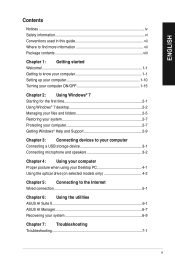
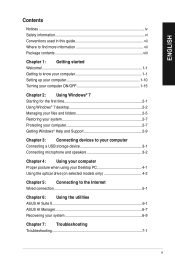
... Getting Windows® Help and Support 2-9
Chapter 3: Connecting devices to your computer Connecting a USB storage device 3-1 Connecting microphone and speakers 3-2
Chapter 4: Using your computer Proper posture when using your Desktop PC 4-1 Using the optical drive (on selected models only 4-2
Chapter 5: Connecting to the Internet Wired connection 5-1
Chapter 6: Using the utilities ASUS AI...
User Manual - Page 4
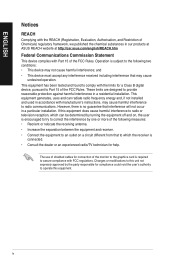
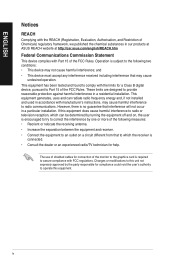
...limits for a Class B digital device, pursuant to Part 15 of the FCC Rules. These limits are designed to provide reasonable protection against harmful interference in a residential installation. This equipment generates, ... the dealer or an experienced radio/TV technician for help.
The use of shielded cables for connection of the monitor to the graphics card is required to assure compliance with ...
User Manual - Page 7
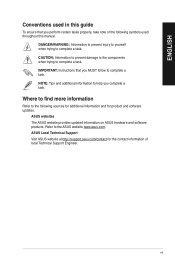
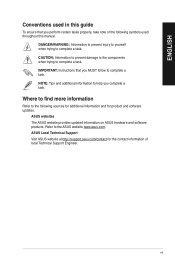
... to find more information
Refer to the following sources for additional information and for product and software updates.
ASUS websites The ASUS website provides updated information on ASUS hardware and software products. Refer to the ASUS website www.asus.com. ASUS Local Technical Support Visit ASUS website at http://support.asus.com/contact for the contact information of local Technical...
User Manual - Page 14
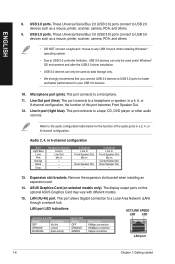
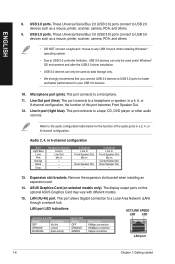
... USB 2.0 devices such as a mouse, printer, scanner, camera, PDA, and others.
9. USB 3.0 ports. These Universal Serial Bus 3.0 (USB 3.0) ports connect to USB 3.0 devices such as a mouse, printer, scanner, camera, PDA, and others.
• DO NOT connect a keyboard / mouse to any USB 3.0 port when installing Windows® operating system.
• Due to USB 3.0 controller limitation, USB 3.0 devices...
User Manual - Page 16
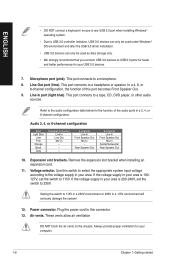
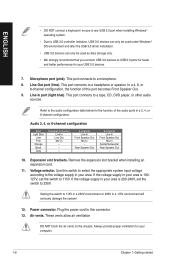
... / mouse to any USB 3.0 port when installing Windows® operating system.
• Due to USB 3.0 controller limitation, USB 3.0 devices can only be used under Windows® OS environment and after the USB 3.0 driver installation.
• USB 3.0 devices can only be used as data storage only.
• We strongly recommend that you connect USB 3.0 devices to USB 3.0 ports for faster and better...
User Manual - Page 25
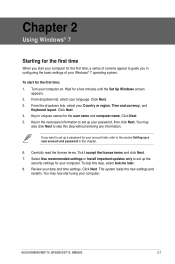
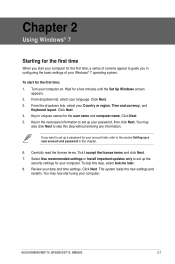
... I accept the license terms and click Next. 7. Select Use recommended settings or Install important updates only to set up the
security settings for your computer. To skip this step, select Ask me later. 8. Review your date and time settings. Click Next. The system loads the new settings and
restarts. You may now start using your computer.
ASUS BM6660/MD710, BP6260/SD710, BM6360
2-1
User Manual - Page 26
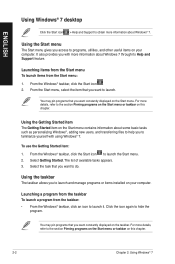
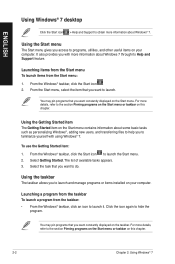
ENGLISH
Using Windows® 7 desktop
Click the Start icon > Help and Support to obtain more information about Windows® 7.
Using the Start menu
The Start menu gives you access to programs, utilities, and other useful items on your computer. It also provides you with more information about Windows 7 through its Help and Support feature.
Launching items from the...
User Manual - Page 31
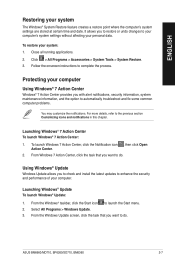
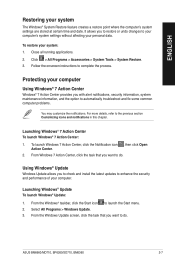
...Update
Windows Update allows you to check and install the latest updates to enhance the security and performance of your computer.
Launching Windows® Update To launch Windows® Update:
1. From the Windows® taskbar, click the Start icon to launch the Start menu. 2. Select All Programs > Windows Update. 3. From the Windows Update screen, click the task that you want to do.
ASUS BM6660...
User Manual - Page 33
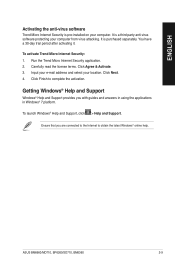
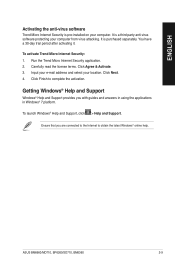
... to complete the activation.
Getting Windows® Help and Support
Windows® Help and Support provides you with guides and answers in using the applications in Windows® 7 platform.
To launch Windows® Help and Support, click > Help and Support.
Ensure that you are connected to the Internet to obtain the latest Windows® online help.
ASUS BM6660/MD710, BP6260/SD710, BM6360
2-9
User Manual - Page 47
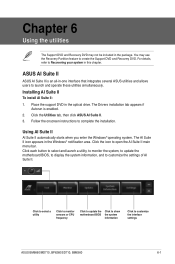
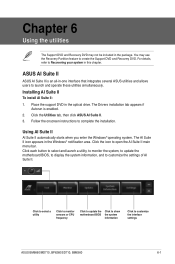
... simultaneously.
Installing AI Suite II
To install AI Suite II:
1. Place the support DVD in the optical drive. The Drivers installation tab appears if Autorun is enabled.
2. Click the Utilities tab, then click ASUS AI Suite II. 3. Follow the onscreen instructions to complete the installation.
Using AI Suite II
AI Suite II automatically starts when you enter the Windows® operating...
User Manual - Page 51
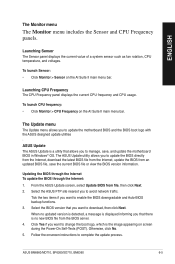
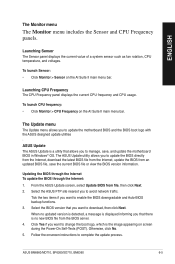
... motherboard BIOS in Windows® OS. The ASUS Update utility allows you to update the BIOS directly from the Internet, download the latest BIOS file from the Internet, update the BIOS from an updated BIOS file, save the current BIOS file or view the BIOS version information.
Updating the BIOS through the Internet To update the BIOS through the Internet: 1. From the ASUS Update...
User Manual - Page 52
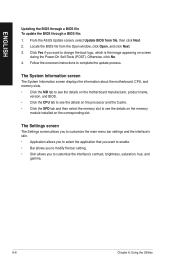
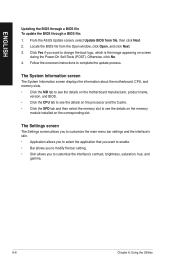
.... 4. Follow the onscreen instructions to complete the update process.
The System Information screen
The System Information screen displays the information about the motherboard, CPU, and memory slots. • Click the MB tab to see the details on the motherboard manufacturer, product name,
version, and BIOS. • Click the CPU tab to see the details on the processor and the Cache. •...
User Manual - Page 53
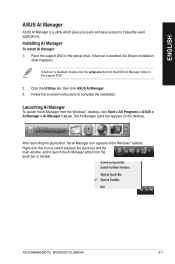
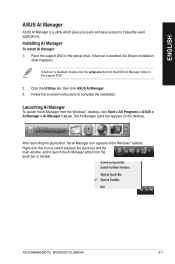
... optical drive. If Autorun is enabled, the Drivers installation
wizard appears.
If Autorun is disabled, double-click the setup.exe file from the ASUS AI Manager folder in the support DVD.
2. Click the Utilities tab, then click ASUS AI Manager. 3. Follow the onscreen instructions to complete the installation.
Launching AI Manager
To launch the AI Manager from the Windows® desktop...
User Manual - Page 55
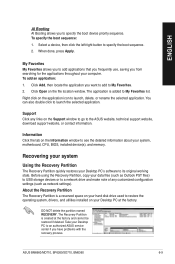
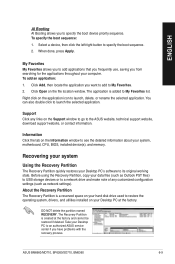
...go to the ASUS website, technical support website, download support website, or contact information.
Information Click the tab on the Information window to see the detailed information about your system, motherboard, CPU, BIOS, installed device(s), and memory.
Recovering your system
Using the Recovery Partition
The Recovery Partition quickly restores your Desktop PCʼs software to its original...
User Manual - Page 56
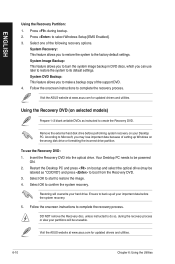
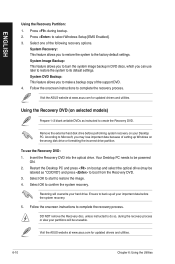
...make a backup copy of the support DVD. 4. Follow the onscreen instructions to complete the recovery process.
Visit the ASUS website at www.asus.com for updated drivers and utilities.
Using the Recovery DVD (on selected models)
Prepare 1~3 blank writable DVDs as instructed to create the Recovery DVD.
Remove the external hard disk drive before performing system recovery on your Desktop PC. According...
User Manual - Page 58
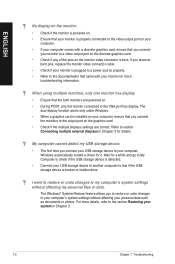
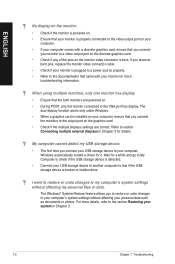
...
the monitors to the output port on the graphics card. • Check if the multiple displays settings are correct. Refer to section
Connecting multiple external displays in Chapter 3 for details.
? My computer cannot detect my USB storage device.
• The first time you connect your USB storage device to your computer, Windows automatically installs a driver for it. Wait for a while...
User Manual - Page 61
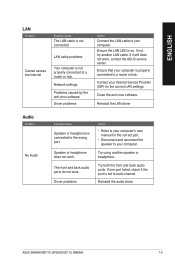
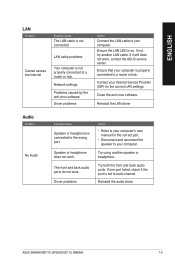
...not, try another LAN cable. If it still does not work, contact the ASUS service center.
Ensure that your computer is properly connected to a router or hub.
Contact your Internet Service Provider (ISP) for the correct LAN settings.
Close the anti-virus software.
Reinstall the LAN driver
Audio
Problem
No Audio
Possible Cause
Speaker or headphone is connected to the wrong port.
Speaker or headphone...
User Manual - Page 62
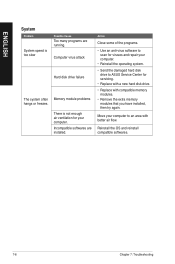
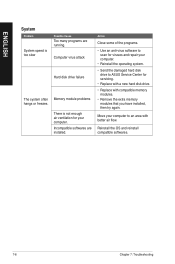
... Use an anti-virus software to scan for viruses and repair your computer.
• Reinstall the operating system.
• Send the damaged hard disk drive to ASUS Service Center for servicing.
• Replace with a new hard disk drive.
• Replace with compatible memory modules.
• Remove the extra memory modules that you have installed, then try again.
Move your computer to an area with...
User Manual - Page 63
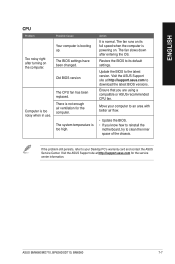
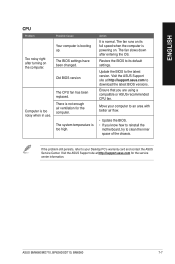
... on its full speed when the computer is powering on. The fan slows down after entering the OS.
Restore the BIOS to its default settings.
Update the BIOS to the latest version. Visit the ASUS Support site at http://support.asus.com to download the latest BIOS versions.
Ensure that you are using a compatible or ASUS-recommended CPU fan.
Move your computer to an area with better...

