Asus BX31E driver and firmware
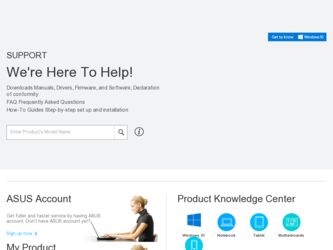
Related Asus BX31E Manual Pages
Download the free PDF manual for Asus BX31E and other Asus manuals at ManualOwl.com
User Manual - Page 3
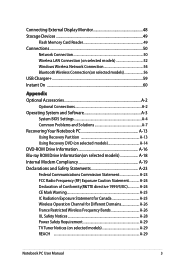
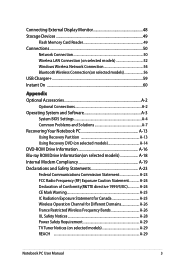
... 48 Storage Devices 49
Flash Memory Card Reader 49 Connections...50
Network Connection 50 Wireless LAN Connection (on selected models 52 Windows Wireless Network Connection 54 Bluetooth Wireless Connection(on selected models 56 USB Charger+...59 Instant On ...60
Appendix Optional Accessories A-2
Optional Connections A-2 Operating System and Software A-3
System BIOS Settings A-4 Common...
User Manual - Page 16
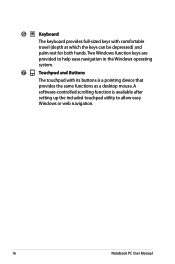
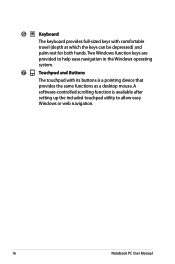
... Windows function keys are
provided to help ease navigation in the Windows operating
system.
7
Touchpad and Buttons
The touchpad with its buttons is a pointing device that
provides the same functions as a desktop mouse. A
software-controlled scrolling function is available after
setting up the included touchpad utility to allow easy
Windows or web navigation.
16
Notebook PC User Manual
User Manual - Page 27
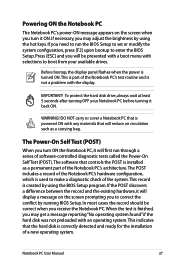
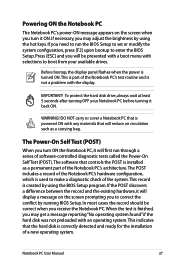
... keys. If you need to run the BIOS Setup to set or modify the system configuration, press [F2] upon bootup to enter the BIOS Setup. Press [ESC] and you will be presented with a boot menu with selections to boot from your available drives.
Before bootup, the display panel flashes when the power is turned ON.This is part of...
User Manual - Page 28
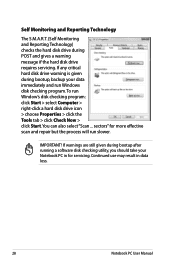
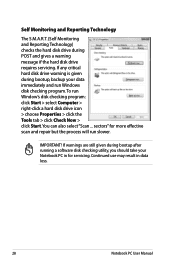
...drive requires servicing. If any critical hard disk drive warning is given during bootup, backup your data immediately and run Windows disk checking program. To run Window's disk checking program: click Start > select Computer > right-click a hard disk drive icon > choose Properties > click the Tools tab > click Check Now > click Start.You can also select "Scan ... sectors" for more effective scan...
User Manual - Page 31
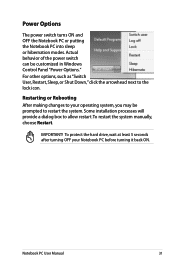
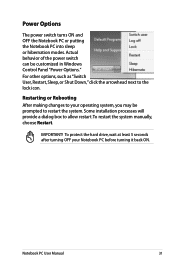
... can be customized in Windows Control Panel "Power Options." For other options, such as "Switch User, Restart, Sleep, or Shut Down," click the arrowhead next to the lock icon.
Restarting or Rebooting After making changes to your operating system, you may be prompted to restart the system. Some installation processes will provide a dialog box...
User Manual - Page 35
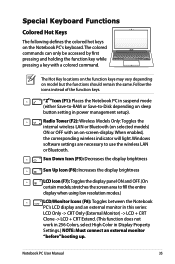
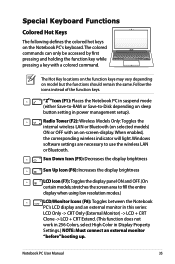
... mode (either Save-to-RAM or Save-to-Disk depending on sleep button setting in power management setup).
Radio Tower (F2): Wireless Models Only:Toggles the internal wireless LAN or Bluetooth (on selected models) ON or OFF with an on-screen-display. When enabled, the corresponding wireless indicator will light. Windows software settings are necessary to use the wireless LAN or Bluetooth.
Sun Down...
User Manual - Page 36
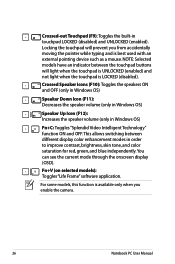
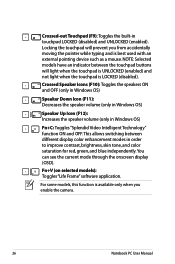
...used with an external pointing device such as a mouse. ...Windows OS)
Speaker Down Icon (F11): Decreases the speaker volume (only in Windows OS)
Speaker Up Icon (F12): Increases the speaker volume (only in Windows...display (OSD).
Fn+V (on selected models): Toggles "Life Frame" software application.
For some models, this function is available only when you enable the camera.
36
Notebook PC User Manual
User Manual - Page 38
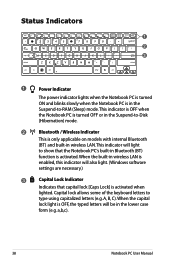
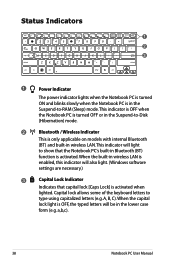
...Power Indicator
The power indicator lights when the Notebook PC is turned ON and blinks slowly when the Notebook PC is in the Suspend-to-RAM (Sleep) mode. This indicator is OFF when the Notebook PC is turned OFF or in the Suspend-to-Disk (Hibernation) mode.
2
Bluetooth / Wireless... the built-in wireless LAN is
enabled, this indicator will also light. (Windows software
settings are necessary.)
...
User Manual - Page 40
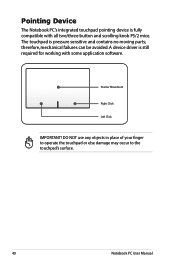
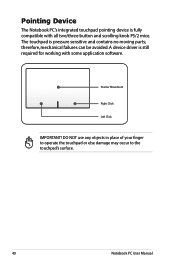
... and scrolling knob PS/2 mice. The touchpad is pressure sensitive and contains no moving parts; therefore, mechanical failures can be avoided. A device driver is still required for working with some application software.
Pointer Movement
Right Click
Left Click
IMPORTANT! DO NOT use any objects in place of your finger to operate the touchpad...
User Manual - Page 50
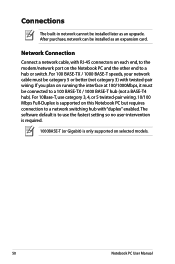
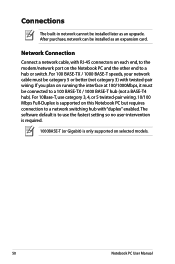
Connections
The built-in network cannot be installed later as an upgrade. After purchase, network can be installed as an expansion card.
Network Connection
Connect a network cable, with RJ-45 connectors on each end, to the modem/network port on the Notebook PC and the other end to a hub or switch. For 100 BASE-TX / 1000 BASE-T speeds, your network cable must be category 5 or...
User Manual - Page 60
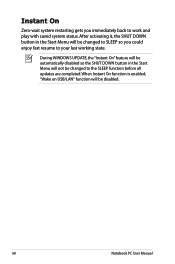
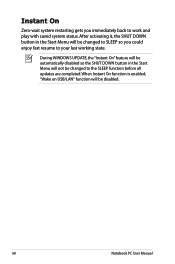
..., the SHUT DOWN button in the Start Menu will be changed to SLEEP so you could enjoy fast resume to your last working state.
During WINDOWS UPDATE, the "Instant On" feature will be automatically disabled so the SHUT DOWN button in the Start Menu will not be changed to the SLEEP function...
User Manual - Page 62
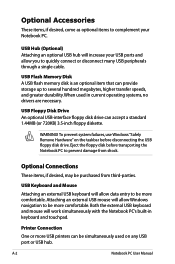
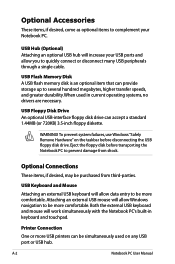
... connect or disconnect many USB peripherals through a single cable.
USB Flash Memory Disk A USB flash memory disk is an optional item that can provide storage up to several hundred megabytes, higher transfer speeds, and greater durability. When used in current operating systems, no drivers are necessary.
USB Floppy Disk Drive An optional USB-interface floppy disk drive can accept a standard 1.44MB...
User Manual - Page 63
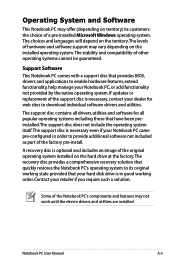
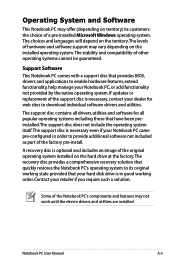
... of a pre-installed Microsoft Windows operating system. The choices and languages will depend on the territory.The levels of hardware and software support may vary depending on the installed operating system. The stability and compatibility of other operating systems cannot be guaranteed.
Support Software This Notebook PC comes with a support disc that provides BIOS, drivers and applications to...
User Manual - Page 67
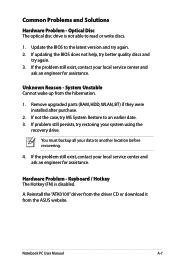
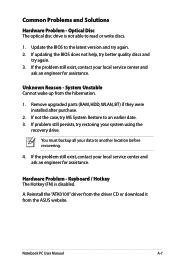
... using the
recovery drive.
You must backup all your data to another location before recovering.
4. If the problem still exist, contact your local service center and ask an engineer for assistance.
Hardware Problem - Keyboard / Hotkey The Hotkey (FN) is disabled.
A. Reinstall the "ATK0100" driver from the driver CD or download it from the ASUS website.
Notebook PC User Manual
A-7
User Manual - Page 68
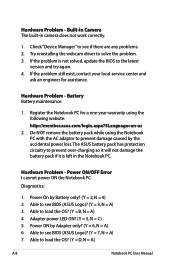
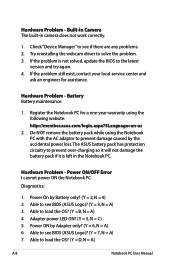
...- Power ON/OFF Error I cannot power ON the Notebook PC.
Diagnostics:
1. Power On by Battery only? (Y = 2, N = 4) 2. Able to see BIOS (ASUS Logo)? (Y = 3, N = A) 3. Able to load the OS? (Y = B, N = A) 4. Adapter power LED ON? (Y = 5, N = C) 5. Power ON by Adapter only? (Y = 6, N = A) 6. Able to see BIOS (ASUS Logo)? (Y = 7, N = A) 7. Able to load the OS? (Y = D, N = A)
A-8
Notebook PC User Manual
User Manual - Page 70
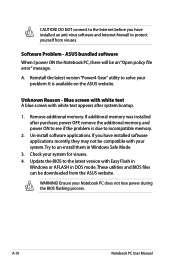
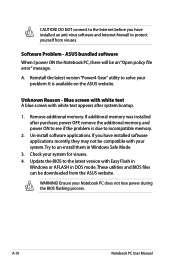
... to incompatible memory.
2. Un-install software applications. If you have installed software applications recently, they may not be compatible with your system.Try to un-install them in Windows Safe Mode.
3. Check your system for viruses. 4. Update the BIOS to the latest version with Easy Flash in
Windows or AFLASH in DOS mode. These utilities and BIOS files can be downloaded from the ASUS website...
User Manual - Page 71
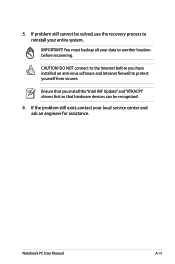
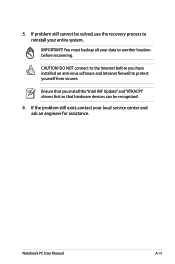
... to another location before recovering.
CAUTION! DO NOT connect to the Internet before you have installed an anti-virus software and Internet firewall to protect yourself from viruses.
Ensure that you install the "Intel INF Update" and "ATKACPI" drivers first so that hardware devices can be recognized.
6. If the problem still exist, contact your local service center and ask an...
User Manual - Page 72
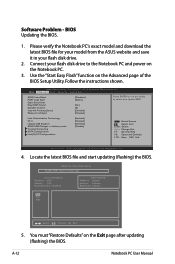
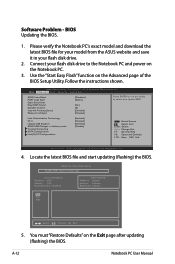
Software Problem - BIOS Updating the BIOS.
1. Please verify the Notebook PC's exact model and download the latest BIOS file for your model from the ASUS website and save it in your flash disk drive.
2. Connect your flash disk drive to the Notebook PC and power on the Notebook PC.
3. Use the "Start Easy Flash" function on the Advanced page of the BIOS Setup Utility. Follow the instructions shown....
User Manual - Page 73
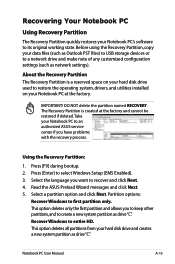
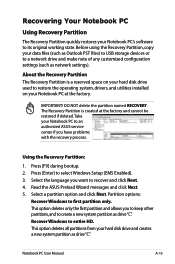
.... Before using the Recovery Partition, copy your data files (such as Outlook PST files) to USB storage devices or to a network drive and make note of any customized configuration settings (such as network settings).
About the Recovery Partition The Recovery Partition is a reserved space on your hard disk drive used to restore the operating system, drivers, and utilities installed on your Notebook...
User Manual - Page 74
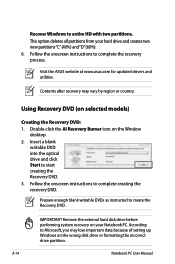
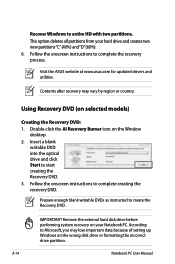
...Follow the onscreen instructions to complete the recovery process.
Visit the ASUS website at www.asus.com for updated drivers and utilities.
Contents after recovery may vary by region or country.
Using Recovery DVD (on selected models)
Creating the Recovery DVD: 1. Double-click the AI Recovery Burner icon on the Window
desktop. 2. Insert a blank
writable DVD into the optical drive and click Start...

