Asus BX31LA driver and firmware
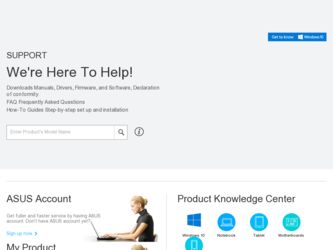
Related Asus BX31LA Manual Pages
Download the free PDF manual for Asus BX31LA and other Asus manuals at ManualOwl.com
User's Manual for English Edition - Page 2
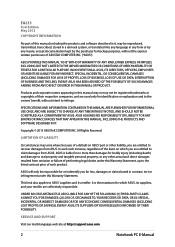
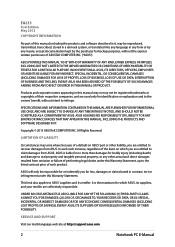
... ASUS. ASUS ASSUMES NO RESPONSIBILITY OR LIABILITY FOR ANY ERRORS OR INACCURACIES THAT MAY APPEAR IN THIS MANUAL, INCLUDING THE PRODUCTS AND SOFTWARE DESCRIBED IN IT.
Copyright © 2013 ASUSTeK COMPUTER INC. All Rights Reserved.
LIMITATION OF LIABILITY
Circumstances may arise where because of a default on ASUS' part or other liability, you are entitled to recover damages from ASUS...
User's Manual for English Edition - Page 3
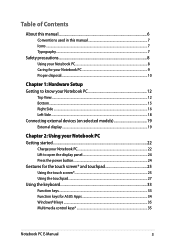
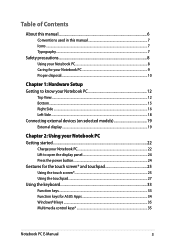
... Notebook PC 22 Lift to open the display panel 24 Press the power button 24 Gestures for the touch screen* and touchpad 25 Using the touch screen 25 Using the touchpad...27 Using the keyboard 33 Function keys...33 Function keys for ASUS Apps 34 Windows®8 keys...35 Multimedia control keys 35
Notebook PC E-Manual
User's Manual for English Edition - Page 4
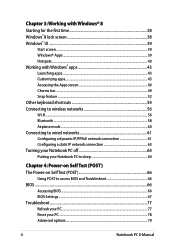
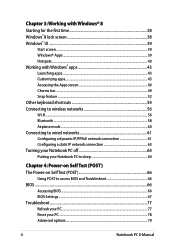
... to wired networks 61 Configuring a dynamic IP/PPPoE network connection 61 Configuring a static IP network connection 63 Turning your Notebook PC off 64 Putting your Notebook PC to sleep 64
Chapter 4: Power-on Self Test (POST) The Power-on Self Test (POST 66
Using POST to access BIOS and Troubleshoot 66 BIOS...66
Accessing BIOS...66 BIOS Settings...67 Troubleshoot...
User's Manual for English Edition - Page 5
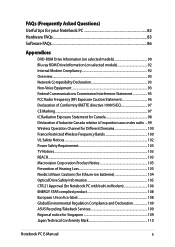
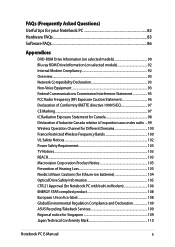
... 100 France Restricted Wireless Frequency Bands 100 UL Safety Notices...102 Power Safety Requirement 103 TV Notices...103 REACH...103 Macrovision Corporation Product Notice 103 Prevention of Hearing Loss 103 Nordic Lithium Cautions (for lithium-ion batteries 104 Optical Drive Safety Information 105 CTR 21 Approval (for Notebook PC with built-in Modem 106 ENERGY STAR...
User's Manual for English Edition - Page 6
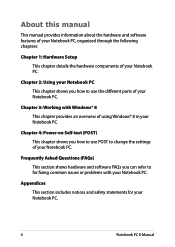
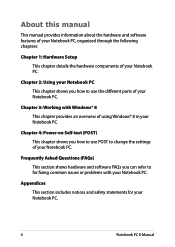
...manual
This manual provides information about the hardware and software features of your Notebook PC, organized through the following chapters:
Chapter 1: Hardware Setup...Windows® 8 in your Notebook PC.
Chapter 4: Power-on Self-test (POST) This chapter shows you how to use POST to change the settings of your Notebook PC.
Frequently Asked Questions (FAQs) This section shows hardware and software...
User's Manual for English Edition - Page 14
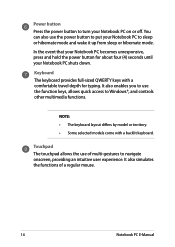
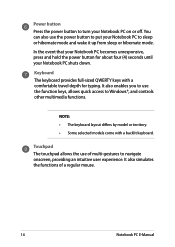
... unresponsive, press and hold the power button for about four (4) seconds until your Notebook PC shuts down.
Keyboard The keyboard provides full-sized QWERTY keys with a comfortable travel depth for typing. It also enables you to use the function keys, allows quick access to Windows®, and controls other multimedia functions.
NOTE:
•...
User's Manual for English Edition - Page 35
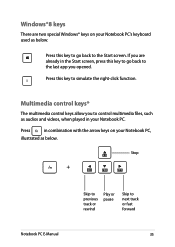
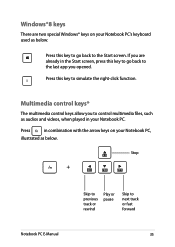
...*
The multimedia control keys allow you to control multimedia files, such as audios and videos, when played in your Notebook PC.
Press
in combination with the arrow keys on your Notebook PC,
illustrated as below.
Stop
Notebook PC E-Manual
Skip to previous track or rewind
Play or pause
Skip to next track or fast...
User's Manual for English Edition - Page 37
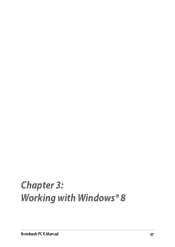
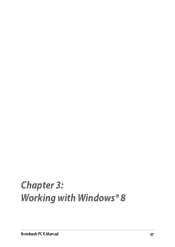
Chapter 3: Working with Windows® 8
Notebook PC E-Manual
37
User's Manual for English Edition - Page 38
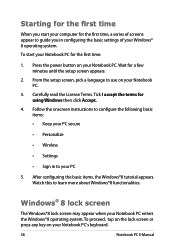
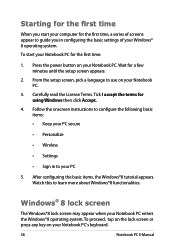
... time
When you start your computer for the first time, a series of screens appear to guide you in configuring the basic settings of your Windows® 8 operating system. To start your Notebook PC for the first time:
1. Press the power button on your Notebook PC. Wait for a few minutes until the setup screen appears.
2. From the...
User's Manual for English Edition - Page 39
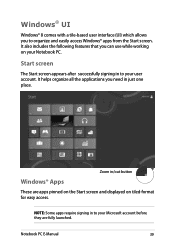
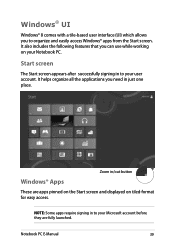
...with a tile-based user interface (UI) which allows you to organize and easily access Windows® apps from the Start screen. It also includes the following features that you can ... all the applications you need in just one place.
Zoom in/out button
Windows® Apps
These are apps pinned on the Start screen and displayed on tiled-format for easy access.
NOTE: Some apps require signing in to...
User's Manual for English Edition - Page 41
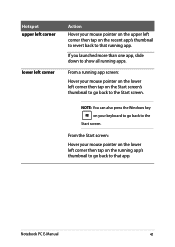
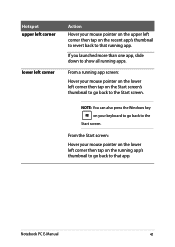
... on the lower left corner then tap on the Start screen's thumbnail to go back to the Start screen.
NOTE: You can also press the Windows key on your keyboard to go back to the
Start screen.
From the Start screen: Hover your mouse pointer on the lower left corner then...
User's Manual for English Edition - Page 42
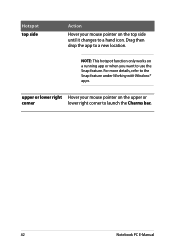
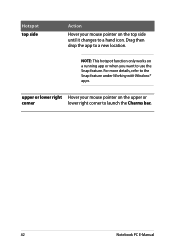
... only works on a running app or when you want to use the Snap feature. For more details, refer to the Snap feature under Working with Windows® apps.
upper or lower right Hover your mouse pointer on the upper or
corner
lower right corner to launch the Charms bar.
42
Notebook...
User's Manual for English Edition - Page 43


Working with Windows® apps
Use your Notebook PC's touchpad, or keyboard to launch, customize, and close apps.
Launching apps
Tap an app to launch it.*
Position your ... the app tile then drag it to a new location.*
Double-tap on the app then drag and drop the app to a new location.
Notebook PC E-Manual
43
User's Manual for English Edition - Page 66
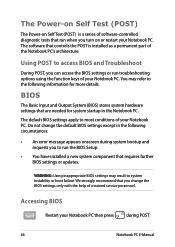
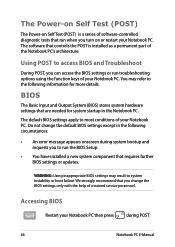
...
• An error message appears onscreen during system bootup and requests you to run the BIOS Setup.
• You have installed a new system component that requires further BIOS settings or updates.
WARNING: Using inappropriate BIOS settings may result to system instability or boot failure. We strongly recommend that you change the BIOS settings only with the help of a trained service personnel...
User's Manual for English Edition - Page 75
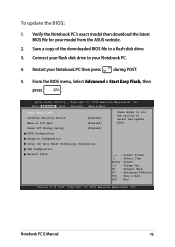
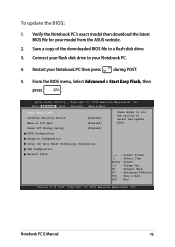
To update the BIOS:
1. Verify the Notebook PC's exact model then download the latest BIOS file for your model from the ASUS website.
2. Save a copy of the downloaded BIOS file to a flash disk drive.
3. Connect your flash disk drive to your Notebook PC.
4. Restart your Notebook PC then press
during POST.
5. From the BIOS menu, Select Advanced > Start Easy Flash, then
press
.
Aptio Setup ...
User's Manual for English Edition - Page 76
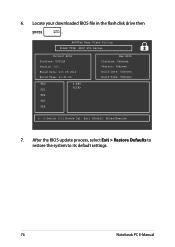
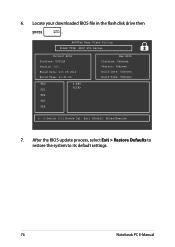
6. Locate your downloaded BIOS file in the flash disk drive then
press
.
ASUSTek Easy Flash Utility FLASH TYPE: MXIC 25L Series
Current BIOS Platform: UX31LA Version: 101 Build Date: Oct 26 2012 Build Time: 11:51:05
FSO
0 EFI
FS1
FS2
FS3
FS4
New BIOS Platform: Unknown Version: Unknown Build Date: Unknown Build Time: Unknown
[←→]: Switch [↑↓]: Choose [q]: Exit...
User's Manual for English Edition - Page 82
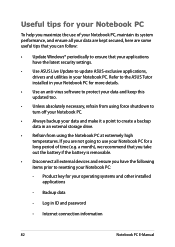
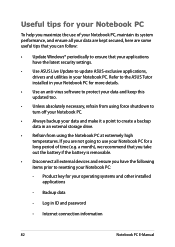
... that you can follow:
• Update Windows® periodically to ensure that your applications have the latest security settings.
• Use ASUS Live Update to update ASUS-exclusive applications, drivers and utilities in your Notebook PC. Refer to the ASUS Tutor installed in your Notebook PC for more details.
• Use an anti-virus software to protect your data and keep...
User's Manual for English Edition - Page 86
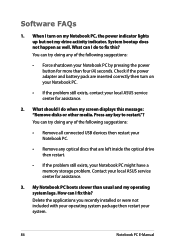
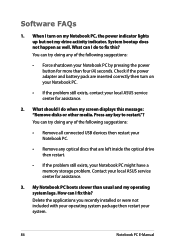
... doing any of the following suggestions:
• Remove all connected USB devices then restart your Notebook PC.
• Remove any optical discs that are left inside the optical drive then restart.
• If the problem still exists, your Notebook PC might have a memory storage problem. Contact your local ASUS service center for assistance.
3. My Notebook PC boots slower than...
User's Manual for English Edition - Page 95
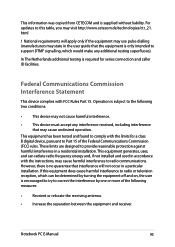
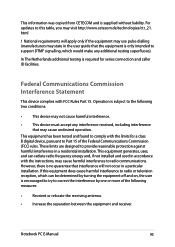
This information was copied from CETECOM and is supplied without liability. For updates to this table, you may visit http://www.cetecom.de/technologies/ctr_21. html
1 National requirements will apply only if the equipment may use pulse dialling (manufacturers may state in the user guide that the equipment is only intended to support DTMF signalling...
User's Manual for English Edition - Page 98
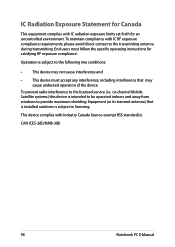
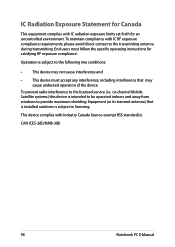
... radio interference to the licensed service (i.e. co-channel Mobile Satellite systems) this device is intended to be operated indoors and away from windows to provide maximum shielding. Equipment (or its transmit antenna) that is installed outdoors is subject to licensing.
This device complies with Industry Canada licence-exempt RSS standard(s).
CAN ICES-3(B)/NMB-3(B)
98
Notebook PC E-Manual

