Asus C8HM70-I driver and firmware
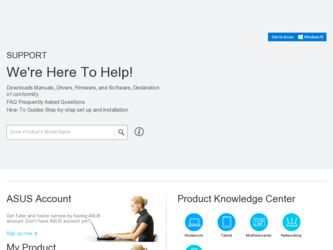
Related Asus C8HM70-I Manual Pages
Download the free PDF manual for Asus C8HM70-I and other Asus manuals at ManualOwl.com
C8HM70-I User's Manual - Page 2
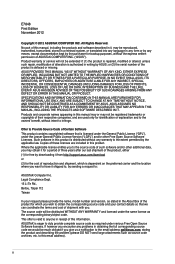
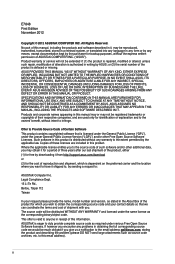
.... Copies of these licenses are included in this product. Where the applicable license entitles you to the source code of such software and/or other additional data, you may obtain it for a period of three years after our last shipment of the product, either (1) for free by downloading it from http://support.asus.com/download or...
C8HM70-I User's Manual - Page 3
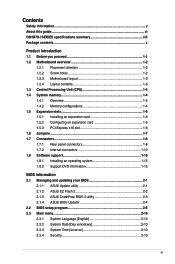
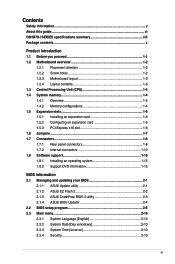
... card 1-6 1.5.3 PCI Express x16 slot 1-6 1.6 Jumpers...1-7 1.7 Connectors...1-8 1.7.1 Rear panel connectors 1-8 1.7.2 Internal connectors 1-10 1.8 Software support 1-15 1.8.1 Installing an operating system 1-15 1.8.2 Support DVD information 1-15
BIOS information 2.1 Managing and updating your BIOS 2-1
2.1.1 ASUS Update utility 2-1 2.1.2 ASUS EZ Flash 2 2-2 2.1.3 ASUS CrashFree BIOS...
C8HM70-I User's Manual - Page 5
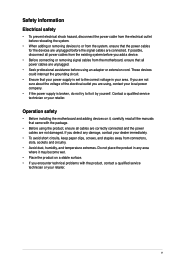
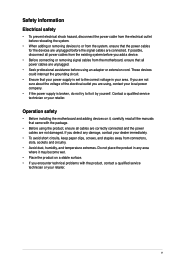
... try to fix it by yourself. Contact a qualified service technician or your retailer.
Operation safety
• Before installing the motherboard and adding devices on it, carefully read all the manuals that came with the package.
• Before using the product, ensure all cables are correctly connected and the power cables are not damaged. If you detect any damage...
C8HM70-I User's Manual - Page 6
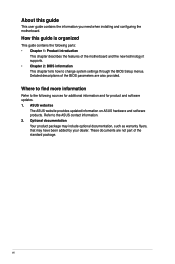
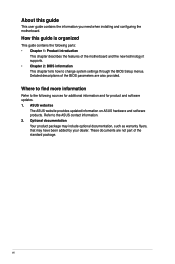
... it supports. • Chapter 2: BIOS information This chapter tells how to change system settings through the BIOS Setup menus. Detailed descriptions of the BIOS parameters are also provided.
Where to find more information
Refer to the following sources for additional information and for product and software updates. 1. ASUS websites
The ASUS website provides updated information on ASUS hardware...
C8HM70-I User's Manual - Page 9
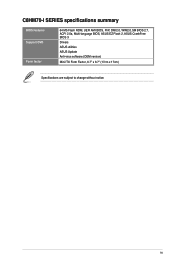
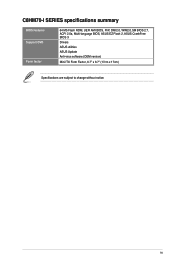
C8HM70-I SERIES specifications summary
BIOS features Support DVD
Form factor
64 Mb Flash ROM, UEFI AMI BIOS, PnP, DMI2.0, WfM2.0,SM BIOS 2.7, ACPI 2.0a, Multi-language BIOS, ASUS EZ Flash 2, ASUS CrashFree BIOS 3 Drivers ASUS utilities ASUS Update Anti-virus software (OEM version)
Mini ITX Form Factor, 6.7" x 6.7" (17cm x 17cm)
Specifications are subject to change without notice.
ix
C8HM70-I User's Manual - Page 11
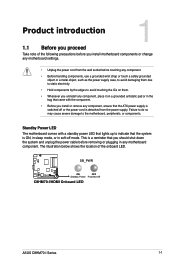
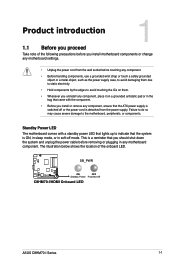
... the system is ON, in sleep mode, or in soft-off mode. This is a reminder that you should shut down the system and unplug the power cable before removing or plugging in any motherboard component. The illustration below shows the location of the onboard LED.
SB_PWR
C8HM70-I/HDMI
ON
OFF
Standby Power Powered Off
C8HM70-I/HDMI Onboard LED
ASUS C8HM70-I Series
1-1
C8HM70-I User's Manual - Page 12
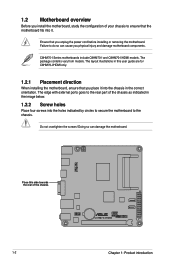
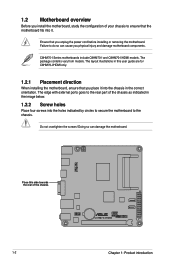
... unplug the power cord before installing or removing the motherboard. Failure to do so can cause you physical injury and damage motherboard components.
C8HM70-I Series motherboards include C8HM70-I and C8HM70-I/HDMI models. The package contents vary from models. The layout illustrations in this user guide are for C8HM70-I/HDMI only.
1.2.1 Placement direction
When installing the motherboard, ensure...
C8HM70-I User's Manual - Page 14
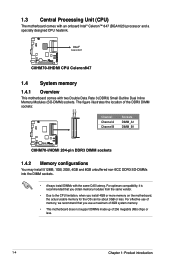
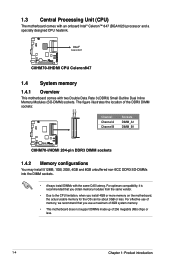
... comes with an onboard Intel® Celeron™ 847 (BGA1023) processor and a specially designed CPU heatsink.
Intel®
Celeron847
C8HM70-I/HDMI
C8HM70-I/HDMI CPU Celeron847
1.4 System memory
1.4.1 Overview
This motherboard comes with two Double Data Rate 3 (DDR3) Small Outline Dual Inline Memory Modules (SO-DIMM) sockets. The figure illustrates the location of the DDR3 DIMM sockets...
C8HM70-I User's Manual - Page 16
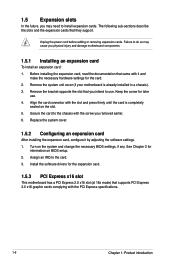
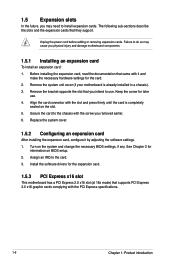
... card
After installing the expansion card, configure it by adjusting the software settings. 1. Turn on the system and change the necessary BIOS settings, if any. See Chapter 2 for
information on BIOS setup. 2. Assign an IRQ to the card. 3. Install the software drivers for the expansion card.
1.5.3 PCI Express x16 slot
This motherboard has a PCI Express 2.0 x16 slot (at 16x mode) that supports PCI...
C8HM70-I User's Manual - Page 19
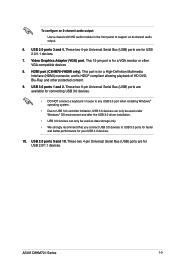
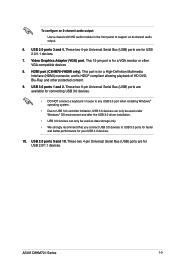
... configure an 8-channel audio output:
Use a chassis with HD audio module in the front panel to support an 8-channel audio output.
6. USB 2.0 ports 3 and 4. These two 4-pin Universal Serial Bus (USB) ports are for USB 2.0/1.1 devices.
7. Video Graphics Adapter (VGA) port. This 15-pin port is for a VGA monitor or other VGA-compatible devices
8. HDMI port (C8HM70-I/HDMI only). This port is for a High...
C8HM70-I User's Manual - Page 22
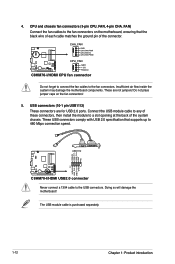
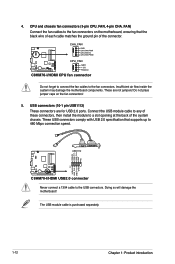
...then install the module to a slot opening at the back of the system chassis. These USB connectors comply with USB 2.0 specification that supports up to 480 Mbps connection speed.
USB+5V USB_P11USB_P11+ GND NC
PIN 1
USB+5V USB_P12USB_P12+
GND
USB1112
C8HM70-I/HDMI
C8HM70-I/HDMI USB2.0 connector Never connect a 1394 cable to the USB connectors. Doing so will damage the motherboard! The USB module...
C8HM70-I User's Manual - Page 23
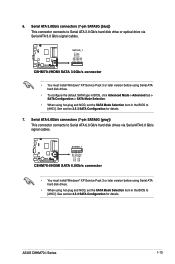
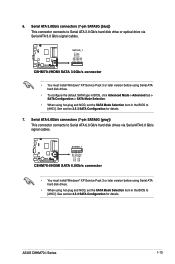
...pin SATA3G [blue]) This connector connects to Serial ATA 3.0 Gb/s hard disk drive or optical drive via Serial ATA 3.0 Gb/s signal cables.
SATA3G_1
C8HM70-I/HDMI
C8HM70-I/HDMI SATA 3.0Gb/s connector
• You must install Windows® XP Service Pack 3 or later version before using Serial ATA hard disk drives.
• To configure the default SATA type in BIOS, click Advanced Mode > Advanced tab...
C8HM70-I User's Manual - Page 25
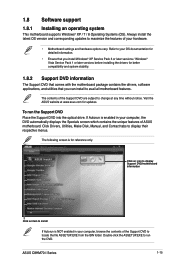
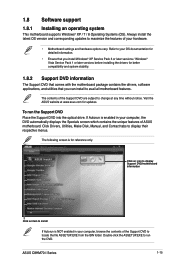
... time without notice. Visit the ASUS website at www.asus.com for updates.
To run the Support DVD Place the Support DVD into the optical drive. If Autorun is enabled in your computer, the DVD automatically displays the Specials screen which contains the unique features of ASUS motherboard. Click Drivers, Utilities, Make Disk, Manual, and Contact tabs to display their respective menus.
The following...
C8HM70-I User's Manual - Page 27


... a network or an Internet Service Provider (ISP).
• This utility is available in the support DVD that comes with the motherboard package.
Installing ASUS Update To install ASUS Update: 1. Place the support DVD in the optical drive. The Specials menu appears. 2. Click the Utilities tab, then click AI Suite II. 3. Follow the onscreen instructions to complete the installation.
Quit all Windows...
C8HM70-I User's Manual - Page 28
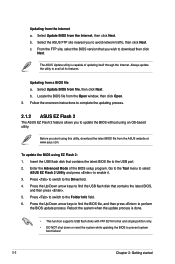
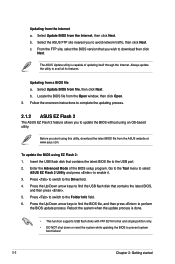
... utility, download the latest BIOS file from the ASUS website at www.asus.com.
To update the BIOS using EZ Flash 2: 1. Insert the USB flash disk that contains the latest BIOS file to the USB port. 2. Enter the Advanced Mode of the BIOS setup program. Go to the Tool menu to select
ASUS EZ Flash 2 Utility and press to enable it. 3. Press to switch to the Drive field...
C8HM70-I User's Manual - Page 29
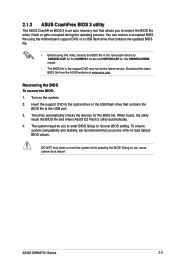
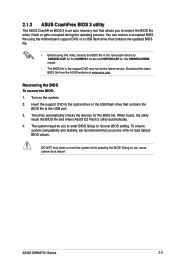
... the motherboard support DVD or a USB flash drive that contains the updated BIOS file.
• Before using this utility, rename the BIOS file in the removable device to C8HM70I.CAP for the C8HM70-I model and HM70IH.CAP for the C8HM70-I/HDMI model.
• The BIOS file in the support DVD may not be the latest version. Download the latest BIOS file from the ASUS website at www.asus.com.
Recovering...
C8HM70-I User's Manual - Page 30
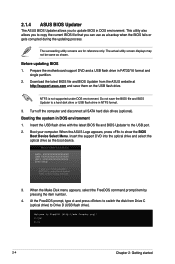
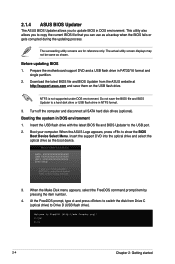
... disk drive or USB flash drive in NTFS format.
3. Turn off the computer and disconnect all SATA hard disk drives (optional).
Booting the system in DOS environment 1. Insert the USB flash drive with the latest BIOS file and BIOS Updater to the USB port. 2. Boot your computer. When the ASUS Logo appears, press to show the BIOS
Boot Device Select Menu. Insert the support DVD into the optical drive...
C8HM70-I User's Manual - Page 32
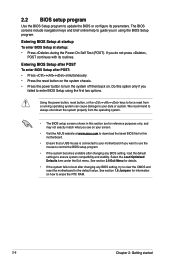
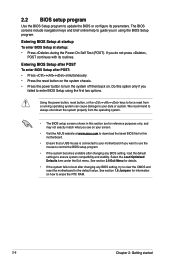
... your screen.
• Visit the ASUS website at www.asus.com to download the latest BIOS file for this motherboard.
• Ensure that a USB mouse is connected to your motherboard if you want to use the mouse to control the BIOS setup program.
• If the system becomes unstable after changing any BIOS setting, load the default settings to ensure system compatibility and stability...
C8HM70-I User's Manual - Page 53
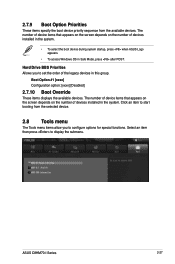
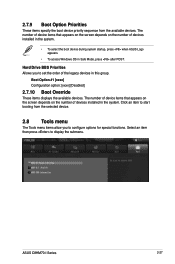
... the screen depends on the number of devices installed in the system.
• To select the boot device during system startup, press when ASUS Logo appears.
• To access Windows OS in Safe Mode, press after POST.
Hard Drive BBS Priorities Allows you to set the order of the legacy devices in this group.
Boot Option #1 [xxxx] Configuration...
C8HM70-I User's Manual - Page 54
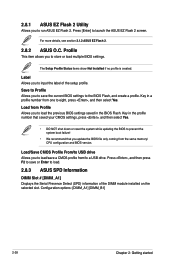
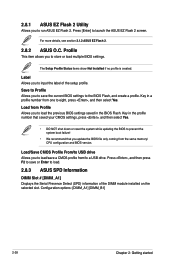
... that you update the BIOS file only coming from the same memory/ CPU configuration and BIOS version.
Load/Save CMOS Profile From/to USB drive Allows you to load/save a CMOS profile from/to a USB drive. Press , and then press F2 to save or Enter to load.
2.8.3 ASUS SPD Information
DIMM Slot # [DIMM_A1] Displays the Serial Presence Detect (SPD) information of the DIMM module installed on the...

