Asus CG5285 driver and firmware
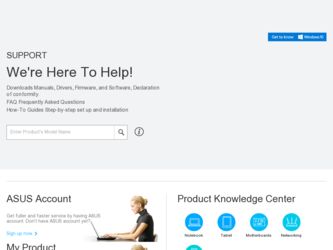
Related Asus CG5285 Manual Pages
Download the free PDF manual for Asus CG5285 and other Asus manuals at ManualOwl.com
User Manual - Page 2
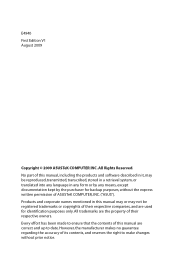
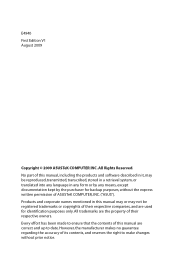
... part of this manual, including the products and software described in it, may be reproduced, transmitted, transcribed, stored in a retrieval system, or translated into any language in any form or by any means, except documentation kept by the purchaser for backup purposes, without the express written permission of ASUSTeK COMPUTER, INC. ("ASUS"). Products and...
User Manual - Page 3
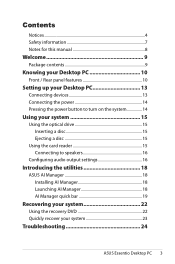
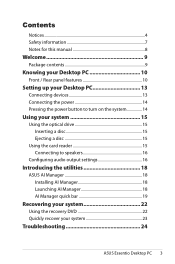
... 10
Setting up your Desktop PC 13
Connecting devices 13 Connecting the power 14 Pressing the power button to turn on the system 14
Using your system 15
Using the optical drive 15 Inserting a disc 15 Ejecting a disc 15
Using the card reader 15 Connecting to speakers 16
Configuring audio output settings 16
Introducing the utilities 18
ASUS AI Manager 18 Installing AI...
User Manual - Page 4
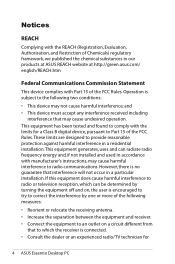
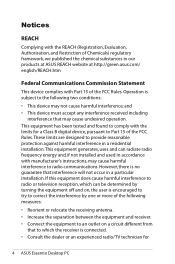
... undesired operation. This equipment has been tested and found to comply with the limits for a Class B digital device, pursuant to Part 15 of the FCC Rules. These limits are designed to provide reasonable protection against harmful interference in a residential installation. This equipment generates, uses and can radiate radio frequency energy and, if not...
User Manual - Page 5
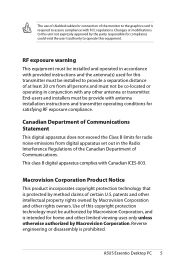
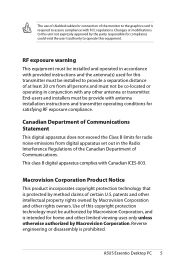
... any other antenna or transmitter. End-users and installers must be provide with antenna installation instructions and transmitter operating conditions for satisfying RF exposure compliance.
Canadian Department of Communications Statement
This digital apparatus does not exceed the Class B limits for radio noise emissions from digital apparatus set out in the Radio Interference Regulations of the...
User Manual - Page 9
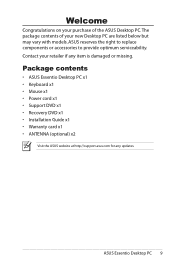
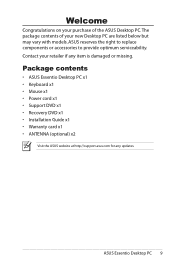
... optimum serviceability. Contact your retailer if any item is damaged or missing.
Package contents
• ASUS Essentio Desktop PC x1 • Keyboard x1 • Mouse x1 • Power cord x1 • Support DVD x1 • Recovery DVD x1 • Installation Guide x1 • Warranty card x1 • ANTENNA (optional) x2
Visit the ASUS website at http://support.asus.com for any updates.
ASUS...
User Manual - Page 11
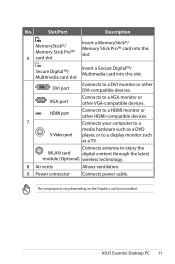
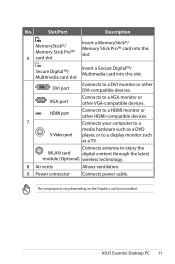
... devices.
7.
Connects your computer to a
media hardware such as a DVD
S-Video port player, or to a display monitor such
as a TV.
Connects antenna to enjoy the WLAN card digital content through the latest module (Optional) wireless technology.
8. Air vents
Allows ventilation
9. Power connector Connects power cable.
The output ports vary depending on the Graphics card you installed.
ASUS...
User Manual - Page 12
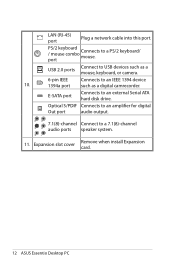
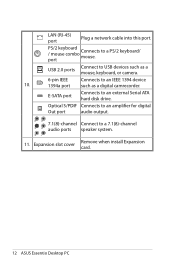
LAN (RJ-45) port
Plug a network cable into this port.
PS/2 keyboard / mouse combo port
Connects mouse.
to
a
PS/2
keyboard/
USB 2.0 ports
Connect to USB devices such as a mouse, keyboard, or camera.
6-pin IEEE
Connects to an IEEE 1394 device
10.
1394a port such as a digital camrecorder.
E-SATA port
Connects to an external Serial ATA hard disk drive.
Optical S/PDIF Connects to an ...
User Manual - Page 15
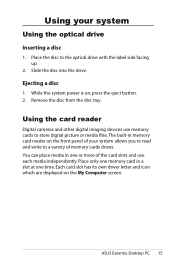
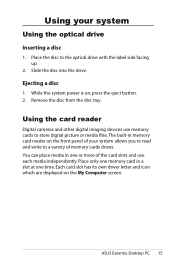
... disc to the optical drive with the label side facing up.
2. Slide the disc into the drive.
Ejecting a disc
1. While the system power is on, press the eject button. 2. Remove the disc from the disc tray.
Using the card reader
Digital cameras and other digital imaging devices use memory cards to store digital picture or media files. The built-in memory card reader on the front...
User Manual - Page 16
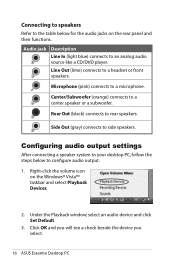
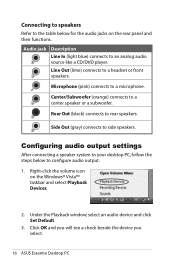
... audio output settings
After connecting a speaker system to your desktop PC, follow the steps below to configure audio output: 1. Right-click the volume icon
on the Windows® Vista™ taskbar and select Playback Devices.
2. Under the Playback window, select an audio device and click Set Default.
3. Click OK and you will see a check beside the device you select.
16 ASUS Essentio Desktop...
User Manual - Page 17
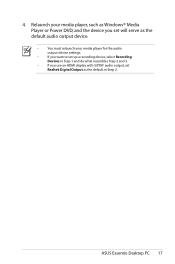
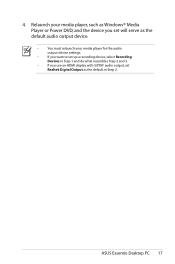
... as Windows® Media Player or Power DVD, and the device you set will serve as the default audio output device.
• You must relaunch your media player for the audio output device settings.
• If you want to set up a recording device, select Recording Devices in Step 1 and do what resembles Step 2 and 3.
• If you use an HDMI display with S/PDIF audio output, set Realtek Digital...
User Manual - Page 18
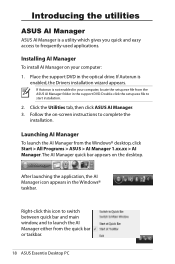
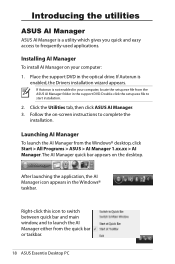
... computer: 1. Place the support DVD in the optical drive. If Autorun is
enabled, the Drivers installation wizard appears.
If Autorun is not enabled in your computer, locate the setup.exe file from the ASUS AI Manager folder in the support DVD. Double-click the setup.exe file to start installation.
2. Click the Utilities tab, then click ASUS AI Manager. 3. Follow the on-screen instructions...
User Manual - Page 19
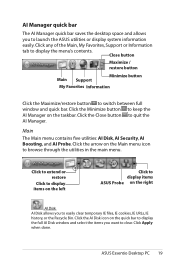
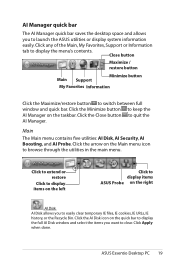
... display items ASUS Probe on the right
AI Disk AI Disk allows you to easily clear temporary IE files, IE cookies, IE URLs, IE history, or the Recycle Bin. Click the AI Disk icon on the quick bar to display the full AI Disk window and select the items you want to clear. Click Apply when done.
ASUS Essentio Desktop...
User Manual - Page 21
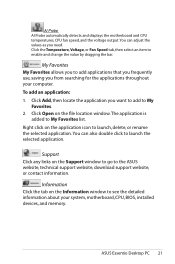
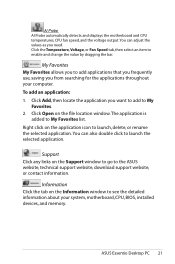
...the applications throughout your computer. To add an application: 1....Support Click any links on the Support window to go to the ASUS website, technical support website, download support website, or contact information.
Information Click the tab on the Information window to see the detailed information about your system, motherboard, CPU, BIOS, installed devices, and memory.
ASUS Essentio Desktop...
User Manual - Page 22
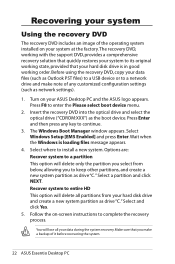
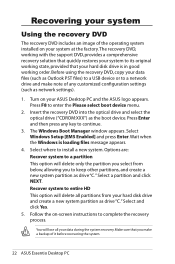
... using the recovery DVD, copy your data files (such as Outlook PST files) to a USB device or to a network drive and make note of any customized configuration settings (such as network settings).
1. Turn on your ASUS Desktop PC and the ASUS logo appears. Press F8 to enter the Please select boot device menu.
2. Insert the recovery DVD into the optical drive and select the optical drive ("CDROM:XXX...
User Manual - Page 23
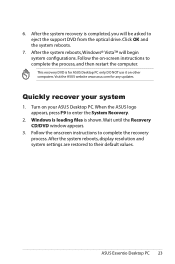
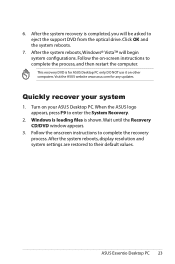
... the ASUS website www.asus.com for any updates.
Quickly recover your system
1. Turn on your ASUS Desktop PC. When the ASUS logo appears, press F9 to enter the System Recovery.
2. Windows is loading files is shown. Wait until the Recovery CD/DVD window appears.
3. Follow the onscreen instructions to complete the recovery process. After the system reboots, display resolution and system settings are...
User Manual - Page 24
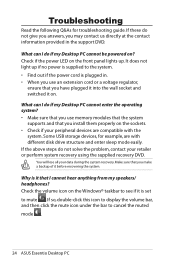
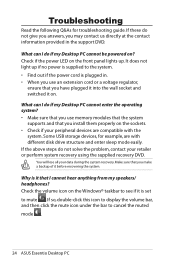
... cannot enter the operating system? • Make sure that you use memory modules that the system
supports and that you install them properly on the sockets. • Check if your peripheral devices are compatible with the
system. Some USB storage devices, for example, are with different disk drive structure and enter sleep mode easily. If the above steps do...

