Asus CM1730 driver and firmware
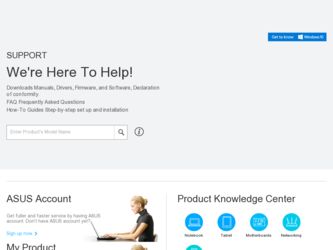
Related Asus CM1730 Manual Pages
Download the free PDF manual for Asus CM1730 and other Asus manuals at ManualOwl.com
User Manual - Page 8
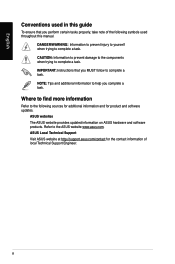
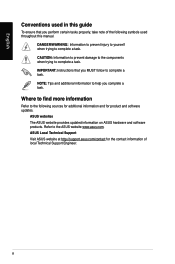
....
Where to find more information
Refer to the following sources for additional information and for product and software updates.
ASUS websites
The ASUS website provides updated information on ASUS hardware and software products. Refer to the ASUS website www.asus.com.
ASUS Local Technical Support
Visit ASUS website at http://support.asus.com/contact for the contact information of local Technical...
User Manual - Page 9
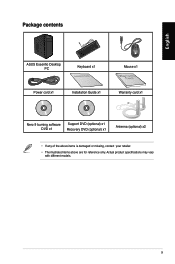
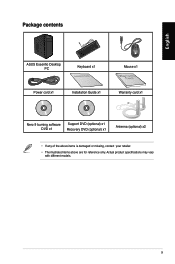
English
Package contents
ASUS Essentio Desktop PC
Keyboard x1
Installation Guide
Power cord x1
Installation Guide x1
Mouse x1 Warranty card x1
Nero 9 burning software DVD x1
Support DVD (optional) x1 Recovery DVD (optional) x1
Antenna (optional) x2
• If any of the above items is damaged or missing, contact your retailer.
• The illustrated items above ...
User Manual - Page 19
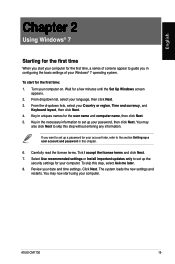
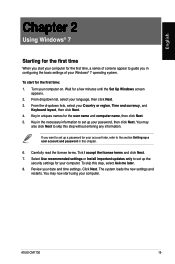
... license terms. Tick I accept the license terms and click Next. 7. Select Use recommended settings or Install important updates only to set up the
security settings for your computer. To skip this step, select Ask me later. 8. Review your date and time settings. Click Next. The system loads the new settings and
restarts. You may now start using your computer.
ASUS CM1730
19
User Manual - Page 20
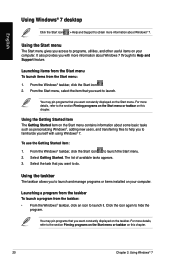
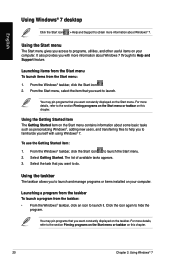
English
Using Windows® 7 desktop
Click the Start icon > Help and Support to obtain more information about Windows® 7.
Using the Start menu
The Start menu gives you access to programs, utilities, and other useful items on your computer. It also provides you with more information about Windows 7 through its Help and Support feature.
Launching items from the...
User Manual - Page 25
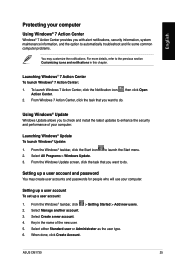
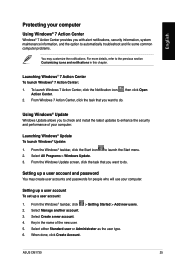
... check and install the latest updates to enhance the security and performance of your computer.
Launching Windows® Update To launch Windows® Update:
1. From the Windows® taskbar, click the Start icon to launch the Start menu. 2. Select All Programs > Windows Update. 3. From the Windows Update screen, click the task that you want to do.
Setting up a user account and password
You may...
User Manual - Page 26
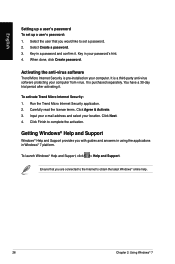
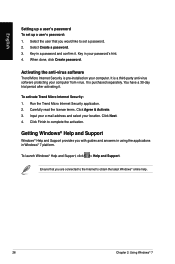
...Select the user that you would like to set a password. 2. Select Create a password. 3. Key in a password and confirm it. Key in your password's hint. 4. When done, click Create password.
Activating the anti-virus software
Trend Micro Internet Security is pre-installed on your computer. It is a third-party anti-virus software protecting your computer from virus. It is purchased separately. You have...
User Manual - Page 31
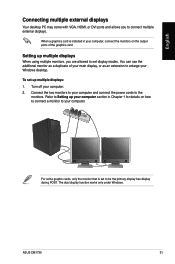
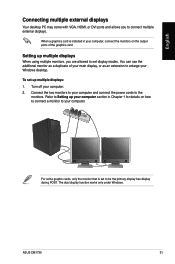
English
Connecting multiple external displays
Your desktop PC may come with VGA, HDMI, or DVI ports and allows you to connect multiple external displays.
When a graphics card is installed in your computer, connect the monitors on the output ports of the graphics card.
Setting up multiple displays
When using multiple monitors, you are allowed to set display modes. You can use the additional ...
User Manual - Page 38
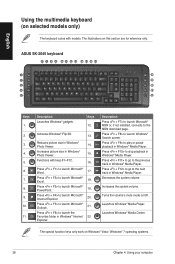
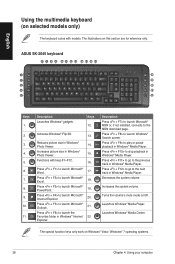
... launch the Favorites folder in Windows® Internet 22.
Explorer.
Description Press to launch Microsoft® MSN or, if not installed, connects to the MSN download page. Press to launch Windows® Search screen. Press to play or pause playback in Windows® Media Player. Press to stop playback in Windows® Media Player. Press to go to the...
User Manual - Page 39
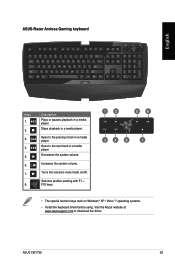
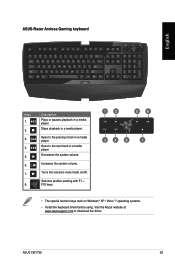
... volume.
Turns the volume's mute mode on/off.
Switches profiles working with F1 ~ F10 keys.
12
56
34 8
7
• The special function keys work on Windows® XP / Vista / 7 operating systems.
• Install the keyboard driver before using. Visit the Razer website at www.razersupport.com to download the driver.
ASUS CM1730
39
User Manual - Page 40
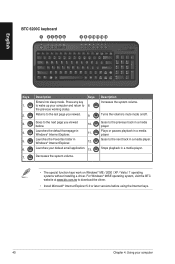
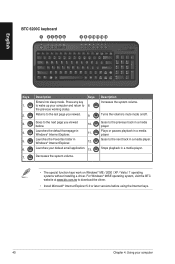
... in a media player.
• The special function keys work on Windows® ME / 2000 / XP / Vista / 7 operating systems without installing a driver. For Windows® 98SE operating system, visit the BTC website at www.btc.com.tw to download the driver.
• Install Microsoft® Internet Explorer 5.0 or later versions before using the Internet keys.
40
Chapter 4: Using your computer
User Manual - Page 47
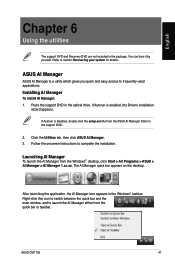
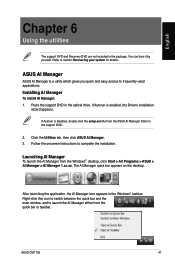
... the optical drive. If Autorun is enabled, the Drivers installation
wizard appears.
If Autorun is disabled, double-click the setup.exe file from the ASUS AI Manager folder in the support DVD.
2. Click the Utilities tab, then click ASUS AI Manager. 3. Follow the onscreen instructions to complete the installation.
Launching AI Manager
To launch the AI Manager from the Windows® desktop...
User Manual - Page 49
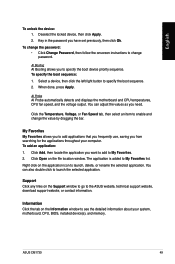
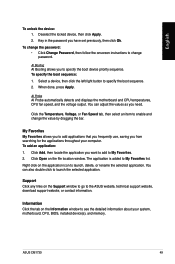
.... You can also double click to launch the selected application.
Support Click any links on the Support window to go to the ASUS website, technical support website, download support website, or contact information.
Information Click the tab on the Information window to see the detailed information about your system, motherboard, CPU, BIOS, installed device(s), and memory.
ASUS CM1730
49
User Manual - Page 50
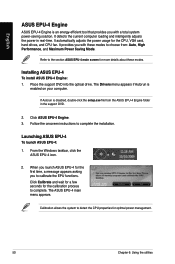
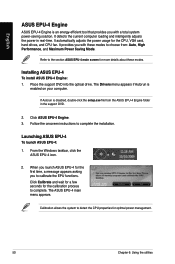
... CPU, VGA card, hard drives, and CPU fan. It provides you with these modes to choose from: Auto, High Performance, and Maximum Power Saving Mode.
Refer to the section ASUS EPU-4 main screen for more details about these modes.
Installing ASUS EPU-4
To install ASUS EPU-4 Engine: 1. Place the support DVD into the optical drive. The Drivers menu appears if Autorun is
enabled on your computer...
User Manual - Page 54
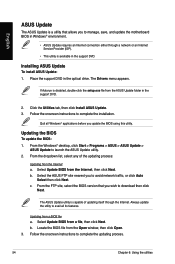
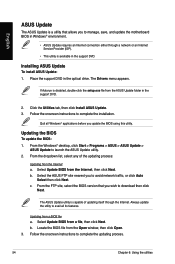
... you to manage, save, and update the motherboard BIOS in Windows® environment.
• ASUS Update requires an Internet connection either through a network or an Internet Service Provider (ISP).
• This utility is available in the support DVD.
Installing ASUS Update
To install ASUS Update: 1. Place the support DVD in the optical drive. The Drivers menu appears.
If Autorun is disabled...
User Manual - Page 55


... use as your boot logo. Click Next. 7. From the Ratio dropdown list, select your desired size for the boot logo. Click Next. 8. The system starts updating the BIOS and loading the new boot logo. 9. After the updating process, the system restarts and displays the new boot logo during POST.
ASUS CM1730
55
User Manual - Page 56
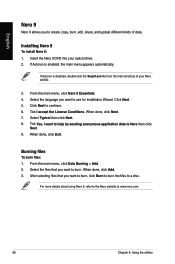
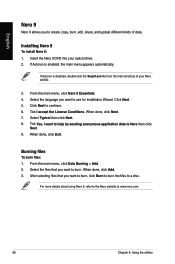
English
Nero 9
Nero 9 allows you to create, copy, burn, edit, share, and update different kinds of data.
Installing Nero 9
To install Nero 9: 1. Insert the Nero 9 DVD into your optical drive. 2. If Autorun is enabled, the main menu appears automatically.
If Autorun is disabled, double-click the SeupX.exe file from the main directory of your ...
User Manual - Page 57
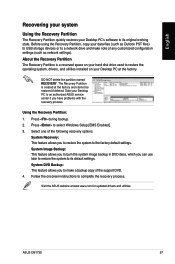
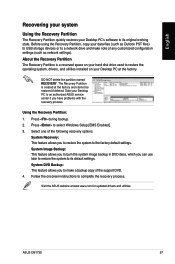
... burn the system image backup in DVD discs, which you can use later to restore the system to its default settings. System DVD Backup: This feature allows you to make a backup copy of the support DVD. 4. Follow the onscreen instructions to complete the recovery process.
Visit the ASUS website at www.asus.com for updated drivers and utilities.
ASUS CM1730
57
User Manual - Page 58
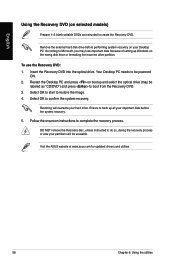
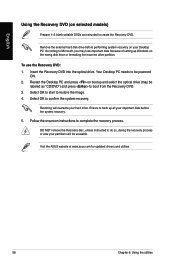
... as instructed to create the Recovery DVD.
Remove the external hard disk drive before performing system recovery on your Desktop PC. According to Microsoft, you may lose important data because of setting up Windows on the wrong disk drive or formatting the incorrect drive partition.
To use the Recovery DVD: 1. Insert the Recovery DVD into the optical drive. Your Desktop PC needs to be powered
ON...
User Manual - Page 60
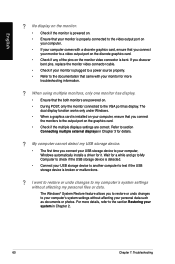
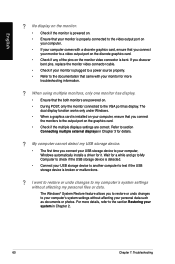
...connect
the monitors to the output port on the graphics card. • Check if the multiple displays settings are correct. Refer to section
Connecting multiple external displays in Chapter 3 for details.
? My computer cannot detect my USB storage device.
• The first time you connect your USB storage device to your computer, Windows automatically installs a driver for it. Wait for a while and...
User Manual - Page 63
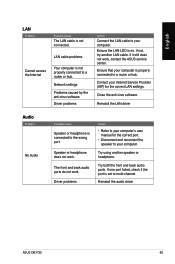
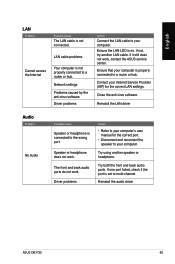
...not, try another LAN cable. If it still does not work, contact the ASUS service center.
Ensure that your computer is properly connected to a router or hub.
Contact your Internet Service Provider (ISP) for the correct LAN settings.
Close the anti-virus software.
Reinstall the LAN driver
Audio
Problem
No Audio
Possible Cause
Speaker or headphone is connected to the wrong port.
Speaker or headphone...

