Asus E45M1-I DELUXE driver and firmware
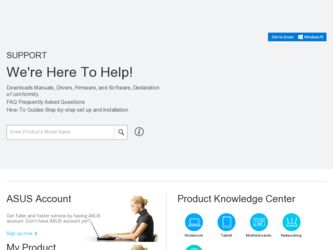
Related Asus E45M1-I DELUXE Manual Pages
Download the free PDF manual for Asus E45M1-I DELUXE and other Asus manuals at ManualOwl.com
User Manual - Page 2
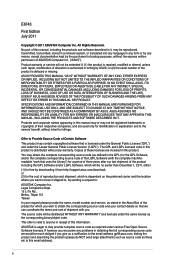
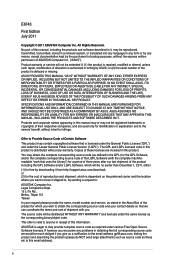
... the express written permission of ASUSTeK Computer Inc. ("ASUS"). Product warranty or service will not be extended if: (1) the product is repaired, modified or altered, unless such repair, modification of alteration is authorized in writing by ASUS; or (2) the serial number of the product is defaced or missing. ASUS PROVIDES THIS MANUAL "AS IS" WITHOUT WARRANTY OF...
User Manual - Page 3
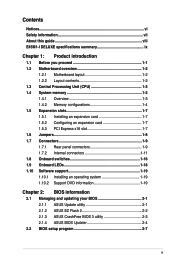
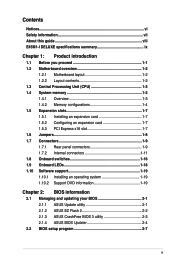
... information vii About this guide viii E45M1-I DELUXE specifications summary ix
Chapter 1: Product introduction
1.1 Before you proceed 1-1 1.2 Motherboard overview 1-2
1.2.1 Motherboard layout 1-2 1.2.2 Layout contents 1-2 1.3 Central Processing Unit (CPU 1-3 1.4 System memory 1-3 1.4.1 Overview 1-3 1.4.2 Memory configurations 1-4 1.5 Expansion slots 1-7 1.5.1 Installing an expansion...
User Manual - Page 6
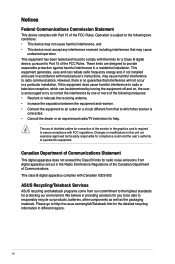
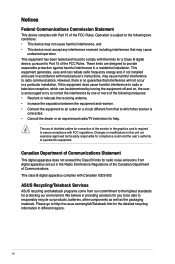
...the dealer or an experienced radio/TV technician for help.
The use of shielded cables for connection of the monitor to the graphics card is required to assure compliance ... from digital apparatus set out in the Radio Interference Regulations of the Canadian Department of Communications. This class B digital apparatus complies with Canadian ICES-003.
ASUS Recycling/Takeback Services
ASUS recycling ...
User Manual - Page 8
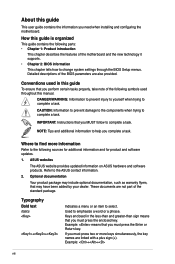
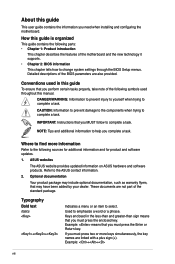
... you need when installing and configuring the motherboard.
How this guide is organized
This guide contains the following parts: • Chapter 1: Product introduction
This chapter describes the features of the motherboard and the new technology it supports.
• Chapter 2: BIOS information
This chapter tells how to change system settings through the BIOS Setup menus. Detailed descriptions...
User Manual - Page 9
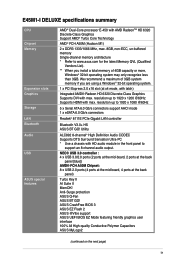
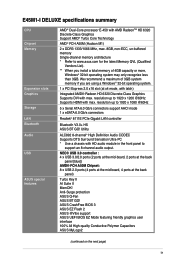
E45M1-I DELUXE specifications summary
CPU Chipset Memory
Expansion slots Graphics Storage LAN Bluetooth Audio
USB
ASUS special features
AMD® Dual-Core processor E-450 with AMD RadeonTM HD 6320 Discrete-Class Graphics Support AMD® Turbo Core Technology
AMD® FCH A50M (Hudson M1)
2 x DDR3 1333/1066 MHz, max. 8GB, non-ECC, un-buffered memory Single-channel memory architecture * Refer ...
User Manual - Page 10
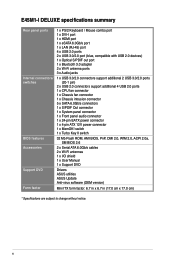
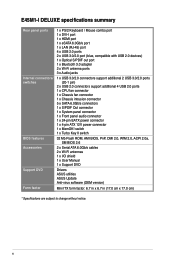
E45M1-I DELUXE specifications summary
Rear panel ports
Internal connectors/ switches
BIOS features Accessories Support DVD Form factor
1 x PS/2 Keyboard / Mouse combo port 1 x DVI-I port 1 x HDMI port 1 x eSATA 6.0Gb/s port 1 x LAN (RJ-45) port 4 x USB 2.0 ports 2 x USB 3.0/2.0 port (blue, compatible with USB 2.0 devices) 1 x Optical S/PDIF out port 1 x Bluetooth 3.0 adapter 2 x Wi-Fi antenna ...
User Manual - Page 14
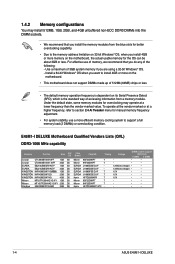
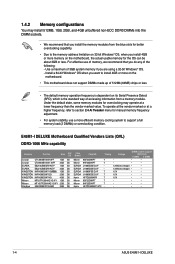
... operate at the vendor-marked or at a higher frequency, refer to section 2.4 Ai Tweaker menu for manual memory frequency adjustment.
• For system stability, use a more efficient memory cooling system to support a full memory load (2 DIMMs) or overclocking condition.
E45M1-I DELUXE Motherboard Qualified Vendors Lists (QVL) DDR3-1066 MHz capability
Vendors
Part No.
Size
SS/ DS
Chip Brand...
User Manual - Page 17
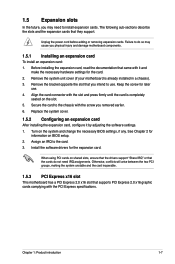
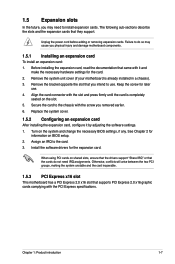
... card
After installing the expansion card, configure it by adjusting the software settings. 1. Turn on the system and change the necessary BIOS settings, if any. See Chapter 2 for
information on BIOS setup. 2. Assign an IRQ to the card. 3. Install the software drivers for the expansion card.
When using PCI cards on shared slots, ensure that the drivers support "Share IRQ" or that the cards...
User Manual - Page 19
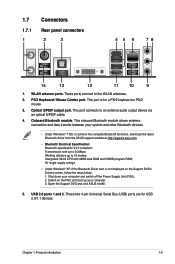
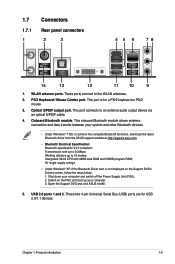
... Windows® XP, if the Bluetooth Driver item is not displayed on the Support DVD's Drivers screen, follow the steps below: 1. Shut down your computer and switch off the Power Supply Unit (PSU). 2. Switch on the PSU and boot up your computer. 3. Open the Support DVD and click ASUS InstAll.
5. USB 2.0 ports 1 and 2. These two 4-pin Universal Serial Bus (USB) ports are for USB 2.0/1.1 devices...
User Manual - Page 20
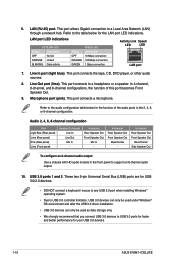
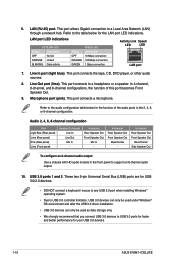
... to support an 8-channel audio output.
10. USB 3.0 ports 1 and 2. These two 9-pin Universal Serial Bus (USB) ports are for USB 3.0/2.0 devices.
• DO NOT connect a keyboard / mouse to any USB 3.0 port when installing Windows® operating system.
• Due to USB 3.0 controller limitation, USB 3.0 devices can only be used under Windows® OS environment and after the USB 3.0 driver...
User Manual - Page 27
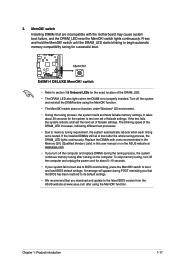
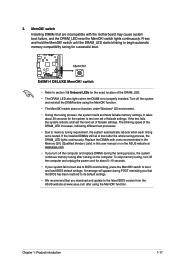
... computer and unplug the power cord for about 5~10 seconds. • If your system fail to boot due to BIOS overclocking, press the MemOK! switch to boot and load BIOS default settings. A message will appear during POST reminding you that the BIOS has been restored to its default settings. • We recommend that you download and update to the latest BIOS version...
User Manual - Page 29
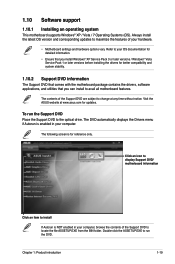
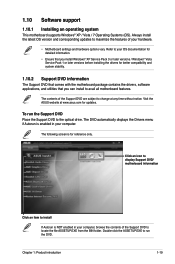
... with the motherboard package contains the drivers, software applications, and utilities that you can install to avail all motherboard features.
The contents of the Support DVD are subject to change at any time without notice. Visit the ASUS website at www.asus.com for updates.
To run the Support DVD Place the Support DVD to the optical drive. The DVD automatically displays the Drivers menu...
User Manual - Page 31
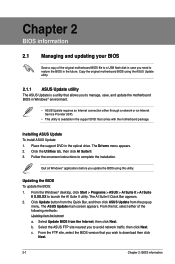
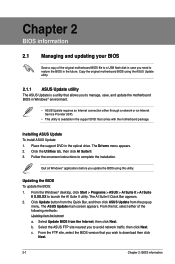
... a network or an Internet Service Provider (ISP).
• This utility is available in the support DVD that comes with the motherboard package.
Installing ASUS Update To install ASUS Update: 1. Place the support DVD in the optical drive. The Drivers menu appears. 2. Click the Utilities tab, then click AI Suite II. 3. Follow the onscreen instructions to complete the installation.
Quit all Windows...
User Manual - Page 32
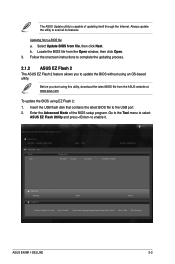
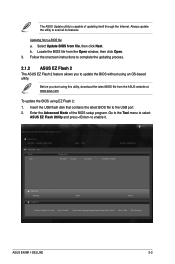
..., download the latest BIOS file from the ASUS website at www.asus.com.
To update the BIOS using EZ Flash 2:
1. Insert the USB flash disk that contains the latest BIOS file to the USB port. 2. Enter the Advanced Mode of the BIOS setup program. Go to the Tool menu to select
ASUS EZ Flash Utility and press to enable it.
ASUSTek EZ Flash BIOS ROM Utility V01.02
Flash Info MODEL: E45M1-I DELUXE...
User Manual - Page 33
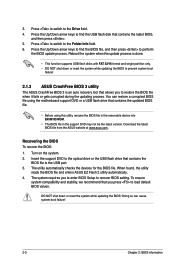
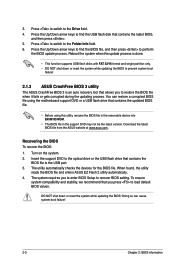
... file using the motherboard support DVD or a USB flash drive that contains the updated BIOS file.
• Before using this utility, rename the BIOS file in the removable device into E45M1ID.ROM.
• The BIOS file in the support DVD may not be the latest version. Download the latest BIOS file from the ASUS website at www.asus.com.
Recovering the BIOS To recover the BIOS: 1. Turn on the system...
User Manual - Page 34
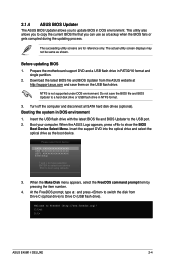
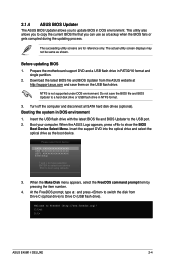
... disk drive or USB flash drive in NTFS format.
3. Turn off the computer and disconnect all SATA hard disk drives (optional). Booting the system in DOS environment 1. Insert the USB flash drive with the latest BIOS file and BIOS Updater to the USB port. 2. Boot your computer. When the ASUS Logo appears, press to show the BIOS
Boot Device Select Menu. Insert the support DVD into the optical drive...
User Manual - Page 37
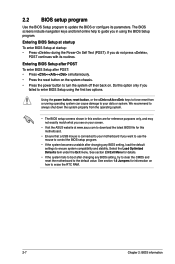
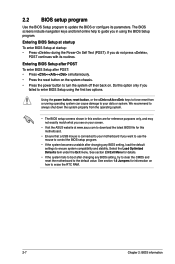
... your screen.
• Visit the ASUS website at www.asus.com to download the latest BIOS file for this motherboard.
• Ensure that a USB mouse is connected to your motherboard if you want to use the mouse to control the BIOS setup program.
• If the system becomes unstable after changing any BIOS setting, load the default settings to ensure system compatibility and stability...
User Manual - Page 46
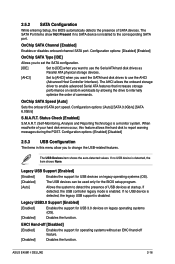
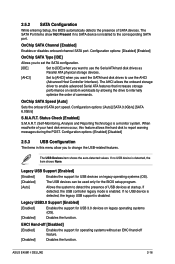
... Allows you to set the SATA configuration. [IDE] Set to [IDE] when you want to use the Serial ATA hard disk drives as
Parallel ATA physical storage devices. [AHCI] Set to [AHCI] when you want the SATA hard disk drives to use the AHCI
(Advanced Host Controller Interface). The AHCI allows the onboard storage driver to enable advanced Serial ATA features that increases storage performance on random...
User Manual - Page 52
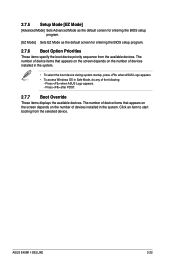
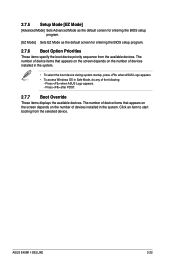
... access Windows OS in Safe Mode, do any of the following:
- Press when ASUS Logo appears. - Press after POST.
2.7.7 Boot Override
These items displays the available devices. The number of device items that appears on the screen depends on the number of devices installed in the system. Click an item to start booting from the selected device.
ASUS E45M1-I DELUXE
2-22
User Manual - Page 53
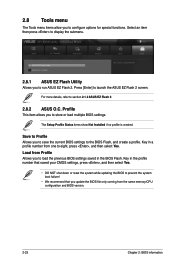
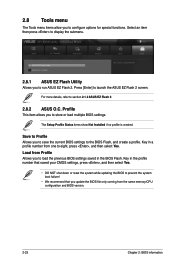
...
Advanced
Monitor
Boot
Tool
Be used to update BIOS
2.8.1 ASUS EZ Flash Utility
Allows you to run ASUS EZ Flash 2. Press [Enter] to launch the ASUS EZ Flash 2 screen.
For more details, refer to section 2.1.2 ASUS EZ Flash 2.
2.8.2 ASUS O.C. Profile
This item allows you to store or load multiple BIOS settings.
The Setup Profile Status items show Not Installed if no profile is created.
Save to...

