Asus E45VA driver and firmware
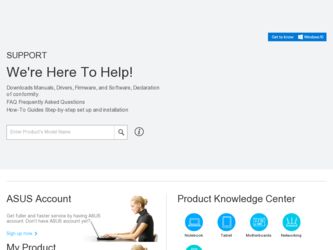
Related Asus E45VA Manual Pages
Download the free PDF manual for Asus E45VA and other Asus manuals at ManualOwl.com
User's Manual for English Edition - Page 17
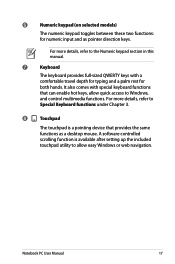
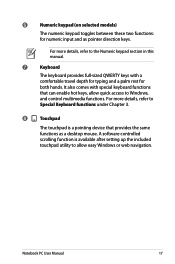
... access to Windows, and control multimedia functions. For more details, refer to Special Keyboard functions under Chapter 3.
8
Touchpad
The touchpad is a pointing device that provides the same functions as a desktop mouse. A software-controlled scrolling function is available after setting up the included touchpad utility to allow easy Windows or web navigation.
Notebook PC User Manual
17
User's Manual for English Edition - Page 20
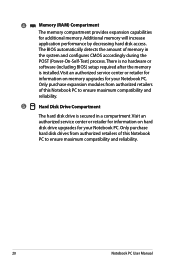
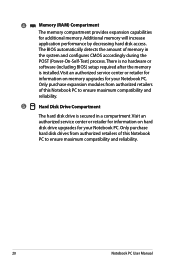
... performance by decreasing hard disk access.
The BIOS automatically detects the amount of memory in
the system and configures CMOS accordingly during the
POST (Power-On-Self-Test) process. There is no hardware or
software (including BIOS) setup required after the memory
is installed. Visit an authorized service center or retailer for
information on memory upgrades for your Notebook PC...
User's Manual for English Edition - Page 22
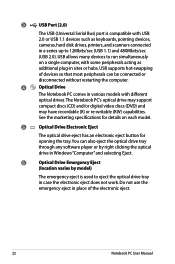
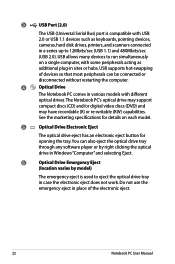
...
The USB (Universal Serial Bus) port is compatible with USB 2.0 or USB 1.1 devices such as keyboards, pointing devices, cameras, hard disk drives, printers, and scanners connected in a series up to 12Mbits/sec (USB 1.1) and 480Mbits/sec (USB 2.0). USB allows many devices to run simultaneously on a single computer, with some peripherals acting as additional plug-in sites or hubs. USB supports hot...
User's Manual for English Edition - Page 34
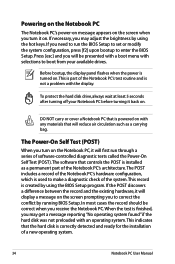
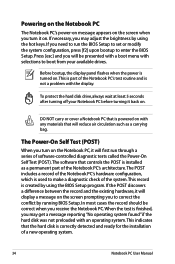
... keys. If you need to run the BIOS Setup to set or modify the system configuration, press [f2] upon bootup to enter the BIOS Setup. Press [esc] and you will be presented with a boot menu with selections to boot from your available drives.
Before bootup, the display panel flashes when the power is turned on.This is part of...
User's Manual for English Edition - Page 35
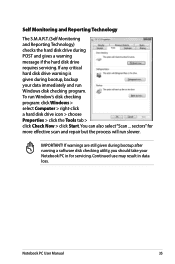
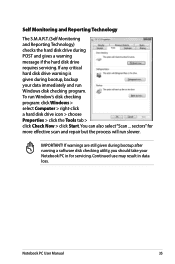
...requires servicing. If any critical hard disk drive warning is given during bootup, backup your data immediately and run Windows disk checking program. To run Window's disk checking program: click Windows > select Computer > right-click a hard disk drive icon > choose Properties > click the Tools tab > click Check Now > click Start.You can also select "Scan ... sectors" for more effective scan and...
User's Manual for English Edition - Page 38
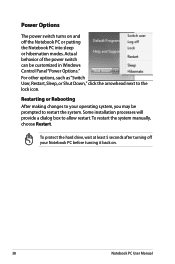
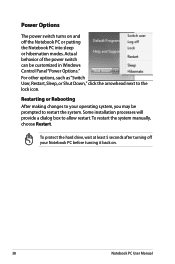
... can be customized in Windows Control Panel "Power Options." For other options, such as "Switch User, Restart, Sleep, or Shut Down," click the arrowhead next to the lock icon.
Restarting or Rebooting After making changes to your operating system, you may be prompted to restart the system. Some installation processes will provide a dialog box...
User's Manual for English Edition - Page 43
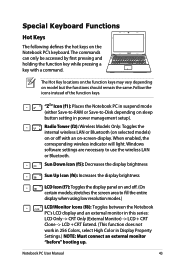
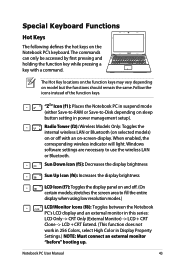
... mode (either Save-to-RAM or Save-to-Disk depending on sleep button setting in power management setup).
Radio Tower (f2): Wireless Models Only: Toggles the internal wireless LAN or Bluetooth (on selected models) on or off with an on-screen-display. When enabled, the corresponding wireless indicator will light. Windows software settings are necessary to use the wireless LAN or Bluetooth.
Sun Down...
User's Manual for English Edition - Page 44
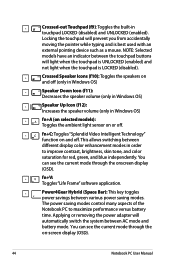
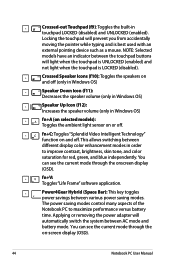
... and is best used with an external pointing device such as a mouse. NOTE: Selected models ...display (OSD).
fn+V: Toggles "Life Frame" software application.
Power4Gear Hybrid (Space Bar): This key toggles power savings between various power saving modes. The power saving modes control many aspects of the Notebook PC to maximize performance versus battery time. Applying or removing the power adapter...
User's Manual for English Edition - Page 49
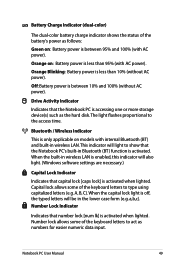
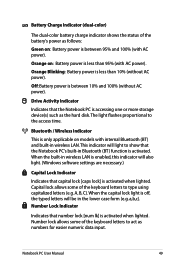
... between 10% and 100% (without AC power).
Drive Activity Indicator
Indicates that the Notebook PC is accessing one or more storage device(s) such as the hard disk.The light flashes proportional to the access time.
Bluetooth / Wireless Indicator
This is only applicable on models with internal Bluetooth (BT) and built-in wireless LAN. This indicator will light to show...
User's Manual for English Edition - Page 52
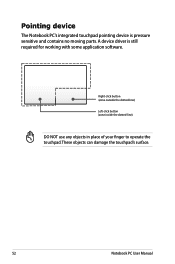
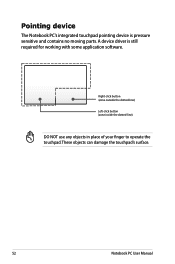
... parts. A device driver is still required for working with some application software.
Right-click button (zone outside the dotted-line) Left-click button (zone inside the dotted-line)
DO NOT use any objects in place of your finger to operate the touchpad.These objects can damage the touchpad's surface.
52
Notebook PC User Manual
User's Manual for English Edition - Page 61
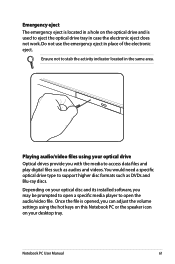
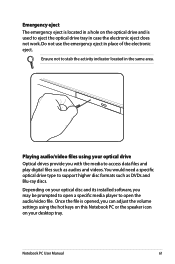
... digital files such as audios and videos. You would need a specific optical drive type to support higher disc formats such as DVDs and Blu-ray discs.
Depending on your optical disc and its installed software, you may be prompted to open a specific media player to open the audio/video file. Once the file is opened, you can adjust the volume settings...
User's Manual for English Edition - Page 67
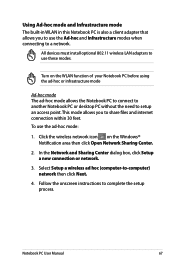
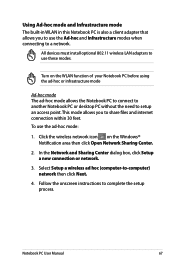
... mode and Infrastructure mode The built-in WLAN in this Notebook PC is also a client adapter that allows you to use the Ad-hoc and Infrastructure modes when connecting to a network.
All devices must install optional 802.11 wireless LAN adapters to use these modes.
Turn on the WLAN function of your Notebook PC before using the...
User's Manual for English Edition - Page 74
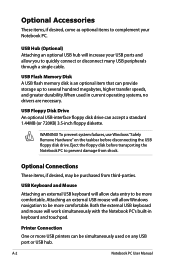
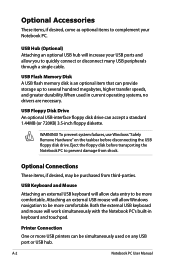
... connect or disconnect many USB peripherals through a single cable.
USB Flash Memory Disk A USB flash memory disk is an optional item that can provide storage up to several hundred megabytes, higher transfer speeds, and greater durability. When used in current operating systems, no drivers are necessary.
USB Floppy Disk Drive An optional USB-interface floppy disk drive can accept a standard 1.44MB...
User's Manual for English Edition - Page 75
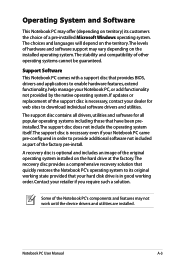
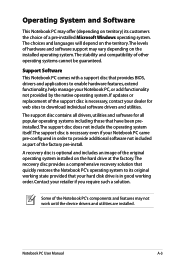
... of a pre-installed Microsoft Windows operating system. The choices and languages will depend on the territory.The levels of hardware and software support may vary depending on the installed operating system. The stability and compatibility of other operating systems cannot be guaranteed.
Support Software This Notebook PC comes with a support disc that provides BIOS, drivers and applications to...
User's Manual for English Edition - Page 76
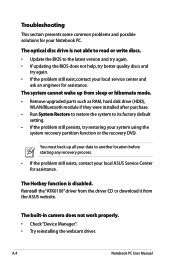
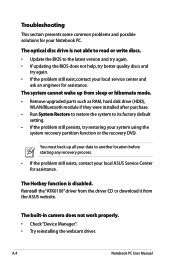
... latest version and try again. • If updating the BIOS does not help, try better quality discs and
try again. • If the problem still exist, contact your local service center and
ask an engineer for assistance. The system cannot wake up from sleep or hibernate mode. • Remove upgraded parts such as RAM, hard disk drive (HDD...
User's Manual for English Edition - Page 78
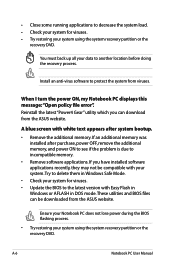
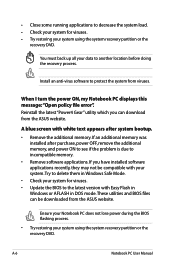
... memory. • Remove software applications. If you have installed software applications recently, they may not be compatible with your system.Try to delete them in Windows Safe Mode. • Check your system for viruses. • Update the BIOS to the latest version with Easy Flash in Windows or AFLASH in DOS mode. These utilities and BIOS files can be downloaded from the ASUS...
User's Manual for English Edition - Page 79
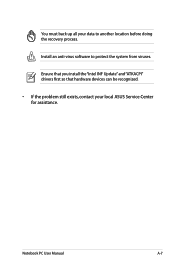
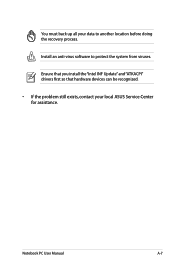
You must back up all your data to another location before doing the recovery process.
Install an anti-virus software to protect the system from viruses.
Ensure that you install the "Intel INF Update" and "ATKACPI" drivers first so that hardware devices can be recognized.
• If the problem still exists, contact your local ASUS Service Center for assistance.
Notebook PC User Manual
A-7
User's Manual for English Edition - Page 80
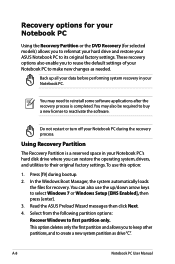
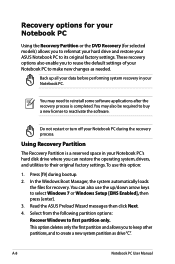
... disk drive where you can restore the operating system, drivers, and utilities to their original factory settings.To use this option:
1. Press [f9] during bootup. 2. In the Windows Boot Manager, the system automatically loads
the files for recovery. You can also use the up/down arrow keys to select Windows 7 or Windows Setup [EMS Enabled], then press [enter]. 3. Read the ASUS...
User's Manual for English Edition - Page 81
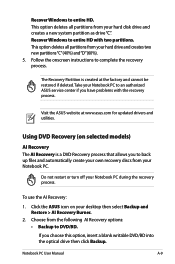
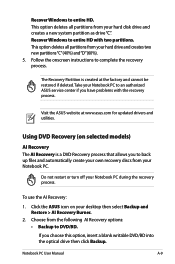
... drive and creates two new partitions"C"(40%) and"D"(60%). 5. Follow the onscreen instructions to complete the recovery process.
The Recovery Partition is created at the factory and cannot be restored if deleted. Take your Notebook PC to an authorized ASUS service center if you have problems with the recovery process.
Visit the ASUS website at www.asus.com for updated drivers...
User's Manual for English Edition - Page 82
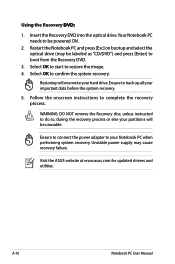
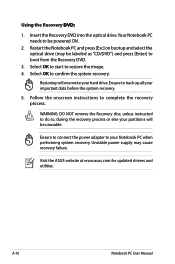
... process.
WARNING: DO NOT remove the Recovery disc, unless instructed to do so, during the recovery process or else your partitions will be unusable.
Ensure to connect the power adapter to your Notebook PC when performing system recovery. Unstable power supply may cause recovery failure.
Visit the ASUS website at www.asus.com for updated drivers and utilities.
A-10
Notebook PC User Manual

