Asus EB1007 driver and firmware
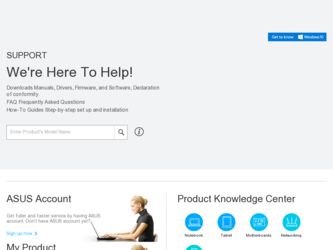
Related Asus EB1007 Manual Pages
Download the free PDF manual for Asus EB1007 and other Asus manuals at ManualOwl.com
User Manual - Page 3
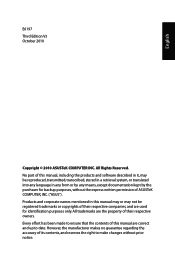
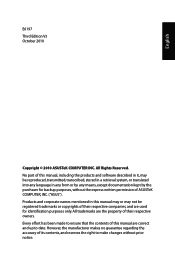
... part of this manual, including the products and software described in it, may be reproduced, transmitted, transcribed, stored in a retrieval system, or translated into any language in any form or by any means, except documentation kept by the purchaser for backup purposes, without the express written permission of ASUSTeK COMPUTER, INC. ("ASUS"). Products and...
User Manual - Page 4
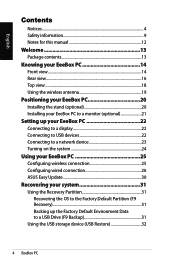
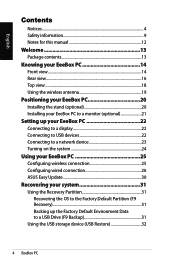
... 20 Installing your EeeBox PC to a monitor (optional 21
Setting up your EeeBox PC 22
Connecting to a display 22 Connecting to USB devices 22 Connecting to a network device 23 Turning on the system 24
Using your EeeBox PC 25
Configuring wireless connection 25 Configuring wired connection 26 ASUS Easy Update 30
Recovering your system 31
Using the Recovery Partition 31 Recovering the...
User Manual - Page 5
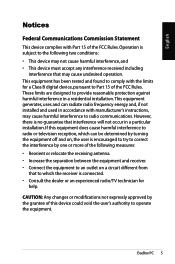
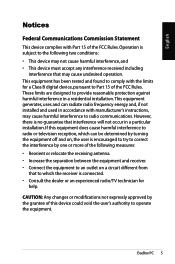
... undesired operation. This equipment has been tested and found to comply with the limits for a Class B digital device, pursuant to Part 15 of the FCC Rules. These limits are designed to provide reasonable protection against harmful interference in a residential installation.This equipment generates, uses and can radiate radio frequency energy and, if not...
User Manual - Page 6


... cm from all persons and must not be co-located or operating in conjunction with any other antenna or transmitter. End-users and installers must be provide with antenna installation instructions and transmitter operating conditions for satisfying RF exposure compliance. Declaration of Conformity (R&TTE directive 1999/5/EC) The following items were completed and...
User Manual - Page 21
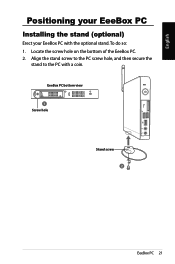
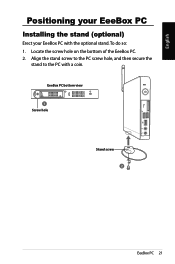
English
E-SATA
Positioning your EeeBox PC
Installing the stand (optional)
Erect your EeeBox PC with the optional stand. To do so: 1. Locate the screw hole on the bottom of the EeeBox PC. 2. Align the stand screw to the PC screw hole, and then secure the
stand to the PC with a coin.
EeeBox PC bottom view 1 Screw hole
Stand screw 2
EeeBox PC 21
User Manual - Page 22
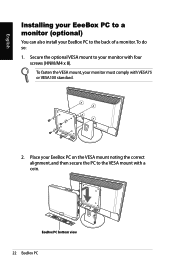
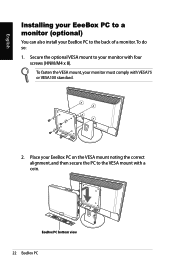
... EeeBox PC to a monitor (optional)
You can also install your EeeBox PC to the back of a monitor. To do so: 1. Secure the optional VESA mount to your monitor with four
screws (HNM/M4 x 8). To ...
User Manual - Page 25
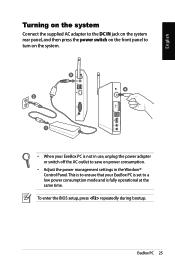
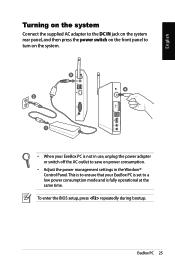
... in use, unplug the power adapter or switch off the AC outlet to save on power consumption.
• Adjust the power management settings in the Window® Control Panel. This is to ensure that your EeeBox PC is set to a low power consumption mode and is fully operational at the same time.
To enter the BIOS setup, press repeatedly during bootup...
User Manual - Page 31
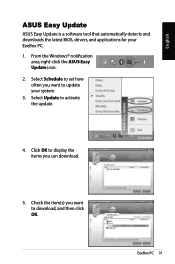
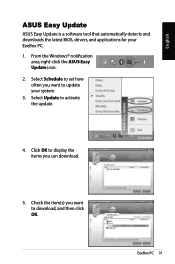
...ASUS Easy Update
ASUS Easy Update is a software tool that automatically detects and downloads the latest BIOS, drivers, and applications for your EeeBox PC.
1. From the Windows® notification area, right-click the ASUS Easy Update icon.
2. Select Schedule to set how often you want to update your system.
3. Select Update to activate the update.
4. Click OK to display the items you can download...
User Manual - Page 4
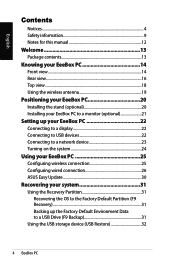
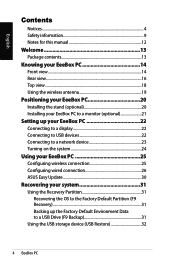
... 20 Installing your EeeBox PC to a monitor (optional 21
Setting up your EeeBox PC 22
Connecting to a display 22 Connecting to USB devices 22 Connecting to a network device 23 Turning on the system 24
Using your EeeBox PC 25
Configuring wireless connection 25 Configuring wired connection 26 ASUS Easy Update 30
Recovering your system 31
Using the Recovery Partition 31 Recovering the...
User Manual - Page 31
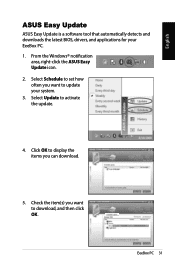
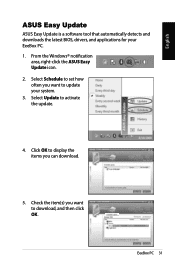
...ASUS Easy Update
ASUS Easy Update is a software tool that automatically detects and downloads the latest BIOS, drivers, and applications for your EeeBox PC.
1. From the Windows® notification area, right-click the ASUS Easy Update icon.
2. Select Schedule to set how often you want to update your system.
3. Select Update to activate the update.
4. Click OK to display the items you can download...
User Manual - Page 4
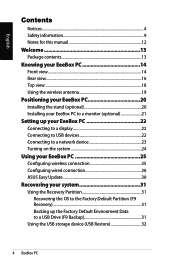
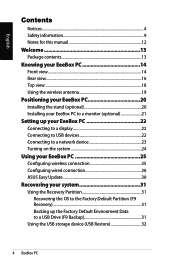
... 20 Installing your EeeBox PC to a monitor (optional 21
Setting up your EeeBox PC 22
Connecting to a display 22 Connecting to USB devices 22 Connecting to a network device 23 Turning on the system 24
Using your EeeBox PC 25
Configuring wireless connection 25 Configuring wired connection 26 ASUS Easy Update 30
Recovering your system 31
Using the Recovery Partition 31 Recovering the...
User Manual - Page 31
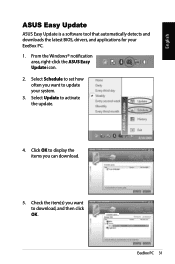
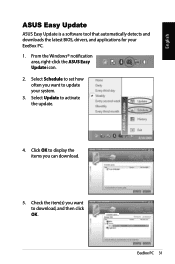
...ASUS Easy Update
ASUS Easy Update is a software tool that automatically detects and downloads the latest BIOS, drivers, and applications for your EeeBox PC.
1. From the Windows® notification area, right-click the ASUS Easy Update icon.
2. Select Schedule to set how often you want to update your system.
3. Select Update to activate the update.
4. Click OK to display the items you can download...
User Manual - Page 4


... 20 Installing your EeeBox PC to a monitor (optional 21
Setting up your EeeBox PC 22
Connecting to a display 22 Connecting to USB devices 22 Connecting to a network device 23 Turning on the system 24
Using your EeeBox PC 25
Configuring wireless connection 25 Configuring wired connection 26 ASUS Easy Update 30
Recovering your system 31
Using the Recovery Partition 31 Recovering the...
User Manual - Page 31


...ASUS Easy Update
ASUS Easy Update is a software tool that automatically detects and downloads the latest BIOS, drivers, and applications for your EeeBox PC.
1. From the Windows® notification area, right-click the ASUS Easy Update icon.
2. Select Schedule to set how often you want to update your system.
3. Select Update to activate the update.
4. Click OK to display the items you can download...
User Manual - Page 4
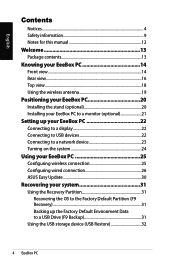
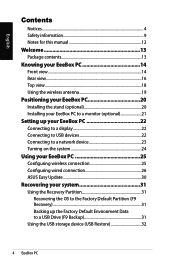
... 20 Installing your EeeBox PC to a monitor (optional 21
Setting up your EeeBox PC 22
Connecting to a display 22 Connecting to USB devices 22 Connecting to a network device 23 Turning on the system 24
Using your EeeBox PC 25
Configuring wireless connection 25 Configuring wired connection 26 ASUS Easy Update 30
Recovering your system 31
Using the Recovery Partition 31 Recovering the...
User Manual - Page 31


...ASUS Easy Update
ASUS Easy Update is a software tool that automatically detects and downloads the latest BIOS, drivers, and applications for your EeeBox PC.
1. From the Windows® notification area, right-click the ASUS Easy Update icon.
2. Select Schedule to set how often you want to update your system.
3. Select Update to activate the update.
4. Click OK to display the items you can download...
User Manual - Page 4
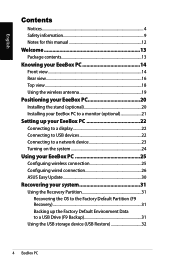
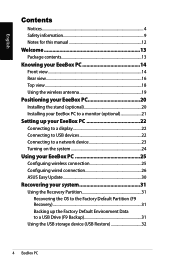
... 20 Installing your EeeBox PC to a monitor (optional 21
Setting up your EeeBox PC 22
Connecting to a display 22 Connecting to USB devices 22 Connecting to a network device 23 Turning on the system 24
Using your EeeBox PC 25
Configuring wireless connection 25 Configuring wired connection 26 ASUS Easy Update 30
Recovering your system 31
Using the Recovery Partition 31 Recovering the...
User Manual - Page 31
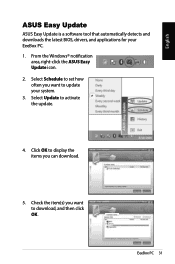
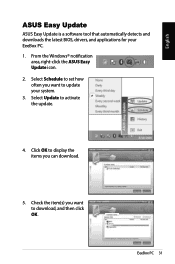
...ASUS Easy Update
ASUS Easy Update is a software tool that automatically detects and downloads the latest BIOS, drivers, and applications for your EeeBox PC.
1. From the Windows® notification area, right-click the ASUS Easy Update icon.
2. Select Schedule to set how often you want to update your system.
3. Select Update to activate the update.
4. Click OK to display the items you can download...
User Manual - Page 3
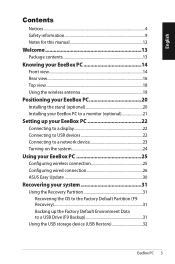
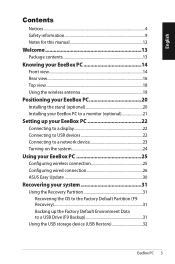
... 20 Installing your EeeBox PC to a monitor (optional 21
Setting up your EeeBox PC 22
Connecting to a display 22 Connecting to USB devices 22 Connecting to a network device 23 Turning on the system 24
Using your EeeBox PC 25
Configuring wireless connection 25 Configuring wired connection 26 ASUS Easy Update 30
Recovering your system 31
Using the Recovery Partition 31 Recovering the...
User Manual - Page 30
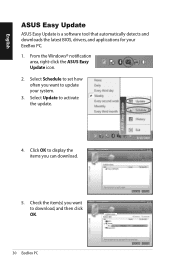
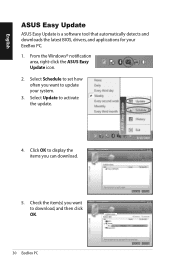
...ASUS Easy Update
ASUS Easy Update is a software tool that automatically detects and downloads the latest BIOS, drivers, and applications for your EeeBox PC. 1. From the Windows® notification
area, right-click the ASUS Easy Update icon. 2. Select Schedule to set how often you want to update your system. 3. Select Update to activate the update.
4. Click OK to display the items you can download...

