Asus EB1503 driver and firmware
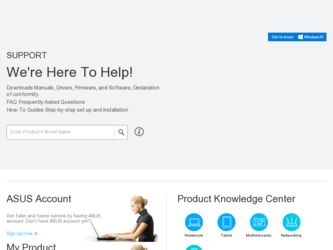
Related Asus EB1503 Manual Pages
Download the free PDF manual for Asus EB1503 and other Asus manuals at ManualOwl.com
User's Manual for English Edition - Page 2
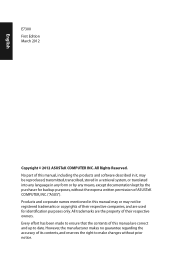
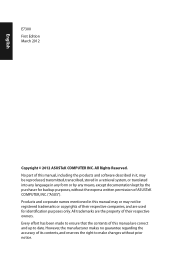
... part of this manual, including the products and software described in it, may be reproduced, transmitted, transcribed, stored in a retrieval system, or translated into any language in any form or by any means, except documentation kept by the purchaser for backup purposes, without the express written permission of ASUSTeK COMPUTER, INC. ("ASUS"). Products and...
User's Manual for English Edition - Page 3
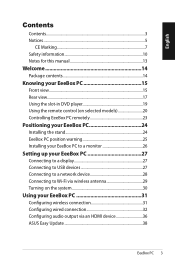
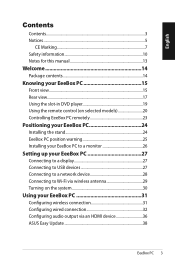
... Installing your EeeBox PC to a monitor 26
Setting up your EeeBox PC 27
Connecting to a display 27 Connecting to USB devices 27 Connecting to a network device 28 Connecting to Wi-Fi via wireless antenna 29 Turning on the system 30
Using your EeeBox PC 31
Configuring wireless connection 31 Configuring wired connection 32 Configuring audio output via an HDMI device 36 ASUS Easy Update...
User's Manual for English Edition - Page 5
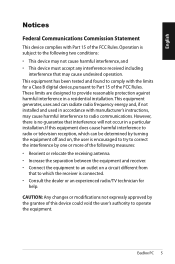
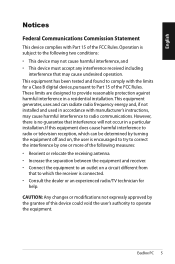
... undesired operation. This equipment has been tested and found to comply with the limits for a Class B digital device, pursuant to Part 15 of the FCC Rules. These limits are designed to provide reasonable protection against harmful interference in a residential installation.This equipment generates, uses and can radiate radio frequency energy and, if not...
User's Manual for English Edition - Page 6
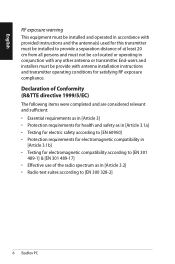
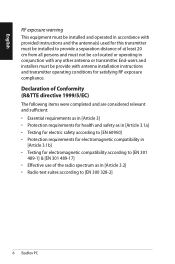
... cm from all persons and must not be co-located or operating in conjunction with any other antenna or transmitter. End-users and installers must be provide with antenna installation instructions and transmitter operating conditions for satisfying RF exposure compliance. Declaration of Conformity (R&TTE directive 1999/5/EC) The following items were completed and...
User's Manual for English Edition - Page 17
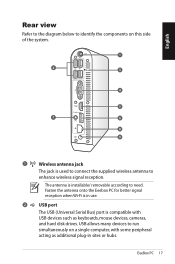
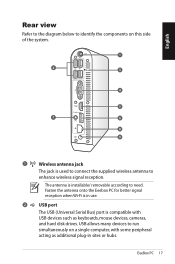
... enhance wireless signal reception.
The antenna is installable/ removable according to need. Fasten the antenna onto the Eeebox PC for better signal reception when Wi-Fi is in use.
2
USB port
The USB (Universal Serial Bus) port is compatible with USB devices such as keyboards, mouse devices, cameras, and hard disk drives. USB allows many devices to run simultaneously on a single computer, with...
User's Manual for English Edition - Page 20
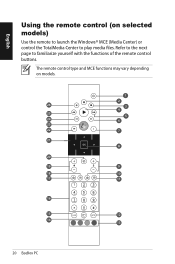
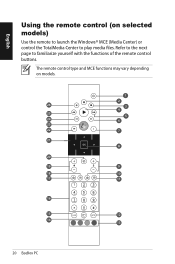
English
Using the remote control (on selected models)
Use the remote to launch the Windows® MCE (Media Center) or control the TotalMedia Center to play media files. Refer to the next page to familiarize yourself with the functions of the remote control buttons.
The remote control type and MCE functions may vary depending on models.
1
2
26
3
4
25
5
24
6
23...
User's Manual for English Edition - Page 21
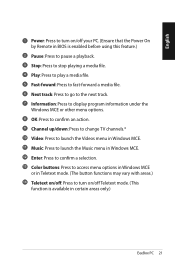
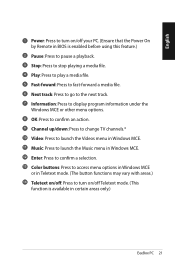
... by Remote in BIOS is enabled before using this feature.)
2 Pause: Press to pause a playback. 3 Stop: Press to stop playing a media file. 4 Play: Press to play a media file. 5 Fast-foward: Press to fast-forward a media file. 6 Next track: Press to go to the next track. 7 Information: Press to display program information under the
Windows...
User's Manual for English Edition - Page 22
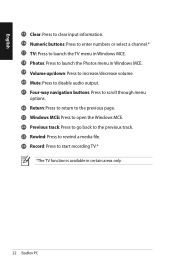
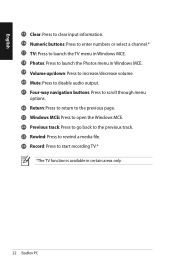
... audio output. 21 Four-way navigation buttons: Press to scroll through menu
options. 22 Return: Press to return to the previous page. 23 Windows MCE: Press to open the Windows MCE. 24 Previous track: Press to go back to the previous track. 25 Rewind: Press to rewind a media file. 26 Record: Press to start recording TV...
User's Manual for English Edition - Page 23


English
Controlling EeeBox PC remotely
The EeeBox PC has a built-in IR receiver designed for the remote control. When you install the EeeBox PC to the back of a monitor and thus block the IR receiver, the remote control may be less sensitive.
Built-in IR receiver
EeeBox PC 23
User's Manual for English Edition - Page 24
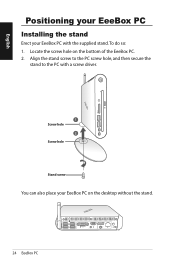
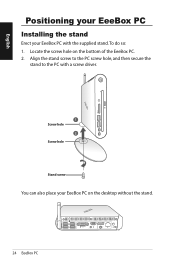
... the bottom of the EeeBox PC. 2. Align the stand screw to the PC screw hole, and then secure the
stand to the PC with a screw driver.
1 Screw hole
2 Screw hole
Stand screw
You can also place your EeeBox PC on the desktop without the stand.
24 EeeBox PC
HDMI E-SATA
User's Manual for English Edition - Page 26
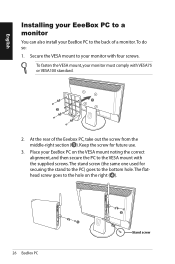
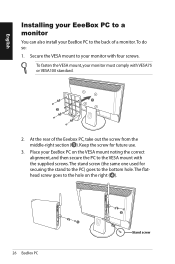
... EeeBox PC to a monitor
You can also install your EeeBox PC to the back of a monitor. To do so:
1. Secure the VESA mount to your monitor with four screws.
To fasten the VESA ...
User's Manual for English Edition - Page 29
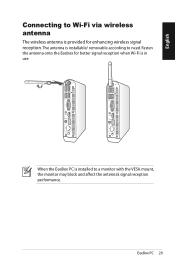
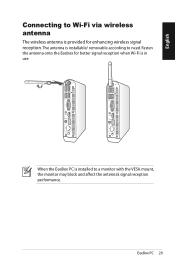
English
Connecting to Wi-Fi via wireless antenna
The wireless antenna is provided for enhancing wireless signal reception. The antenna is installable/ removable according to need. Fasten the antenna onto the Eeebox for better signal reception when Wi-Fi is in use
ANT.
ANT.
HDMI E-SATA
HDMI E-SATA
HD E-SA
When the EeeBox PC is installed to a monitor with the...
User's Manual for English Edition - Page 30
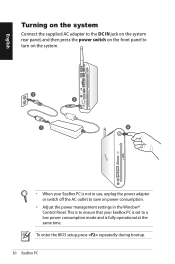
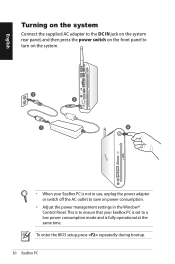
... in use, unplug the power adapter or switch off the AC outlet to save on power consumption.
• Adjust the power management settings in the Window® Control Panel. This is to ensure that your EeeBox PC is set to a low power consumption mode and is fully operational at the same time.
To enter the BIOS setup, press repeatedly during bootup...
User's Manual for English Edition - Page 31
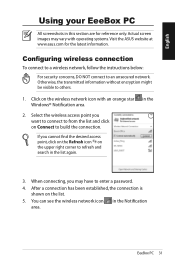
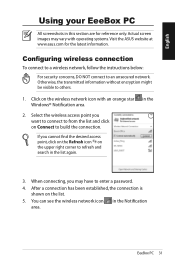
... Visit the ASUS website at www.asus.com for the latest information.
Configuring wireless connection
To connect to a wireless network, follow the instructions below:
For security concerns, DO NOT connect to an unsecured network. Otherwise, the transmitted information without encryption might be visible to others.
1. Click on the wireless network icon with an orange star Windows® Notification...
User's Manual for English Edition - Page 32
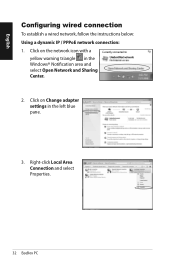
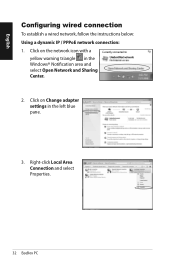
English
Configuring wired connection
To establish a wired network, follow the instructions below: Using a dynamic IP / PPPoE network connection: 1. Click on the network icon with a
yellow warning triangle in the Windows® Notification area and select Open Network and Sharing Center.
2. Click on Change adapter settings in the left blue pane.
3. Right-click Local Area Connection and select ...
User's Manual for English Edition - Page 36
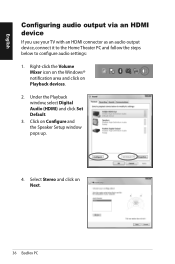
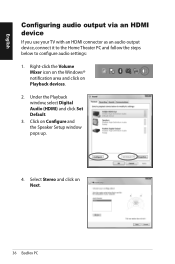
... your TV with an HDMI connector as an audio output device, connect it to the Home Theater PC and follow the steps below to configure audio settings: 1. Right-click the Volume
Mixer icon on the Windows® notification area and click on Playback devices. 2. Under the Playback window, select Digital Audio (HDMI) and click Set Default. 3. Click on Configure and the Speaker Setup window pops...
User's Manual for English Edition - Page 38
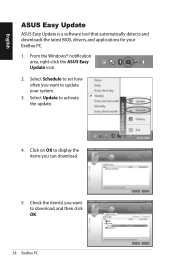
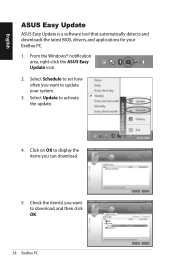
English
ASUS Easy Update
ASUS Easy Update is a software tool that automatically detects and downloads the latest BIOS, drivers, and applications for your EeeBox PC. 1. From the Windows® notification
area, right-click the ASUS Easy Update icon. 2. Select Schedule to set how often you want to update your system. 3. Select Update to activate the update.
4. Click on OK to display the items you ...
User's Manual for English Edition - Page 39
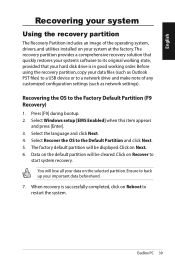
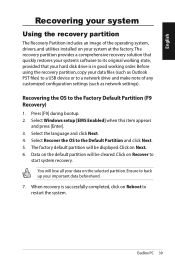
... is in good working order. Before using the recovery partition, copy your data files (such as Outlook PST files) to a USB device or to a network drive and make note of any customized configuration settings (such as network settings).
Recovering the OS to the Factory Default Partition (F9 Recovery)
1. Press [F9] during bootup. 2. Select Windows setup [EMS Enabled] when this item appears
and press...

