Asus ET1611PUT driver and firmware
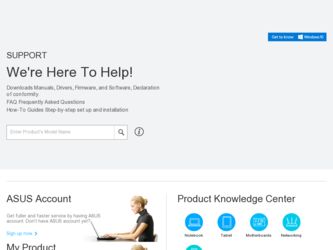
Related Asus ET1611PUT Manual Pages
Download the free PDF manual for Asus ET1611PUT and other Asus manuals at ManualOwl.com
User Manual - Page 2
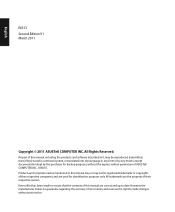
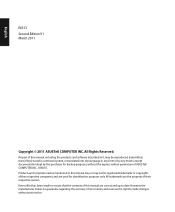
... part of this manual, including the products and software described in it, may be reproduced, transmitted, transcribed, stored in a retrieval system, or translated into any language in any form or by any means, except documentation kept by the purchaser for backup purposes, without the express written permission of ASUSTeK COMPUTER, INC. ("ASUS"). Products and...
User Manual - Page 5
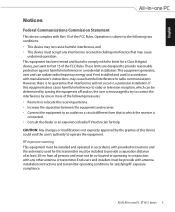
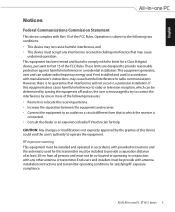
... the dealer or an experienced radio/TV technician for help.
CAUTION: Any changes or modifications not expressly approved by the grantee of this device could void the user's authority to operate the equipment.
RF exposure warning This equipment must be installed and operated in accordance with provided instructions and the antenna(s) used for this...
User Manual - Page 11
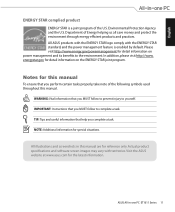
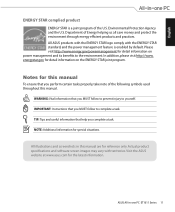
.... IMPORTANT: Instructions that you MUST follow to complete a task. TIP: Tips and useful information that help you complete a task. NOTE: Additional information for special situations.
All illustrations and screenshots in this manual are for reference only. Actual product specifications and software screen images may vary with territories. Visit the ASUS website at www.asus.com...
User Manual - Page 13
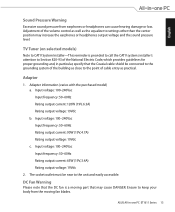
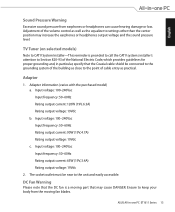
... cause hearing damage or loss. Adjustment of the volume control as well as the equalizer to settings other than the center position may increase the earphones or headphones output voltage and the sound pressure level.
TV Tuner (on selected models)
Note to CATV System Installer-This reminder is provided to call the CATV systems...
User Manual - Page 16
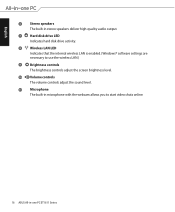
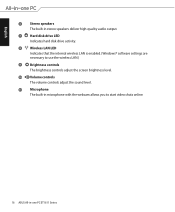
... deliver high-quality audio output.
7
Hard disk drive LED
Indicates hard disk drive activity.
8
Wireless LAN LED
Indicates that the internal wireless LAN is enabled. (Windows® software settings are necessary to use the wireless LAN.)
9
Brightness controls
The brightness controls adjust the screen brightness level.
10 Volume controls The volume controls adjust the sound...
User Manual - Page 20
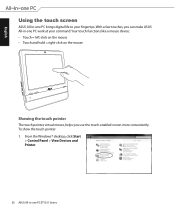
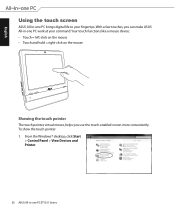
English
Using the touch screen
ASUS All-in-one PC brings digital life to your fingertips. With a few touches, you can make ASUS All-in-one PC work at your command. Your touch functions like a mouse device: • Touch = left... more conveniently. To show the touch pointer 1. From the Windows® desktop, click Start
> Control Panel > View Devices and Printer.
20 ASUS All-in-one PC ET1611 Series
User Manual - Page 24
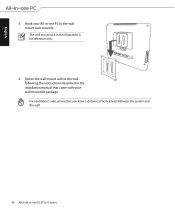
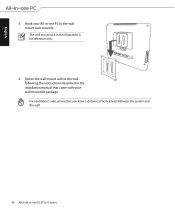
... mount rack securely. The wall mount rack in this illustration is for reference only.
6. Fasten the wall mount rack to the wall following the instructions described in the installation manual that came with your wall mount kit package. For ventilation's sake, ensure that you leave a distance of 6cm at least between the system...
User Manual - Page 26
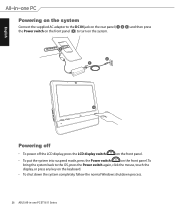
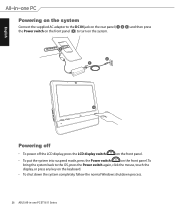
... suspend mode, press the Power switch
on the front panel. To
bring the system back to the OS, press the Power switch again, click the mouse, touch the
display, or press any key on the keyboard.
• To shut down the system completely, follow the normal Windows shutdown process.
26 ASUS All-in-one PC...
User Manual - Page 27
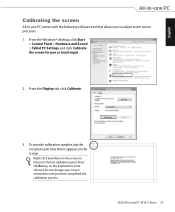
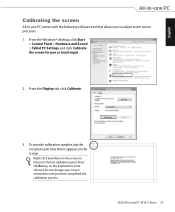
...with the following software tool that allows you to adjust touch screen precision. 1. From the Windows® desktop, click Start
> Control Panel > Hardware and Sound > Tablet PC Settings and click Calibrate the screen for pen or touch input.
2. From the Display tab, click ... change your screen orientation until you have completed the calibration process.
ASUS All-in-one PC ET1611 Series 27
User Manual - Page 28
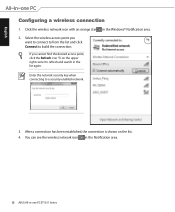
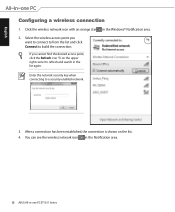
English
Configuring a wireless connection
1. Click the wireless network icon with an orange star in the Windows® Notification area. 2. Select the wireless access point you...network security key when connecting to a security-enabled network.
3. After a connection has been established, the connection is shown on the list. 4. You can see the wireless network icon in the Notification area.
28 ASUS...
User Manual - Page 29
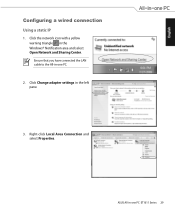
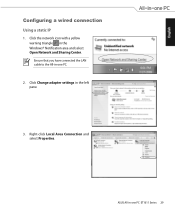
... a static IP
1. Click the network icon with a yellow warning triangle in the Windows® Notification area and select Open Network and Sharing Center. Ensure that you have connected the LAN cable to the All-in-one PC.
2. Click Change adapter settings in the left pane.
3. Right-click Local Area Connection and select Properties.
ASUS All-in-one PC...
User Manual - Page 35
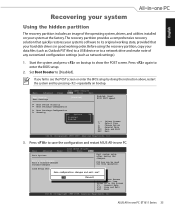
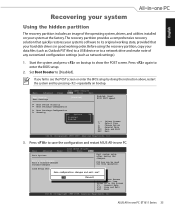
... your hard disk drive is in good working order. Before using the recovery partition, copy your data files (such as Outlook PST files) to a USB device or to a network drive and make note of any customized configuration settings (such as network settings).
1. Start the system and press on bootup to show the POST screen. Press again to enter the BIOS setup.
2. Set Boot Booster...
User Manual - Page 36
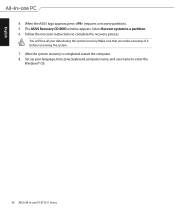
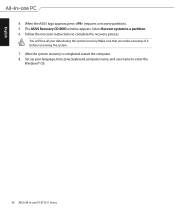
..., press (requires a recovery partition). 5. The ASUS Recovery CD/DVD window appears. Select Recover system to a partition. 6. Follow the onscreen instructions to complete the recovery process.
You will lose all your data during the system recovery. Make sure that you make a backup of it before recovering the system. 7. After the system recovery is completed, restart the computer. 8. Set up your...

