Asus ET2010AG driver and firmware
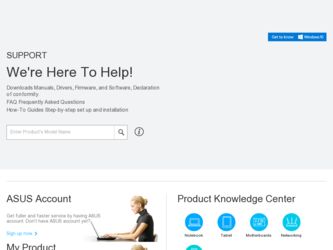
Related Asus ET2010AG Manual Pages
Download the free PDF manual for Asus ET2010AG and other Asus manuals at ManualOwl.com
User Manual - Page 2
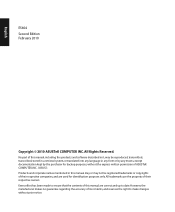
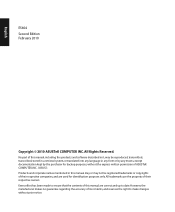
... part of this manual, including the products and software described in it, may be reproduced, transmitted, transcribed, stored in a retrieval system, or translated into any language in any form or by any means, except documentation kept by the purchaser for backup purposes, without the express written permission of ASUSTeK COMPUTER, INC. ("ASUS"). Products and...
User Manual - Page 5
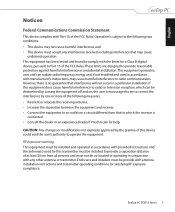
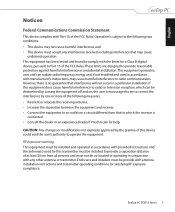
... the dealer or an experienced radio/TV technician for help.
CAUTION: Any changes or modifications not expressly approved by the grantee of this device could void the user's authority to operate the equipment.
RF exposure warning This equipment must be installed and operated in accordance with provided instructions and the antenna(s) used for this...
User Manual - Page 11
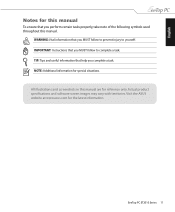
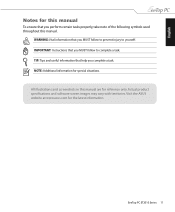
.... IMPORTANT: Instructions that you MUST follow to complete a task. TIP: Tips and useful information that help you complete a task. NOTE: Additional information for special situations. All illustrations and screenshots in this manual are for reference only. Actual product specifications and software screen images may vary with territories. Visit the ASUS website at www.asus.com...
User Manual - Page 15
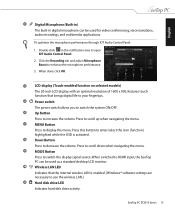
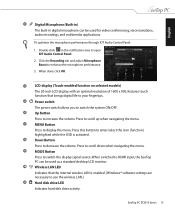
... when navigating the menu. MODE Button Press to switch the display signal source. When switched to HDMI input, the EeeTop PC can be used as a standard desktop LCD monitor. Wireless LAN LED Indicates that the internal wireless LAN is enabled. (Windows® software settings are necessary to use the wireless LAN.) Hard disk drive LED Indicates hard disk drive activity.
EeeTop PC ET2010 Series 15
User Manual - Page 19
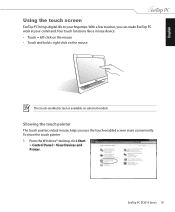
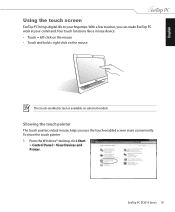
English
Using the touch screen
EeeTop PC brings digital life to your fingertips. With a few touches, you can make EeeTop PC work at your command. Your touch functions like a mouse device: • Touch = left-click on the mouse ... screen more conveniently. To show the touch pointer 1. From the Windows® desktop, click Start
> Control Panel > View Devices and Printer.
EeeTop PC ET2010 Series 19
User Manual - Page 22


... command.
The actual colored function keys and supported commands may vary with models.
Fn + F1: Places the system in suspend mode. Fn + F2: Toggles the internal wireless LAN ON or OFF. When enabled, the corresponding wireless LAN LED lights up. Windows® software settings are necessary to use the wireless LAN. Fn + F5: Decreases the display brightness. Fn + F6: Increases the...
User Manual - Page 24
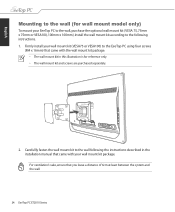
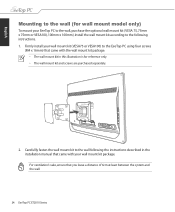
... is for reference only.
• The wall mount kit and screws are purchased separately.
100 mm 75 mm
HDMI
ANT/CABLE
2. Carefullly fasten the wall mount kit to the wall following the instructions described in the installation manual that came with your wall mount kit package.
For ventilation's sake, ensure that you leave a distance of...
User Manual - Page 25
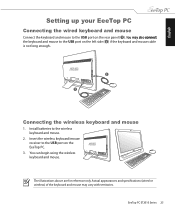
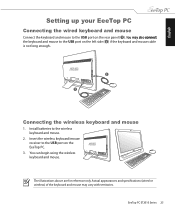
... the left side ( 2 ) if the keyboard and mouse cable is not long enough.�
1
HDMI
ANT/CABLE
2
Connecting the wireless keyboard and mouse
1. Install batteries to the wireless keyboard and mouse.
2. Insert the wireless keyboard/mouse receiver to the USB port on the EeeTop PC.
3. You can begin using the wireless
HDMI
ANT/CABLE
keyboard and mouse.
The illustrations above are for...
User Manual - Page 26
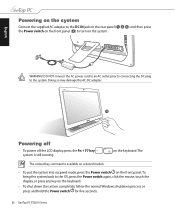
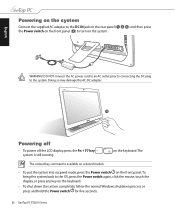
... the front panel ( 4 ) to turn on the system.
3 1
2
HDMI
ANT/CABLE
WARNING! DO NOT connect the AC power cord to an AC outlet prior to connecting the DC plug to the system. Doing so may damage the AC-DC adapter.
4
Powering off
• To power off the LCD display, press the Fn + F7 key system is still...
User Manual - Page 27


English
Calibrating the screen
EeeTop PC comes with the following software tool that allows you to adjust touch screen precision.
The touch-enabled screen is available on selected models. 1. From the Windows® desktop, click Start
> All Programs > Touch Panel Tool > Touch Panel Calibration.
2. Touch and hold the center of the onscreen mark at...
User Manual - Page 28
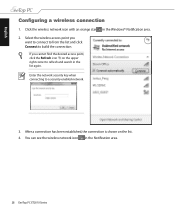
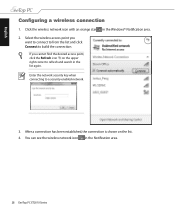
English
Configuring a wireless connection
1. Click the wireless network icon with an orange star in the Windows® Notification area. 2. Select the wireless access point you
want to connect to from the list and click Connect to build the connection.
If you cannot find the desired access point, ...
User Manual - Page 29
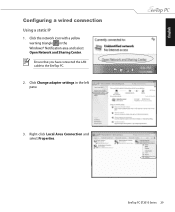
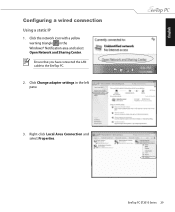
English
Configuring a wired connection
Using a static IP
1. Click the network icon with a yellow warning triangle in the Windows® Notification area and select Open Network and Sharing Center. Ensure that you have connected the LAN cable to the EeeTop PC.
2. Click Change adapter settings in the left pane.
3. Right-click Local Area Connection and select Properties.
EeeTop PC ET2010 Series 29
User Manual - Page 35
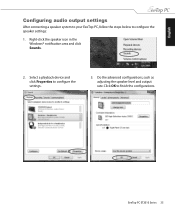
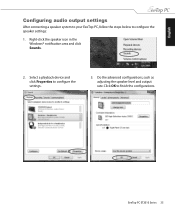
English
Configuring audio output settings
After connecting a speaker system to your EeeTop PC, follow the steps below to configure the speaker settings:
1. Right-click the speaker icon in the Windows® notification area and click Sounds.
2. Select a playback device and click Properties to configure the settings.
3. Do the advanced configurations, such as adjusting the speaker level and...
User Manual - Page 36
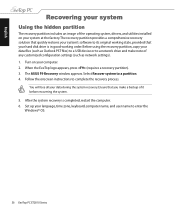
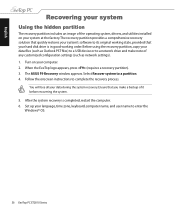
...Outlook PST files) to a USB device or to a network drive and make note of any customized configuration settings (such as network settings). 1. Turn on your computer. 2. When the EeeTop logo appears, press (requires a recovery partition). 3. The ASUS F9 Recovery window appears. Select Recover system to a partition. 4. Follow the onscreen instructions to complete the recovery process.
You will lose...

