Asus ET2020AUKK driver and firmware
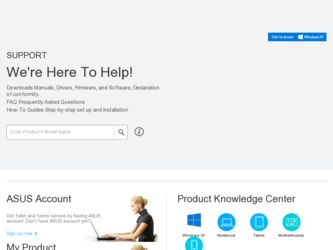
Related Asus ET2020AUKK Manual Pages
Download the free PDF manual for Asus ET2020AUKK and other Asus manuals at ManualOwl.com
User's Manual for English Edition - Page 2
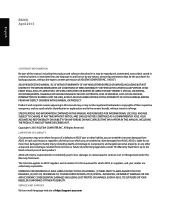
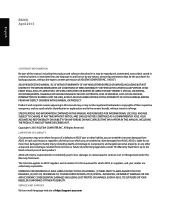
... ASUS. ASUS ASSUMES NO RESPONSIBILITY OR LIABILITY FOR ANY ERRORS OR INACCURACIES THAT MAY APPEAR IN THIS MANUAL, INCLUDING THE PRODUCTS AND SOFTWARE DESCRIBED IN IT. Copyright © 2013 ASUSTeK COMPUTER INC. All Rights Reserved. LIMITATION OF LIABILITY Circumstances may arise where because of a default on ASUS' part or other liability, you are entitled to recover damages from ASUS...
User's Manual for English Edition - Page 3
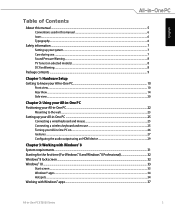
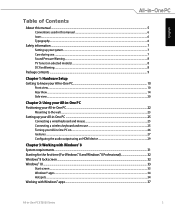
... PC...22
Mounting to the wall...23 Setting up your All-in-One PC...25
Connecting a wired keyboard and mouse...25 Connecting a wireless keyboard and mouse 25 Turning your All-in-One PC on...26 Gestures...27 Configuring the audio output using an HDMI device 29
Chapter 3: Working with Windows® 8 System requirements...31 Starting for...
User's Manual for English Edition - Page 4
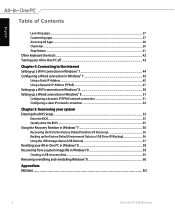
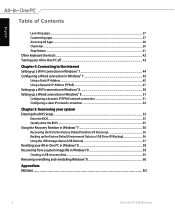
...a static IP network connection...54
Chapter 5: Recovering your system Entering the BIOS Setup...55
Enter the BIOS...55 Quickly enter the BIOS...55 Using the Recovery Partition in Windows® 7 56 Recovering the OS to the Factory Default Partition (F9 Recovery 56 Backing up the Factory Default Environment Data to a USB Drive (F9 Backup 56 Using the USB storage device (USB Restore 57 Resetting...
User's Manual for English Edition - Page 5
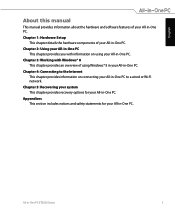
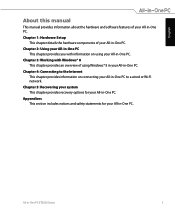
...
About this manual
This manual provides information about the hardware and software features of your All-in-One PC.
Chapter 1: Hardware Setup This chapter details...Windows® 8 in your All-in-One PC.
Chapter 4: Connecting to the Internet This chapter provides information on connecting your All-in-One PC to a wired or Wi-Fi network.
Chapter 5: Recovering your system This chapter provides recovery...
User's Manual for English Edition - Page 6
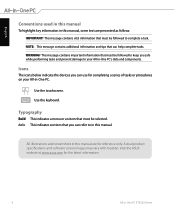
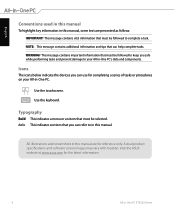
... to your All-in-One PC's data and components.
Icons
The icons below indicate the devices you can use for completing a series of tasks or procedures on your All-in-One PC...refer to in this manual.
All illustrations and screenshots in this manual are for reference only. Actual product specifications and software screen images may vary with location. Visit the ASUS website at www.asus.com for the ...
User's Manual for English Edition - Page 8
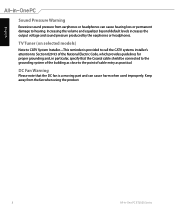
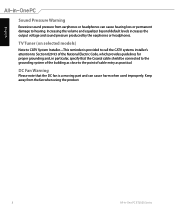
... earphones or headphones.
TV Tuner (on selected models)
Note to CATV System Installer-This reminder is provided to call the CATV systems installer's attention to Section ...820-93 of the National Electric Code, which provides guidelines for proper grounding and, in particular, specify that the Coaxial cable...
User's Manual for English Edition - Page 21
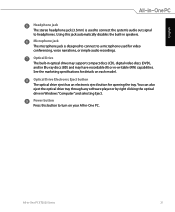
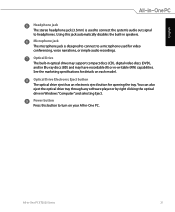
... may have recordable (R) or re-writable (RW) capabilities. See the marketing specifications for details on each model.
Optical Drive Electronic Eject button The optical drive eject has an electronic eject button for opening the tray. You can also eject the optical drive tray through any software player or by right clicking the optical drive in Windows "Computer" and selecting Eject.
Power button...
User's Manual for English Edition - Page 24
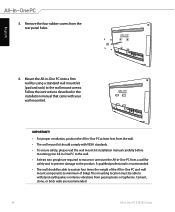
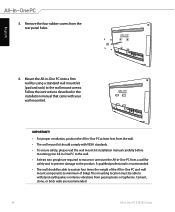
... standard wall mount kit (pad and rack) to the wall mount screws. Follow the instructions described in the installation manual that came with your wall mount kit.
IMPORTANT!
• For proper ventilation, position... comply with VESA standards.
• To ensure safety, please read the wall mount kit installation manual carefully before mounting your All-in-One PC to the wall.
• At least two...
User's Manual for English Edition - Page 25
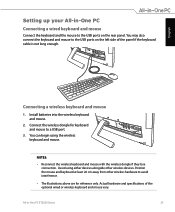
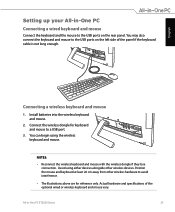
... cable is not long enough.
Connecting a wireless keyboard and mouse
1. Install batteries into the wireless keyboard and mouse.
2. Connect the wireless dongle for keyboard and mouse to a USB port.
3. You can begin using the wireless keyboard and mouse.
NOTES:
• Reconnect the wireless keyboard and mouse with the wireless dongle if they lose connection. Avoid using either devices alongside...
User's Manual for English Edition - Page 26
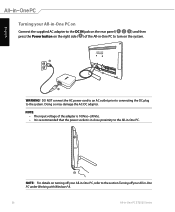
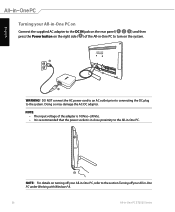
... the AC-DC adapter. NOTE:
• The input voltage of the adapter is 100Vac~240Vac. • It is recommended that the power socket is in close... proximity to the All-in-One PC.
4
NOTE: For details on turning off your All-in-One PC, refer to the section Turning off your All-in-One PC under Working with Windows...
User's Manual for English Edition - Page 29
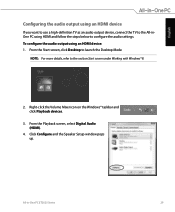
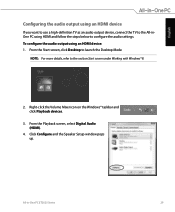
... the audio settings. To configure the audio output using an HDMI device: 1. From the Start screen, click Desktop to launch the Desktop Mode.
NOTE: For more details, refer to the section Start screen under Working with Windows® 8.
2. Right-click the Volume Mixer icon on the Windows® taskbar and click Playback devices.
3. From the Playback screen, select Digital Audio (HDMI).
4. Click...
User's Manual for English Edition - Page 31
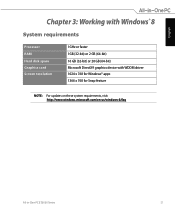
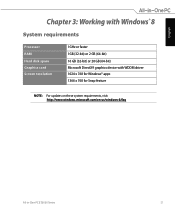
English
Chapter 3: Working with Windows® 8
System requirements
Processor RAM Hard disk space Graphics card Screen resolution
1GHz or faster 1GB (32-bit) or 2 GB (64-bit) 16 GB (32-bit) or 20 GB (64-bit) Microsoft DirectX9 graphics device with WDDM driver 1024 x 768 for Windows® apps 1366 x 768 for Snap feature
NOTE: For updates on these system requirements...
User's Manual for English Edition - Page 32
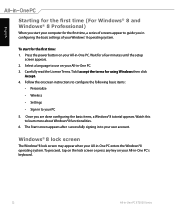
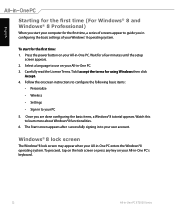
...; 8 Professional)
When you start your computer for the first time, a series of screens appear to guide you in configuring the basic settings of your Windows® 8 operating system.
To start for the first time: 1. Press the power button on your All-in-One PC. Wait for a few minutes until the setup
screen appears. 2. Select a language to...
User's Manual for English Edition - Page 38
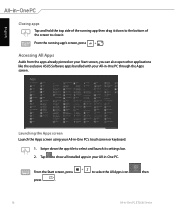
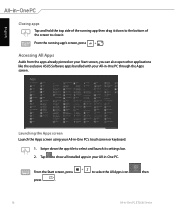
... like the exclusive ASUS Software apps bundled with your All-in-One PC through the Apps screen.
Launching the Apps screen Launch the Apps screen using your All-in-One PC's touchscreen or keyboard.
1. Swipe down the app tile to select and launch its settings bar. 2. Tap to show all installed apps in your...
User's Manual for English Edition - Page 55
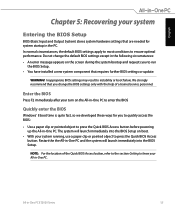
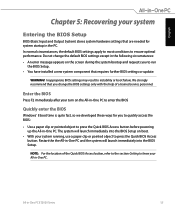
... error message appears on the screen during the system bootup and requests you to run
the BIOS Setup. • You have installed a new system component that requires further BIOS settings or update.
WARNING! Inappropriate BIOS settings may result to instability or boot failure. We strongly recommend that you change the BIOS settings only with the help of a trained service personnel.
Enter the BIOS...
User's Manual for English Edition - Page 58
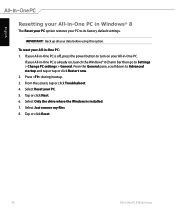
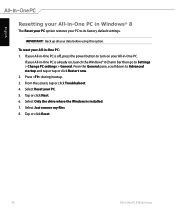
... then go to Settings > Change PC settings > General. From the General pane, scroll down to Advanced startup and tap or tap or click Restart now. 2. Press during bootup. 3. From the screen, tap or click Troubleshoot. 4. Select Reset your PC. 5. Tap or click Next. 6. Select Only the drive where the Windows is installed. 7. Select Just remove...
User's Manual for English Edition - Page 59
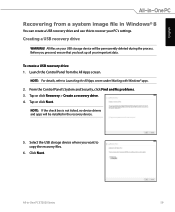
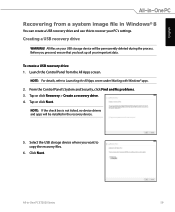
... from a system image file in Windows® 8
You can create a USB recovery drive and use this to recover your PC's settings.
Creating a USB recovery drive
WARNING! All files on your USB storage device will be permanently deleted during the process. Before you proceed, ensure that you back up all your important data.
To create a USB recovery drive: 1. Launch the Control Panel from the All Apps...
All-in-One PC TV Quick Start Guide - EN, TC, SC - Page 7
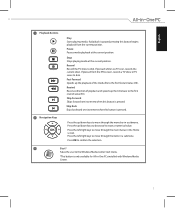
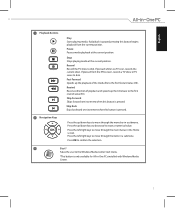
...Stops playing media at the current position.
Record Record the TV show to disk. If pressed while Live TV is on, records the current show. If pressed from the EPG screen, records a TV show or TV series to disk.
Fast Forward Speeds up the playback of...Press OK to confirm the selection.
3
Start*
Takes the user to the Windows Media Center Start menu.
*This button is only available for All-in-One PCs...
All-in-One PC TV Quick Start Guide - EN, TC, SC - Page 8
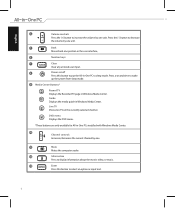
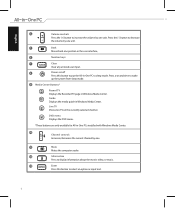
... TV Displays the Recorded TV page in Windows Media Center. Guide Displays the media guide in Windows Media Center.
Live TV Shows live TV on the currently selected channel.
DVD menu Displays the DVD menu.
*These buttons are only available for All-in-One PCs installed with Windows Media Center.
10
Channel controls Increases/decreases the current channel by one.
11
Mute
Mutes the computer audio...
All-in-One PC TV Quick Start Guide - EN, TC, SC - Page 9
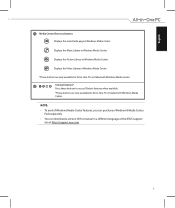
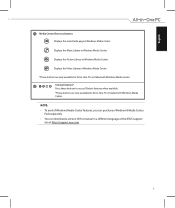
... these buttons to access Teletext features when available.
*These buttons are only available for All-in-One PCs installed with Windows Media Center.
NOTE:
• To avail of Windows Media Center features, you can purchase a Windows 8 Media Center Pack separately.
• You can download a version of this manual in a different language at the ASUS support site at http://support.asus.com

