Asus ET2203T driver and firmware
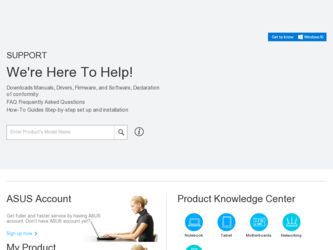
Related Asus ET2203T Manual Pages
Download the free PDF manual for Asus ET2203T and other Asus manuals at ManualOwl.com
User Manual - Page 15
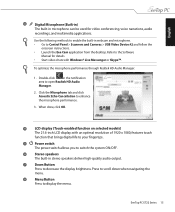
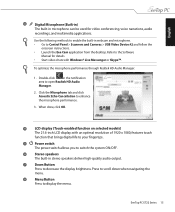
...and microphone. • Go to Control Panel > Scanners and Cameras > USB Video Device #2 and follow the
onscreen instructions. • Launch the Eee Cam application from the desktop. Refer to the Software
Manual for details. • Start video chats with Windows® Live Messenger or Skype™.
To optimize the microphone performance through Realtek HD Audio Manager:
1. Double-click in the...
User Manual - Page 16
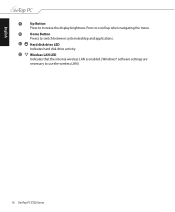
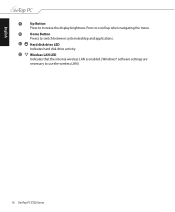
...12
Up Button Press to increase the display brightness. Press to scroll up when navigating the menu.
Home Button Preess to switch between system desktop and applications.
Hard disk drive LED Indicates hard disk drive activity.
Wireless LAN LED Indicates that the internal wireless LAN is enabled. (Windows® software settings are necessary to use the wireless LAN.)
16 EeeTop PC ET22 Series
User Manual - Page 23
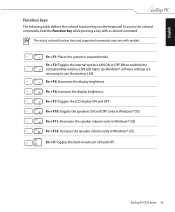
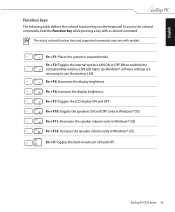
... command.
The actual colored function keys and supported commands may vary with models.
Fn + F1: Places the system in suspend mode. Fn + F2: Toggles the internal wireless LAN ON or OFF. When enabled, the corresponding wireless LAN LED lights up. Windows® software settings are necessary to use the wireless LAN. Fn + F5: Decreases the display brightness. Fn + F6: Increases the...
User Manual - Page 27
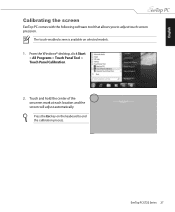
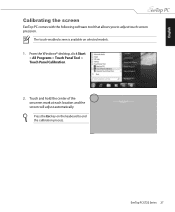
English
Calibrating the screen
EeeTop PC comes with the following software tool that allows you to adjust touch screen precision.
The touch-enabled screen is available on selected models. 1. From the Windows® desktop, click Start
> All Programs > Touch Panel Tool > Touch Panel Calibration.
2. Touch and hold the center of the onscreen mark at...
User Manual - Page 36
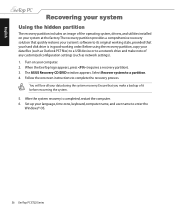
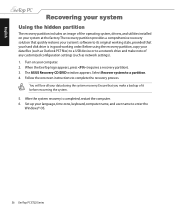
... PST files) to a USB device or to a network drive and make note of any customized configuration settings (such as network settings). 1. Turn on your computer. 2. When the EeeTop logo appears, press (requires a recovery partition). 3. The ASUS Recovery CD/DVD window appears. Select Recover system to a partition. 4. Follow the onscreen instructions to complete the recovery process.
You will lose...
User Manual - Page 38
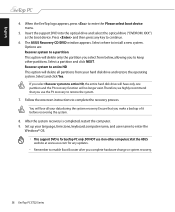
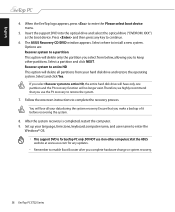
... logo appears, press to enter the Please select boot device menu.
5. Insert the support DVD into the optical drive and select the optical drive ("DVDROM: XXX") as the boot device. Press and then press any key to continue.
6. The ASUS Recovery CD/DVD window appears. Select where to install a new system. Options are: Recover system to a partition This option will delete only...
User Manual - Page 4
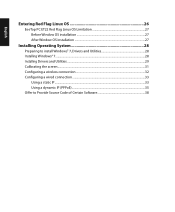
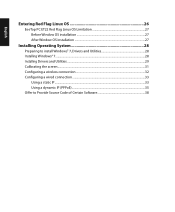
... Window OS installation 27
Installing Operating System 28
Preparing to install Windows® 7, Drivers and Utilities 28 Installing Windows® 7...28 Installing Drivers and Utilities...29 Calibrating the screen...31 Configuring a wireless connection 32 Configuring a wired connection 33
Using a static IP...33 Using a dynamic IP (PPPoE 35 Offer to Provide Source Code of Certain Software...
User Manual - Page 15
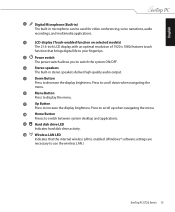
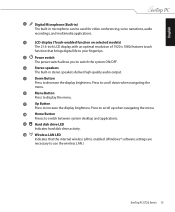
... menu.
Up Button Press to increase the display brightness. Press to scroll up when navigating the menu.
Home Button Preess to switch between system desktop and applications.
Hard disk drive LED Indicates hard disk drive activity.
Wireless LAN LED Indicates that the internal wireless LAN is enabled. (Windows® software settings are necessary to use the wireless LAN.)
EeeTop PC ET22 Series 15
User Manual - Page 21
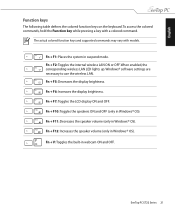
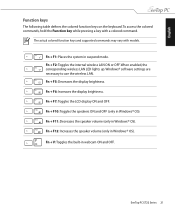
... command.
The actual colored function keys and supported commands may vary with models.
Fn + F1: Places the system in suspend mode. Fn + F2: Toggles the internal wireless LAN ON or OFF. When enabled, the corresponding wireless LAN LED lights up. Windows® software settings are necessary to use the wireless LAN. Fn + F5: Decreases the display brightness. Fn + F6: Increases the...
User Manual - Page 26
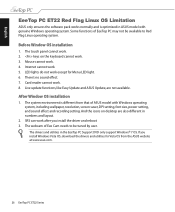
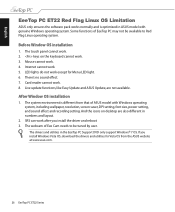
...6. There's no sound effect. 7. Card reader cannot work. 8. Live update functions, like Easy Update and ASUS Update, are not available.
After Window OS installation
1. The system environment is different from that of ASUS model with Windows operating system, including wallpaper, resolution, screen saver, DPI setting, font size, power setting, and sound effect and recording setting. And the icons on...
User Manual - Page 27
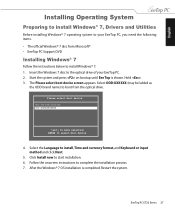
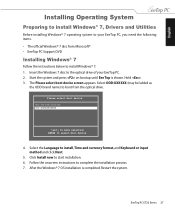
...
Preparing to install Windows® 7, Drivers and Utilities
Before installing Windows® 7 operating system to your EeeTop PC, you need the following items. • The official Windows® 7 disc from Microsoft® • EeeTop PC Support DVD
Installing Windows® 7
Follow the instructions below to install Windows® 7: 1. Insert the Windows 7 disc to the optical drive of your...
User Manual - Page 28
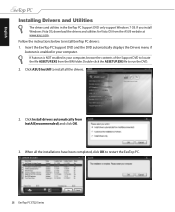
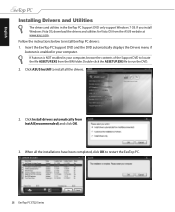
... in the EeeTop PC Support DVD only support Windows 7 OS. If you install Windows Vista OS, download the drivers and utilities for Vista OS from the ASUS website at www.asus.com. Follow the instructions below to install EeeTop PC drivers: 1. Insert the EeeTop PC Support DVD and the DVD automatically displays the Drivers menu if Autorun is enabled in your computer. If Autorun is NOT...
User Manual - Page 30
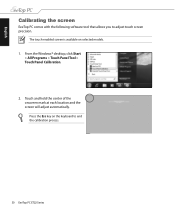
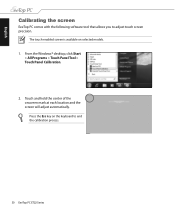
English
Calibrating the screen
EeeTop PC comes with the following software tool that allows you to adjust touch screen precision.
The touch-enabled screen is available on selected models. 1. From the Windows® desktop, click Start
> All Programs > Touch Panel Tool > Touch Panel Calibration.
2. Touch and hold the center of the onscreen mark at...
User Manual - Page 37
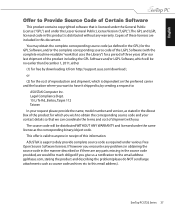
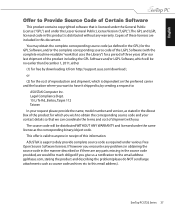
.../or LGPL Software, which will be no earlier than December 1, 2011, either
(1) for free by downloading it from http://support.asus.com/download ; or (2) for the cost of reproduction and shipment, which is dependent on the preferred carrier and the location where you want to have it shipped to, by sending a request to:
ASUSTeK Computer Inc...
User Manual - Page 40
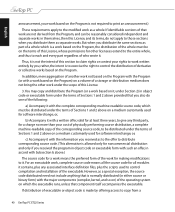
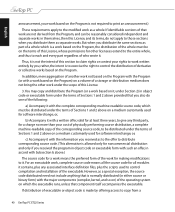
...of a storage or distribution medium does not bring the other work under the scope of this License.
3. You may copy and distribute...copy of the corresponding source code, to be distributed under the terms of Sections 1 and 2 above on a medium customarily used for software...interface definition files, plus the scripts used to control compilation and installation of the executable. However, as a special ...
User Manual - Page 46
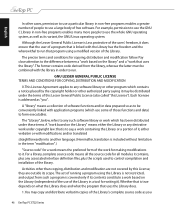
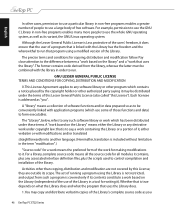
... that program using a modified version of the Library.
The precise terms and conditions for copying, distribution and modification follow. ... License"). Each licensee is addressed as "you".
A "library" means a collection of software functions and/or data prepared... the scripts used to control compilation and installation of the library.
Activities other than copying, distribution and modification are...
User Manual - Page 13
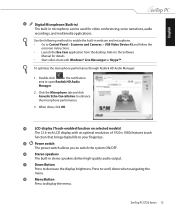
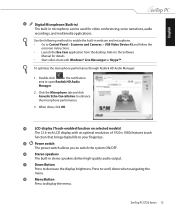
...and microphone. • Go to Control Panel > Scanners and Cameras > USB Video Device #2 and follow the
onscreen instructions. • Launch the Eee Cam application from the desktop. Refer to the Software
Manual for details. • Start video chats with Windows® Live Messenger or Skype™.
To optimize the microphone performance through Realtek HD Audio Manager:
1. Double-click in the...
User Manual - Page 14
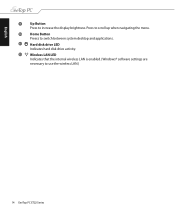
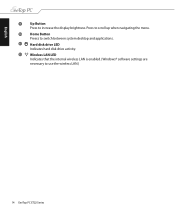
...12
Up Button Press to increase the display brightness. Press to scroll up when navigating the menu.
Home Button Preess to switch between system desktop and applications.
Hard disk drive LED Indicates hard disk drive activity.
Wireless LAN LED Indicates that the internal wireless LAN is enabled. (Windows® software settings are necessary to use the wireless LAN.)
14 EeeTop PC ET22 Series
User Manual - Page 34
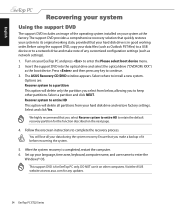
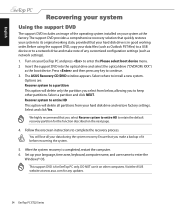
... configuration settings (such as network settings). 1. Turn on your EeeTop PC and press to enter the Please select boot device menu. 2 Insert the support DVD into the optical drive and select the optical drive ("DVDROM: XXX")
as the boot device. Press and then press any key to continue. 3. The ASUS Recovery CD/DVD window appears. Select where to install a new system.
Options are: Recover system...
User Manual - Page 35
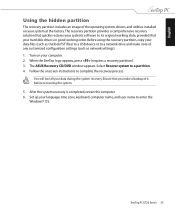
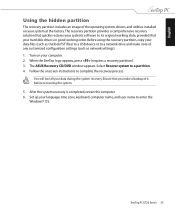
... PST files) to a USB device or to a network drive and make note of any customized configuration settings (such as network settings). 1. Turn on your computer. 2. When the EeeTop logo appears, press (requires a recovery partition). 3. The ASUS Recovery CD/DVD window appears. Select Recover system to a partition. 4. Follow the onscreen instructions to complete the recovery process.
You will lose...

