Asus ET2210IUTS driver and firmware
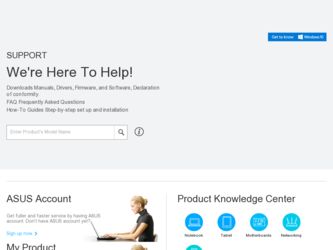
Related Asus ET2210IUTS Manual Pages
Download the free PDF manual for Asus ET2210IUTS and other Asus manuals at ManualOwl.com
User Manual - Page 2
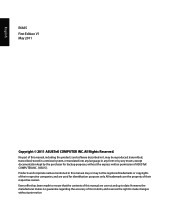
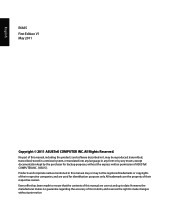
... part of this manual, including the products and software described in it, may be reproduced, transmitted, transcribed, stored in a retrieval system, or translated into any language in any form or by any means, except documentation kept by the purchaser for backup purposes, without the express written permission of ASUSTeK COMPUTER, INC. ("ASUS"). Products and...
User Manual - Page 5


... the dealer or an experienced radio/TV technician for help.
CAUTION: Any changes or modifications not expressly approved by the grantee of this device could void the user's authority to operate the equipment.
RF exposure warning This equipment must be installed and operated in accordance with provided instructions and the antenna(s) used for this...
User Manual - Page 11
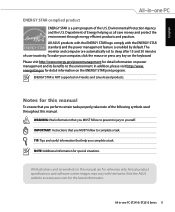
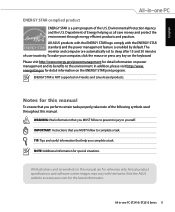
... save money and protect the environment through energy efficient products and practices. All ASUS products with the ENERGY STAR logo comply with the ENERGY STAR standard, and the power management feature is enabled by default. The monitor and computer are automatically set to sleep after 15 and 30 minutes of user inactivity. To wake...
User Manual - Page 13
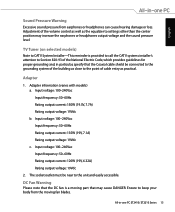
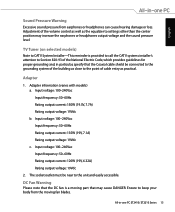
... cause hearing damage or loss. Adjustment of the volume control as well as the equalizer to settings other than the center position may increase the earphones or headphones output voltage and the sound pressure level.
TV Tuner (on selected models)
Note to CATV System Installer-This reminder is provided to call the CATV systems...
User Manual - Page 16
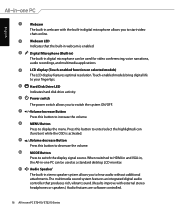
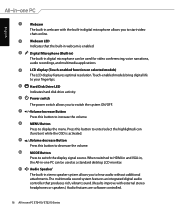
...be used for video conferencing, voice narrations, audio recordings, and multimedia applications.
4
LCD display (Touch-enabled function on selected models)
The LCD display features optimal resolution. Touch-enabled models bring digital life to your fingertips.
5
6
Hard Disk Drive LED Indicates hard disk drive activity. Power switch The power switch allows you to switch the system ON...
User Manual - Page 20
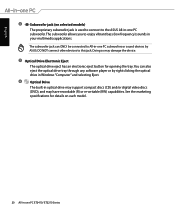
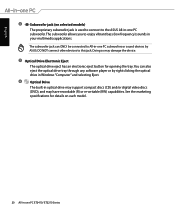
... eject button for opening the tray.You can also eject the optical drive tray through any software player or by right clicking the optical drive in Windows "Computer" and selecting Eject.
8
Optical Drive
The built-in optical drive may support compact discs (CD) and/or digital video discs (DVD), and may have recordable (R) or re-writable (RW) capabilities. See the marketing specifications for...
User Manual - Page 21
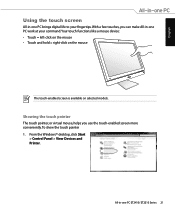
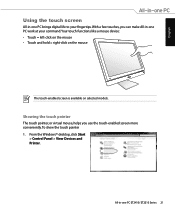
...the touch screen
All-in-one PC brings digital life to your fingertips. With a few touches, you can make All-in-one PC work at your command. Your touch functions like a mouse device: • Touch = left-click on the... screen more conveniently. To show the touch pointer 1. From the Windows® desktop, click Start
> Control Panel > View Devices and Printer.
All-in-one PC ET2410/ ET2210 Series 21
User Manual - Page 24
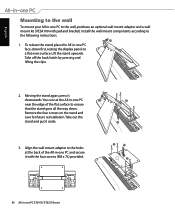
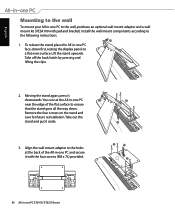
...the wall, purchase an optional wall mount adapter and a wall mount kit (VESA100 with pad and bracket). Install the wall mount components according to the following instructions.
1. To release the stand, place...the display panel on a flat even surface. Lift the stand upwards. Take off the back hatch by pressing and lifting the clips.
1 2
2. Moving the stand again, press it
downwards. You can set ...
User Manual - Page 25
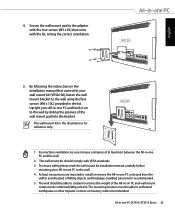
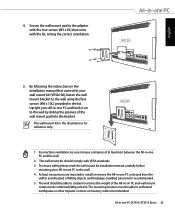
English
4. Secure the wall mount pad to the adapter with the four screws (M3 x 8L) that came with the kit, noting the correct orientation.
5. By following the instructions in the installation manual that came with your wall mount kit (VESA100), fasten the wall mount bracket to the wall using the four screws (M4 x 10L) provided...
User Manual - Page 26
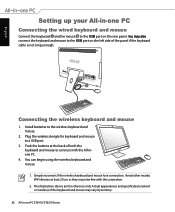
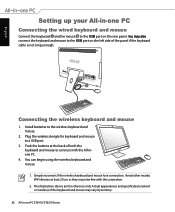
...;o� connect the keyboard and mouse to the USB port on the left side of the panel if the keyboard cable is not long enough.�
1 2
Connecting the wireless keyboard and mouse
1. Install batteries to the wireless keyboard and mouse.
2. Plug the wireless dongle for keyboard and mouse to a USB port.
3. Push the buttons at the back of both...
User Manual - Page 27
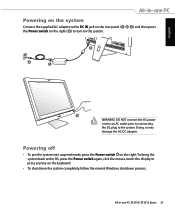
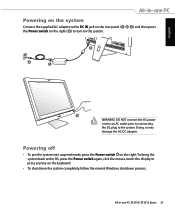
... the system. Doing so may damage the AC-DC adapter.
Powering off
• To put the system into suspend mode, press the Power switch on the right. To bring the system back to the OS, press the Power switch again, click the mouse, touch the display or press any key on the keyboard.
• To...
User Manual - Page 28
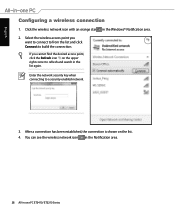
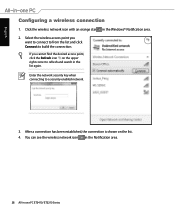
English
Configuring a wireless connection
1. Click the wireless network icon with an orange star in the Windows® Notification area. 2. Select the wireless access point you
want to connect to from the list and click Connect to build the connection.
If you cannot find the desired access point, ...
User Manual - Page 29
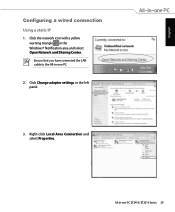
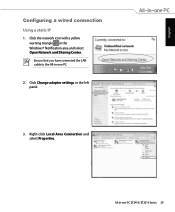
English
Configuring a wired connection
Using a static IP
1. Click the network icon with a yellow warning triangle in the Windows® Notification area and select Open Network and Sharing Center. Ensure that you have connected the LAN cable to the All-in-one PC.
2. Click Change adapter settings in the left panel.
3. Right-click Local Area Connection and select Properties...
User Manual - Page 34
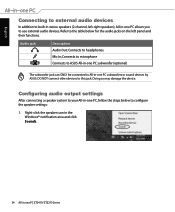
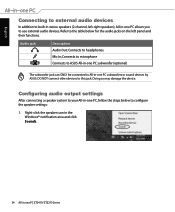
... ASUS. DO NOT connect other devices to this jack. Doing so may damage the device.
Configuring audio output settings
After connecting a speaker system to your All-in-one PC, follow the steps below to configure the speaker settings:
1. Right-click the speaker icon in the Windows® notification area and click Sounds.
34 All-in-one PC...
User Manual - Page 36
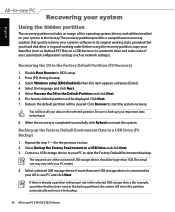
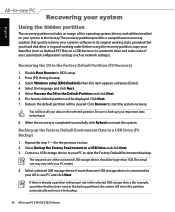
...your data files (such as Outlook PST files) to a USB device or to a network drive and make note of any customized configuration settings (such as network settings).
Recovering the OS to the Factory Default Partition (F9 Recovery)
1. Disable Boot Booster in BIOS setup. 2. Press [F9] during bootup. 3. Select Windows setup [EMS Enabled] when this item appears and press [Enter]. 4. Select the language...

