Asus ET2301INTH driver and firmware
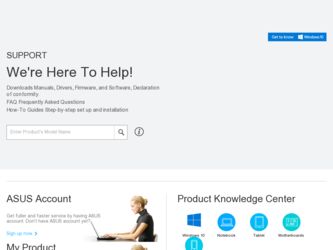
Related Asus ET2301INTH Manual Pages
Download the free PDF manual for Asus ET2301INTH and other Asus manuals at ManualOwl.com
User's Manual for English Edition - Page 2
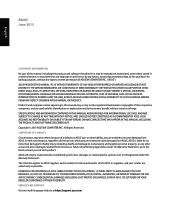
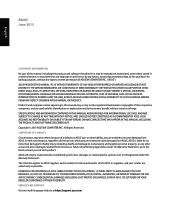
... ASUS. ASUS ASSUMES NO RESPONSIBILITY OR LIABILITY FOR ANY ERRORS OR INACCURACIES THAT MAY APPEAR IN THIS MANUAL, INCLUDING THE PRODUCTS AND SOFTWARE DESCRIBED IN IT. Copyright © 2013 ASUSTeK COMPUTER INC. All Rights Reserved. LIMITATION OF LIABILITY Circumstances may arise where because of a default on ASUS' part or other liability, you are entitled to recover damages from ASUS...
User's Manual for English Edition - Page 3
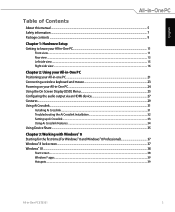
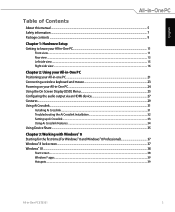
... All-in-one PC...21 Connecting a wireless keyboard and mouse 23 Powering on your All-in-One PC...24 Using the On Screen Display (OSD) Menu...25 Configuring the audio output via an HDMI device 27 Gestures...29 Using Ai Crosslink...31
Installing Ai Crosslink...31 Troubleshooting the Ai Crosslink Installation 32 Setting up Ai Crosslink ...33 Using Ai...
User's Manual for English Edition - Page 4
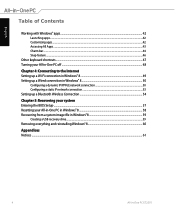
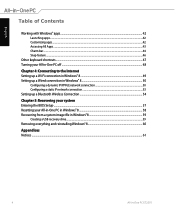
...8 50
Configuring a dynamic IP/PPPoE network connection 50 Configuring a static IP network connection...53 Setting up a Bluetooth Wireless Connection 54
Chapter 5: Recovering your system Entering the BIOS Setup...57 Resetting your All-in-One PC in Windows® 8 58 Recovering from a system image file in Windows® 8 59
Creating a USB recovery drive...59 Removing everything and reinstalling...
User's Manual for English Edition - Page 5
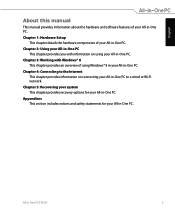
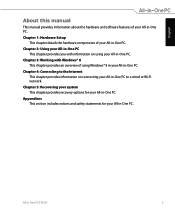
...
About this manual
This manual provides information about the hardware and software features of your All-in-One PC.
Chapter 1: Hardware Setup This chapter details...Windows® 8 in your All-in-One PC.
Chapter 4: Connecting to the Internet This chapter provides information on connecting your All-in-One PC to a wired or Wi-Fi network.
Chapter 5: Recovering your system This chapter provides recovery...
User's Manual for English Edition - Page 6
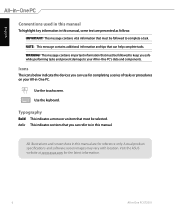
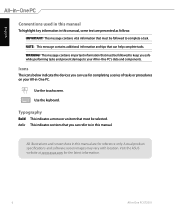
... to your All-in-One PC's data and components.
Icons
The icons below indicate the devices you can use for completing a series of tasks or procedures on your All-in-One PC...refer to in this manual.
All illustrations and screenshots in this manual are for reference only. Actual product specifications and software screen images may vary with location. Visit the ASUS website at www.asus.com for the ...
User's Manual for English Edition - Page 8
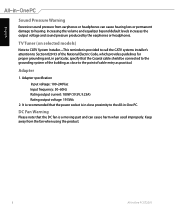
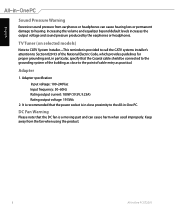
... the earphones or headphones.
TV Tuner (on selected models)
Note to CATV System Installer-This reminder is provided to call the CATV systems installer's attention to Section 820-93...cable entry as practical.
Adapter
1. Adapter specification
Input voltage: 100-240Vac Input frequency: 50-60Hz Rating output current: 180W (19.5V, 9.23A) Rating output voltage: 19.5Vdc 2. It is recommended that the power...
User's Manual for English Edition - Page 16
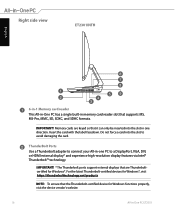
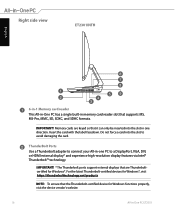
... the card.
ThunderBolt Ports Use a Thunderbolt adapter to connect your All-in-one PC to a DisplayPort, VGA, DVI, or HDMI external display* and experience high-resolution display features via Intel® Thunderbolt™ technology.
IMPORTANT! * The Thunderbolt ports support external displays that are Thunderboltcertified for Windows®. For the latest Thunderbolt-certified devices for Windows...
User's Manual for English Edition - Page 17
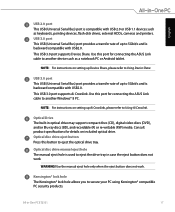
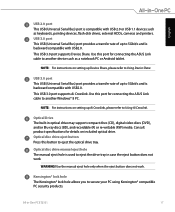
...Using Device Share.
USB 3.0 port This USB (Universal Serial Bus) port provides a transfer rate of up to 5Gbit/s and is backward compatible with USB2.0. This USB 3.0 port supports Ai Crosslink. Use this port for connecting the ASUS Link cable to another Windows® 8 PC.
NOTE: For instructions on setting up Ai Crosslink, please refer to Using Ai Crosslink.
Optical Drive The built-in optical drive...
User's Manual for English Edition - Page 19
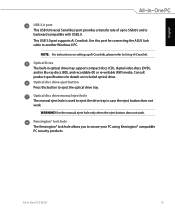
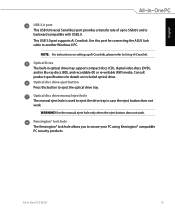
... USB (Universal Serial Bus) port provides a transfer rate of up to 5Gbit/s and is backward compatible with USB2.0. This USB 3.0 port supports Ai Crosslink. Use this port for connecting the ASUS Link cable to another Windows 8 PC.
NOTE: For instructions on setting up Ai Crosslink, please refer to Using Ai Crosslink.
Optical Drive The built-in optical drive may support compact discs (CD), digital...
User's Manual for English Edition - Page 23
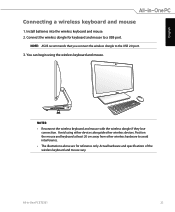
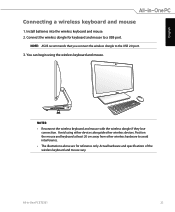
...
1. Install batteries into the wireless keyboard and mouse. 2. Connect the wireless dongle for keyboard and mouse to a USB port.
NOTE: ASUS recommends that you connect the wireless dongle to the USB 2.0 port. 3. You can begin using the wireless keyboard and mouse.
NOTES:
• Reconnect the wireless keyboard and mouse with the wireless dongle if they lose connection. Avoid using either devices...
User's Manual for English Edition - Page 24
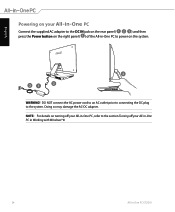
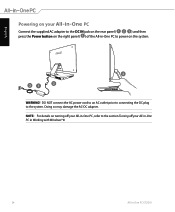
... the AC power cord to an AC outlet prior to connecting the DC plug to the system. Doing so may damage the AC-DC adapter.
NOTE: For details on turning off your All-in-One PC, refer to the section Turning off your All-in-One PC in Working with Windows® 8.
24...
User's Manual for English Edition - Page 27
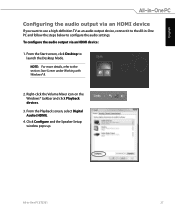
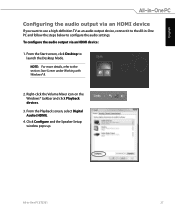
... the audio settings. To configure the audio output via an HDMI device:
1. From the Start screen, click Desktop to launch the Desktop Mode.
NOTE: For more details, refer to the section Start Screen under Working with Windows® 8.
2. Right-click the Volume Mixer icon on the Windows® taskbar and click Playback devices.
3. From the Playback screen, select Digital Audio (HDMI).
4. Click...
User's Manual for English Edition - Page 31
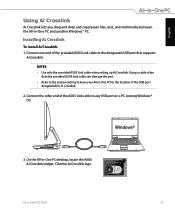
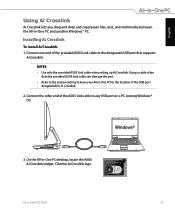
...-in-One PC and another Windows® PC.
Installing Ai Crosslink
To install Ai Crosslink: 1. Connect one end of the provided ASUS Link cable to the designated USB port that supports
Ai Crosslink. NOTES: • Use only the provided ASUS Link cable when setting up Ai Crosslink. Using a cable other than the provided ASUS Link cable can damage the port. • Refer to the section...
User's Manual for English Edition - Page 32
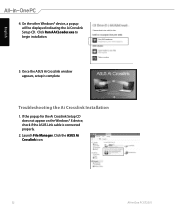
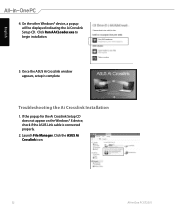
...On the other Windows® device, a popup will be displayed indicating the Ai Crosslink Setup CD. Click Run AACLoader.exe to begin installation.
5. Once the ASUS Ai Crosslink window appears, setup is complete.
Troubleshooting the Ai Crosslink Installation
1. If the popup for the Ai Crosslink Setup CD does not appear on the Windows® 8 device, check if the ASUS Link cable is connected properly...
User's Manual for English Edition - Page 33
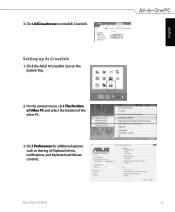
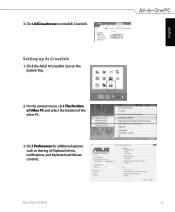
English
3. Click AACLoader.exe to install Ai Crosslink.
Setting up Ai Crosslink
1. Click the ASUS Ai Crosslink icon on the System Tray.
2. On the context menu, click The Position of Other PC and select the location of the other PC.
3. Click Preferences for additional options such as sharing of Clipboard items, notifications, and Keyboard and Mouse controls.
All-in-One PC ET2301
33
User's Manual for English Edition - Page 43
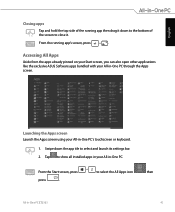
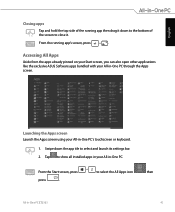
... like the exclusive ASUS Software apps bundled with your All-in-One PC through the Apps screen.
Launching the Apps screen Launch the Apps screen using your All-in-One PC's touchscreen or keyboard.
1. Swipe down the app tile to select and launch its settings bar. 2. Tap to show all installed apps in your...
User's Manual for English Edition - Page 57
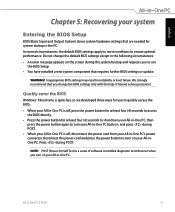
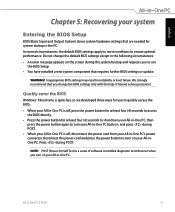
... bootup and requests you to run
the BIOS Setup. • You have installed a new system component that requires further BIOS settings or update.
WARNING! Inappropriate BIOS settings may result in instability or boot failure. We strongly recommend that you change the BIOS settings only with the help of trained service personnel.
Quickly enter the BIOS
Windows® 8 boot time is quite fast, so...
User's Manual for English Edition - Page 58
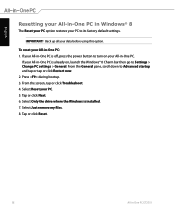
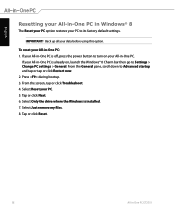
... then go to Settings > Change PC settings > General. From the General pane, scroll down to Advanced startup and tap or tap or click Restart now. 2. Press during bootup. 3. From the screen, tap or click Troubleshoot. 4. Select Reset your PC. 5. Tap or click Next. 6. Select Only the drive where the Windows is installed. 7. Select Just remove...
User's Manual for English Edition - Page 59
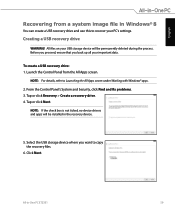
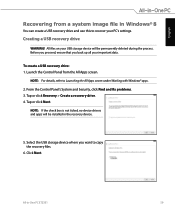
... from a system image file in Windows® 8
You can create a USB recovery drive and use this to recover your PC's settings.
Creating a USB recovery drive
WARNING! All files on your USB storage device will be permanently deleted during the process. Before you proceed, ensure that you back up all your important data.
To create a USB recovery drive: 1. Launch the Control Panel from the All Apps...
User's Manual for English Edition - Page 63
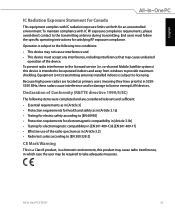
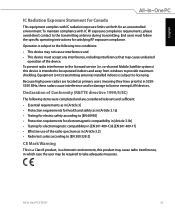
... that may cause undesired
operation of the device. To prevent radio interference to the licensed service (i.e. co-channel Mobile Satellite systems) this device is intended to be operated indoors and away from windows to provide maximum shielding. Equipment (or its transmitting antenna) installed indoors is subject to licensing.
Because high power radars are located as primary users...

