Asus ET2311INTH driver and firmware
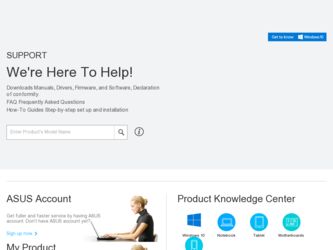
Related Asus ET2311INTH Manual Pages
Download the free PDF manual for Asus ET2311INTH and other Asus manuals at ManualOwl.com
User's Manual for English Edition - Page 2
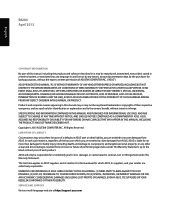
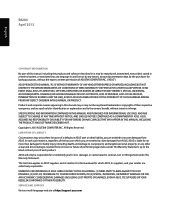
... ASUS. ASUS ASSUMES NO RESPONSIBILITY OR LIABILITY FOR ANY ERRORS OR INACCURACIES THAT MAY APPEAR IN THIS MANUAL, INCLUDING THE PRODUCTS AND SOFTWARE DESCRIBED IN IT. Copyright © 2013 ASUSTeK COMPUTER INC. All Rights Reserved. LIMITATION OF LIABILITY Circumstances may arise where because of a default on ASUS' part or other liability, you are entitled to recover damages from ASUS...
User's Manual for English Edition - Page 3
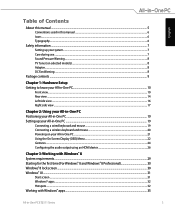
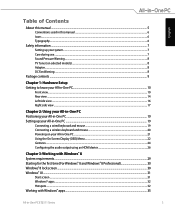
...-in-One PC...19 Setting up your All-in-One PC...19
Connecting a wired keyboard and mouse...19 Connecting a wireless keyboard and mouse 20 Powering on your All-in-One PC...21 Using the On Screen Display (OSD) Menu...22 Gestures...24 Configuring the audio output using an HDMI device 26
Chapter 3: Working with Windows® 8 System requirements...
User's Manual for English Edition - Page 4
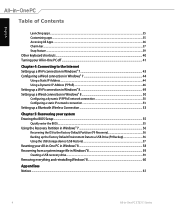
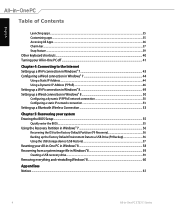
... connection...53 Setting up a Bluetooth Wireless Connection 53
Chapter 5: Recovering your system Entering the BIOS Setup...55
Quickly enter the BIOS...55 Using the Recovery Partition in Windows® 7 56
Recovering the OS to the Factory Default Partition (F9 Recovery 56 Backing up the Factory Default Environment Data to a USB Drive (F9 Backup 56 Using the USB storage device (USB Restore 57...
User's Manual for English Edition - Page 5
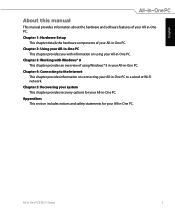
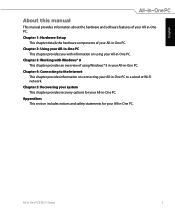
...
About this manual
This manual provides information about the hardware and software features of your All-in-One PC.
Chapter 1: Hardware Setup This chapter details...Windows® 8 in your All-in-One PC.
Chapter 4: Connecting to the Internet This chapter provides information on connecting your All-in-One PC to a wired or Wi-Fi network.
Chapter 5: Recovering your system This chapter provides recovery...
User's Manual for English Edition - Page 6
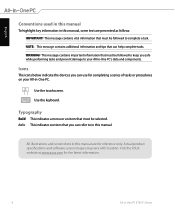
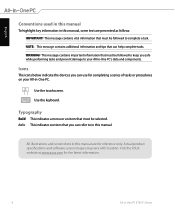
... to your All-in-One PC's data and components.
Icons
The icons below indicate the devices you can use for completing a series of tasks or procedures on your All-in-One PC...refer to in this manual.
All illustrations and screenshots in this manual are for reference only. Actual product specifications and software screen images may vary with location. Visit the ASUS website at www.asus.com for the ...
User's Manual for English Edition - Page 8
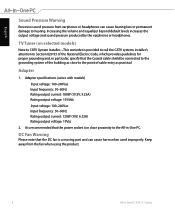
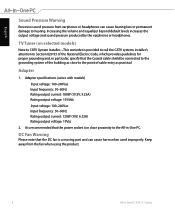
... call the CATV systems installer's attention to Section 820-93 of the National Electric Code, which provides guidelines for proper grounding and, in particular, specify that the Coaxial cable shield be connected to the grounding system of the building as close to the point of cable entry as practical.
Adapter
1. Adapter specifications (varies with models...
User's Manual for English Edition - Page 17
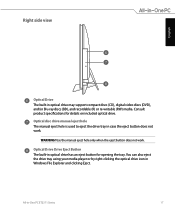
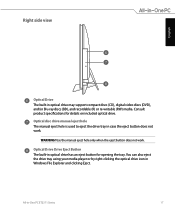
Right side view
English
Optical Drive The built-in optical drive may support compact discs (CD), digital video discs (DVD), and/or Blu-ray discs (BD), and recordable (R) or re-writable (RW) media. Consult product specifications for details on included optical drive.
Optical disc drive manual eject hole The manual eject hole is used to eject the drive tray in case the eject button does...
User's Manual for English Edition - Page 20
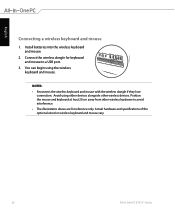
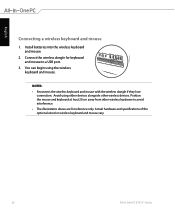
... keyboard and mouse
1. Install batteries into the wireless keyboard and mouse.
2. Connect the wireless dongle for keyboard and mouse to a USB port.
3. You can begin using the wireless keyboard and mouse.
NOTES: • Reconnect the wireless keyboard and mouse with the wireless dongle if they lose
connection. Avoid using either devices alongside other wireless devices. Position the mouse and...
User's Manual for English Edition - Page 21
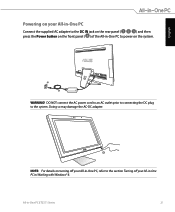
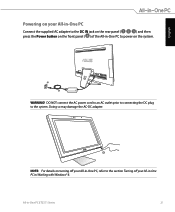
... the AC power cord to an AC outlet prior to connecting the DC plug to the system. Doing so may damage the AC-DC adapter.
4
NOTE: For details on turning off your All-in-One PC, refer to the section Turning off your All-in-One PC in Working with Windows® 8.
All...
User's Manual for English Edition - Page 26
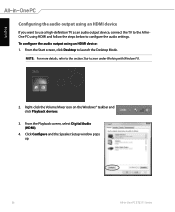
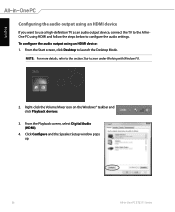
... the audio settings. To configure the audio output using an HDMI device: 1. From the Start screen, click Desktop to launch the Desktop Mode.
NOTE: For more details, refer to the section Start screen under Working with Windows® 8.
2. Right-click the Volume Mixer icon on the Windows® taskbar and click Playback devices.
3. From the Playback screen, select Digital Audio (HDMI).
4. Click...
User's Manual for English Edition - Page 29
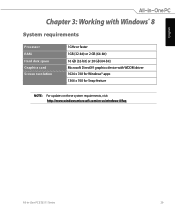
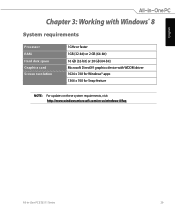
English
Chapter 3: Working with Windows® 8
System requirements
Processor RAM Hard disk space Graphics card Screen resolution
1GHz or faster 1GB (32-bit) or 2 GB (64-bit) 16 GB (32-bit) or 20 GB (64-bit) Microsoft DirectX9 graphics device with WDDM driver 1024 x 768 for Windows® apps 1366 x 768 for Snap feature
NOTE: For updates on these system requirements...
User's Manual for English Edition - Page 30
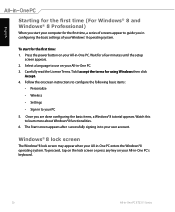
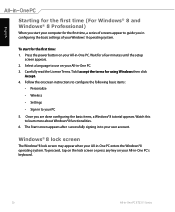
...; 8 Professional)
When you start your computer for the first time, a series of screens appear to guide you in configuring the basic settings of your Windows® 8 operating system.
To start for the first time: 1. Press the power button on your All-in-One PC. Wait for a few minutes until the setup
screen appears. 2. Select a language to...
User's Manual for English Edition - Page 31
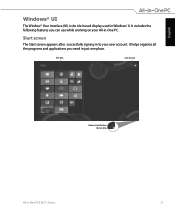
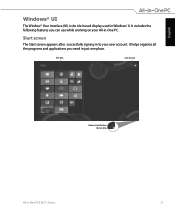
...; User Interface (UI) is the tile-based display used in Windows® 8. It includes the following features you can use while working on your All-in-One PC.
Start screen
The Start screen appears after successfully ...
User's Manual for English Edition - Page 32
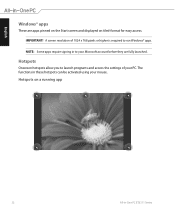
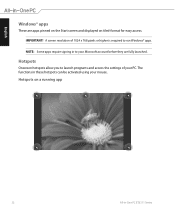
... screen and displayed on tiled-format for easy access.
IMPORTANT! A screen resolution of 1024 x 768 pixels or higher is required to run Windows® apps.
NOTE: Some apps require signing in to your Microsoft account before they are fully launched.
Hotspots
Onscreen hotspots allow you to launch programs and access the settings of your...
User's Manual for English Edition - Page 34


...on the Start screen's thumbnail to go back to the Start screen.
NOTE: You can also press the Windows key to go back to the Start screen.
on your keyboard
From the Start screen:
Hover your mouse...want to use the Snap feature. For more details, refer to Snap feature under Working with Windows® apps.
upper and lower right corner
Hover your mouse pointer to launch the Charm bar.
34
All...
User's Manual for English Edition - Page 35
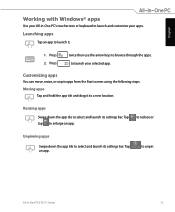
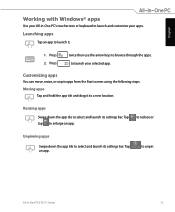
English
Working with Windows® apps
Use your All-in-One PC's touchscreen or keyboard to launch and customize your apps.
Launching apps
Tap an app to launch it... and hold the app tile and drag it to a new location.
Resizing apps
Swipe down the app tile to select and launch its settings bar. Tap tap to enlarge an app.
to reduce or
Unpinning apps
Swipe down the app tile to select and launch its...
User's Manual for English Edition - Page 36
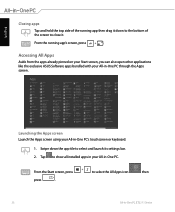
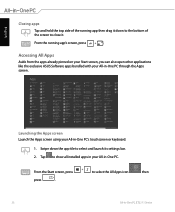
... like the exclusive ASUS Software apps bundled with your All-in-One PC through the Apps screen.
Launching the Apps screen Launch the Apps screen using your All-in-One PC's touchscreen or keyboard.
1. Swipe down the app tile to select and launch its settings bar. 2. Tap to show all installed apps in your...
User's Manual for English Edition - Page 55
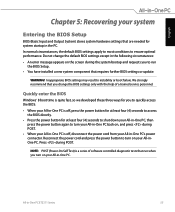
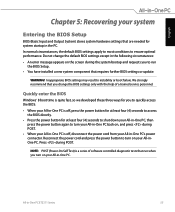
... bootup and requests you to run
the BIOS Setup. • You have installed a new system component that requires further BIOS settings or update.
WARNING! Inappropriate BIOS settings may result to instability or boot failure. We strongly recommend that you change the BIOS settings only with the help of a trained service personnel.
Quickly enter the BIOS
Windows® 8 boot time is quite fast, so...
User's Manual for English Edition - Page 58
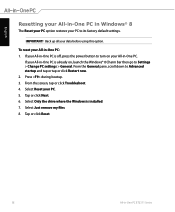
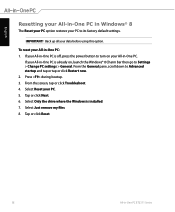
... then go to Settings > Change PC settings > General. From the General pane, scroll down to Advanced startup and tap or tap or click Restart now. 2. Press during bootup. 3. From the screen, tap or click Troubleshoot. 4. Select Reset your PC. 5. Tap or click Next. 6. Select Only the drive where the Windows is installed. 7. Select Just remove...
User's Manual for English Edition - Page 59
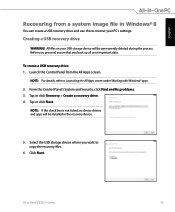
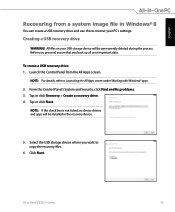
... from a system image file in Windows® 8
You can create a USB recovery drive and use this to recover your PC's settings.
Creating a USB recovery drive
WARNING! All files on your USB storage device will be permanently deleted during the process. Before you proceed, ensure that you back up all your important data.
To create a USB recovery drive: 1. Launch the Control Panel from the All Apps...

