Asus Eee PC 1015E driver and firmware
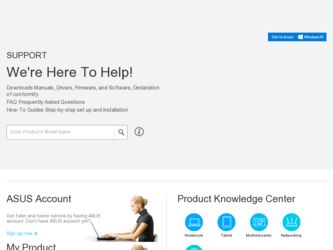
Related Asus Eee PC 1015E Manual Pages
Download the free PDF manual for Asus Eee PC 1015E and other Asus manuals at ManualOwl.com
User's Manual for English Edition - Page 2
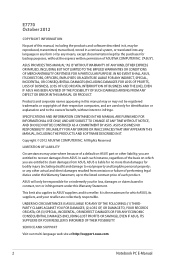
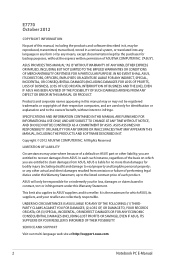
... ASUS. ASUS ASSUMES NO RESPONSIBILITY OR LIABILITY FOR ANY ERRORS OR INACCURACIES THAT MAY APPEAR IN THIS MANUAL, INCLUDING THE PRODUCTS AND SOFTWARE DESCRIBED IN IT.
Copyright © 2012 ASUSTeK COMPUTER INC. All Rights Reserved.
LIMITATION OF LIABILITY
Circumstances may arise where because of a default on ASUS' part or other liability, you are entitled to recover damages from ASUS...
User's Manual for English Edition - Page 3
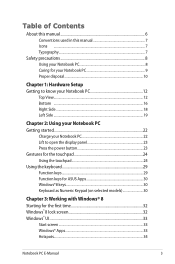
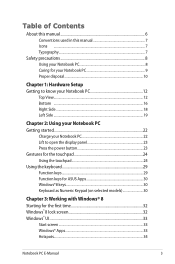
... Side ...19
Chapter 2: Using your Notebook PC Getting started 22
Charge your Notebook PC 22 Lift to open the display panel 23 Press the power button 23 Gestures for the touchpad 24 Using the touchpad 24 Using the keyboard 29 Function keys 29 Function keys for ASUS Apps 30 Windows®8 keys 30 Keyboard as Numeric...
User's Manual for English Edition - Page 4
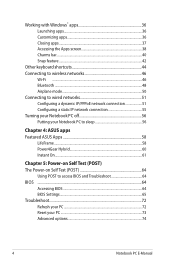
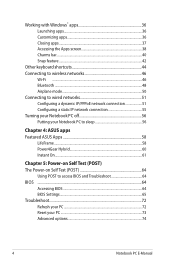
... PC to sleep 56
Chapter 4: ASUS apps Featured ASUS Apps 58
LifeFrame...58 Power4Gear Hybrid 60 Instant On...61
Chapter 5: Power-on Self Test (POST) The Power-on Self Test (POST 64
Using POST to access BIOS and Troubleshoot 64 BIOS ...64
Accessing BIOS 64 BIOS Settings...65 Troubleshoot...72 Refresh your PC 72 Reset your PC...73 Advanced options 74
Notebook PC E-Manual
User's Manual for English Edition - Page 6
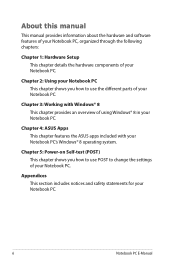
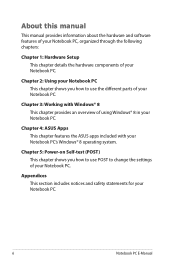
... using Windows® 8 in your Notebook PC.
Chapter 4: ASUS Apps This chapter features the ASUS apps included with your Notebook PC's Windows® 8 operating system.
Chapter 5: Power-on Self-test (POST) This chapter shows you how to use POST to change the settings of your Notebook PC.
Appendices This section includes notices and safety statements for your Notebook PC.
Notebook PC E-Manual
User's Manual for English Edition - Page 13
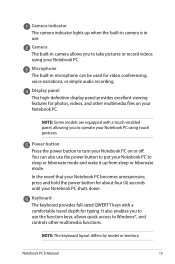
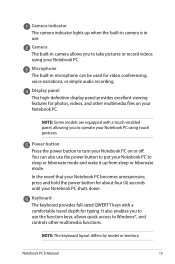
... lights up when the built-in camera is in use.
Camera The built-in camera allows you to take pictures or record videos using your Notebook PC.
Microphone The built-in microphone can be used for video conferencing, voice narrations, or simple audio recording.
Display panel This high-definition display panel provides excellent viewing features for photos, videos, and...
User's Manual for English Edition - Page 17
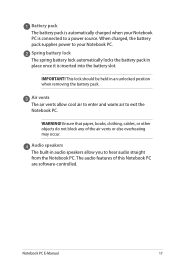
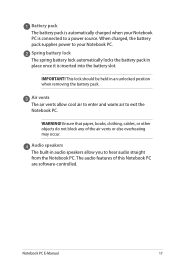
... and warm air to exit the Notebook PC.
WARNING! Ensure that paper, books, clothing, cables, or other objects do not block any of the air vents or else overheating may occur.
Audio speakers The built-in audio speakers allow you to hear audio straight from the Notebook PC. The audio features of this Notebook PC are software-controlled.
Notebook PC E-Manual
17
User's Manual for English Edition - Page 30
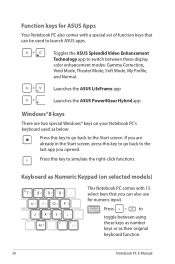
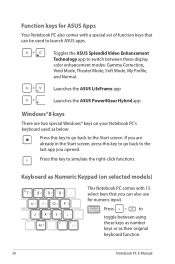
...PC also comes with a special set of function keys that can be used to launch ASUS apps.
Toggles the ASUS Splendid Video Enhancement Technology app to switch between these display color enhancement modes: Gamma Correction, Vivid Mode, Theater Mode, Soft Mode, My Profile, and Normal.
Launches the ASUS LifeFrame app
Launches the ASUS Power4Gear Hybrid app
Windows...)
This Notebook PC comes with 15...
User's Manual for English Edition - Page 31
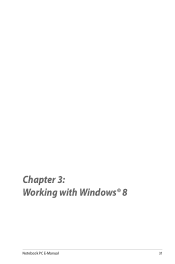
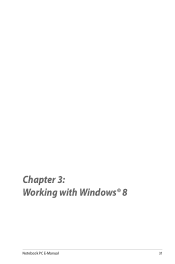
Chapter 3: Working with Windows® 8
Notebook PC E-Manual
31
User's Manual for English Edition - Page 32
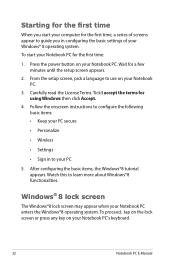
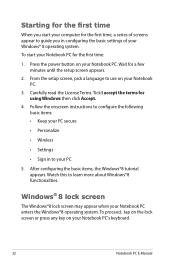
...
When you start your computer for the first time, a series of screens appear to guide you in conifguring the basic settings of your Windows® 8 operating system. To start your Notebook PC for the first time:
1. Press the power button on your Notebook PC. Wait for a few minutes until the setup screen appears.
2. From the setup screen, pick a language...
User's Manual for English Edition - Page 33
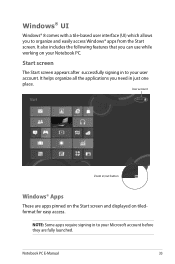
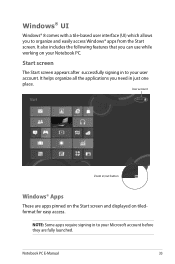
... you to organize and easily access Windows® apps from the Start screen. It also includes the following features that you can use while working on your Notebook PC.
Start screen
The Start screen appears... in just one place.
User account
Zoom in/out button
Windows® Apps
These are apps pinned on the Start screen and displayed on tiledformat for easy access.
NOTE: Some apps require signing...
User's Manual for English Edition - Page 35
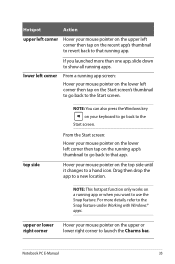
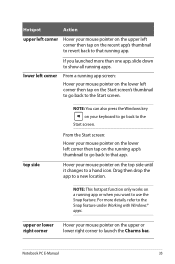
... screen's thumbnail to go back to the Start screen.
top side
NOTE: You can also press the Windows key on your keyboard to go back to the
Start screen.
From the Start screen: Hover your mouse... want to use the Snap feature. For more details, refer to the Snap feature under Working with Windows® apps.
upper or lower right corner
Hover your mouse pointer on the upper or lower right corner ...
User's Manual for English Edition - Page 36
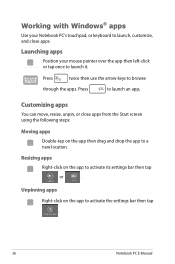
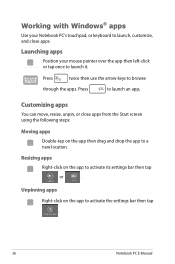
Working with Windows® apps
Use your Notebook PC's touchpad, or keyboard to launch, customize, and close apps.
Launching apps
Position your mouse pointer over the app... drag and drop the app to a new location.
Resizing apps
Right-click on the app to activate its settings bar then tap
or
.
Unpinning apps Right-click on the app to activate the settings bar then tap .
36
Notebook PC E-Manual
User's Manual for English Edition - Page 44
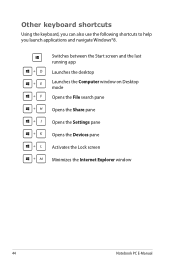
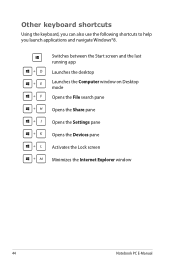
... shortcuts to help you launch applications and navigate Windows®8.
\
Switches between the Start screen and the last
running app
Launches the desktop
Launches the Computer window on Desktop mode
Opens the File search pane
Opens the Share pane
Opens the Settings pane
Opens the Devices pane
Activates the Lock screen
Minimizes the Internet Explorer window
44
Notebook PC E-Manual
User's Manual for English Edition - Page 45
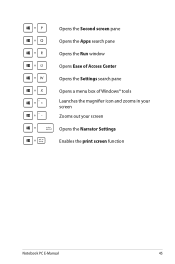
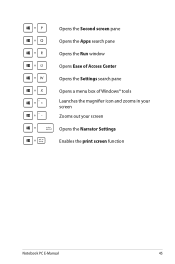
Opens the Second screen pane Opens the Apps search pane Opens the Run window Opens Ease of Access Center Opens the Settings search pane Opens a menu box of Windows® tools Launches the magnifier icon and zooms in your screen Zooms out your screen Opens the Narrator Settings Enables the print screen function
Notebook PC E-Manual
45
User's Manual for English Edition - Page 64
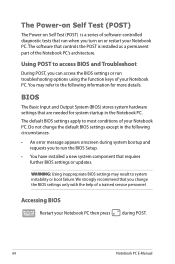
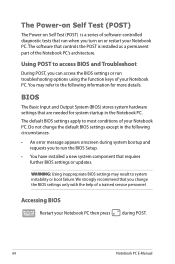
... Setup.
• You have installed a new system component that requires further BIOS settings or updates.
WARNING: Using inappropriate BIOS settings may result to system instability or boot failure. We strongly recommend that you change the BIOS settings only with the help of a trained service personnel.
Accessing BIOS
Restart your Notebook PC then press
during POST.
64
Notebook PC E-Manual
User's Manual for English Edition - Page 65
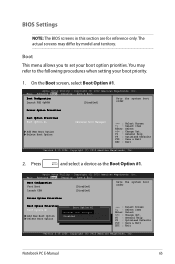
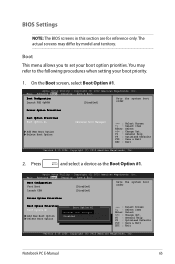
...
and select a device as the Boot Option #1.
Aptio Setup Utility - Copyright (C) 2012 American Megatrends, Inc. Main Advanced Boot Security Save & Exit
Boot Configuration Fast Boot Launch CSM
[Disabled] [Disabled]
Sets the system boot order
Driver Option Priorities
Boot Option Priorities Boot Option #1
Add New Boot Option Delete Boot Option
Boot Option #1 [Windows Boot Manager]
Windows Boot...
User's Manual for English Edition - Page 70
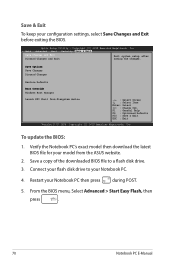
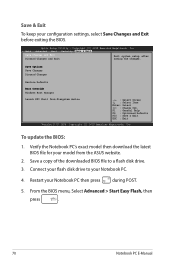
... the BIOS:
1. Verify the Notebook PC's exact model then download the latest BIOS file for your model from the ASUS website.
2. Save a copy of the downloaded BIOS file to a flash disk drive.
3. Connect your flash disk drive to your Notebook PC.
4. Restart your Notebook PC then press during POST.
5. From the BIOS menu, Select Advanced > Start Easy Flash, then
press
.
70
Notebook PC E-Manual
User's Manual for English Edition - Page 71
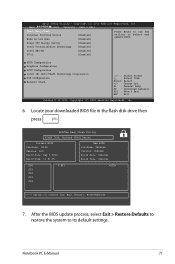
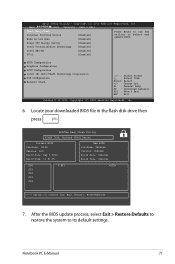
...
Start Easy Flash Internal Pointing Device Wake on Lid Open
[Enabled] [Enabled]
Press Enter to run the utility to select and update BIOS.
Power Off Energy Saving
[Enabled]
Intel Virtualization Technology
[Enabled]
Intel AES-NI
[Enabled]
VT-d
[Enabled]
SATA Configuration Graphics Configuration DPTF Configuration Intel (R) Anti-Theft Technology Corporation USB Configuration Network Stack...
User's Manual for English Edition - Page 84
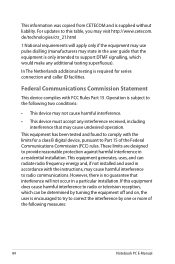
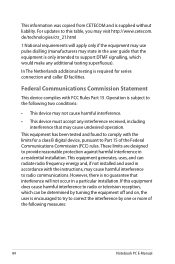
... guarantee that interference will not occur in a particular installation. If this equipment does cause harmful interference to radio or television reception, which can be determined by turning the equipment off and on, the user is encouraged to try to correct the interference by one or more of the following measures:
84
Notebook PC E-Manual
User's Manual for English Edition - Page 87
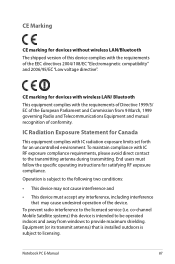
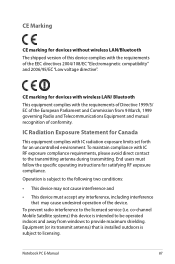
...any interference, including interference that may cause undesired operation of the device.
To prevent radio interference to the licensed service (i.e. co-channel Mobile Satellite systems) this device is intended to be operated indoors and away from windows to provide maximum shielding. Equipment (or its transmit antenna) that is installed outdoors is subject to licensing.
Notebook PC E-Manual
87

