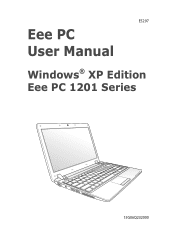Asus Eee PC 1201HAG driver and firmware
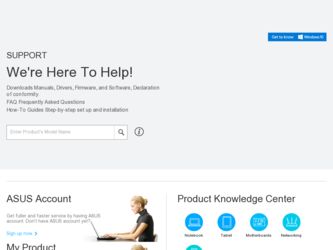
Related Asus Eee PC 1201HAG Manual Pages
Download the free PDF manual for Asus Eee PC 1201HAG and other Asus manuals at ManualOwl.com
User Manual - Page 2
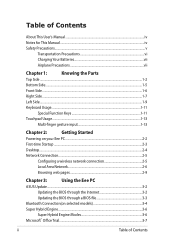
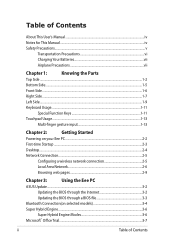
... input 1-13
Chapter 2:
Getting Started
Powering on your Eee PC...2-2
First-time Startup...2-3
Desktop...2-4
Network Connection...2-5
Configuring a wireless network connection 2-5
Local Area Network 2-6
Browsing web pages 2-9
Chapter 3:
Using the Eee PC
ASUS Update...3-2
Updating the BIOS through the Internet 3-2
Updating the BIOS through a BIOS file 3-3
Bluetooth Connection(on...
User Manual - Page 3
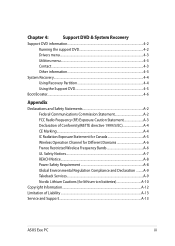
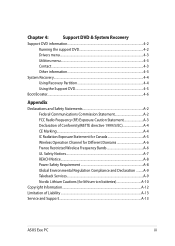
...Different Domains A-6 France Restricted Wireless Frequency Bands A-6 UL Safety Notices...A-7 REACH Notice...A-8 Power Safety Requirement A-8 Global Environmental Regulation Compliance and Declaration .........A-9 Takeback Services A-9 Nordic Lithium Cautions (for lithium-ion batteries A-10
Copyright Information...A-12 Limitation of Liability...A-13 Service and Support...A-13
ASUS Eee PC
iii
User Manual - Page 6
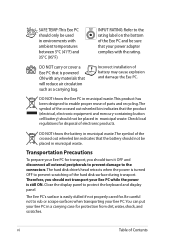
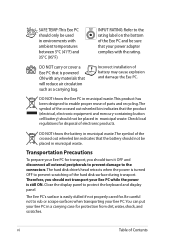
... prevent damage to the connectors. The hard disk drive's head retracts when the power is turned OFF to prevent scratching of the hard disk surface during transport. Therefore, you should not transport your Eee PC while the power is still ON. Close the display panel to protect the keyboard and display panel.
The Eee PC's surface is easily dulled if not...
User Manual - Page 14
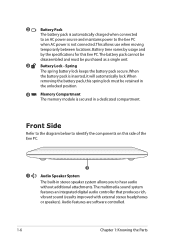
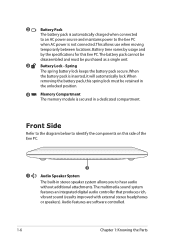
... this side of the Eee PC.
1
1
Audio Speaker System
The built-in stereo speaker system allows you to hear audio
without additional attachments. The multimedia sound system
features an integrated digital audio controller that produces rich,
vibrant sound (results improved with external stereo headphones
or speakers). Audio features are software controlled.
1-6
Chapter 1: Knowing the Parts
User Manual - Page 20
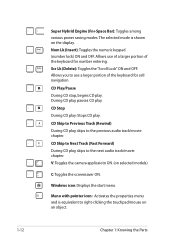
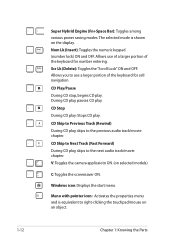
Super Hybrid Engine (Fn+Space Bar): Toggles among various power saving modes. The selected mode is shown on the display. Num Lk (Insert): Toggles the numeric keypad (...Forward) During CD play, skips to the next audio track/movie chapter. V: Toggles the camera applicaiotn ON. (on selected models)
C: Toggles the screensaver ON.
Windows icon: Displays the start menu.
Menu with pointer icon : ...
User Manual - Page 21
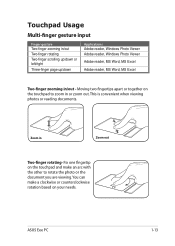
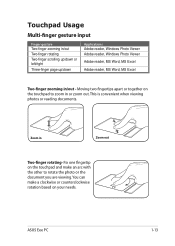
... Two-finger scrolling up/down or left/right
Three-finger page up/down
Applications Adobe reader, Windows Photo Viewer Adobe reader, Windows Photo Viewer
Adobe reader, MS Word, MS Excel
Adobe reader, MS Word, MS Excel
Two-finger zooming in/out - Moving two fingertips apart ... document you are viewing. You can make a clockwise or counterclockwise rotation based on your needs.
ASUS Eee PC
1-13
User Manual - Page 22
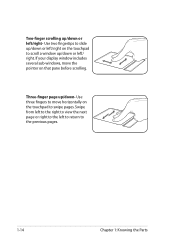
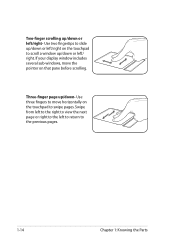
... up/down or left/right- Use two fingertips to slide up/down or left/right on the touchpad to scroll a window up/down or left/ right. If your display window includes several sub-windows, move the pointer on that pane before scrolling.
Three-finger page up/down- Use three fingers to move horizontally on...
User Manual - Page 24
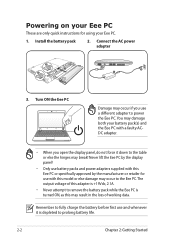
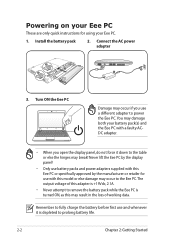
... on your Eee PC
These are only quick instructions for using your Eee PC.
1. Install the battery pack
2. Connect the AC power adapter
3 2
1
2 1
3
110V-220V
3. Turn ON the Eee PC
Damage may occur if you use a different adapter to power the Eee PC. You may damage both your battery pack(s) and the Eee PC with a faulty ACDC adapter.
• When you open the display panel, do not force...
User Manual - Page 25
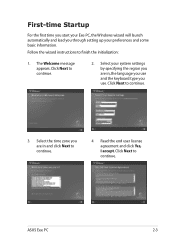
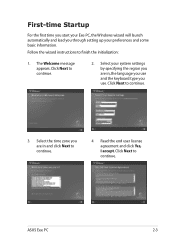
... Startup
For the first time you start your Eee PC, the Windows wizard will launch automatically and lead you through setting up your preferences and some basic information. Follow the wizard instructions to finish the initialization:
1. The Welcome message appears. Click Next to continue.
2. Select your system settings by specifying the region you are in, the...
User Manual - Page 26
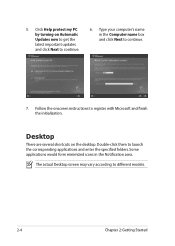
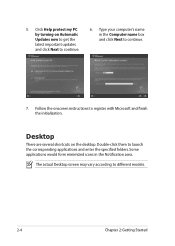
5. Click Help protect my PC by turning on Automatic Updates now to get the latest important updates and click Next to continue.
6. Type your computer's name in the Computer name box and click Next to continue.
7. Follow the onscreen instructions to register with Microsoft and finish the initialization.
Desktop
There are several shortcuts on the desktop. Double-click them...
User Manual - Page 33
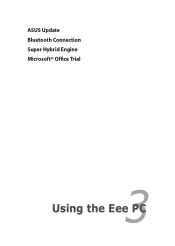
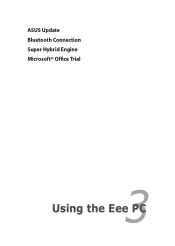
ASUS Update Bluetooth Connection Super Hybrid Engine Microsoft® Office Trial
3 Chapter 3: Using the Eee PC
User Manual - Page 34
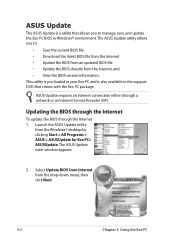
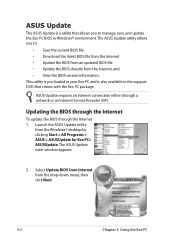
... Eee PC and is also available in the support DVD that comes with the Eee PC package.
ASUS Update requires an Internet connection either through a network or an Internet Service Provider (ISP).
Updating the BIOS through the Internet
To update the BIOS through the Internet 1. Launch the ASUS Update utility
from the Windows® desktop by clicking Start > All Programs > ASUS > ASUSUpdate for Eee PC...
User Manual - Page 35


...1. Launch the ASUS Update utility from the Windows® desktop by clicking Start > Programs > ASUS > ASUSUpdate for EeePC> ASUSUpdate. The ASUS Update main window appears.
2. Select Update BIOS from file from the drop‑down menu, then click Next.
3. Locate the BIOS file from the Open window, then click Open. 4. Follow the screen instructions to complete the update process.
ASUS Eee PC
3-3
User Manual - Page 42
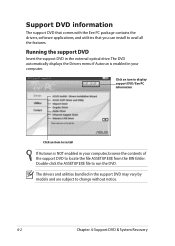
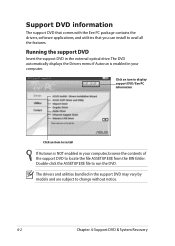
... comes with the Eee PC package contains the drivers, software applications, and utilities that you can install to avail all the features.
Running the support DVD
Insert the support DVD in the external optical drive.The DVD automatically displays the Drivers menu if Autorun is enabled in your computer.
Click an icon to display support DVD/ Eee PC information
Click an item to install
If Autorun is...
User Manual - Page 43
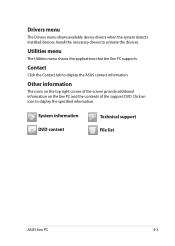
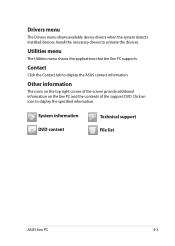
... shows available device drivers when the system detects installed devices. Install the necessary drivers to activate the devices.
Utilities menu
The Utilities menu shows the applications that the Eee PC supports.
Contact
Click the Contact tab to display the ASUS contact information.
Other information
The icons on the top right corner of the screen provide additional information on the Eee PC and...
User Manual - Page 44
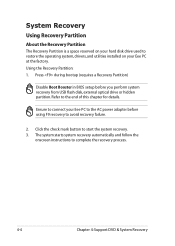
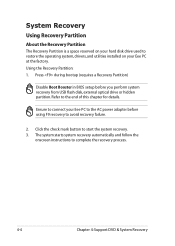
... system, drivers, and utilities installed on your Eee PC at the factory. Using the Recovery Partition: 1. Press during bootup (requires a Recovery Partition)
Disable Boot Booster in BIOS setup before you perform system recovery from USB flash disk, external optical drive or hidden partition. Refer to the end of this chapter for details.
Ensure to connect your Eee PC to the AC power adapter before...
User Manual - Page 45


..., provided that your system drive is in good working order. Before using the Support DVD, copy your data files to a USB storage device or to a network drive and make note of any customized configuration settings (such as network settings).
1. Connect an external optical drive to your Eee PC and insert the
Support DVD into the optical drive (System needs to be powered
ON).
2. Press on bootup...
User Manual - Page 48
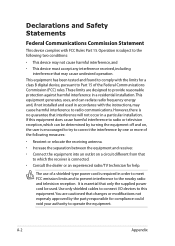
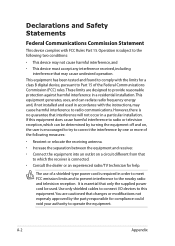
... or an experienced radio/TV technician for help.
The use of a shielded-type power cord is required in order to meet FCC emission limits and to prevent interference to the nearby radio and television reception. It is essential that only the supplied power cord be used. Use only shielded cables to connect I/O devices to this equipment...
User Manual - Page 51
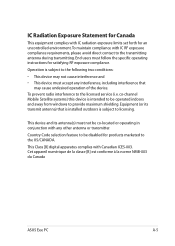
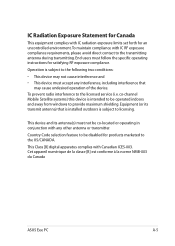
... operating in conjunction with any other antenna or transmitter.
Country Code selection feature to be disabled for products marketed to the US/CANADA.
This Class [B] digital apparatus complies with Canadian ICES-003. Cet appareil numérique de la classe [B] est conforme à la norme NMB-003 du Canada
ASUS Eee PC
A-5