Asus Eee PC 900 XP driver and firmware
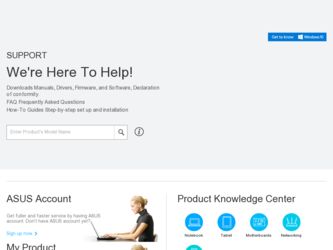
Related Asus Eee PC 900 XP Manual Pages
Download the free PDF manual for Asus Eee PC 900 XP and other Asus manuals at ManualOwl.com
User Manual - Page 3
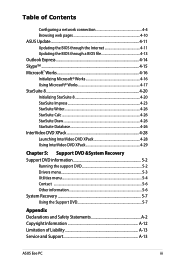
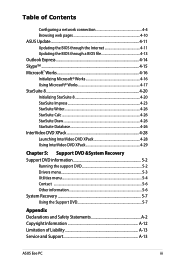
... InterVideo DVD XPack 4-29
Chapter 5: Support DVD &System Recovery Support DVD information 5-2
Running the support DVD 5-2 Drivers menu 5-3 Utilities menu 5-4 Contact ...5-6 Other information 5-6 System Recovery 5-7 Using the Support DVD 5-7
Appendix Declarations and Safety Statements A-2 Copyright Information A-12 Limitation of Liability A-13 Service and Support A-13
ASUS Eee PC
iii
User Manual - Page 9
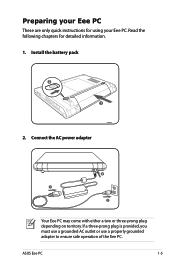
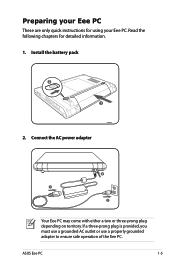
... using your Eee PC. Read the following chapters for detailed inform1ation. 1. Install the battery pack
2
1
2
2. Connect the AC power adapter
1
3
Your Eee PC may come with either a two or three-prong plug depending on territory. If a three-prong plug is provided, you must use a grounded AC outlet or use a properly grounded adapter to ensure safe operation of the Eee PC.
ASUS Eee PC
1-5
User Manual - Page 16
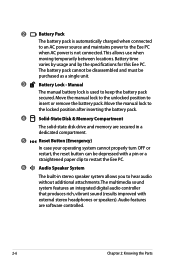
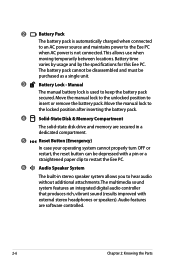
...paper clip to restart the Eee PC.
6
Audio Speaker System
The built-in stereo speaker system allows you to hear audio without additional attachments. The multimedia sound system features an integrated digital audio controller that produces rich, vibrant sound (results improved with external stereo headphones or speakers). Audio features are software controlled.
2-6
Chapter 2: Knowing the Parts
User Manual - Page 23
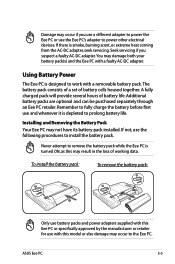
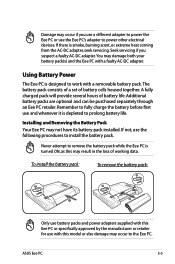
... Eee PC is 2
turned ON, as this may result in the loss of working data.
1
To install the battery pack:
1
To remove the battery pack:
2
2
1
1
3
2
Only use battery packs and power adapters supplied with this 1 Eee PC or specifically approved by the manufacturer or retailer
for use with this model or else damage may occur to the Eee PC.
3
ASUS Eee PC...
User Manual - Page 27
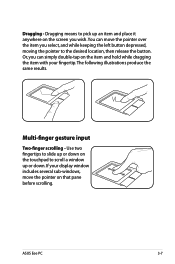
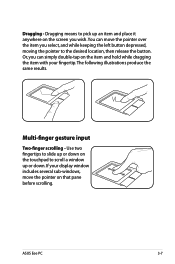
... illustrations produce the same results.
Multi-finger gesture input
Two-finger scrolling - Use two fingertips to slide up or down on the touchpad to scroll a window up or down. If your display window includes several sub-windows, move the pointer on that pane before scrolling.
ASUS Eee PC
3-7
User Manual - Page 30
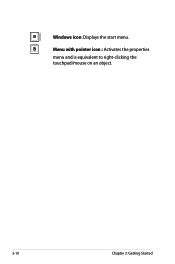
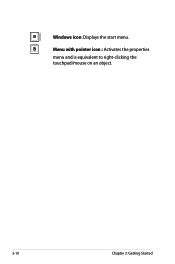
Windows icon: Displays the start menu.
Menu with pointer icon : Activates the properties
menu and is equivalent to right-clicking the
touchpad/mouse on an object.
3-10
Chapter 3: Getting Started
User Manual - Page 31
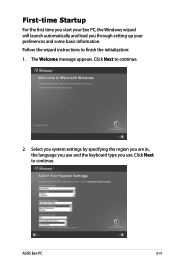
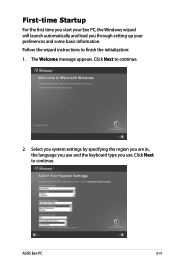
... lead you through setting up your preferences and some basic information. Follow the wizard instructions to finish the initialization: 1. The Welcome message appears. Click Next to continue.
2. Select you system settings by specifying the region you are in, the language you use and the keyboard type you use. Click Next to continue.
ASUS Eee PC
3-11
User Manual - Page 49
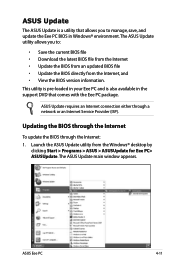
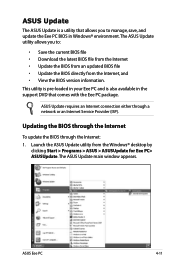
..., save, and update the Eee PC BIOS in Windows® environment. The ASUS Update utility allows you to:
• Save the current BIOS file • Download the latest BIOS file from the Internet • Update the BIOS from an updated BIOS file • Update the BIOS directly from the Internet, and • View the BIOS version information. This utility is pre-loaded in your Eee PC and is also...
User Manual - Page 51
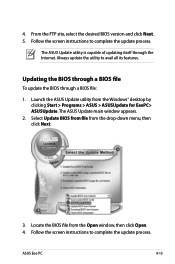
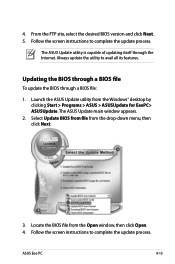
... Launch the ASUS Update utility from the Windows® desktop by clicking Start > Programs > ASUS > ASUSUpdate for EeePC> ASUSUpdate. The ASUS Update main window appears.
2. Select Update BIOS from file from the drop‑down menu, then click Next.
3. Locate the BIOS file from the Open window, then click Open. 4. Follow the screen instructions to complete the update process.
ASUS Eee PC
4-13
User Manual - Page 70
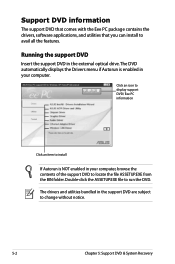
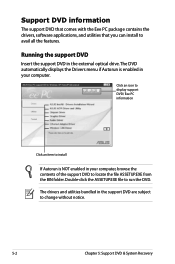
... comes with the Eee PC package contains the drivers, software applications, and utilities that you can install to avail all the features.
Running the support DVD
Insert the support DVD in the external optical drive.The DVD automatically displays the Drivers menu if Autorun is enabled in your computer.
Click an icon to display support DVD/ Eee PC information
Click an item to install
If Autorun is...
User Manual - Page 71
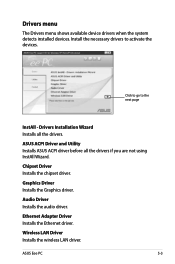
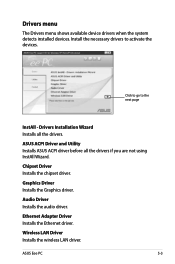
... Wizard Installs all the drivers.
ASUS ACPI Driver and Utility Installs ASUS ACPI driver before all the drivers if you are not using InstAll Wizard.
Chipset Driver Installs the chipset driver.
Graphics Driver Installs the Graphics driver.
Audio Driver Installs the audio driver.
Ethernet Adapter Driver Installs the Ethernet driver.
Wireless LAN Driver Installs the wireless LAN driver.
ASUS Eee PC...
User Manual - Page 72
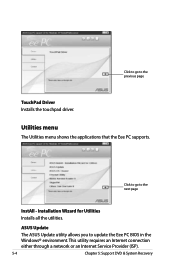
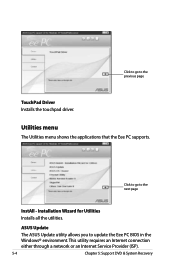
... driver.
Utilities menu
The Utilities menu shows the applications that the Eee PC supports.
Click to go to the next page
InstAll - Installation Wizard for Utilities Installs all the utilities.
ASUS Update
The ASUS Update utility allows you to update the Eee PC BIOS in the Windows® environment. This utility requires an Internet connection either through a network or an Internet Service...
User Manual - Page 73
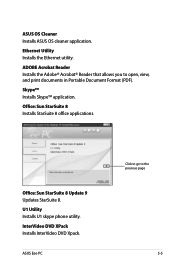
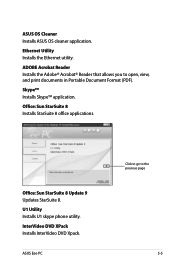
...; Acrobat® Reader that allows you to open, view, and print documents in Portable Document Format (PDF).
Skype™ Installs Skype™ application.
Office: Sun StarSuite 8 Installs StarSuite 8 office applications.
Office: Sun StarSuite 8 Update 9 Updates StarSuite 8. U1 Utility Installs U1 skype phone utility. InterVideo DVD XPack Installs InterVideo DVD Xpack.
ASUS Eee PC
Click to go...
User Manual - Page 75
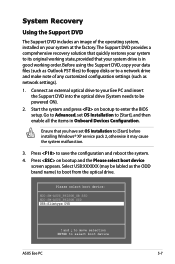
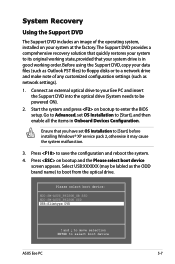
... external optical drive to your Eee PC and insert the Support DVD into the optical drive (System needs to be powered ON).
2. Start the system and press on bootup to enter the BIOS setup. Go to Advanced, set OS Installation to [Start], and then enable all the items in Onboard Devices Configuration.
Ensure that you have set OS Installation to [Start] before installing Windows® XP service pack...
User Manual - Page 77
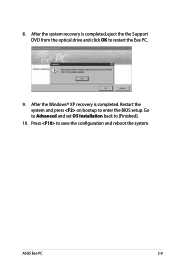
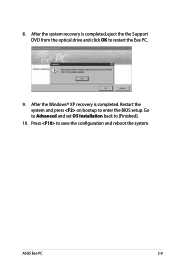
8. After the system recovery is completed, eject the the Support DVD from the optical drive and click OK to restart the Eee PC.
9. After the Windows® XP recovery is completed. Restart the system and press on bootup to enter the BIOS setup. Go to Advanced and set OS Installation back to [Finished].
10. Press to save the configuration and reboot the system.
ASUS Eee PC
5-9
User Manual - Page 83
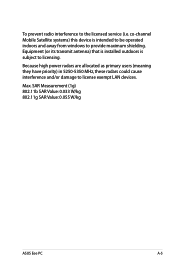
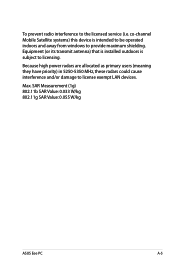
...) that is installed outdoors is subject to licensing.
Because high power radars are allocated as primary users (meaning they have priority) in 5250-5350 MHz, these radars could cause interference and/or damage to license exempt LAN devices.
Max. SAR Measurement (1g) 802.11b SAR Value: 0.033 W/kg 802.11g SAR Value: 0.055 W/kg
ASUS Eee PC
A-5
User Manual - Page 2
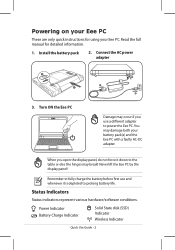
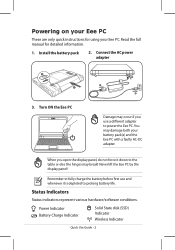
... table or else the hinges may break! Never lift the Eee PC by the display panel!
Remember to fully charge the battery before first use and whenever it is depleted to prolong battery life.
Status Indicators
Status indicators represent various hardware/software conditions.
Power Indicator Battery Charge Indicator
Solid State disk (SSD) Indicator
Wireless Indicator
Quick Use Guide -
User Manual - Page 4
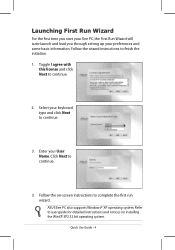
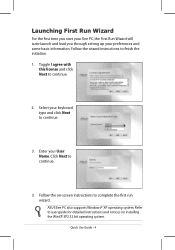
...start your Eee PC, the First Run Wizard will auto-launch and lead you through setting up your preferences and some basic information. Follow the wizard instructions to finish ... the on-screen instructions to complete the first run wizard. ASUS Eee PC also supports Windows® XP operating system. Refer to user guide for detailed instructions and notices on installing the WinXP SP2 32 bit operating...
User Manual - Page 14
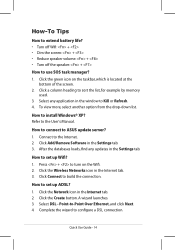
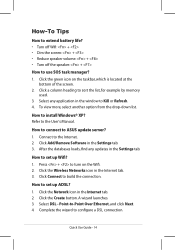
... drop-down list.
How to install Windows® XP? Refer to the User's Manual.
How to connect to ASUS update server? 1. Connect to the Internet. 2. Click Add/Remove Software in the Settings tab. 3. After the databases loads, find any updates in the Settings tab.
How to set up Wifi? 1. Press + to turn on the Wifi. 2. Click the Wireless Networks icon in the Internet tab. 3. Click Connect to build...


