Asus Eee PC 900A XP driver and firmware
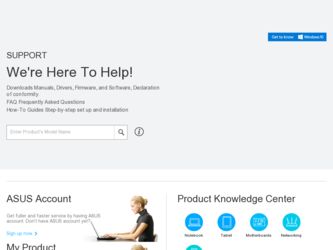
Related Asus Eee PC 900A XP Manual Pages
Download the free PDF manual for Asus Eee PC 900A XP and other Asus manuals at ManualOwl.com
User Manual - Page 2
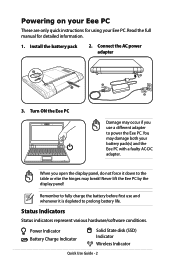
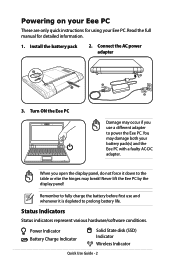
... table or else the hinges may break! Never lift the Eee PC by the display panel!
Remember to fully charge the battery before first use and whenever it is depleted to prolong battery life.
Status Indicators
Status indicators represent various hardware/software conditions.
Power Indicator Battery Charge Indicator
Solid State disk (SSD) Indicator
Wireless Indicator
Quick Use Guide -
User Manual - Page 4
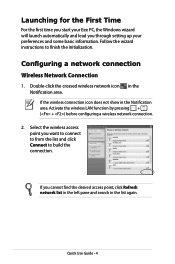
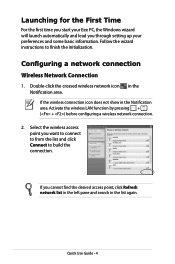
... first time you start your Eee PC, the Windows wizard will launch automatically and lead you through setting up your preferences and some basic information. Follow the wizard instructions to finish the initialization.
Configuring a network connection Wireless Network Connection
1. Double-click the crossed wireless network icon in the Notification area. If the wireless connection icon does not show...
User Manual - Page 6
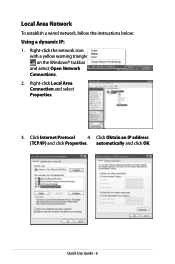
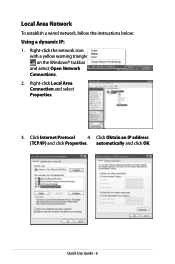
... a wired network, follow the instructions below:
Using a dynamic IP:
1. Right-click the network icon with a yellow warning triangle on the Windows® taskbar and select Open Network Connections.
2. Right-click Local Area Connection and select Properties.
3. Click Internet Protocol
4. Click Obtain an IP address
(TCP/IP) and click Properties. automatically and click OK.
Quick Use Guide -
User Manual - Page 3
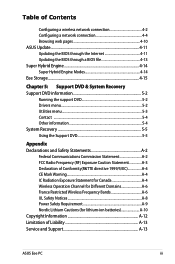
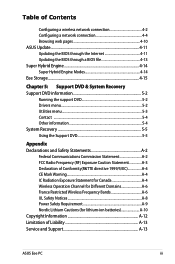
... a wireless network connection 4-2 Configuring a network connection 4-4 Browsing web pages 4-10 ASUS Update 4-11 Updating the BIOS through the Internet 4-11 Updating the BIOS through a BIOS file 4-13 Super Hybrid Engine 4-14 Super Hybrid Engine Modes 4-14 Eee Storage...4-15
Chapter 5: Support DVD & System Recovery Support DVD information 5-2
Running the support DVD 5-2 Drivers menu...
User Manual - Page 10
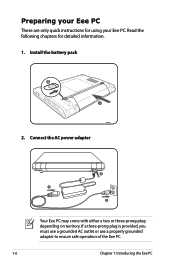
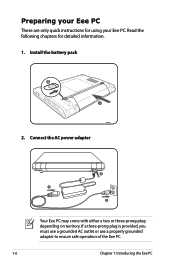
... your Eee PC
These are only quick instructions for using your Eee PC. Read the following chapters for detailed inform1ation. 1. Install the battery pack
2
1
2
2. Connect the AC power adapter
1
3
Your Eee PC may come with either a two or three-prong plug depending on territory. If a three-prong plug is provided, you must use a grounded AC outlet or use a properly grounded adapter...
User Manual - Page 18
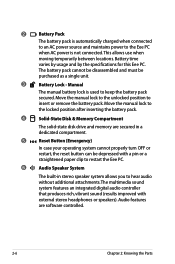
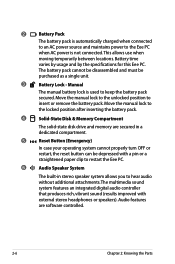
...paper clip to restart the Eee PC.
6
Audio Speaker System
The built-in stereo speaker system allows you to hear audio without additional attachments. The multimedia sound system features an integrated digital audio controller that produces rich, vibrant sound (results improved with external stereo headphones or speakers). Audio features are software controlled.
2-6
Chapter 2: Knowing the Parts
User Manual - Page 25
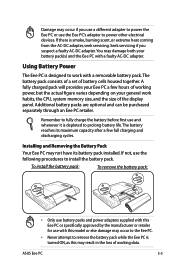
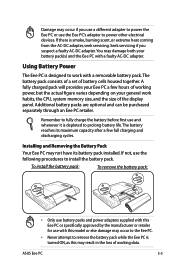
... adapter.
Using Battery Power
The Eee PC is designed to work with a removable battery pack.The battery pack consists of a set of battery cells housed together. A fully charged pack will provides your Eee PC a few hours of working power, but the actual figure varies depending on your general work habits, the CPU, system memory size, and the size of the display...
User Manual - Page 29
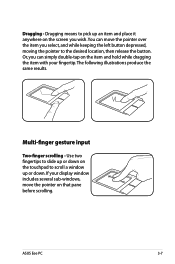
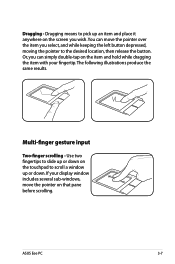
... illustrations produce the same results.
Multi-finger gesture input
Two-finger scrolling - Use two fingertips to slide up or down on the touchpad to scroll a window up or down. If your display window includes several sub-windows, move the pointer on that pane before scrolling.
ASUS Eee PC
3-7
User Manual - Page 32
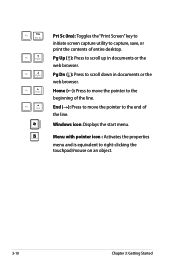
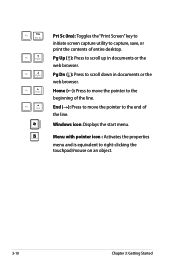
..." key to
initiate screen capture utility to capture, save, or
print the contents of entire desktop.
Pg Up (↑): Press to scroll up in documents or the
web browser.
Pg Dn... the line.
End (→): Press to move the pointer to the end of
the line.
Windows icon: Displays the start menu.
Menu with pointer icon : Activates the properties
menu and is equivalent to right...
User Manual - Page 33
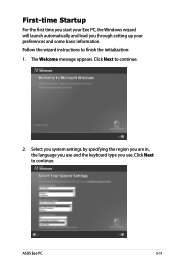
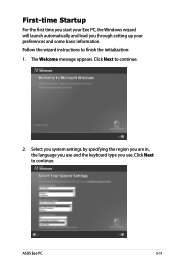
... lead you through setting up your preferences and some basic information. Follow the wizard instructions to finish the initialization: 1. The Welcome message appears. Click Next to continue.
2. Select you system settings by specifying the region you are in, the language you use and the keyboard type you use. Click Next to continue.
ASUS Eee PC
3-11
User Manual - Page 35
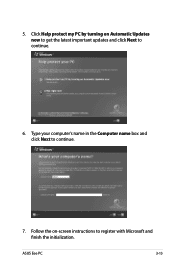
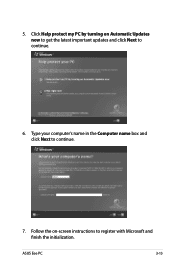
5. Click Help protect my PC by turning on Automatic Updates now to get the latest important updates and click Next to continue.
6. Type your computer's name in the Computer name box and click Next to continue.
7. Follow the on-screen instructions to register with Microsoft and finish the initialization.
ASUS Eee PC
3-13
User Manual - Page 38
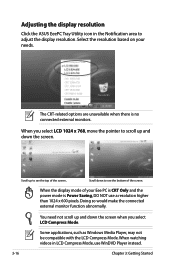
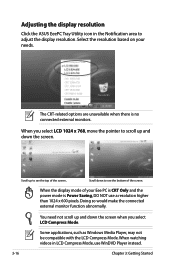
... the display mode of your Eee PC is CRT Only and the power mode is Power Saving, DO NOT use a resolution higher than 1024 x 600 pixels. Doing so would make the connected external monitor function abnormally.
You need not scroll up and down the screen when you select LCD Compress Mode.
Some applications, such as Windows Media Player...
User Manual - Page 41
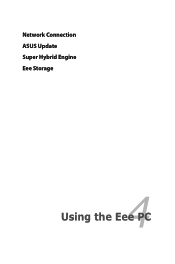
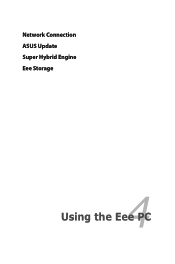
Network Connection ASUS Update Super Hybrid Engine Eee Storage
4 Using the Eee PC
User Manual - Page 51
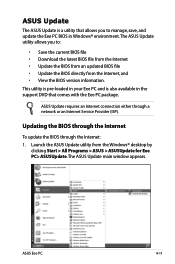
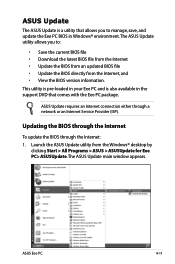
..., save, and update the Eee PC BIOS in Windows® environment. The ASUS Update utility allows you to:
• Save the current BIOS file • Download the latest BIOS file from the Internet • Update the BIOS from an updated BIOS file • Update the BIOS directly from the Internet, and • View the BIOS version information. This utility is pre-loaded in your Eee PC and is also...
User Manual - Page 52


2. Select Update BIOS from Internet from the drop‑down menu, then click Next.
3. Select the ASUS FTP site nearest you to avoid network traffic, or click Auto Select. Click Next.
4-12
Chapter 4: Using the Eee PC
User Manual - Page 53
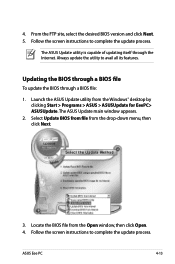
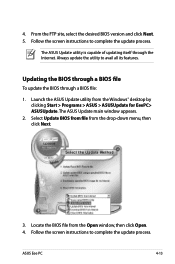
... Launch the ASUS Update utility from the Windows® desktop by clicking Start > Programs > ASUS > ASUSUpdate for EeePC> ASUSUpdate. The ASUS Update main window appears.
2. Select Update BIOS from file from the drop‑down menu, then click Next.
3. Locate the BIOS file from the Open window, then click Open. 4. Follow the screen instructions to complete the update process.
ASUS Eee PC
4-13
User Manual - Page 58
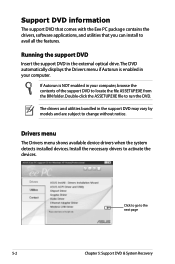
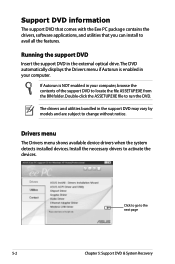
... information
The support DVD that comes with the Eee PC package contains the drivers, software applications, and utilities that you can install to avail all the features.
Running the support DVD
Insert the support DVD in the external optical drive.The DVD automatically displays the Drivers menu if Autorun is enabled in your computer.
If Autorun is NOT enabled in your computer, browse the...
User Manual - Page 61
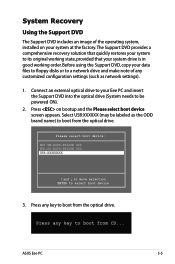
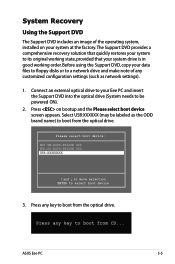
... Before using the Support DVD, copy your data files to floppy disks or to a network drive and make note of any customized configuration settings (such as network settings).
1. Connect an external optical drive to your Eee PC and insert the Support DVD into the optical drive (System needs to be powered ON).
2. Press on bootup and the Please select boot device screen appears. Select USB:XXXXXX (may...
User Manual - Page 67
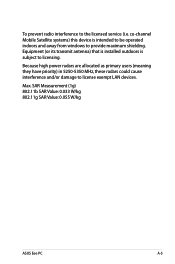
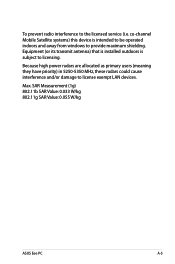
...) that is installed outdoors is subject to licensing.
Because high power radars are allocated as primary users (meaning they have priority) in 5250-5350 MHz, these radars could cause interference and/or damage to license exempt LAN devices.
Max. SAR Measurement (1g) 802.11b SAR Value: 0.033 W/kg 802.11g SAR Value: 0.055 W/kg
ASUS Eee PC
A-5


