Asus Eee PC MK90H driver and firmware
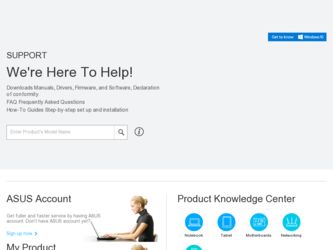
Related Asus Eee PC MK90H Manual Pages
Download the free PDF manual for Asus Eee PC MK90H and other Asus manuals at ManualOwl.com
User Manual - Page 4
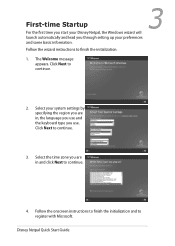
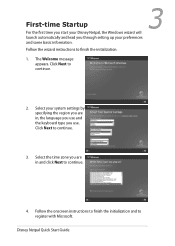
... the first time you start your Disney Netpal, the Windows wizard will launch automatically and lead you through setting up your preferences and some basic information.
Follow the wizard instructions to finish the initialization:
1. The Welcome message appears. Click Next to continue.
2. Select your system settings by specifying the region you are in, the...
User Manual - Page 5
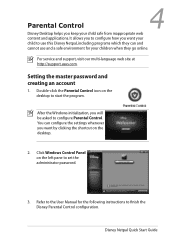
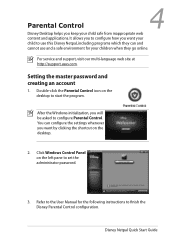
... the Windows initialization, you will be asked to configure Parental Control. You can configure the settings whenever you want by clicking the shortcut on the desktop.
2. Click Windows Control Panel on the left pane to set the administrator password.
3. Refer to the User Manual for the following instructions to finish the Disney Parental Control configuration.
Disney Netpal Quick Start Guide
User Manual - Page 7
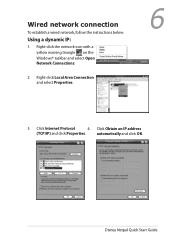
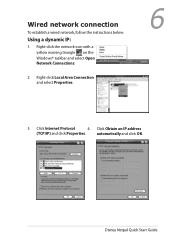
..., follow the instructions below:
Using a dynamic IP:
1. Right-click the network icon with a yellow warning triangle on the Windows® taskbar and select Open Network Connections.
2. Right-click Local Area Connection and select Properties.
6
3. Click Internet Protocol
4. Click Obtain an IP address
(TCP/IP) and click Properties.
automatically and click OK.
Disney Netpal Quick Start Guide
User Manual - Page 10
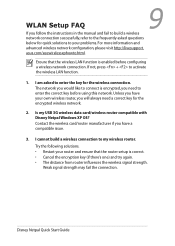
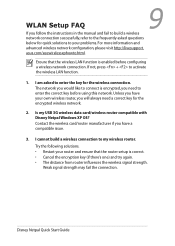
... activate the wireless LAN function.
1. I am asked to enter the key for the wireless connection. The network you would like to connect is encrypted, you need to enter the correct key before using this network. Unless you have your own wireless router, you will always need a correct key for the encrypted wireless network.
2. Is my USB 3G wireless data card/wireless router compatible with...
User Manual - Page 3
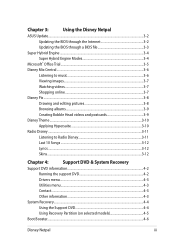
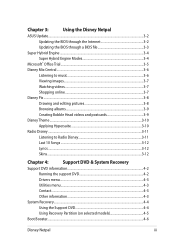
... 3:
Using the Disney Netpal
ASUS Update...3-2
Updating the BIOS through the Internet 3-2
Updating the BIOS through a BIOS file 3-3
Super Hybrid Engine...3-4...Support DVD & System Recovery
Support DVD information 4-2
Running the support DVD 4-2
Drivers menu...4-3
Utilities menu...4-3
Contact...4-3
Other information 4-3
System Recovery...4-4
Using the Support DVD 4-4
Using Recovery...
User Manual - Page 6
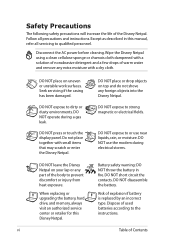
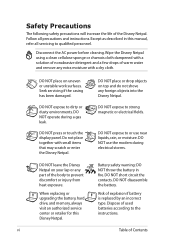
...precautions and instructions. Except as described in this manual, refer all servicing to qualified personnel.
Disconnect the AC power before cleaning...modem during electrical storms.
DO NOT leave the Disney Netpal on your lap or any part of the body to prevent discomfort or injury from heat exposure.
When replacing or upgrading the battery, hard drive, and memory, always visit an authorized service...
User Manual - Page 7
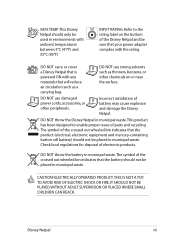
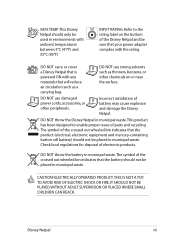
...of the Disney Netpal and be sure that your power adapter complies with the rating.
DO NOT carry or cover a Disney Netpal that is powered ON with any materials that will reduce air circulation ... or other chemicals on or near the surface.
DO NOT use damaged power cords, accessories, or other peripherals.
Incorrect installation of battery may cause explosion and damage the Disney Netpal.
DO NOT ...
User Manual - Page 14
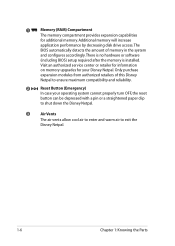
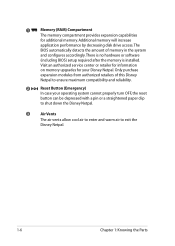
...
for additional memory. Additional memory will increase
application performance by decreasing disk drive access.The
BIOS automatically detects the amount of memory in the system
and configures accordingly. There is no hardware or software
(including BIOS) setup required after the memory is installed.
Visit an authorized service center or retailer for information
on memory upgrades for your...
User Manual - Page 19
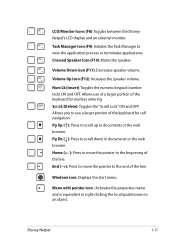
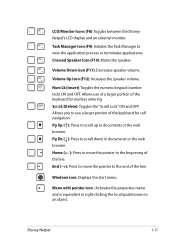
LCD/Monitor Icons (F8): Toggles between the Disney Netpal's LCD display and an external monitor.
Task Manager Icon (F9): Initiates the Task Manager to view the...to the beginning of
the line.
End (→): Press to move the pointer to the end of the line.
Windows icon: Displays the start menu.
Menu with pointer icon : Activates the properties menu and is equivalent to right-clicking the touchpad/...
User Manual - Page 23
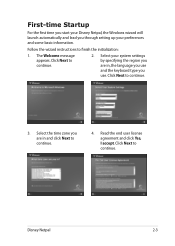
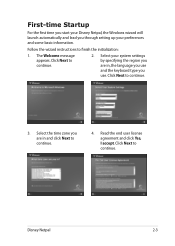
... the first time you start your Disney Netpal, the Windows wizard will launch automatically and lead you through setting up your preferences and some basic information.
Follow the wizard instructions to finish the initialization:
1. The Welcome message appears. Click Next to continue.
2. Select your system settings by specifying the region you are in, the...
User Manual - Page 24
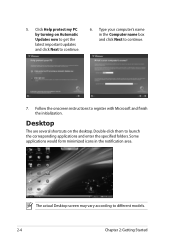
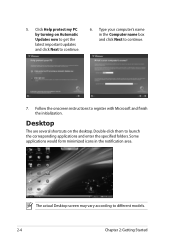
5. Click Help protect my PC by turning on Automatic Updates now to get the latest important updates and click Next to continue.
6. Type your computer's name in the Computer name box and click Next to continue.
7. Follow the onscreen instructions to register with Microsoft and finish the initialization.
Desktop
The are several shortcuts on the desktop. Double-click them...
User Manual - Page 25
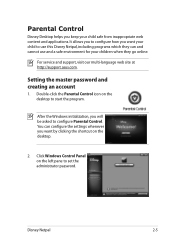
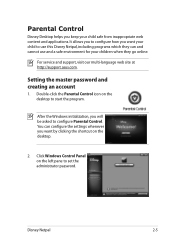
... they go online.
For service and support, visit our multi-language web site at http://support.asus.com.
Setting the master password and creating an account
1. Double-click the Parental Control icon on the desktop to start the program.
After the Windows initialization, you will be asked to configure Parental Control. You can configure the settings whenever you want by clicking...
User Manual - Page 26
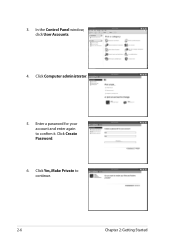
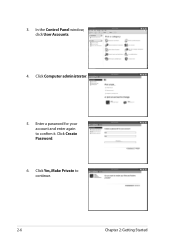
3. In the Control Panel window, click User Accounts.
4. Click Computer administrator.
5. Enter a password for your account and enter again to confirm it. Click Create Password.
6. Click Yes, Make Private to continue.
2-6
Chapter 2: Getting Started
User Manual - Page 27
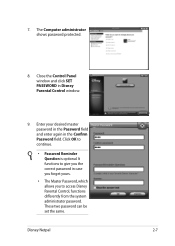
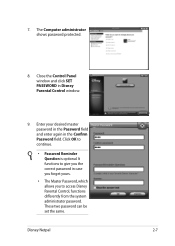
7. The Computer administrator shows password protected.
8. Close the Control Panel window and click SET PASSWORD in Disney Parental Control window.
9. Enter your desired master password in the Password field and enter again in the Confirm Password field. Click OK to continue.
• Password Reminder Question is optional. It functions to give you the correct password in case you forget yours.
...
User Manual - Page 40
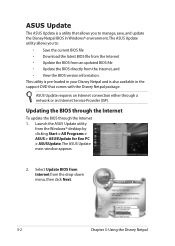
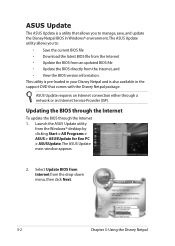
...support DVD that comes with the Disney Netpal package.
ASUS Update requires an Internet connection either through a network or an Internet Service Provider (ISP).
Updating the BIOS through the Internet
To update the BIOS through the Internet 1. Launch the ASUS Update utility
from the Windows® desktop by clicking Start > All Programs > ASUS > ASUSUpdate for Eee PC > ASUSUpdate. The ASUS Update...
User Manual - Page 41
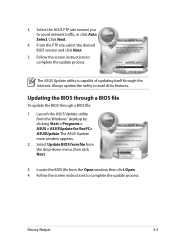
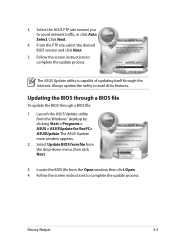
... the desired BIOS version and click Next.
5. Follow the screen instructions to complete the update process.
The ASUS Update utility is capable of updating itself through the Internet. Always update the utility to avail all its features.
Updating the BIOS through a BIOS file
To update the BIOS through a BIOS file:
1. Launch the ASUS Update utility from the Windows® desktop by clicking Start...
User Manual - Page 52
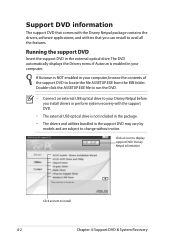
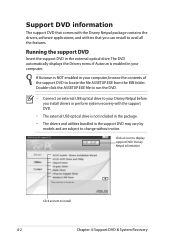
... with the Disney Netpal package contains the drivers, software applications, and utilities that you can install to avail all the features.
Running the support DVD
Insert the support DVD in the external optical drive.The DVD automatically displays the Drivers menu if Autorun is enabled in your computer.
If Autorun is NOT enabled in your computer, browse the contents of the...
User Manual - Page 53
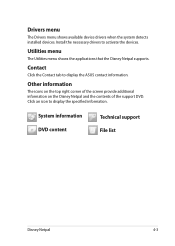
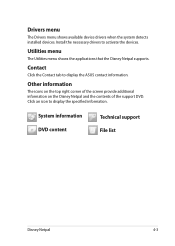
... menu
The Drivers menu shows available device drivers when the system detects installed devices. Install the necessary drivers to activate the devices.
Utilities menu
The Utilities menu shows the applications that the Disney Netpal supports.
Contact
Click the Contact tab to display the ASUS contact information.
Other information
The icons on the top right corner of the screen provide additional...
User Manual - Page 55
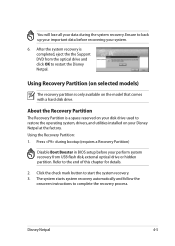
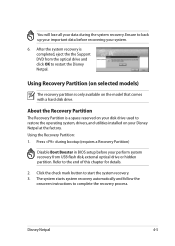
... Partition is a space reserved on your disk drive used to restore the operating system, drivers, and utilities installed on your Disney Netpal at the factory. Using the Recovery Partition: 1. Press during bootup (requires a Recovery Partition)
Disable Boot Booster in BIOS setup before your perform system recovery from USB flash disk, external optical drive or hidden partition. Refer to the end...
User Manual - Page 60
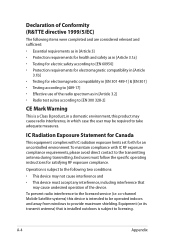
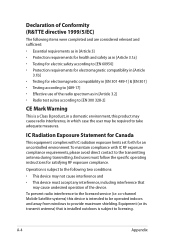
... for Canada
This equipment complies with IC radiation exposure limits set forth for an uncontrolled environment. To maintain compliance with IC...device. To prevent radio interference to the licensed service (i.e. co-channel Mobile Satellite systems) this device is intended to be operated indoors and away from windows to provide maximum shielding. Equipment (or its transmit antenna) that is installed...

