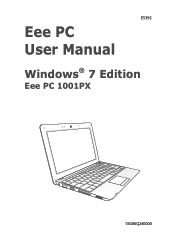Asus Eee PC R105D driver and firmware
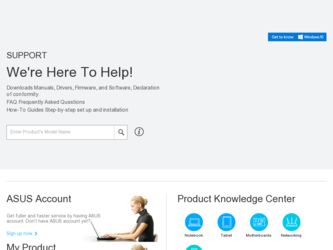
Related Asus Eee PC R105D Manual Pages
Download the free PDF manual for Asus Eee PC R105D and other Asus manuals at ManualOwl.com
User Manual - Page 2
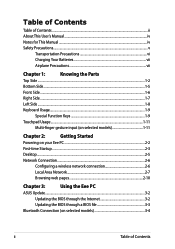
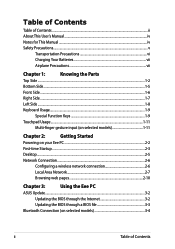
... 1-11
Chapter 2:
Getting Started
Powering on your Eee PC...2-2
First-time Startup...2-3
Desktop...2-5
Network Connection...2-6
Configuring a wireless network connection 2-6
Local Area Network 2-7
Browsing web pages 2-10
Chapter 3:
Using the Eee PC
ASUS Update...3-2
Updating the BIOS through the Internet 3-2
Updating the BIOS through a BIOS file 3-3
Bluetooth Connection (on...
User Manual - Page 6
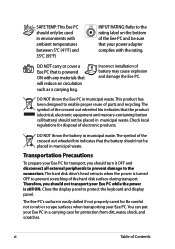
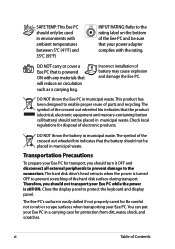
... prevent damage to the connectors. The hard disk drive's head retracts when the power is turned OFF to prevent scratching of the hard disk surface during transport. Therefore, you should not transport your Eee PC while the power is still ON. Close the display panel to protect the keyboard and display panel.
The Eee PC's surface is easily dulled if not...
User Manual - Page 11
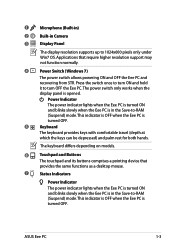
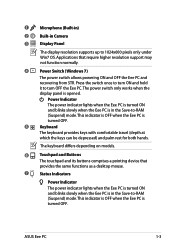
...)
2
Built-in Camera
3
Display Panel
The display resolution supports up to 1024x600 pixels only under Win7 OS. Applications that require higher resolution support may not function normally.
4
Power Switch (Windows 7)
The power switch allows powering ON and OFF the Eee PC and recovering from STR. Press the switch once to turn ON and hold it to turn OFF the Eee PC. The power switch only works...
User Manual - Page 14
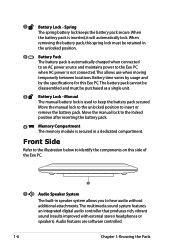
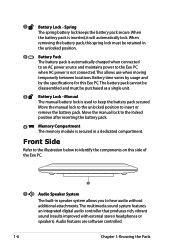
... on this side of the Eee PC.
1
1
Audio Speaker System
The built-in speaker system allows you to hear audio without additional attachments. The multimedia sound system features an integrated digital audio controller that produces rich, vibrant sound (results improved with external stereo headphones or
speakers). Audio features are software controlled.
1-6
Chapter 1: Knowing the Parts
User Manual - Page 18
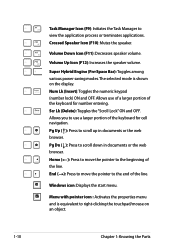
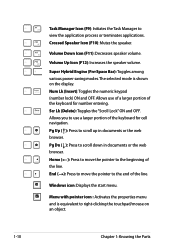
... the speaker volume.
Super Hybrid Engine (Fn+Space Bar): Toggles among various power saving modes. The selected mode is shown on the display. Num Lk (Insert): Toggles the numeric keypad (number lock) ON and ...the line.
End (→): Press to move the pointer to the end of the line.
Windows icon: Displays the start menu.
Menu with pointer icon : Activates the properties menu and is equivalent to...
User Manual - Page 19
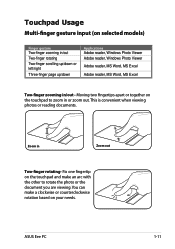
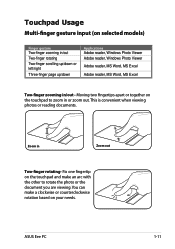
... Two-finger scrolling up/down or left/right
Three-finger page up/down
Applications Adobe reader, Windows Photo Viewer Adobe reader, Windows Photo Viewer
Adobe reader, MS Word, MS Excel
Adobe reader, MS Word, MS Excel
Two-finger zooming in/out - Moving two fingertips apart ... document you are viewing. You can make a clockwise or counterclockwise rotation based on your needs.
ASUS Eee PC
1-11
User Manual - Page 20
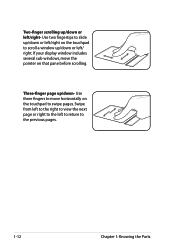
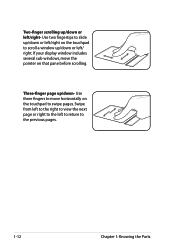
... up/down or left/right- Use two fingertips to slide up/down or left/right on the touchpad to scroll a window up/down or left/ right. If your display window includes several sub-windows, move the pointer on that pane before scrolling.
Three-finger page up/down- Use three fingers to move horizontally on...
User Manual - Page 22
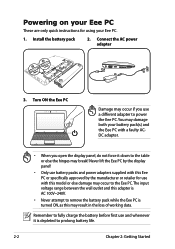
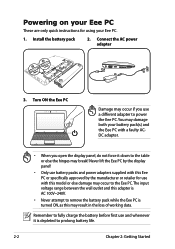
Powering on your Eee PC
These are only quick instructions for using your Eee PC.
1. Install the battery pack
2. Connect the AC power adapter
33
11
3
1
22 2
22
2
11
1
3
110V-220V
3
110V-220V
3
110V-220V
3. Turn ON the Eee PC
Damage may occur if you use a different adapter to power the Eee PC. You may damage both your battery pack(s) and the Eee PC with a faulty ACDC adapter.
&#...
User Manual - Page 23
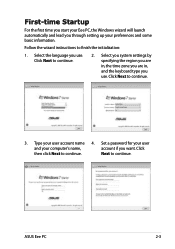
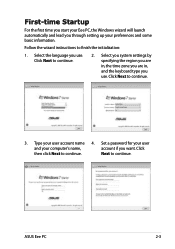
....
2. Select you system settings by specifying the region you are in, the time zone you are in, and the keyboard type you use. Click Next to continue.
3. Type your user account name 4. Set a password for your user
and your computer's name,
account if you want. Click
then click Next to continue.
Next to continue.
ASUS Eee PC
2-3
User Manual - Page 24
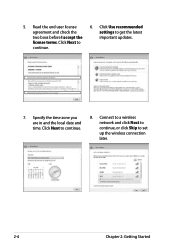
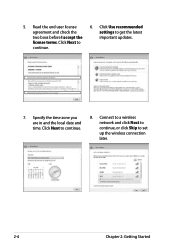
... the license terms. Click Next to continue.
6. Click Use recommended settings to get the latest important updates.
7. Specify the time zone you are in and the local date and time. Click Next to continue.
8. Connect to a wireless network and click Next to continue, or click Skip to set up the wireless connection later.
2-4
Chapter 2: Getting Started
User Manual - Page 26
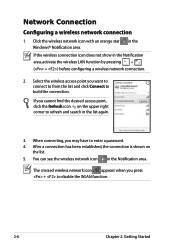
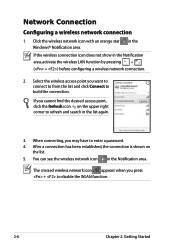
... Connection
Configuring a wireless network connection
1. Click the wireless network icon with an orange star Windows® Notification area.
in the
If the wireless connection icon does not show in the Notification area, activate the wireless LAN function by pressing + ( + ) before configuring a wireless network connection.
2. Select the wireless access point you want to connect to from...
User Manual - Page 27
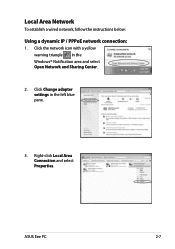
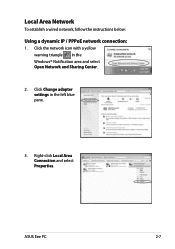
Local Area Network
To establish a wired network, follow the instructions below:
Using a dynamic IP / PPPoE network connection:
1. Click the network icon with a yellow warning triangle in the Windows® Notification area and select Open Network and Sharing Center.
2. Click Change adapter settings in the left blue pane.
3. Right-click Local Area Connection and select Properties.
ASUS Eee PC
2-7
User Manual - Page 31
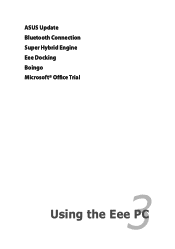
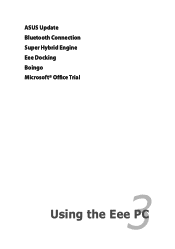
ASUS Update Bluetooth Connection Super Hybrid Engine Eee Docking Boingo Microsoft® Office Trial
3 Chapter 3: Using the Eee PC
User Manual - Page 32
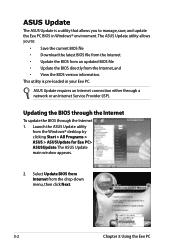
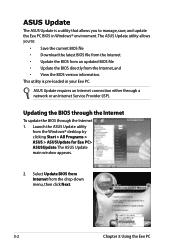
... is pre-loaded in your Eee PC.
ASUS Update requires an Internet connection either through a network or an Internet Service Provider (ISP).
Updating the BIOS through the Internet
To update the BIOS through the Internet 1. Launch the ASUS Update utility
from the Windows® desktop by clicking Start > All Programs > ASUS > ASUSUpdate for Eee PC> ASUSUpdate. The ASUS Update main window appears...
User Manual - Page 33
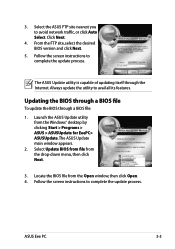
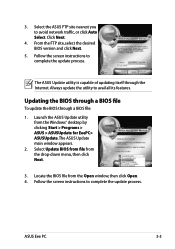
...1. Launch the ASUS Update utility from the Windows® desktop by clicking Start > Programs > ASUS > ASUSUpdate for EeePC> ASUSUpdate. The ASUS Update main window appears.
2. Select Update BIOS from file from the drop‑down menu, then click Next.
3. Locate the BIOS file from the Open window, then click Open. 4. Follow the screen instructions to complete the update process.
ASUS Eee PC
3-3
User Manual - Page 37
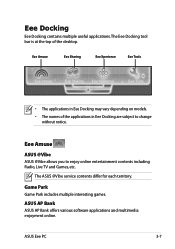
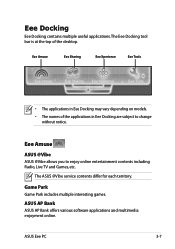
... Eee Docking are subject to change without notice.
Eee Amuse
ASUS @Vibe
ASUS @Vibe allows you to enjoy online entertainment contents including Radio, Live TV and Games, etc.
The ASUS @Vibe service contents differ for each territory.
Game Park
Game Park includes multiple interesting games.
ASUS AP Bank
ASUS AP Bank offers various software applications and multimedia enjoyment online.
ASUS Eee PC...
User Manual - Page 39
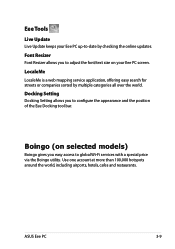
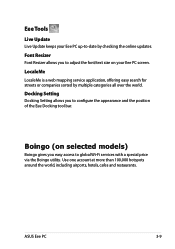
Eee Tools
Live Update
Live Update keeps your Eee PC up-to-date by checking the online updates.
Font Resizer
Font Resizer allows you to adjust the font/text size on your Eee PC screen.
LocaleMe
LocaleMe is a web mapping service application, offering easy search for streets or companies sorted by multiple categories all over the world.
Docking Setting
Docking Setting allows...
User Manual - Page 42


...Boot Booster in BIOS setup before you perform system recovery from USB flash disk, external optical drive or hidden partition. Refer to the end of this chapter for details.
Using Recovery Partition (F9 Recovery)
About the Recovery Partition
The Recovery Partition is a space reserved on your hard disk drive used to restore the operating system, drivers, and utilities installed on your Eee PC at the...
User Manual - Page 48
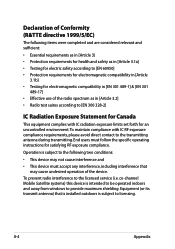
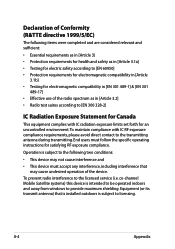
... for Canada
This equipment complies with IC radiation exposure limits set forth for an uncontrolled environment. To maintain compliance with IC...device. To prevent radio interference to the licensed service (i.e. co-channel Mobile Satellite systems) this device is intended to be operated indoors and away from windows to provide maximum shielding. Equipment (or its transmit antenna) that is installed...