Asus Eee PC S101 Linux driver and firmware
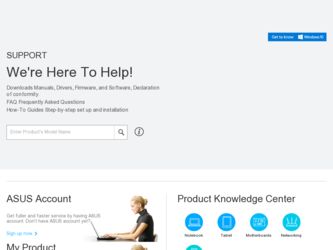
Related Asus Eee PC S101 Linux Manual Pages
Download the free PDF manual for Asus Eee PC S101 Linux and other Asus manuals at ManualOwl.com
User Manual - Page 2
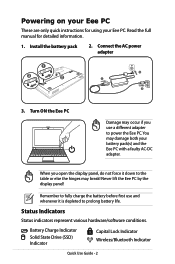
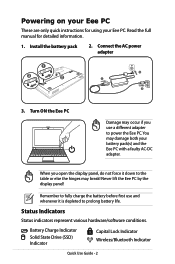
... your Eee PC
These are only quick instructions for using your Eee PC. Read the full manual for detailed information.
1. Install the battery pack
2. Connect the AC power adapter
1
3
2
3. Turn ON the Eee PC
Damage may occur if you use a different adapter to power the Eee PC. You may damage both your battery pack(s) and the Eee PC with a faulty AC-DC adapter.
When you open the display panel...
User Manual - Page 4
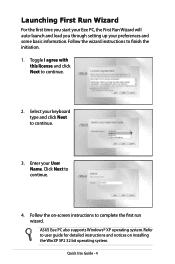
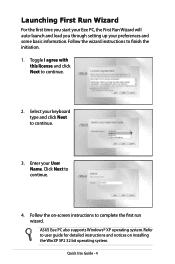
... start your Eee PC, the First Run Wizard will auto-launch and lead you through setting up your preferences and some basic information. Follow the wizard instructions to finish ... the on-screen instructions to complete the first run wizard. ASUS Eee PC also supports Windows® XP operating system. Refer to user guide for detailed instructions and notices on installing the WinXP SP2 32 bit ...
User Manual - Page 2
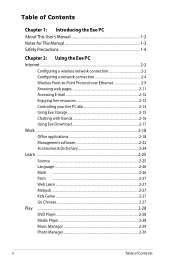
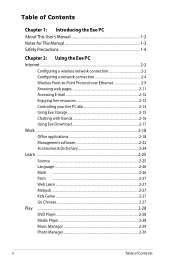
... 1-4
Chapter 2: Using the Eee PC Internet ...2-2
Configuring a wireless network connection 2-2 Configuring a network connection 2-4 Wireless Point-to-Point Protocol over Ethernet 2-9 Browsing web pages 2-11 Accessing E-mail 2-12 Enjoying free resources 2-12 Controlling your Eee PC afar 2-13 Using Eee Storage 2-15 Chatting with friends 2-16 Using Eee Download 2-17 Work ...2-18 Office...
User Manual - Page 3
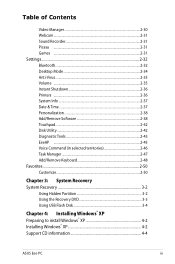
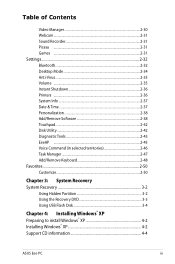
...in selected territories 2-46 Task Manager 2-47 Add/Remove Keyboard 2-48 Favorites ...2-50 Customize...2-50
Chapter 3: System Recovery System Recovery 3-2
Using Hidden Partition 3-2 Using the Recovery DVD 3-3 Using USB Flash Disk 3-4
Chapter 4: Installing Windows® XP Preparing to install Windows® XP 4-2 Installing Windows® XP 4-2 Support CD information 4-4
ASUS Eee PC
iii
User Manual - Page 6
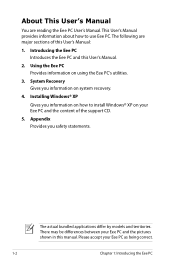
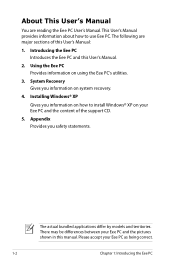
... sections of this User's Manual:
1. Introducing the Eee PC Introduces the Eee PC and this User's Manual.
2. Using the Eee PC Provides information on using the Eee PC's utilities.
3. System Recovery Gives you information on system recovery.
4. Installing Windows® XP
Gives you information on how to install Windows® XP on your Eee PC and the content of the support CD.
5. Appendix Provides...
User Manual - Page 27
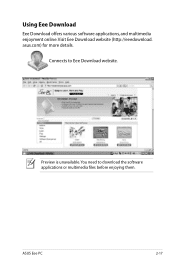
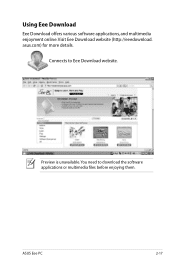
Using Eee Download
Eee Download offers various software applications, and multimedia enjoyment online. Visit Eee Download website (http://eeedownload. asus.com) for more details.
Connects to Eee Download website.
Preview is unavailable. You need to download the software applications or multimedia files before enjoying them.
ASUS Eee PC
2-17
User Manual - Page 44
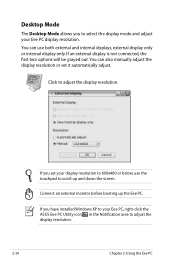
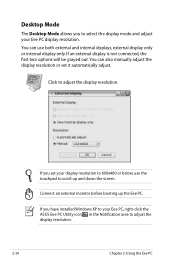
.... You can also manually adjust the display resolution or set it automatically adjust.
Click to adjust the display resolution.
If you set your display resolution to 600x480 or below, use the touchpad to scroll up and down the screen.
Connect an external monitor before booting up the Eee PC.
If you have installed Windows XP to your Eee PC, right-click the ASUS Eee PC Utility icon in...
User Manual - Page 46
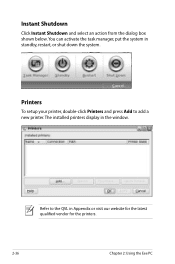
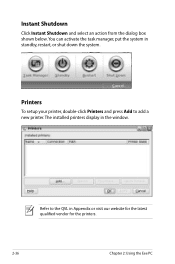
... can activate the task manager, put the system in standby, restart, or shut down the system.
Printers
To setup your printer, double-click Printers and press Add to add a new printer. The installed printers display in the window.
Refer to the QVL in Appendix or visit our website for the latest qualified vendor for the printers.
2-36
Chapter 2: Using the Eee PC
User Manual - Page 48
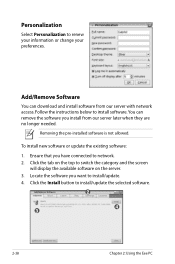
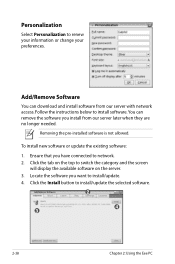
... is not allowed.
To install new software or update the existing software:
1. Ensure that you have connected to network. 2. Click the tab on the top to switch the category and the screen
will display the available software on the server. 3. Locate the software you want to install/update. 4. Click the Install button to install/update the selected software.
2
4 3
2-38
Chapter 2: Using the Eee PC
User Manual - Page 49
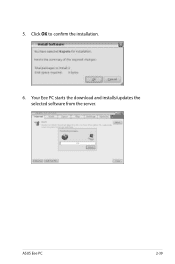
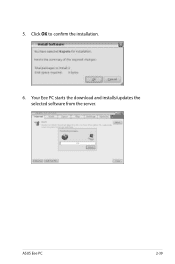
5. Click OK to confirm the installation.
6. Your Eee PC starts the download and installs/updates the selected software from the server.
ASUS Eee PC
2-39
User Manual - Page 50
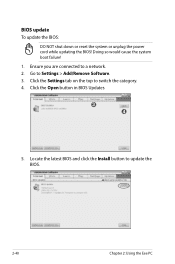
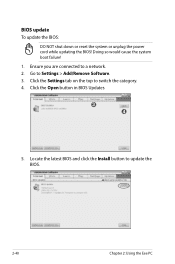
... unplug the power cord while updating the BIOS! Doing so would cause the system boot failure! 1. Ensure you are connected to a network. 2. Go to Settings > Add/Remove Software. 3. Click the Settings tab on the top to switch the category. 4. Click the Open button in BIOS Updates
3 4
5. Locate the latest BIOS and click the Install button to update the BIOS.
2-40
Chapter 2: Using the Eee PC
User Manual - Page 51


... check for updates, download and install updates depending on your preferences.
Check for Updates Right-click the Software Updates icon in the Notification area and select Check for Updates to manually search for the latest available updates.
Settings Right-click the Software Updates icon in the Notification area and select Preferences to customize your preferred configurations.
ASUS Eee PC
2-41
User Manual - Page 62
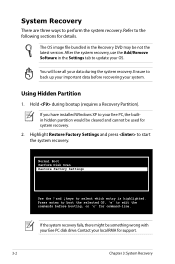
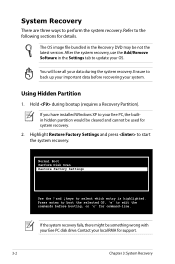
... the latest version. After the system recovery, use the Add/Remove Software in the Settings tab to update your OS.
You will lose all your data during the system recovery. Ensure to back up your important data before recovering your system.
Using Hidden Partition
1. Hold during bootup (requires a Recovery Partition).
If you have installed WIndows XP to your Eee PC, the builtin...
User Manual - Page 69
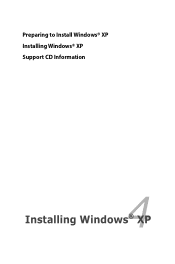
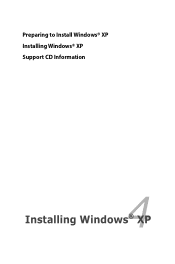
Preparing to Install Windows® XP Installing Windows® XP Support CD Information
4 Installing Windows® XP
User Manual - Page 70
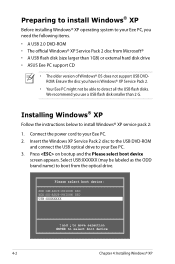
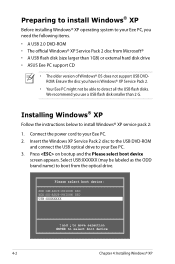
... all the USB flash disks. We recommend you use a USB flash disk smaller than 2 G.
Installing Windows® XP
Follow the instructions below to install Windows® XP service pack 2:
1. Connect the power cord to your Eee PC. 2. Insert the Windows XP Service Pack 2 disc to the USB DVD-ROM
and connect the USB optical drive to your Eee PC. 3. Press on bootup and the Please select boot device
screen...
User Manual - Page 71
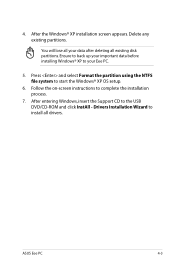
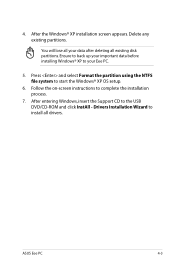
... before installing Windows® XP to your Eee PC.
5. Press and select Format the partition using the NTFS file system to start the Windows® XP OS setup.
6. Follow the on-screen instructions to complete the installation process.
7. After entering Windows, insert the Support CD to the USB DVD/CD-ROM and click InstAll - Drivers Installation Wizard to install all drivers.
ASUS Eee PC...
User Manual - Page 72
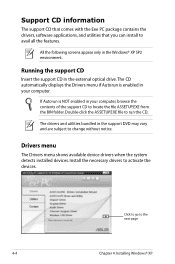
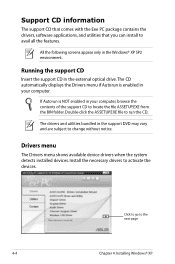
... with the Eee PC package contains the drivers, software applications, and utilities that you can install to avail all the features.
All the following screens appear only in the Windows® XP SP2 environment.
Running the support CD
Insert the support CD in the external optical drive.The CD automatically displays the Drivers menu if Autorun is enabled in your computer.
If Autorun...
User Manual - Page 77
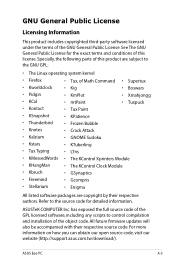
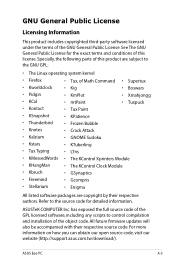
... COMPUTER Inc. has exposed the full source code of the GPL licensed software, including any scripts to control compilation and installation of the object code. All future firmware updates will also be accompanied with their respective source code. For more information on how you can obtain our open source code, visit our website (http://support.asus.com.tw/download/).
ASUS Eee PC...
User Manual - Page 34
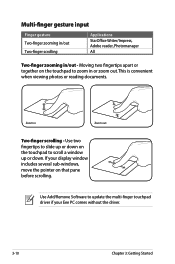
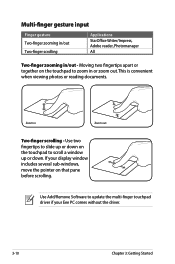
... zooming in/out Two-finger scrolling
Applications StarOffice Writer/Impress, Adobe reader, Photomanager All
Two-finger zooming in/out - Moving two fingertips apart... a window up or down. If your display window includes several sub-windows, move the pointer on that pane before scrolling.
Use Add/Remove Software to update the multi-finger touchpad driver if your Eee PC comes without the driver.
3-...
User Manual - Page 59
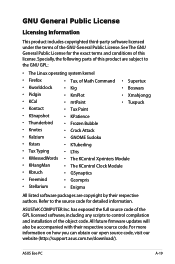
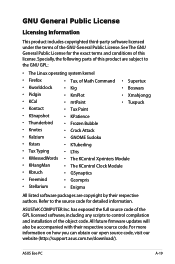
... COMPUTER Inc. has exposed the full source code of the GPL licensed software, including any scripts to control compilation and installation of the object code. All future firmware updates will also be accompanied with their respective source code. For more information on how you can obtain our open source code, visit our website (http://support.asus.com.tw/download/).
ASUS Eee PC...

