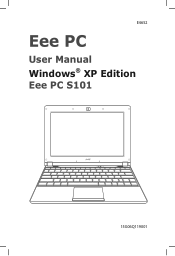Asus Eee PC S101 XP driver and firmware
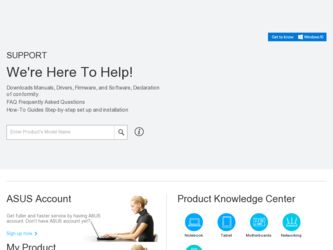
Related Asus Eee PC S101 XP Manual Pages
Download the free PDF manual for Asus Eee PC S101 XP and other Asus manuals at ManualOwl.com
User Manual - Page 2
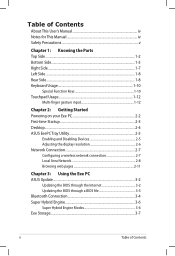
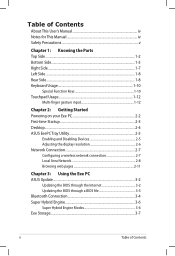
... Devices 2-5 Adjusting the display resolution 2-6 Network Connection 2-7 Configuring a wireless network connection 2-7 Local Area Network 2-8 Browsing web pages 2-11
Chapter 3: Using the Eee PC ASUS Update...3-2
Updating the BIOS through the Internet 3-2 Updating the BIOS through a BIOS file 3-3 Bluetooth Connection 3-4 Super Hybrid Engine 3-6 Super Hybrid Engine Modes 3-6 Eee Storage...
User Manual - Page 3
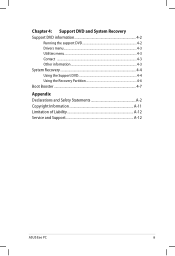
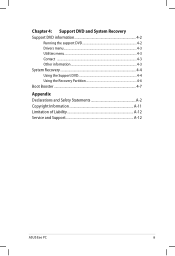
... Recovery Support DVD information 4-2
Running the support DVD 4-2 Drivers menu 4-3 Utilities menu 4-3 Contact ...4-3 Other information 4-3 System Recovery 4-4 Using the Support DVD 4-4 Using the Recovery Partition 4-6 Boot Booster...4-7
Appendix Declarations and Safety Statements A-2 Copyright Information A-11 Limitation of Liability A-12 Service and Support A-12
ASUS Eee PC
iii
User Manual - Page 6
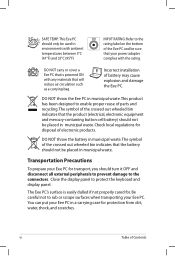
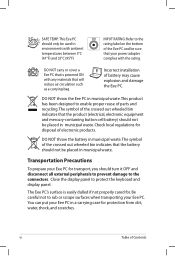
... the bottom of the Eee PC and be sure that your power adapter complies with the rating.
DO NOT carry or cover a Eee PC that is powered ON with any materials that will reduce air circulation such as a carrying bag.
Incorrect installation of battery may cause explosion and damage the Eee PC.
DO NOT throw the Eee PC in municipal waste. This...
User Manual - Page 14
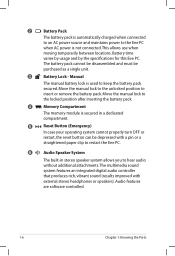
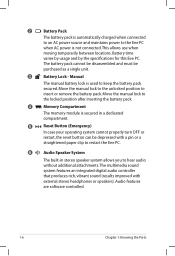
...paper clip to restart the Eee PC.
6
Audio Speaker System
The built-in stereo speaker system allows you to hear audio without additional attachments. The multimedia sound system features an integrated digital audio controller that produces rich, vibrant sound (results improved with external stereo headphones or speakers). Audio features are software controlled.
1-6
Chapter 1: Knowing the Parts
User Manual - Page 19
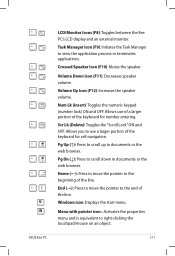
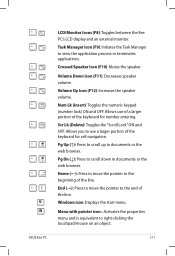
LCD/Monitor Icons (F8): Toggles between the Eee
PC's LCD display and an external monitor.
Task Manager Icon (F9): Initiates the Task ...(→): Press to move the pointer to the end of
the line.
Windows icon: Displays the start menu.
Menu with pointer icon : Activates the properties
menu and is equivalent to right-clicking the
touchpad/mouse on an object.
ASUS Eee PC
1-11
User Manual - Page 22
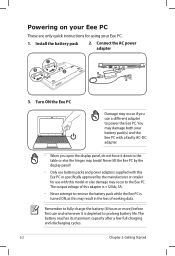
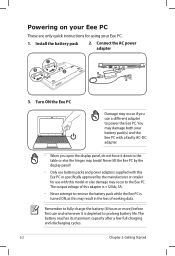
Powering on your Eee PC
These are only quick instructions for using your Eee PC.
1. Install the battery pack
2. Connect the AC power adapter
1
3
2
3. Turn ON the Eee PC
Damage may occur if you use a different adapter to power the Eee PC. You may damage both your battery pack(s) and the Eee PC with a faulty AC-DC adapter.
• When you open the display panel, do not force it down...
User Manual - Page 23
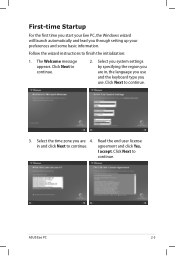
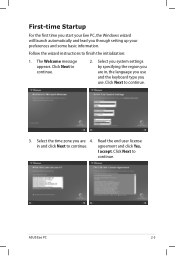
... Startup
For the first time you start your Eee PC, the Windows wizard will launch automatically and lead you through setting up your preferences and some basic information.
Follow the wizard instructions to finish the initialization:
1. The Welcome message appears. Click Next to continue.
2. Select you system settings by specifying the region you are in, the...
User Manual - Page 24
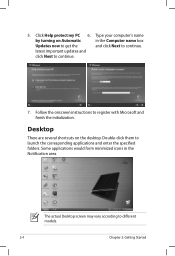
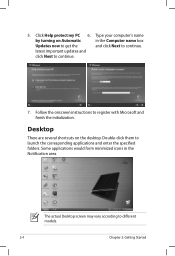
5. Click Help protect my PC 6. Type your computer's name
by turning on Automatic
in the Computer name box
Updates now to get the
and click Next to continue.
latest important updates and
click Next to continue.
7. Follow the onscreen instructions to register with Microsoft and finish the initialization.
Desktop
There are several shortcuts on the desktop. Double-click them...
User Manual - Page 28
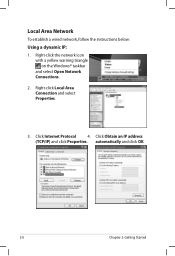
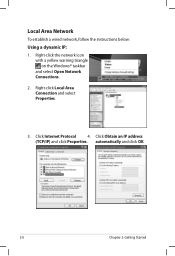
Local Area Network
To establish a wired network, follow the instructions below: Using a dynamic IP: 1. Right-click the network icon
with a yellow warning triangle on the Windows® taskbar
and select Open Network Connections.
2. Right-click Local Area Connection and select Properties.
3. Click Internet Protocol 4. Click Obtain an IP address (TCP/IP) and click Properties. automatically and click...
User Manual - Page 33
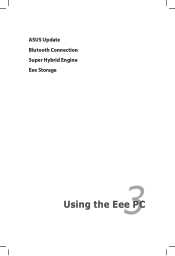
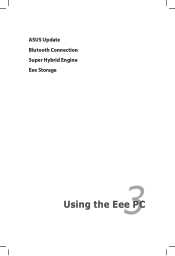
ASUS Update Blutooth Connection Super Hybrid Engine Eee Storage
3 Using the Eee PC
User Manual - Page 34
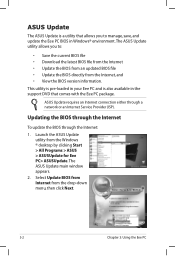
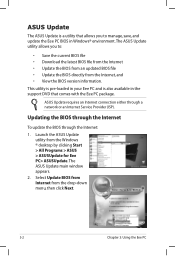
..., save, and update the Eee PC BIOS in Windows® environment. The ASUS Update utility allows you to:
• Save the current BIOS file • Download the latest BIOS file from the Internet • Update the BIOS from an updated BIOS file • Update the BIOS directly from the Internet, and • View the BIOS version information.
This utility is pre-loaded in your Eee PC and is also...
User Manual - Page 35
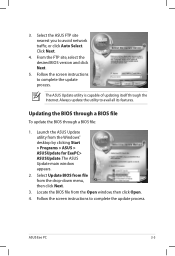
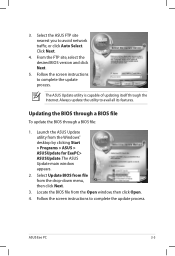
...1. Launch the ASUS Update utility from the Windows® desktop by clicking Start > Programs > ASUS > ASUSUpdate for EeePC> ASUSUpdate. The ASUS Update main window appears.
2. Select Update BIOS from file from the drop‑down menu, then click Next.
3. Locate the BIOS file from the Open window, then click Open. 4. Follow the screen instructions to complete the update process.
ASUS Eee PC
3-3
User Manual - Page 42
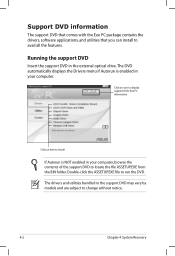
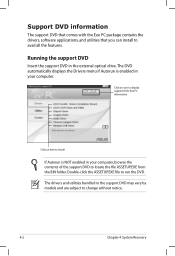
... comes with the Eee PC package contains the drivers, software applications, and utilities that you can install to avail all the features.
Running the support DVD
Insert the support DVD in the external optical drive.The DVD automatically displays the Drivers menu if Autorun is enabled in your computer.
Click an icon to display support DVD/ Eee PC information
Click an item to install
If Autorun is...
User Manual - Page 43
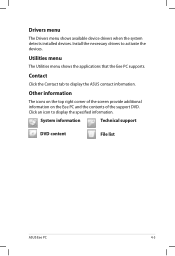
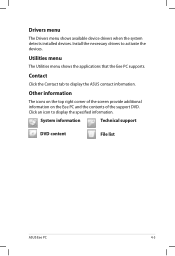
... available device drivers when the system detects installed devices. Install the necessary drivers to activate the devices.
Utilities menu
The Utilities menu shows the applications that the Eee PC supports.
Contact
Click the Contact tab to display the ASUS contact information.
Other information
The icons on the top right corner of the screen provide additional information on the Eee PC and...
User Manual - Page 44
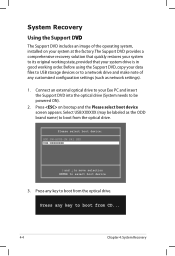
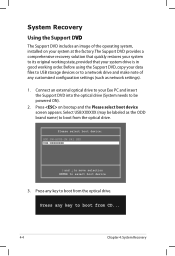
... using the Support DVD, copy your data files to USB storage devices or to a network drive and make note of any customized configuration settings (such as network settings).
1. Connect an external optical drive to your Eee PC and insert the Support DVD into the optical drive (System needs to be powered ON).
2. Press on bootup and the Please select boot device screen appears. Select USB:XXXXXX (may...
User Manual - Page 46
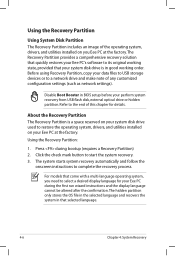
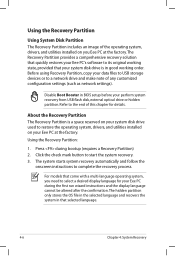
... your Eee PC's softwrae to its original working state, provided that your system disk drive is in good working order. Before using Recovery Partition, copy your data files to USB storage devices or to a network drive and make note of any customized configuration settings (such as network settings).
Disable Boot Booster in BIOS setup before your perform system recovery from USB flash disk, external...
User Manual - Page 50
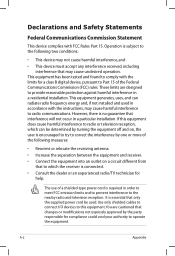
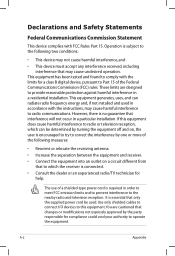
... or an experienced radio/TV technician for help.
The use of a shielded-type power cord is required in order to meet FCC emission limits and to prevent interference to the nearby radio and television reception. It is essential that only the supplied power cord be used. Use only shielded cables to connect I/O devices to this equipment...
User Manual - Page 53
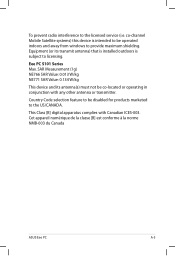
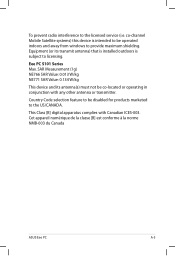
To prevent radio interference to the licensed service (i.e. co-channel Mobile Satellite systems) this device is intended to be operated indoors and away from windows to provide maximum shielding. Equipment (or its transmit antenna) that is installed outdoors is subject to licensing.
Eee PC S101 Series Max. SAR Measurement (1g) NE766 SAR Value: 0.013 W/kg NE771 SAR Value: 0.134...
User Manual - Page 2
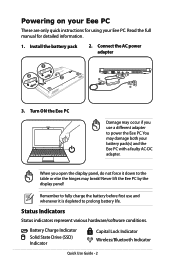
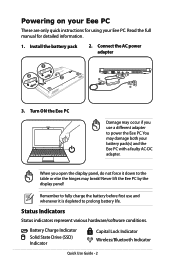
... your Eee PC
These are only quick instructions for using your Eee PC. Read the full manual for detailed information.
1. Install the battery pack
2. Connect the AC power adapter
1
3
2
3. Turn ON the Eee PC
Damage may occur if you use a different adapter to power the Eee PC. You may damage both your battery pack(s) and the Eee PC with a faulty AC-DC adapter.
When you open the display panel...