Asus F201E driver and firmware
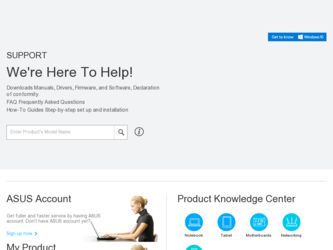
Related Asus F201E Manual Pages
Download the free PDF manual for Asus F201E and other Asus manuals at ManualOwl.com
User's Manual for English Edition - Page 2
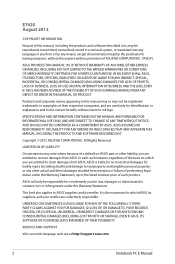
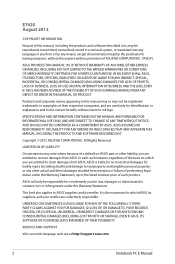
... ASUS. ASUS ASSUMES NO RESPONSIBILITY OR LIABILITY FOR ANY ERRORS OR INACCURACIES THAT MAY APPEAR IN THIS MANUAL, INCLUDING THE PRODUCTS AND SOFTWARE DESCRIBED IN IT.
Copyright © 2012 ASUSTeK COMPUTER INC. All Rights Reserved.
LIMITATION OF LIABILITY
Circumstances may arise where because of a default on ASUS' part or other liability, you are entitled to recover damages from ASUS...
User's Manual for English Edition - Page 3
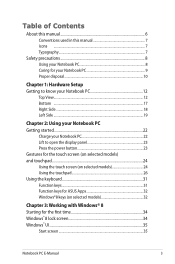
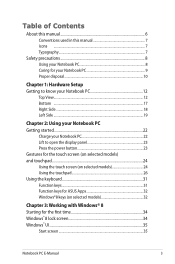
... 22 Lift to open the display panel 23 Press the power button 23 Gestures for the touch screen (on selected models) and touchpad...24 Using the touch screen (on selected models 24 Using the touchpad 26 Using the keyboard 31 Function keys 31 Function keys for ASUS Apps 32 Windows®8 keys (on selected...
User's Manual for English Edition - Page 4
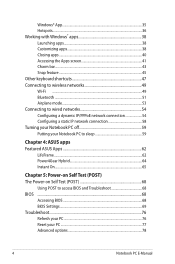
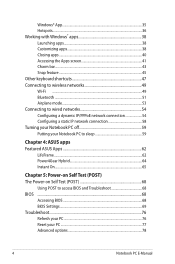
...
Chapter 4: ASUS apps Featured ASUS Apps 62
LifeFrame...62 Power4Gear Hybrid 64 Instant On...65
Chapter 5: Power-on Self Test (POST) The Power-on Self Test (POST 68
Using POST to access BIOS and Troubleshoot 68 BIOS ...68
Accessing BIOS 68 BIOS Settings...69 Troubleshoot...76 Refresh your PC 76 Reset your PC...77 Advanced options 78
Notebook PC E-Manual
User's Manual for English Edition - Page 6
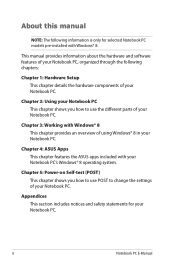
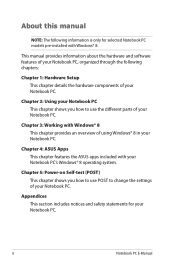
...: The following information is only for selected Notebook PC models pre-installed with Windows® 8.
This manual provides information about the hardware and software features of your Notebook PC, organized through the following chapters:
Chapter 1: Hardware Setup This chapter details the hardware components of your Notebook PC.
Chapter 2: Using your Notebook PC This chapter shows...
User's Manual for English Edition - Page 14
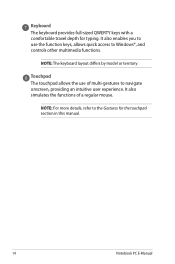
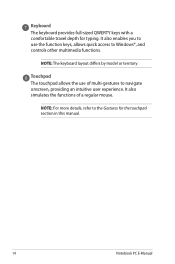
...keys with a comfortable travel depth for typing. It also enables you to use the function keys, allows quick access to Windows®, and controls other multimedia functions.
NOTE: The keyboard layout differs by model or territory.
Touchpad The touchpad allows the use of multi... of a regular mouse.
NOTE: For more details, refer to the Gestures for the touchpad section in this manual.
14
Notebook PC...
User's Manual for English Edition - Page 17
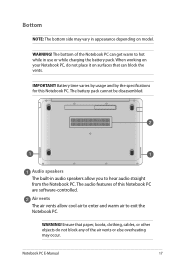
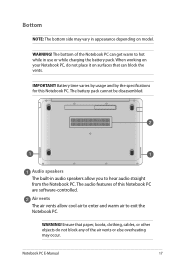
.... The audio features of this Notebook PC are software-controlled.
Air vents The air vents allow cool air to enter and warm air to exit the Notebook PC.
WARNING! Ensure that paper, books, clothing, cables, or other objects do not block any of the air vents or else overheating may occur.
Notebook PC E-Manual
17
User's Manual for English Edition - Page 29
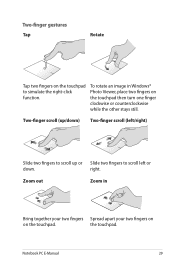
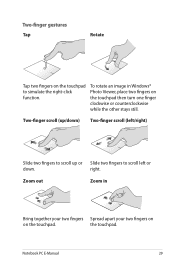
Two-finger gestures Tap
Rotate
Tap two fingers on the touchpad to simulate the right-click function.
To rotate an image in Windows® Photo Viewer, place two fingers on the touchpad then turn one finger clockwise or counterclockwise while the other stays still...
Zoom in
Bring together your two fingers Spread apart your two fingers on
on the touchpad.
the touchpad.
Notebook PC E-Manual
29
User's Manual for English Edition - Page 32
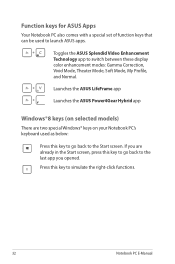
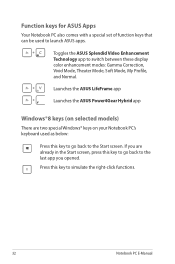
...set of function keys that can be used to launch ASUS apps.
Toggles the ASUS Splendid Video Enhancement Technology app to switch between these display color enhancement modes: Gamma Correction, Vivid Mode, Theater Mode, Soft Mode, My Profile, and Normal.
Launches the ASUS LifeFrame app
Launches the ASUS Power4Gear Hybrid app
Windows... to simulate the right-click functions.
32
Notebook PC E-Manual
User's Manual for English Edition - Page 33
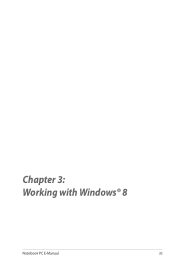
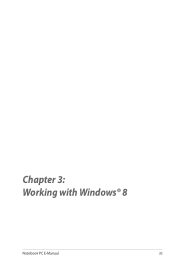
Chapter 3: Working with Windows® 8
Notebook PC E-Manual
33
User's Manual for English Edition - Page 34
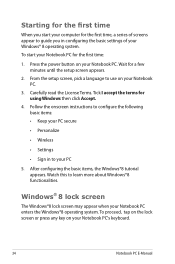
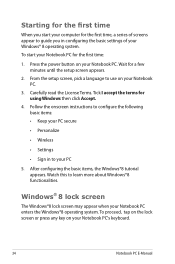
... time
When you start your computer for the first time, a series of screens appear to guide you in conifguring the basic settings of your Windows® 8 operating system. To start your Notebook PC for the first time:
1. Press the power button on your Notebook PC. Wait for a few minutes until the setup screen appears.
2. From the...
User's Manual for English Edition - Page 35
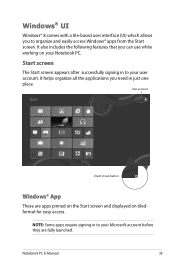
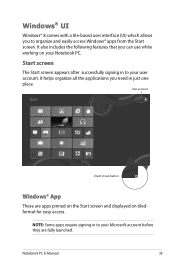
... a tile-based user interface (UI) which allows you to organize and easily access Windows® apps from the Start screen. It also includes the following features that you can...applications you need in just one place.
User account
Zoom in/out button
Windows® App
These are apps pinned on the Start screen and displayed on tiledformat for easy access.
NOTE: Some apps require signing in to your...
User's Manual for English Edition - Page 37
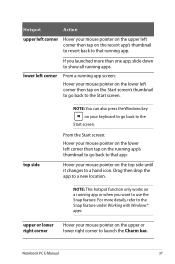
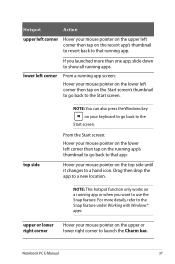
... screen's thumbnail to go back to the Start screen.
top side
NOTE: You can also press the Windows key on your keyboard to go back to the
Start screen.
From the Start screen: Hover your mouse... you want to use the Snap feature. For more details, refer to the Snap feature under Working with Windows® apps.
upper or lower right corner
Hover your mouse pointer on the upper or lower right corner ...
User's Manual for English Edition - Page 38
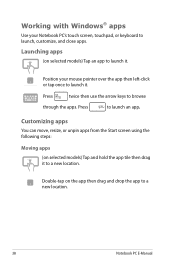
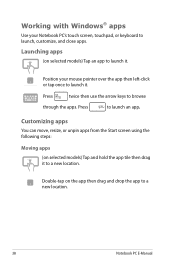
Working with Windows® apps
Use your Notebook PC's touch screen, touchpad, or keyboard to launch, customize, and close apps.
Launching apps
(on selected models) Tap an app ... app tile then drag it to a new location.
Double-tap on the app then drag and drop the app to a new location.
38
Notebook PC E-Manual
User's Manual for English Edition - Page 41
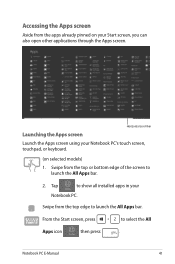
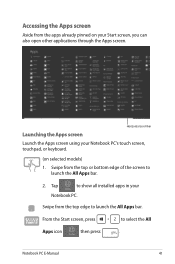
..., or keyboard.
(on selected models) 1. Swipe from the top or bottom edge of the screen to
launch the All Apps bar.
2. Tap
to show all installed apps in your
Notebook PC.
Swipe from the top edge to launch the All Apps bar.
From the Start screen, press
to select the All...
User's Manual for English Edition - Page 68
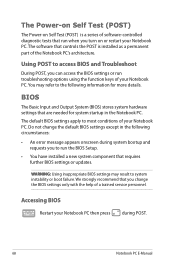
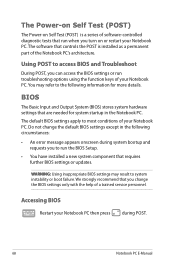
...
• An error message appears onscreen during system bootup and requests you to run the BIOS Setup.
• You have installed a new system component that requires further BIOS settings or updates.
WARNING: Using inappropriate BIOS settings may result to system instability or boot failure. We strongly recommend that you change the BIOS settings only with the help of a trained service personnel...
User's Manual for English Edition - Page 69
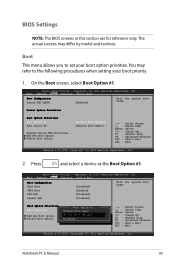
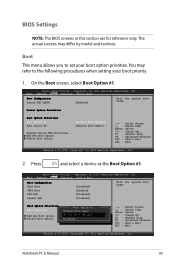
... Megatrends, Inc. Main Advance Boot Security Save & Exit
Boot Configuration Launch PXE OpROM
[Enabled]
Sets the system boot order
Driver Option Priorities
Boot Option Priorities Boot Option #1 Boot Option #2
Network Device BBS Priorities Add New Boot Option Delete Boot Option
[Windows Boot Manager] [Atheros Boot Agent]
→← : Select Screen ↑↓ : Select Item Enter...
User's Manual for English Edition - Page 74
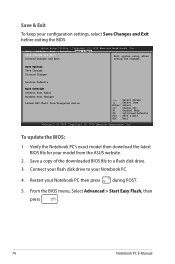
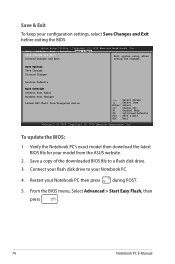
... : Optimized Defaults
F10 : Save & Exit
ESC : Exit
Version 2.15.1226. Copyright (C) 2012 American Megatrends, Inc.
To update the BIOS:
1. Verify the Notebook PC's exact model then download the latest BIOS file for your model from the ASUS website.
2. Save a copy of the downloaded BIOS file to a flash disk drive.
3. Connect your flash disk drive to your Notebook PC.
4. Restart your Notebook PC...
User's Manual for English Edition - Page 75
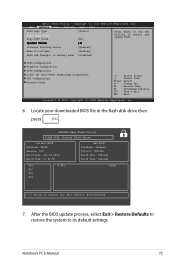
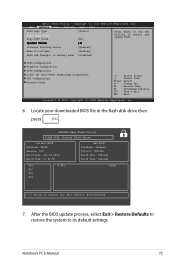
... Logo Type
Start Easy Flash Play POST Sound Speaker Volume
[Static]
[No] [4]
Press Enter to run the utility to select and update BIOS.
Internal Pointing Device Wake on Lid Open ASUS USB Charger+ in battery mode
[Enabled] [Enabled] [Disabled]
SATA Configuration Graphics Configuration DPTF Configuration Intel (R) Anti-Theft Technology Corporation USB Configuration Network Stack
→←...
User's Manual for English Edition - Page 88
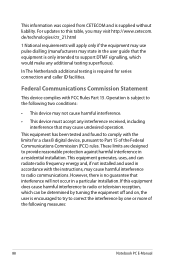
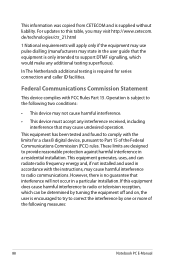
This information was copied from CETECOM and is supplied without liability. For updates to this table, you may visit http://www.cetecom. de/technologies/ctr_21.html
1 National requirements will apply only if the equipment may use pulse dialling (manufacturers may state in the user guide that the equipment is only intended to support DTMF signalling...
User's Manual for English Edition - Page 91
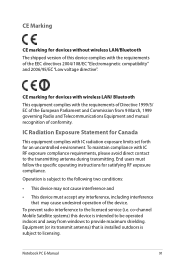
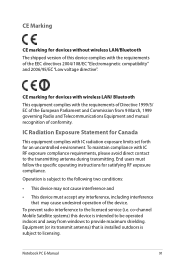
... interference, including interference that may cause undesired operation of the device.
To prevent radio interference to the licensed service (i.e. co-channel Mobile Satellite systems) this device is intended to be operated indoors and away from windows to provide maximum shielding. Equipment (or its transmit antenna) that is installed outdoors is subject to licensing.
Notebook PC E-Manual
91

