Asus F502CA driver and firmware
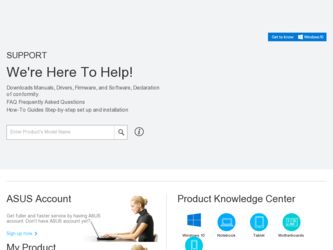
Related Asus F502CA Manual Pages
Download the free PDF manual for Asus F502CA and other Asus manuals at ManualOwl.com
User's Manual for English Edition - Page 2
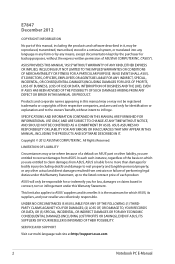
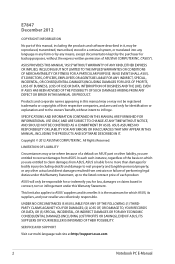
... ASUS. ASUS ASSUMES NO RESPONSIBILITY OR LIABILITY FOR ANY ERRORS OR INACCURACIES THAT MAY APPEAR IN THIS MANUAL, INCLUDING THE PRODUCTS AND SOFTWARE DESCRIBED IN IT.
Copyright © 2012 ASUSTeK COMPUTER INC. All Rights Reserved.
LIMITATION OF LIABILITY
Circumstances may arise where because of a default on ASUS' part or other liability, you are entitled to recover damages from ASUS...
User's Manual for English Edition - Page 3
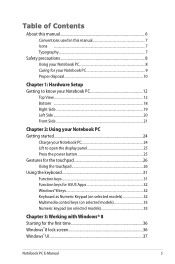
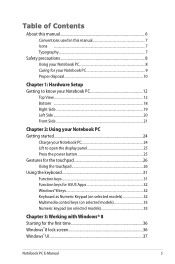
... PC 24 Lift to open the display panel 25 Press the power button 25 Gestures for the touchpad 26 Using the touchpad 26 Using the keyboard 31 Function keys 31 Function keys for ASUS Apps 32 Windows®8 keys 32 Keyboard as Numeric Keypad (on selected models 32 Multimedia control keys (on selected models 33...
User's Manual for English Edition - Page 4
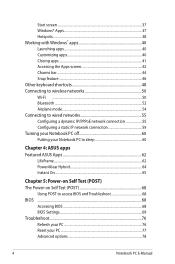
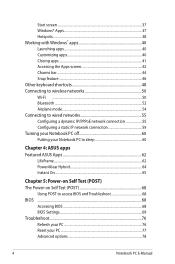
...
Chapter 4: ASUS apps Featured ASUS Apps 62
LifeFrame...62 Power4Gear Hybrid 64 Instant On...65
Chapter 5: Power-on Self Test (POST) The Power-on Self Test (POST 68
Using POST to access BIOS and Troubleshoot 68 BIOS ...68
Accessing BIOS 68 BIOS Settings...69 Troubleshoot...76 Refresh your PC 76 Reset your PC...77 Advanced options 78
Notebook PC E-Manual
User's Manual for English Edition - Page 6
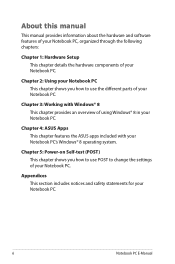
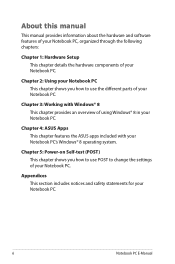
... PC.
Chapter 4: ASUS Apps This chapter features the ASUS apps included with your Notebook PC's Windows® 8 operating system.
Chapter 5: Power-on Self-test (POST) This chapter shows you how to use POST to change the settings of your Notebook PC.
Appendices This section includes notices and safety statements for your Notebook PC.
Notebook PC E-Manual
User's Manual for English Edition - Page 15
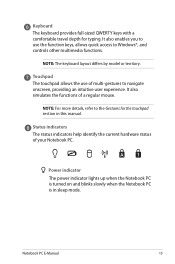
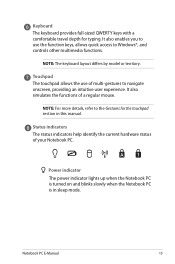
.... It also enables you to use the function keys, allows quick access to Windows®, and controls other multimedia functions.
NOTE: The keyboard layout differs by model or territory.
Touchpad...for the touchpad section in this manual.
Status indicators The status indicators help identify the current hardware status of your Notebook PC.
Power indicator The power indicator lights up when the Notebook ...
User's Manual for English Edition - Page 18
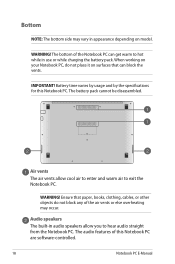
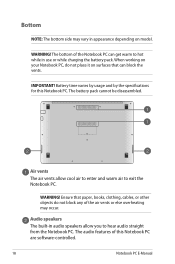
... exit the Notebook PC.
WARNING! Ensure that paper, books, clothing, cables, or other objects do not block any of the air vents or else overheating may occur.
Audio speakers The built-in audio speakers allow you to hear audio straight from the Notebook PC. The audio features of this Notebook PC are software-controlled.
18
Notebook PC E-Manual
User's Manual for English Edition - Page 32
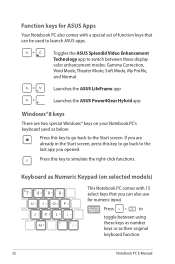
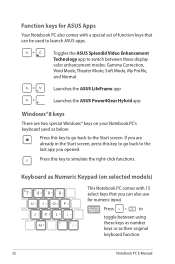
...set of function keys that can be used to launch ASUS apps.
Toggles the ASUS Splendid Video Enhancement Technology app to switch between these display color enhancement modes: Gamma Correction, Vivid Mode, Theater Mode, Soft Mode, My Profile, and Normal.
Launches the ASUS LifeFrame app
Launches the ASUS Power4Gear Hybrid app
Windows... or as their original keyboard function.
32
Notebook PC E-Manual
User's Manual for English Edition - Page 35


Chapter 3: Working with Windows® 8
Notebook PC E-Manual
35
User's Manual for English Edition - Page 36
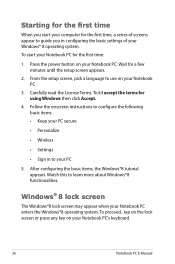
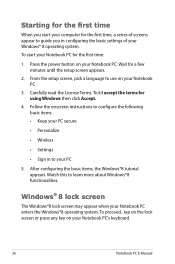
... time
When you start your computer for the first time, a series of screens appear to guide you in conifguring the basic settings of your Windows® 8 operating system. To start your Notebook PC for the first time:
1. Press the power button on your Notebook PC. Wait for a few minutes until the setup screen appears.
2. From the...
User's Manual for English Edition - Page 37
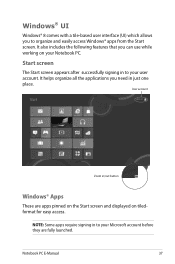
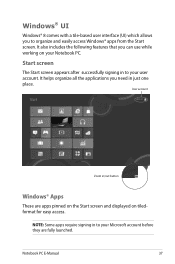
... a tile-based user interface (UI) which allows you to organize and easily access Windows® apps from the Start screen. It also includes the following features that you can...applications you need in just one place.
User account
Zoom in/out button
Windows® Apps
These are apps pinned on the Start screen and displayed on tiledformat for easy access.
NOTE: Some apps require signing in to your...
User's Manual for English Edition - Page 39
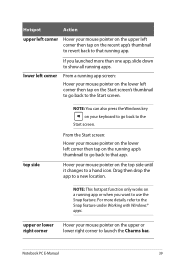
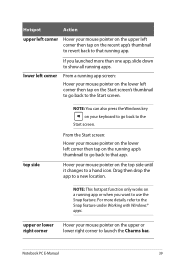
... screen's thumbnail to go back to the Start screen.
top side
NOTE: You can also press the Windows key on your keyboard to go back to the
Start screen.
From the Start screen: Hover your mouse... you want to use the Snap feature. For more details, refer to the Snap feature under Working with Windows® apps.
upper or lower right corner
Hover your mouse pointer on the upper or lower right corner ...
User's Manual for English Edition - Page 40
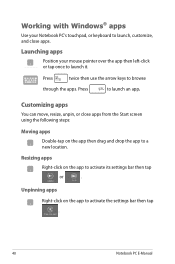
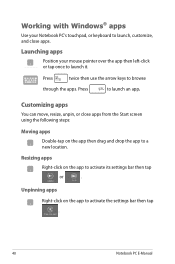
Working with Windows® apps
Use your Notebook PC's touchpad, or keyboard to launch, customize, and close apps.
Launching apps
Position your mouse pointer over the app then ... apps
Double-tap on the app then drag and drop the app to a new location.
Resizing apps
Right-click on the app to activate its settings bar then tap
or
.
Unpinning apps Right-click on the app to activate the...
User's Manual for English Edition - Page 48
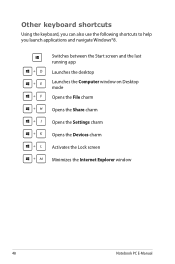
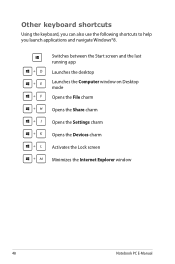
... shortcuts to help you launch applications and navigate Windows®8.
\
Switches between the Start screen and the last
running app
Launches the desktop
Launches the Computer window on Desktop mode
Opens the File charm
Opens the Share charm
Opens the Settings charm
Opens the Devices charm
Activates the Lock screen
Minimizes the Internet Explorer window
48
Notebook PC E-Manual
User's Manual for English Edition - Page 49
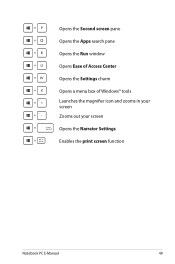
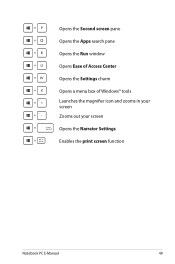
Opens the Second screen pane Opens the Apps search pane Opens the Run window Opens Ease of Access Center Opens the Settings charm Opens a menu box of Windows® tools Launches the magnifier icon and zooms in your screen Zooms out your screen Opens the Narrator Settings Enables the print screen function
Notebook PC E-Manual
49
User's Manual for English Edition - Page 68
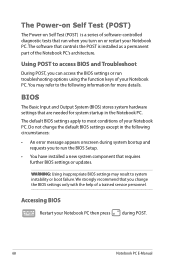
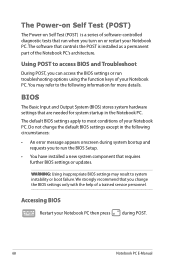
...
• An error message appears onscreen during system bootup and requests you to run the BIOS Setup.
• You have installed a new system component that requires further BIOS settings or updates.
WARNING: Using inappropriate BIOS settings may result to system instability or boot failure. We strongly recommend that you change the BIOS settings only with the help of a trained service personnel...
User's Manual for English Edition - Page 69
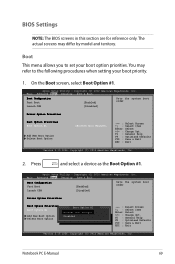
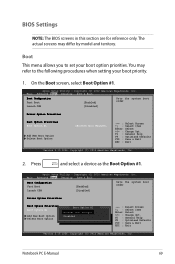
... the Boot Option #1.
Aptio Setup Utility - Copyright (C) 2012 American Megatrends, Inc. Main Advanced Boot Security Save & Exit
Boot Configuration Fast Boot Launch CSM
[Enabled] [Disabled]
Sets the system boot order
Driver Option Priorities
Boot Option Priorities Boot Option #1
Add New Boot Option Delete Boot Option
Boot Option #1 [Windows Boot Manager]
Windows Boot Manager
Disabled
→...
User's Manual for English Edition - Page 74
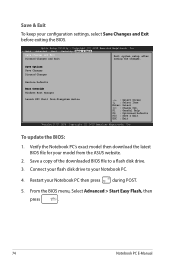
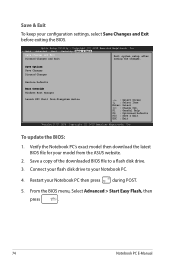
... : Optimized Defaults
F10 : Save & Exit
ESC : Exit
Version 2.15.1226. Copyright (C) 2012 American Megatrends, Inc.
To update the BIOS:
1. Verify the Notebook PC's exact model then download the latest BIOS file for your model from the ASUS website.
2. Save a copy of the downloaded BIOS file to a flash disk drive.
3. Connect your flash disk drive to your Notebook PC.
4. Restart your Notebook PC...
User's Manual for English Edition - Page 75
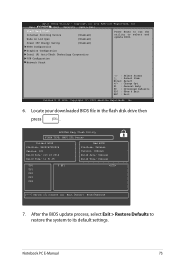
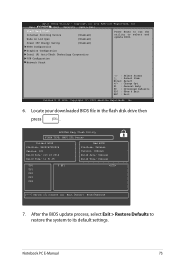
...))it22001121 AAmmeerriiccaann MMeeggaattrreennddss,, IInncc..
Start Easy Flash Internal Pointing Device Wake on Lid Open
[Enabled] [Enabled]
Press Enter to run the utility to select and update BIOS.
Power Off Energy Saving
[Enabled]
SATA Configuration
Graphics Configuration
Intel (R) Anti-Theft Technology Corporation
USB Configuration
Network Stack
→← : Select Screen ↑...
User's Manual for English Edition - Page 88
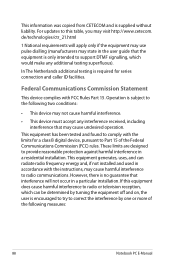
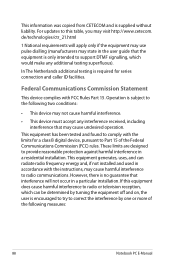
This information was copied from CETECOM and is supplied without liability. For updates to this table, you may visit http://www.cetecom. de/technologies/ctr_21.html
1 National requirements will apply only if the equipment may use pulse dialling (manufacturers may state in the user guide that the equipment is only intended to support DTMF signalling...
User's Manual for English Edition - Page 91
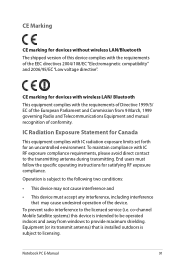
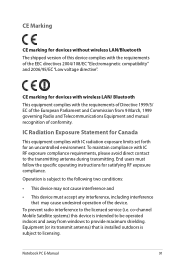
... interference, including interference that may cause undesired operation of the device.
To prevent radio interference to the licensed service (i.e. co-channel Mobile Satellite systems) this device is intended to be operated indoors and away from windows to provide maximum shielding. Equipment (or its transmit antenna) that is installed outdoors is subject to licensing.
Notebook PC E-Manual
91

