Asus H100TA driver and firmware
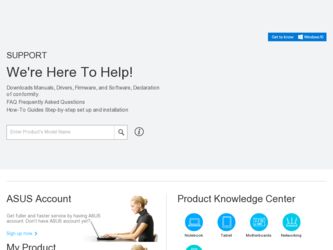
Related Asus H100TA Manual Pages
Download the free PDF manual for Asus H100TA and other Asus manuals at ManualOwl.com
User's Manual for English Edition - Page 2
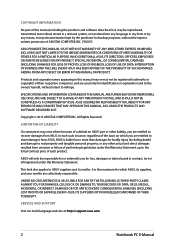
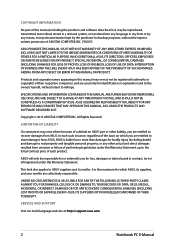
... ASUS. ASUS ASSUMES NO RESPONSIBILITY OR LIABILITY FOR ANY ERRORS OR INACCURACIES THAT MAY APPEAR IN THIS MANUAL, INCLUDING THE PRODUCTS AND SOFTWARE DESCRIBED IN IT.
Copyright © 2013 ASUSTeK COMPUTER INC. All Rights Reserved.
LIMITATION OF LIABILITY
Circumstances may arise where because of a default on ASUS' part or other liability, you are entitled to recover damages from ASUS...
User's Manual for English Edition - Page 3
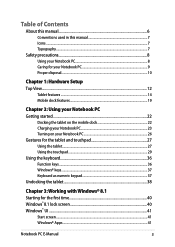
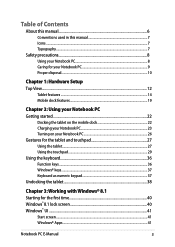
... Contents
About this manual...6 Conventions used in this manual 7 Icons...7 Typography...7
Safety precautions...8 Using your Notebook PC 8 Caring for your Notebook PC 9 Proper disposal...10
Chapter 1: Hardware Setup Top View...12
Tablet features...14 Mobile dock features...19
Chapter 2: Using your Notebook PC Getting started...22
Docking the tablet on the mobile dock 22 Charging...
User's Manual for English Edition - Page 4
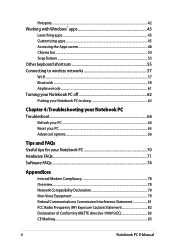
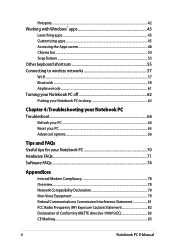
... Windows® apps 45
Launching apps...45 Customizing apps...45 Accessing the Apps screen 48 Charms bar...50 Snap feature...53 Other keyboard shortcuts 55 Connecting to wireless networks... tips for your Notebook PC 70 Hardware FAQs...71 Software FAQs...74
Appendices
Internal Modem Compliancy 78 Overview...78 Network Compatibility Declaration 79 Non-Voice Equipment 79 Federal Communications ...
User's Manual for English Edition - Page 6
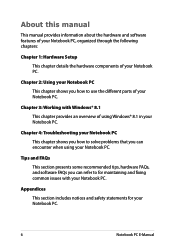
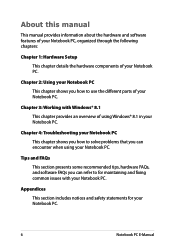
... manual provides information about the hardware and software features of your Notebook PC, organized through the following chapters:
Chapter 1: Hardware Setup This chapter details the hardware components of your Notebook PC.
Chapter 2: Using your Notebook PC This chapter shows you how to use the different parts of your Notebook PC.
Chapter 3: Working with Windows...
User's Manual for English Edition - Page 15
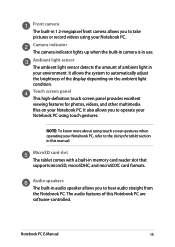
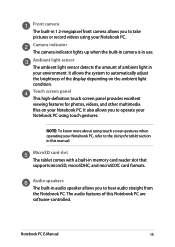
... Notebook PC, refer to the Using the tablet section in this manual.
MicroSD card slot The tablet comes with a built-in memory card reader slot that supports microSD, microSDHC, and microSDXC card formats.
Audio speakers The built-in audio speaker allows you to hear audio straight from the Notebook PC. The audio features of this Notebook PC are software-controlled.
Notebook PC E-Manual
15
User's Manual for English Edition - Page 17
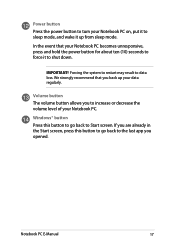
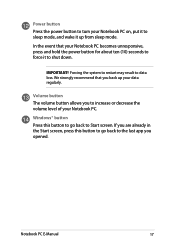
... it up from sleep mode.
In the event that your Notebook PC becomes unresponsive, press and hold the power button for about ten (10) seconds to force it to shut down.
IMPORTANT! Forcing the system to ...Volume button The volume button allows you to increase or decrease the volume level of your Notebook PC.
Windows® button Press this button to go back to Start screen. If you are already in the ...
User's Manual for English Edition - Page 19
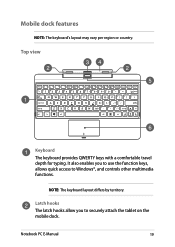
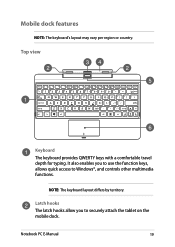
... keys with a comfortable travel depth for typing. It also enables you to use the function keys, allows quick access to Windows®, and controls other multimedia functions.
NOTE: The keyboard layout differs by territory.
Latch hooks The latch hooks allow you to securely attach the tablet on the mobile dock.
Notebook PC E-Manual
19
User's Manual for English Edition - Page 37
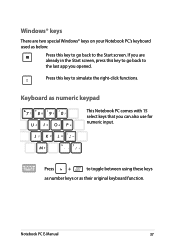
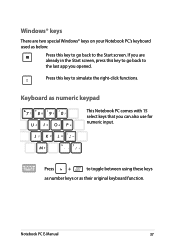
...
There are two special Windows® keys on your Notebook PC's keyboard used as below:
Press this key to go back to the Start screen. If you are already in ... you can also use for numeric input.
Press
to toggle between using these keys
as number keys or as their original keyboard function.
Notebook PC E-Manual
37
User's Manual for English Edition - Page 39
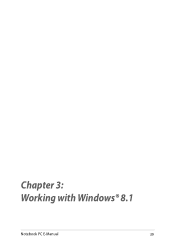
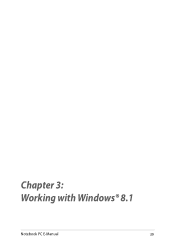
Chapter 3: Working with Windows® 8.1
Notebook PC E-Manual
39
User's Manual for English Edition - Page 40
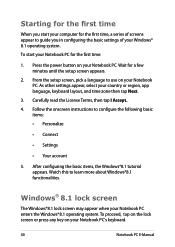
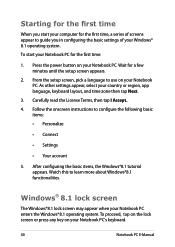
... time
When you start your computer for the first time, a series of screens appear to guide you in configuring the basic settings of your Windows® 8.1 operating system.
To start your Notebook PC for the first time:
1. Press the power button on your Notebook PC. Wait for a few minutes until the setup screen appears.
2. From the...
User's Manual for English Edition - Page 41
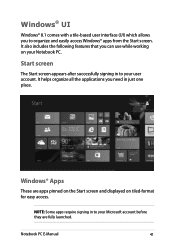
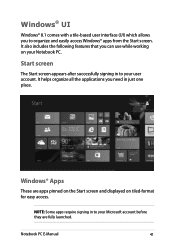
...with a tile-based user interface (UI) which allows you to organize and easily access Windows® apps from the Start screen. It also includes the following features that you can...account. It helps organize all the applications you need in just one place.
Windows® Apps
These are apps pinned on the Start screen and displayed on tiled-format for easy access.
NOTE: Some apps require signing in ...
User's Manual for English Edition - Page 43
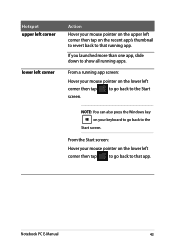
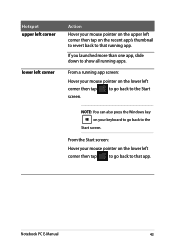
... screen:
Hover your mouse pointer on the lower left
corner then tap
to go back to the Start
screen.
NOTE: You can also press the Windows key on your keyboard to go back to the
Start screen.
From the Start screen:
Hover your mouse pointer on the lower left
corner then...
User's Manual for English Edition - Page 44
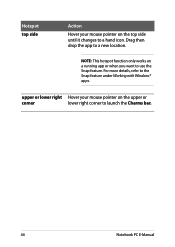
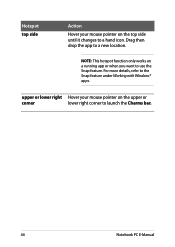
... only works on a running app or when you want to use the Snap feature. For more details, refer to the Snap feature under Working with Windows® apps.
upper or lower right Hover your mouse pointer on the upper or
corner
lower right corner to launch the Charms bar.
44
Notebook...
User's Manual for English Edition - Page 45
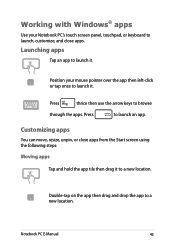
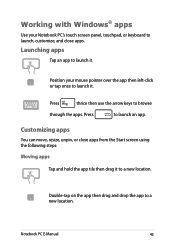
Working with Windows® apps
Use your Notebook PC's touch screen panel, touchpad, or keyboard to launch, customize, and close apps.
Launching apps
Tap an app to launch ... the app tile then drag it to a new location.
Double-tap on the app then drag and drop the app to a new location.
Notebook PC E-Manual
45
User's Manual for English Edition - Page 55
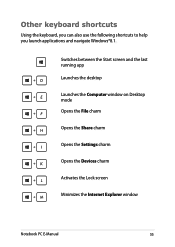
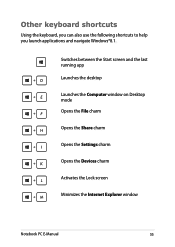
... shortcuts to help you launch applications and navigate Windows®8.1.
\
Switches between the Start screen and the last running app
Launches the desktop
Launches the Computer window on Desktop mode
Opens the File charm
Opens the Share charm
Opens the Settings charm
Opens the Devices charm
Activates the Lock screen
Minimizes the Internet Explorer window
Notebook PC E-Manual
55
User's Manual for English Edition - Page 56
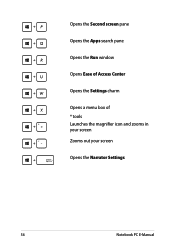
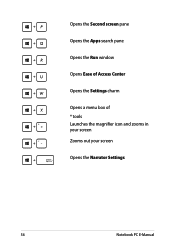
Opens the Second screen pane
Opens the Apps search pane
Opens the Run window
Opens Ease of Access Center
Opens the Settings charm
Opens a menu box of ® tools Launches the magnifier icon and zooms in your screen Zooms out your screen
Opens the Narrator Settings
56
Notebook PC E-Manual
User's Manual for English Edition - Page 70
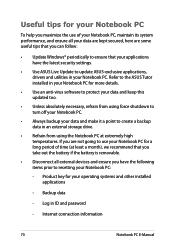
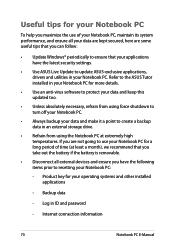
... that you can follow:
• Update Windows® periodically to ensure that your applications have the latest security settings.
• Use ASUS Live Update to update ASUS-exclusive applications, drivers and utilities in your Notebook PC. Refer to the ASUS Tutor installed in your Notebook PC for more details.
• Use an anti-virus software to protect your data and keep...
User's Manual for English Edition - Page 74
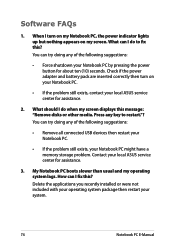
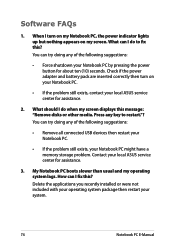
... when my screen displays this message: "Remove disks or other media. Press any key to restart."? You can try doing any of the following suggestions:
• Remove all connected USB devices then restart your Notebook PC.
• If the problem still exists, your Notebook PC might have a memory storage problem. Contact your local ASUS service center for assistance...
User's Manual for English Edition - Page 81
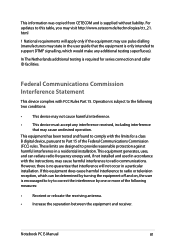
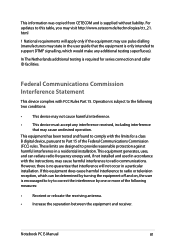
This information was copied from CETECOM and is supplied without liability. For updates to this table, you may visit http://www.cetecom.de/technologies/ctr_21. html
1 National requirements will apply only if the equipment may use pulse dialling (manufacturers may state in the user guide that the equipment is only intended to support DTMF signalling...
User's Manual for English Edition - Page 84
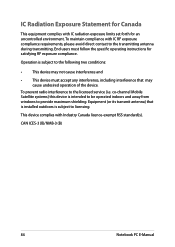
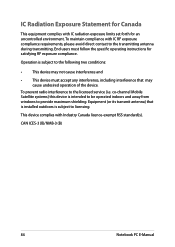
... radio interference to the licensed service (i.e. co-channel Mobile Satellite systems) this device is intended to be operated indoors and away from windows to provide maximum shielding. Equipment (or its transmit antenna) that is installed outdoors is subject to licensing.
This device complies with Industry Canada licence-exempt RSS standard(s).
CAN ICES-3 (B)/NMB-3 (B)
84
Notebook PC E-Manual

