Asus ITX 220 - Motherboard - Mini ITX driver and firmware
Drivers and firmware downloads for this Asus item

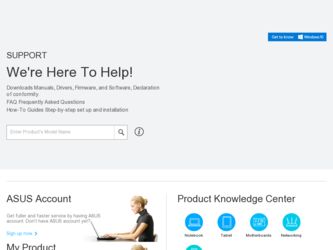
Related Asus ITX 220 Manual Pages
Download the free PDF manual for Asus ITX 220 and other Asus manuals at ManualOwl.com
User Manual - Page 2
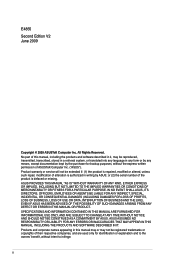
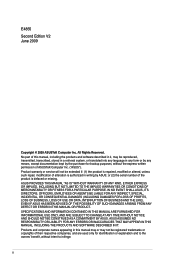
... the express written permission of ASUSTeK Computer Inc. ("ASUS"). Product warranty or service will not be extended if: (1) the product is repaired, modified or altered, unless such repair, modification of alteration is authorized in writing by ASUS; or (2) the serial number of the product is defaced or missing. ASUS PROVIDES THIS MANUAL "AS IS" WITHOUT WARRANTY OF...
User Manual - Page 3


... 1-9 1.8 Software support 1-14 1.8.1 Installing an operating system 1-14 1.8.2 Support DVD information 1-14
Chapter 2: BIOS information 2.1 Managing and updating your BIOS 2-1
2.1.1 ASUS Update utility 2-1 2.1.2 ASUS EZ Flash 2 utility 2-2 2.1.3 ASUS CrashFree BIOS 3 utility 2-3 2.2 BIOS setup program 2-4 2.3 Main menu 2-5 2.3.1 System Time 2-5 2.3.2 System Date 2-5 2.3.3 SATA 1/SATA...
User Manual - Page 5
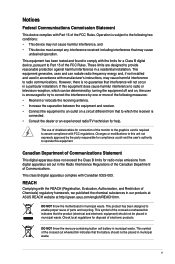
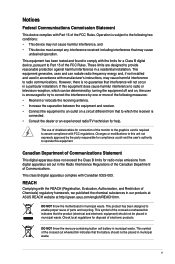
...limits for a Class B digital device, pursuant to Part 15 of the FCC Rules. These limits are designed to provide reasonable protection against harmful interference in a residential installation. This equipment generates, ... the dealer or an experienced radio/TV technician for help.
The use of shielded cables for connection of the monitor to the graphics card is required to assure compliance with ...
User Manual - Page 6
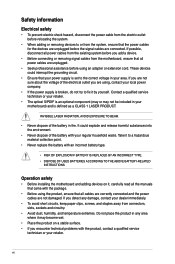
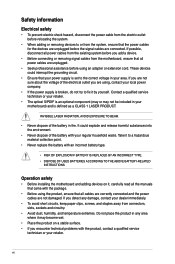
...; DISPOSE OF USED BATTERIES ACCORDING TO THE ABOVE BATTERY-RELATED INSTRUCTIONS.
Operation safety
• Before installing the motherboard and adding devices on it, carefully read all the manuals that came with the package.
• Before using the product, ensure that all cables are correctly connected and the power cables are not damaged. If you detect any damage, contact...
User Manual - Page 7
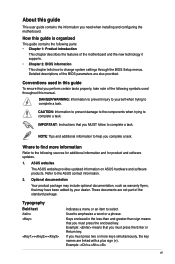
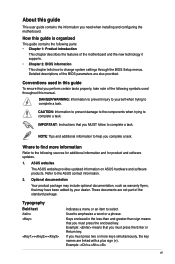
... you need when installing and configuring the motherboard.
How this guide is organized
This guide contains the following parts: • Chapter 1: Product introduction
This chapter describes the features of the motherboard and the new technology it supports. • Chapter 2: BIOS information This chapter tells how to change system settings through the BIOS Setup menus. Detailed descriptions...
User Manual - Page 8


... shared memory of 224MB
1 x PCI slot
Intel® ICH7 SouthBridge supports: - 2 x Serial ATA 3Gb/s ports
VIA VT1705 High Definition Audio 6-channel CODEC
Realtek® PCIe Gb LAN controller
Supports up to 6 USB 2.0/1.1 ports (2 ports at mid-board, 4 ports at back panel)
ASUS CrashFree BIOS 3 ASUS EZ Flash 2 ASUS MyLogo 2™ ASUS AI NET 2
1 x PS/2 keyboard port 1 x PS/2 mouse port 1 x VGA port...
User Manual - Page 9
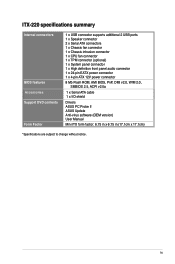
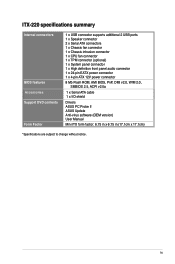
... 1 x CPU fan connector 1 x TPM connector (optional) 1 x System panel connector 1 x High definition front panel audio connector 1 x 24-pin EATX power connector 1 x 4-pin ATX 12V power connector
8 Mb Flash ROM, AMI BIOS, PnP, DMI v2.0, WfM 2.0, SMBIOS 2.5, ACPI v2.0a
1 x Serial ATA cable 1 x I/O shield
Drivers ASUS PC Probe II ASUS Update Anti-virus software (OEM version) User Manual
Mini ITX form...
User Manual - Page 10
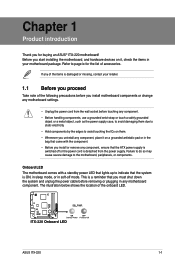
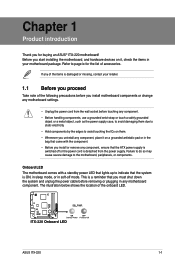
...; ITX-220 motherboard! Before you start installing the motherboard, and hardware devices on it, check the items in your motherboard package. Refer to page ix for the list of accessories.
If any of the items is damaged or missing, contact your retailer.
1.1 Before you proceed
Take note of the following precautions before you install motherboard components or change any motherboard settings...
User Manual - Page 11
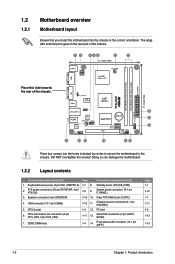
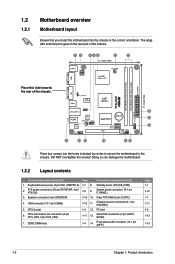
... (4-pin SPEAKER)
1-10 10. Clear RTC RAM (3-pin CLRTC)
4. USB connector (10-1 pin USB56)
1-10
11.
Chassis intrusion connector (4-1 pin CHASSIS)
5. CPU Socket
1-3 12. PCI slot
6.
CPU and chassis fan connectors (3-pin CPU_FAN, 3-pin CHA_FAN)
1-11
13.
Serial ATA connectors (7-pin SATA1, SATA2)
7. DDR2 DIMM slots
1-4
14.
Front panel audio connector (10-1 pin AAFP)
Page 1-1 1-12...
User Manual - Page 13
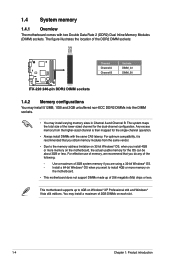
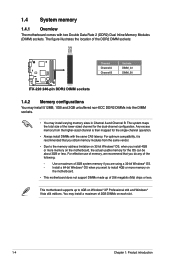
... are using a 32-bit Windows® OS.
-
Install a 64-bit Windows® OS when you want to install 4GB or more memory on
the motherboard.
• This motherboard does not support DIMMs made up of 256 megabits (Mb) chips or less.
This motherboard supports up to 4GB on Windows® XP Professional x64 and Windows® Vista x64 editions. You may install a maximum of 2GB...
User Manual - Page 15
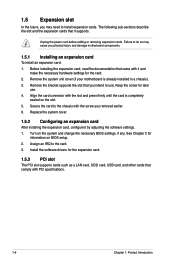
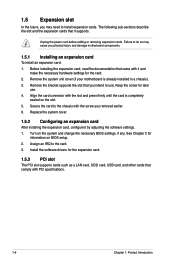
... card
After installing the expansion card, configure it by adjusting the software settings. 1. Turn on the system and change the necessary BIOS settings, if any. See Chapter 2 for
information on BIOS setup. 2. Assign an IRQ to the card. 3. Install the software drivers for the expansion card.
1.5.3 PCI slot
The PCI slot supports cards such as a LAN card, SCSI card, USB card, and other cards...
User Manual - Page 18
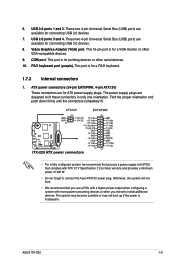
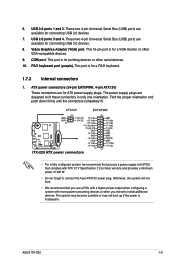
...These two 4-pin Universal Serial Bus (USB) ports are available for connecting USB 2.0 devices.
8. Video Graphics Adapter (VGA) port. This 15-pin port is for a VGA monitor or other VGA-compatible devices.
9. COM port. This port is for pointing devices or other serial devices. 10. PS/2 keyboard port (purple). This port is for a PS/2 keyboard.
1.7.2 Internal connectors
1. ATX power connectors (24-pin...
User Manual - Page 19
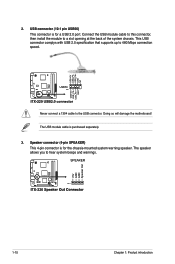
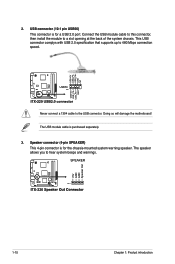
... connector is for a USB 2.0 port. Connect the USB module cable to this connector, then install the module to a slot opening at the back of the system chassis. This USB connector complys with USB 2.0 specification that supports up to 480 Mbps connection speed.
Never connect a 1394 cable to the USB connector. Doing so will damage the motherboard! The USB module cable is purchased separately...
User Manual - Page 23
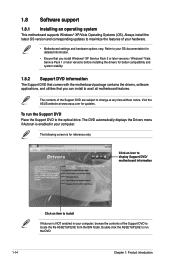
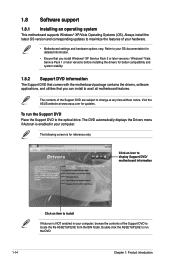
... with the motherboard package contains the drivers, software applications, and utilities that you can install to avail all motherboard features.
The contents of the Support DVD are subject to change at any time without notice. Visit the ASUS website at www.asus.com for updates.
To run the Support DVD Place the Support DVD to the optical drive. The DVD automatically displays the Drivers menu...
User Manual - Page 24


... a network or an Internet Service Provider (ISP).
• This utility is available in the support DVD that comes with the motherboard package.
Installing ASUS Update To install ASUS Update: 1. Place the support DVD in the optical drive. The Drivers menu appears. 2. Click the Utilities tab, then click ASUS Update. 3. Follow the onscreen instructions to complete the installation.
Quit all Windows...
User Manual - Page 25
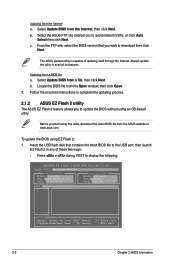
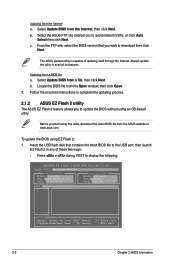
....asus.com.
To update the BIOS using EZ Flash 2:
1. Insert the USB flash disk that contains the latest BIOS file to the USB port, then launch EZ Flash 2 in any of these two ways:
• Press + during POST to display the following:
ASUSTek EZ Flash 2 BIOS ROM Utility V3.36
FLASH TYPE: WOINBOND W25X80
Current ROM
BOARD: ITX-220 VER: 0209 (H:00 B:05) DATE: 04/01/2009
Update ROM BOARD: Unknown...
User Manual - Page 26
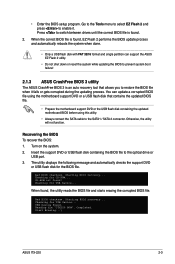
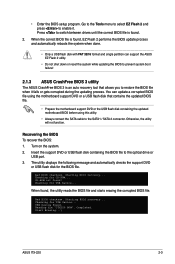
...DVD or the USB flash disk containing the updated motherboard BIOS before using this utility.
• Always connect the SATA cable to the SATA1 / SATA 2 connector. Otherwise, the utility will not function.
Recovering the BIOS To recover the BIOS: 1. Turn on the system. 2. Insert the support DVD or USB flash disk containing the BIOS file to the optical drive or
USB port. 3. The utility displays the...
User Manual - Page 27
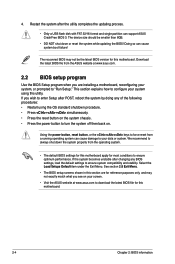
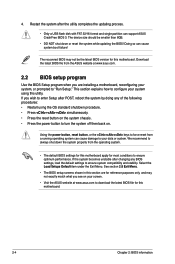
... the updating process.
• Only a USB flash disk with FAT 32/16 format and single partition can support ASUS CrashFree BIOS 3. The device size should be smaller than 8GB.
• DO NOT shut down or reset the system while updating the BIOS! Doing so can cause system boot failure!
The recovered BIOS may not be the latest BIOS version for this motherboard. Download the latest BIOS file...
User Manual - Page 28
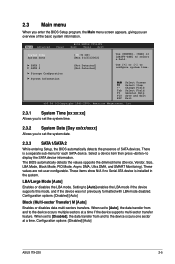
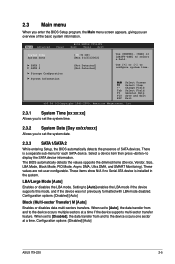
... sub-menu for each SATA device. Select a device item then press to display the SATA device information. The BIOS automatically detects the values opposite the dimmed items (Device, Vendor, Size, LBA Mode, Block Mode, PIO Mode, Async DMA, Ultra DMA, and SMART Monitoring). These values are not user-configurable. These items show N/A if no Serial ATA device is installed in the system...
User Manual - Page 29
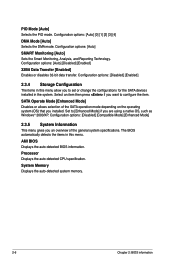
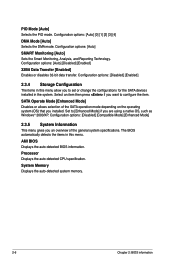
... you installed. Set to [Enhanced Mode] if you are using a native OS, such as Windows® 2000/XP. Configuration options: [Disabled] [Compatible Mode] [Enhanced Mode]
2.3.5 System Information
This menu gives you an overview of the general system specifications. The BIOS automatically detects the items in this menu.
AMI BIOS Displays the auto-detected BIOS information.
Processor Displays the auto...
