Asus K8V Deluxe driver and firmware
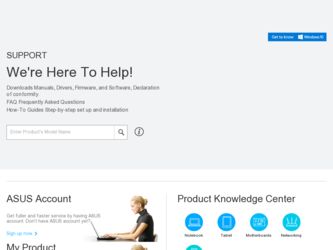
Related Asus K8V Deluxe Manual Pages
Download the free PDF manual for Asus K8V Deluxe and other Asus manuals at ManualOwl.com
K8 series Quick Setup Guide - Page 10
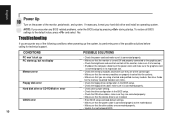
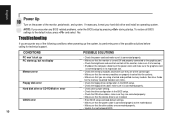
... drive configuration in the BIOS setup. • Check the IDE drive cables, make sure they are corrected properly. • Make sure that the device drivers are installed.
• Enter BIOS setup and load default settings. • Make sure that the power cable is connected properly to the motherboard. • Make sure that the drive cables are connected properly. • Update the motherboard...
K8V Deluxe User Manual - Page 4
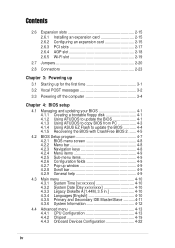
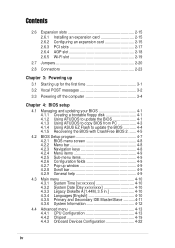
... messages 3-2
3.3 Powering off the computer 3-4
Chapter 4: BIOS setup
4.1 Managing and updating your BIOS 4-1 4.1.1 Creating a bootable floppy disk 4-1 4.1.2 Using AFUDOS to update the BIOS 4-1 4.1.3 Using AFUDOS to copy BIOS from PC 4-3 4.1.4 Using ASUS EZ Flash to update the BIOS 4-4 4.1.5 Recovering the BIOS with CrashFree BIOS 2 ....... 4-5
4.2 BIOS Setup program 4-7 4.2.1 BIOS menu...
K8V Deluxe User Manual - Page 5
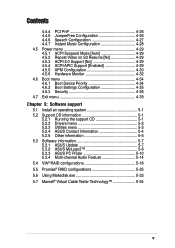
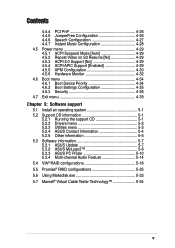
... Device Priority 4-34 4.6.2 Boot Settings Configuration 4-35 4.6.3 Security 4-36
4.7 Exit menu 4-39
Chapter 5: Software support
5.1 Install an operating system 5-1
5.2 Support CD information 5-1 5.2.1 Running the support CD 5-1 5.2.2 Drivers menu 5-2 5.2.3 Utilities menu 5-3 5.2.4 ASUS Contact Information 5-4 5.2.5 Other information 5-5
5.3 Software information 5-7 5.3.1 ASUS Update...
K8V Deluxe User Manual - Page 8
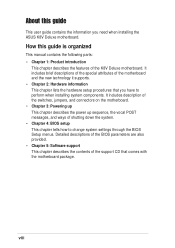
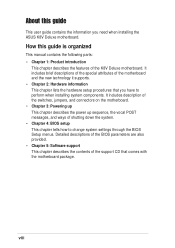
... information you need when installing the ASUS K8V Deluxe motherboard.
How this guide is organized
This manual contains the following parts: • Chapter 1: Product introduction
This chapter describes the features of the K8V Deluxe motherboard. It includes brief descriptions of the special attributes of the motherboard and the new technology it supports. • Chapter 2: Hardware information...
K8V Deluxe User Manual - Page 19
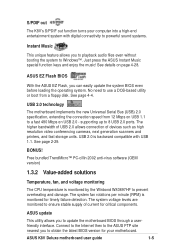
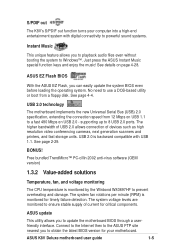
...USB 2.0 technology
The motherboard implements the new Universal Serial Bus (USB) 2.0 specification, extending the connection speed from 12 Mbps on USB 1.1 to a fast 480 Mbps on USB 2.0 - supporting up to 8 USB 2.0 ports. The higher bandwidth of USB 2.0 allows connection of devices such as high resolution video conferencing cameras, next generation scanners and printers, and fast storage units. USB...
K8V Deluxe User Manual - Page 41
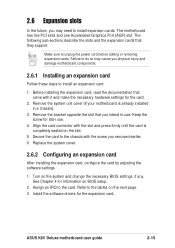
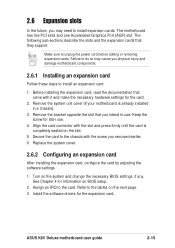
... an expansion card
After installing the expansion card, configure the card by adjusting the software settings.
1. Turn on the system and change the necessary BIOS settings, if any. See Chapter 4 for information on BIOS setup.
2. Assign an IRQ to the card. Refer to the tables on the next page. 3. Install the software drivers for the expansion card.
ASUS K8V Deluxe motherboard user guide
2-15
K8V Deluxe User Manual - Page 67
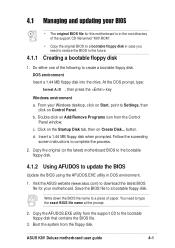
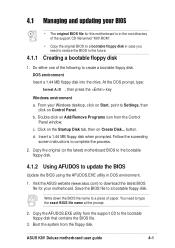
... for your motherboard. Save the BIOS file to a bootable floppy disk.
Write down the BIOS file name to a piece of paper. You need to type the exact BIOS file name at the prompt.
2. Copy the AFUDOS.EXE utility from the support CD to the bootable floppy disk that contains the BIOS file.
3. Boot the system from the floppy disk.
ASUS K8V Deluxe motherboard user guide
4-1
K8V Deluxe User Manual - Page 70
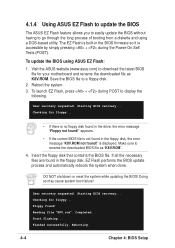
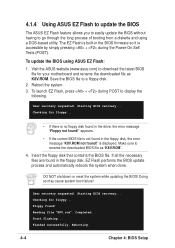
... the BIOS firmware so it is accessible by simply pressing + during the Power-On Self Tests (POST).
To update the BIOS using ASUS EZ Flash:
1. Visit the ASUS website (www.asus.com) to download the latest BIOS file for your motherboard and rename the downloaded file as K8V.ROM. Save the BIOS file to a floppy disk.
2. Reboot the system. 3. To launch EZ Flash, press + during POST to display the...
K8V Deluxe User Manual - Page 73
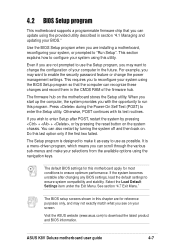
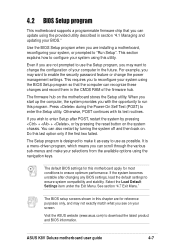
... system compatibility and stability. Select the Load Default Settings item under the Exit Menu. See section "4.7 Exit Menu."
The BIOS setup screens shown in this chapter are for reference purposes only, and may not exactly match what you see on your screen.
Visit the ASUS website (www.asus.com) to download the latest product and BIOS information.
ASUS K8V Deluxe motherboard user guide
4-7
K8V Deluxe User Manual - Page 109
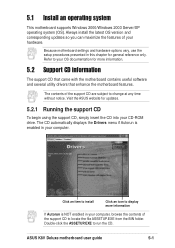
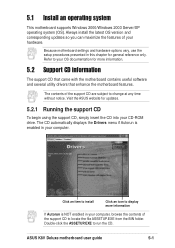
... the motherboard features.
The contents of the support CD are subject to change at any time without notice. Visit the ASUS website for updates.
5.2.1 Running the support CD
To begin using the support CD, simply insert the CD into your CD-ROM drive. The CD automatically displays the Drivers menu if Autorun is enabled in your computer.
Click an item to install...
K8V Deluxe User Manual - Page 110
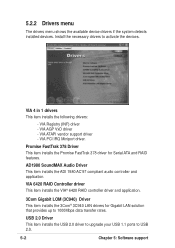
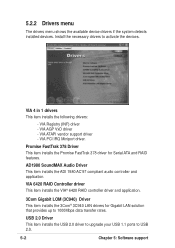
... the devices.
VIA 4 in 1 drivers
This item installs the following drivers:
- VIA Registry (INF) driver - VIA AGP VxD driver - VIA ATAPI vendor support driver - VIA PCI IRQ Miniport driver.
Promise FastTrak 378 Driver
This item installs the Promise FastTrak 378 driver for Serial ATA and RAID features.
AD1980 SoundMAX Audio Driver
This item installs the ADI 1980 AC'97 compliant audio controller and...
K8V Deluxe User Manual - Page 111
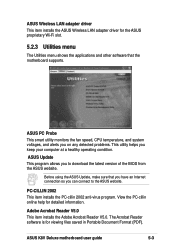
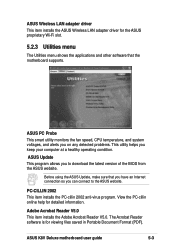
... adapter driver
This item installs the ASUS Wireless LAN adapter driver for the ASUS proprietary Wi-Fi slot.
5.2.3 Utilities menu
The Utilities menu shows the applications and other software that the motherboard supports.
ASUS PC Probe
This smart utility monitors the fan speed, CPU temperature, and system voltages, and alerts you on any detected problems. This utility helps you keep your computer...
K8V Deluxe User Manual - Page 115
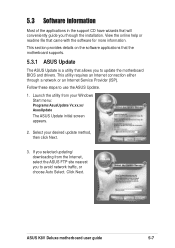
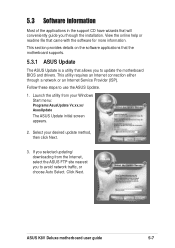
... ASUS Update.
1. Launch the utility from your Windows Start menu:
Programs/AsusUpdate Vx.xx.xx/ AsusUpdate
The ASUS Update initial screen appears.
2. Select your desired update method, then click Next.
3. If you selected updating/ downloading from the Internet, select the ASUS FTP site nearest you to avoid network traffic, or choose Auto Select. Click Next.
ASUS K8V Deluxe motherboard user guide...
K8V Deluxe User Manual - Page 116
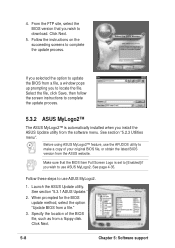
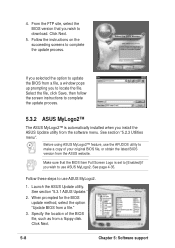
...
5.3.2 ASUS MyLogo2™
The ASUS MyLogo2™ is automatically installed when you install the ASUS Update utility from the software menu. See section "5.2.3 Utilities menu".
Before using ASUS MyLogo2™ feature, use the AFUDOS utility to make a copy of your original BIOS file, or obtain the latest BIOS version from the ASUS website.
Make sure that the BIOS Item Full Screen Logo is set to...
K8V Deluxe User Manual - Page 122
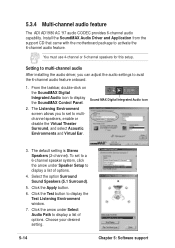
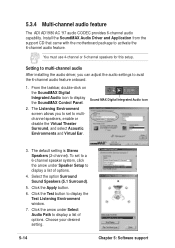
... or 6-channel speakers for this setup.
Setting to multi-channel audio
After installing the audio driver, you can adjust the audio settings to avail the 6-channel audio feature onboard.
1. From the taskbar, double-click on the SoundMAX Digital Integrated Audio icon to display the SoundMAX Control Panel.
2. The Listening Environment screen allows you to set to multichannel speakers, enable or...
K8V Deluxe User Manual - Page 124
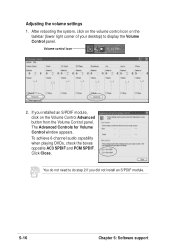
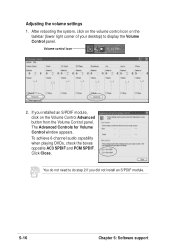
...the volume settings
1. After rebooting the system, click on the volume control icon on the taskbar (lower right corner of your desktop) to display the Volume Control panel.
Volume control icon
2. If you installed an S/PDIF module, click on the Volume Control Advanced button from the Volume Control panel. The Advanced Controls for Volume Control window appears. To achieve 6-channel audio capability...
K8V Deluxe User Manual - Page 133
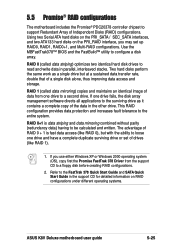
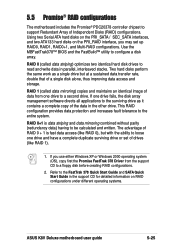
... use either Windows XP or Windows 2000 operating system (OS), copy first the Promise FastTrak 378 Driver from the support CD to a floppy disk before creating RAID configurations.
2. Refer to the FastTrak 378 Quick Start Guide and SATA Quick Start Guide in the support CD for detailed information on RAID configurations under different operating systems.
ASUS K8V Deluxe motherboard user guide
5-25
K8V Deluxe User Manual - Page 136
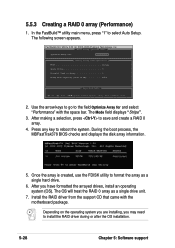
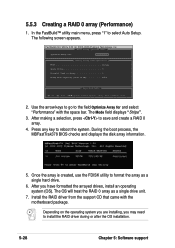
...drive.
6. After you have formatted the arrayed drives, install an operating system (OS). The OS will treat the RAID 0 array as a single drive unit.
7. Install the RAID driver from the support CD that came with the motherboard package.
Depending on the operating system you are installing, you may need to install the RAID driver during or after the OS installation.
5-28
Chapter 5: Software support
K8V Deluxe User Manual - Page 138
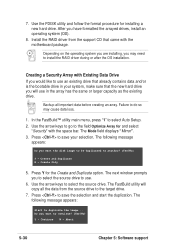
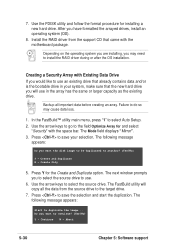
... follow the format procedure for installing a new hard drive. After you have formatted the arrayed drives, install an operating system (OS).
8. Install the RAID driver from the support CD that came with the motherboard package.
Depending on the operating system you are installing, you may need to install the RAID driver during or after the OS installation.
Creating a Security Array with Existing...
K8V Deluxe User Manual - Page 141
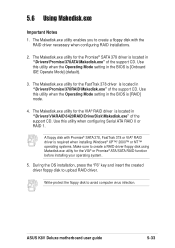
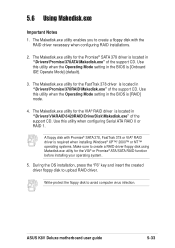
.... Make sure to create a RAID driver floppy disk using Makedisk.exe utility for the VIA® or Promise® ATA/SATA RAID function before installing your operating system.
5. During the OS installation, press the "F6" key and insert the created driver floppy disk to upload RAID driver.
Write-protect the floppy disk to avoid computer virus infection.
ASUS K8V Deluxe motherboard user guide
5-33

