Asus M3A - Motherboard - ATX driver and firmware
Drivers and firmware downloads for this Asus item

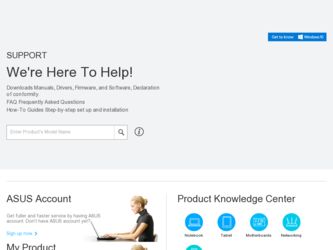
Related Asus M3A Manual Pages
Download the free PDF manual for Asus M3A and other Asus manuals at ManualOwl.com
User Manual - Page 5
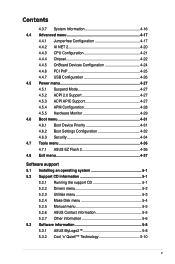
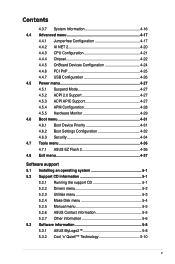
... Boot Device Priority 4-31 4.6.2 Boot Settings Configuration 4-32 4.6.3 Security 4-34 4.7 Tools menu 4-36 4.7.1 ASUS EZ Flash 2 4-36 4.8 Exit menu 4-37
Software support 5.1 Installing an operating system 5-1 5.2 Support CD information 5-1
5.2.1 Running the support CD 5-1 5.2.2 Drivers menu 5-2 5.2.3 Utilities menu 5-3 5.2.4 Make Disk menu 5-4 5.2.5 Manual menu 5-5 5.2.6 ASUS Contact...
User Manual - Page 9
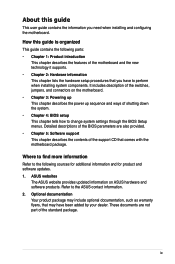
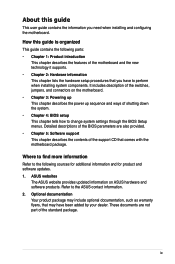
... to change system settings through the BIOS Setup menus. Detailed descriptions of the BIOS parameters are also provided. • Chapter 5: Software support This chapter describes the contents of the support CD that comes with the motherboard package.
Where to find more information
Refer to the following sources for additional information and for product and software updates. 1. ASUS websites
The...
User Manual - Page 19


...the motherboard. This unique module eliminates the trouble of connecting the system panel cables one at a time and avoiding wrong cable connections. See page 2-32 for details.
ASUS CrashFree BIOS 3 ASUS CrashFree BIOS 3 allows users to restore corrupted BIOS data from a USB flash disk containing the BIOS file. See page 4-8 for details.
ASUS EZ Flash 2 ASUS EZ Flash 2 is a user-friendly BIOS update...
User Manual - Page 38
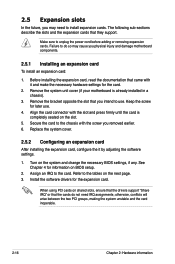
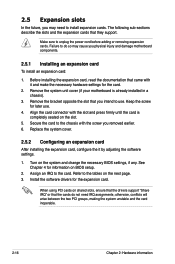
... the it by adjusting the software settings.
1. Turn on the system and change the necessary BIOS settings, if any. See Chapter 4 for information on BIOS setup.
2. Assign an IRQ to the card. Refer to the tables on the next page. 3. Install the software drivers for the expansion card.
When using PCI cards on shared slots, ensure that the drivers support "Share IRQ" or that the...
User Manual - Page 61
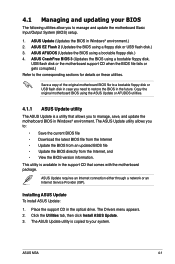
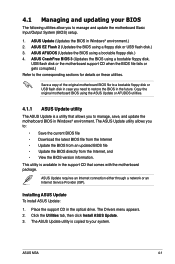
... CD that comes with the motherboard package.
ASUS Update requires an Internet connection either through a network or an Internet Service Provider (ISP).
Installing ASUS Update To install ASUS Update:
1. Place the support CD in the optical drive. The Drivers menu appears. 2. Click the Utilities tab, then click Install ASUS Update. 3. The ASUS Update utility is copied to your system.
ASUS M3A
4-
User Manual - Page 63
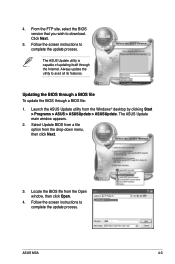
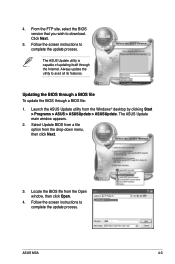
...the ASUS Update utility from the Windows® desktop by clicking Start > Programs > ASUS > ASUSUpdate > ASUSUpdate. The ASUS Update main window appears.
2. Select Update BIOS from a file option from the drop‑down menu, then click Next.
3. Locate the BIOS file from the Open window, then click Open.
M3A.rom
4. Follow the screen instructions to complete the update process.
M3A
ASUS M3A
4-
User Manual - Page 66
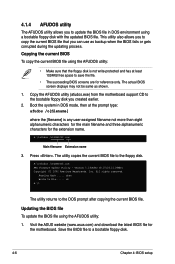
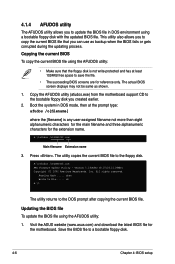
..., Inc. All rights reserved.
Reading flash ..... done Write to file...... ok A:\>
The utility returns to the DOS prompt after copying the current BIOS file.
Updating the BIOS file To update the BIOS file using the AFUDOS utility:
1. Visit the ASUS website (www.asus.com) and download the latest BIOS file for the motherboard. Save the BIOS file to a bootable floppy disk.
4-
Chapter 4: BIOS setup
User Manual - Page 69
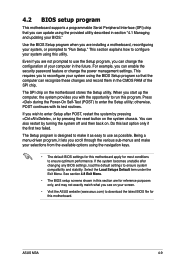
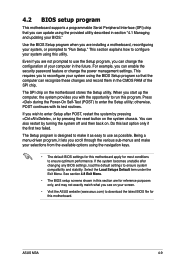
... example, you can enable the security password feature or change the power management settings. This requires you to reconfigure your system using the BIOS Setup program so that the computer can recognize these changes and record them in the CMOS RAM of the SPI chip.
The SPI chip on the motherboard stores the Setup utility. When you start up the...
User Manual - Page 100
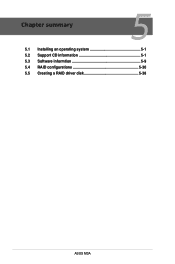
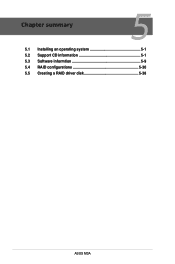
Chapter summary
5
5.1 Installing an operating system 5-1 5.2 Support CD information 5-1 5.3 Software informtion 5-9 5.4 RAID configurations 5-30 5.5 Creating a RAID driver disk 5-38
ASUS M3A
User Manual - Page 101
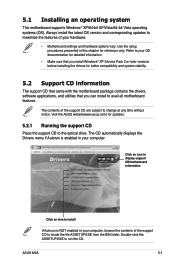
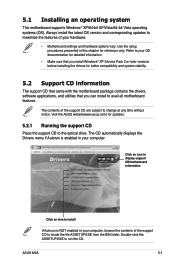
... with the motherboard package contains the drivers, software applications, and utilities that you can install to avail all motherboard features.
The contents of the support CD are subject to change at any time without notice. Visit the ASUS website(www.asus.com) for updates.
5.2.1 Running the support CD
Place the support CD to the optical drive. The CD automatically displays the Drivers menu if...
User Manual - Page 102
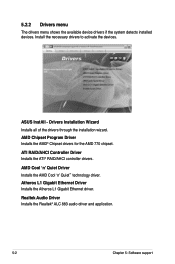
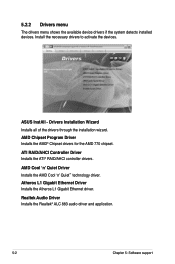
... for the AMD 770 chipset.
ATI RAID/AHCI Controller Driver Installs the ATI® RAID/AHCI controller drivers.
AMD Cool 'n' Quiet Driver Installs the AMD Cool 'n' Quiet™ technology driver. Atheros L1 Gigabit Ethernet Driver Installs the Atheros L1 Gigabit Ethernet driver.
Realtek Audio Driver Installs the Realtek® ALC 883 audio driver and application.
5-
Chapter 5: Software support
User Manual - Page 103
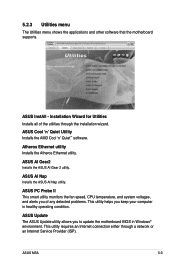
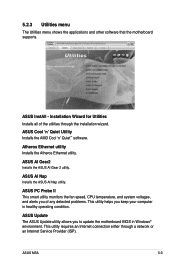
... the fan speed, CPU temperature, and system voltages, and alerts you of any detected problems. This utility helps you keep your computer in healthy operating condition.
ASUS Update The ASUS Update utility allows you to update the motherboard BIOS in Windows® environment. This utility requires an Internet connection either through a network or an Internet Service Provider (ISP).
ASUS M3A
5-
User Manual - Page 104
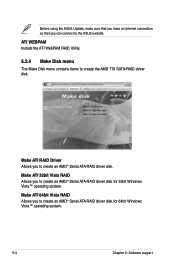
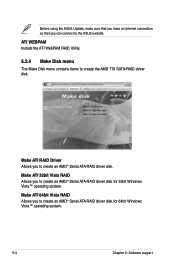
... ASUS website.
ATI WEBPAM Installs the ATI WebPAM RAID Utility.
5.2.4 Make Disk menu
The Make Disk menu contains items to create the AMD 770 SATA/RAID driver disk.
Make ATI RAID Driver Allows you to create an AMD® Serial ATA RAID driver disk.
Make ATI 32bit Vista RAID Allows you to create an AMD® Serial ATA RAID driver disk for 32bit Windows Vista™ operating system.
Make ATI 64bit...
User Manual - Page 108
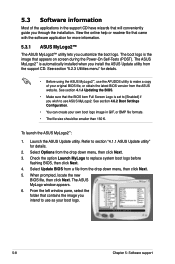
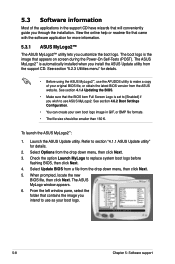
...automatically installed when you install the ASUS Update utility from the support CD. See section "5.2.3 Utilities menu" for details.
• Before using the ASUS MyLogo2™, use the AFUDOS utility to make a copy of your original BIOS file, or obtain the latest BIOS version from the ASUS website. See section 4.1.4 Updating the BIOS.
• Make sure that the BIOS item Full Screen Logo is set...
User Manual - Page 111
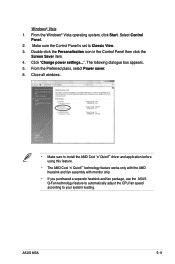
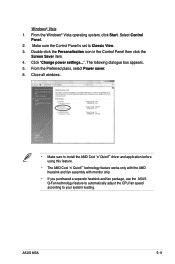
... Classic View.
3. Double-click the Personalization icon in the Control Panel then click the Screen Saver item.
4. Click "Change power settings...". The following dialogue box appears.
5. From the Preferred plans, select Power saver.
6. Close all windows.
• Make sure to install the AMD Cool 'n' Quiet!™ driver and application before using this feature.
• The AMD Cool...
User Manual - Page 112
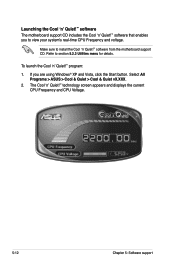
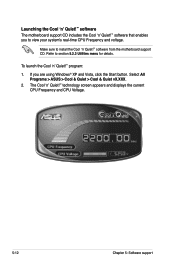
... your system's real-time CPU Frequency and voltage.
Make sure to install the Cool 'n' Quiet!™ software from the motherboard support CD. Refer to section 5.2.3 Utilities menu for details.
To launch the Cool 'n' Quiet!™ program:
1. If you are using Windows® XP and Vista, click the Start button. Select All Programs > ASUS > Cool & Quiet > Cool & Quiet...
User Manual - Page 113
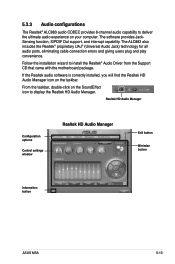
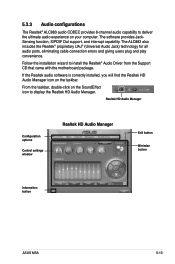
...with the motherboard package.
If the Realtek audio software is correctly installed, you will find the Realtek HD Audio Manager icon on the taskbar.
From the taskbar, double-click on the SoundEffect icon to display the Realtek HD Audio Manager.
Realtek HD Audio Manager
Configuration options
Control settings window
Realtek HD Audio Manager
Exit button
Minimize button
Information button
ASUS M3A...
User Manual - Page 114
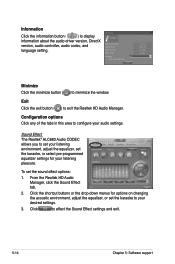
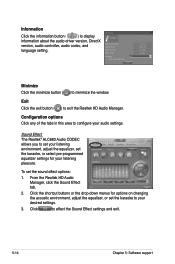
... the information button (
) to display
information about the audio driver version, DirectX
version, audio controller, audio codec, and
language setting.
Minimize Click the minimize button ( ) to minimize the window.
Exit Click the exit button ( ) to exit the Realtek HD Audio Manager.
Configuration options Click any of the tabs in this area to configure your audio settings.
Sound Effect The...
User Manual - Page 117
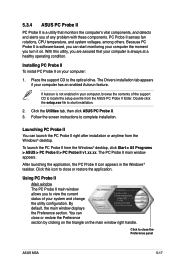
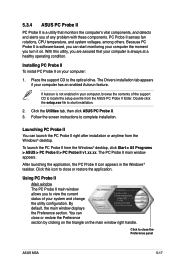
... a healthy operating condition.
Installing PC Probe II To install PC Probe II on your computer:
1. Place the support CD to the optical drive. The Drivers installation tab appears if your computer has an enabled Autorun feature.
If Autorun is not enabled in your computer, browse the contents of the support CD to locate the setup.exe file from the ASUS PC Probe II...
User Manual - Page 126
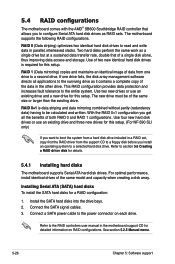
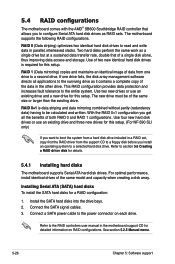
... model and capacity when creating a disk array.
Installing Serial ATA (SATA) hard disks To install the SATA hard disks for a RAID configuration:
1. Install the SATA hard disks into the drive bays. 2. Connect the SATA signal cables. 3. Connect a SATA power cable to the power connector on each drive.
Refer to the RAID controllers user manual in the motherboard support CD for detailed information on...
