Asus M4A87TD/USB3 driver and firmware
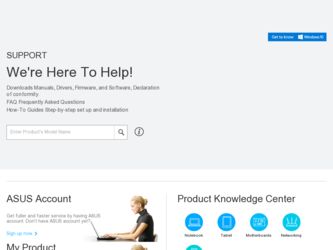
Related Asus M4A87TD/USB3 Manual Pages
Download the free PDF manual for Asus M4A87TD/USB3 and other Asus manuals at ManualOwl.com
User Manual - Page 2
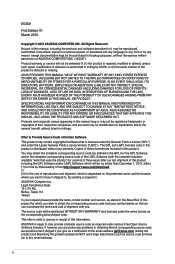
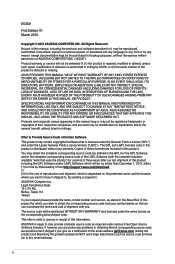
.../or LGPL Software, which will be no earlier than December 1, 2011, either (1) for free by downloading it from http://support.asus.com/download; or (2) for the cost of reproduction and shipment, which is dependent on the preferred carrier and the location where you want to have it shipped to, by sending a request to: ASUSTeK Computer Inc...
User Manual - Page 3


...Processing Unit (CPU 1-6
1.6.1 Installing the CPU 1-6
1.6.2 Installing the heatsink and fan 1-7
1.7 System memory 1-8
1.7.1 Overview 1-8
1.7.2 Memory configurations 1-9
1.7.3 Installing a DIMM 1-14
1.7.4 Removing a DIMM 1-14
1.8 Expansion slots 1-15
1.8.1 Installing an expansion card 1-15
1.8.2 Configuring an expansion card 1-15
1.8.3 PCI slots 1-15
1.8.4 PCI Express 2.0 x4...
User Manual - Page 4
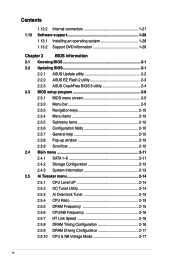
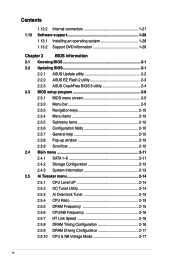
...12.2 Internal connectors 1-21 1.13 Software support 1-28
1.13.1 Installing an operating system 1-28 1.13.2 Support DVD information 1-28
Chapter 2
BIOS information
2.1 Knowing BIOS 2-1
2.2 Updating BIOS 2-1
2.2.1 ASUS Update utility 2-2
2.2.2 ASUS EZ Flash 2 utility 2-3
2.2.3 ASUS CrashFree BIOS 3 utility 2-4
2.3 BIOS setup program 2-8
2.3.1 BIOS menu screen 2-9
2.3.2 Menu bar...
User Manual - Page 8
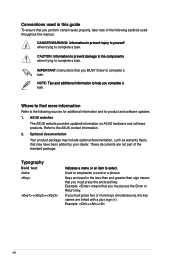
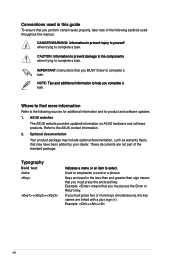
...65533;t�io�n��t�o��h�e�l�p��y�o�u��c�o��m��p�le��te��a� task.
Where to find more information
Refer to the following sources for additional information and for product and software updates.
1. ASUS websites
The...
User Manual - Page 9
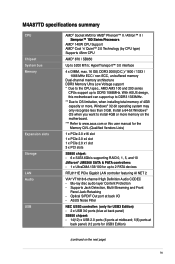
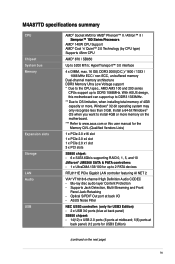
...install 4GB or more memory on the motherboard.
*** R efer to www.asus.com or this user manual for the Memory QVL (Qualified Vendors Lists)
1 x PCIe 2.0 x16 slot
1 x PCIe 2.0 x4 slot 1 x PCIe 2.0 x1 slot 3 x PCI slots
SB850 chipet: - 6 x SATA 6Gb/s supporting RAID 0, 1, 5, and 10 JMicron® JMB368 SATA & PATA controllers: - 1 x UltraDMA 133/100 for up to 2 PATA devices
RTL8111E PCIe Gigabit LAN...
User Manual - Page 11
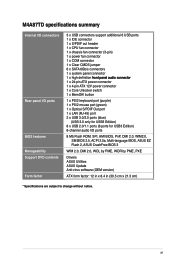
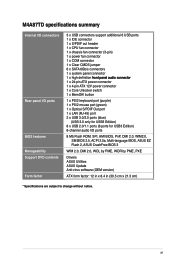
...45) port 2 x USB 3.0/2.0 ports (blue)
(USB 3.0 only for USB3 Edition) 8 x USB 2.0/1.1 ports (6 ports for USB3 Edition) 8-channel audio I/O ports
8 Mb Flash ROM, SPI, AMI BIOS, PnP, DMI 2.0, WfM2.0, SM BIOS 2.5, ACPI 2.0a, Multi-language BIOS, ASUS EZ Flash 2, ASUS CrashFree BIOS 3
WfM 2.0, DMI 2.0, WOL by PME, WOR by PME, PXE
Drivers ASUS Utilities ASUS Update Anti-virus software (OEM version)
ATX...
User Manual - Page 15
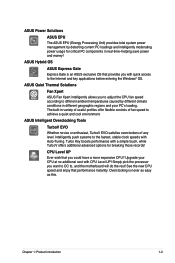
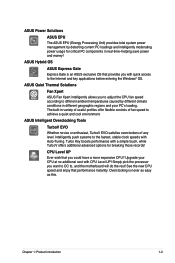
... the Internet and key applications before entering the Windows® OS.
ASUS Quiet Thermal Solutions
Fan Xpert
ASUS Fan Xpert intelligently allows you to adjust the CPU fan speed according to different ambient temperatures caused by different climate conditions in different geographic regions and your PC's loading. The built-in variety of useful profiles offer flexible controls...
User Manual - Page 21
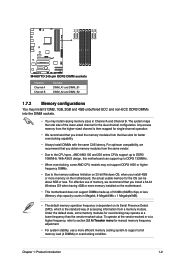
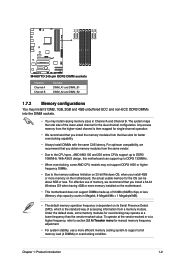
... to DDR3 1066MHz. With ASUS design, this motherboard can support up to DDR3 1333MHz.
• When overclocking, some AMD CPU models may not support DDR3 1600 or higher frequency DIMMs.
• Due to the memory address limitation on 32-bit Windows OS, when you install 4GB or more memory on the motherboard, the actual usable memory for the OS can be about...
User Manual - Page 27
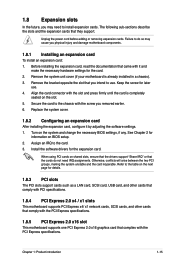
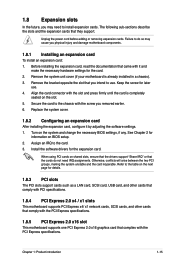
... card
After installing the expansion card, configure it by adjusting the software settings. 1. Turn on the system and change the necessary BIOS settings, if any. See Chapter 2 for
information on BIOS setup. 2. Assign an IRQ to the card. 3. Install the software drivers for the expansion card.
When using PCI cards on shared slots, ensure that the drivers support "Share IRQ" or that the cards...
User Manual - Page 29


... computer and unplug the power cord for about 5-10 seconds.
• If your system fail to boot due to BIOS overclocking, press the MemOK! switch to boot and load BIOS default settings. A messgae will appear during POST reminding you that the BIOS has been restored to its default settings.
• We recommend that you download and update to the latest BIOS version...
User Manual - Page 35
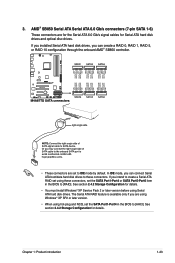
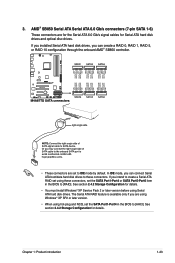
... to these connectors. If you intend to create a Serial ATA RAID set using these connectors, set the SATA Port1-Port4 or SATA Port5-Port6 item in the BIOS to [RAID]. See section 2.4.2 Storage Configuration for details.
• You must install Windows® XP Service Pack 2 or later version before using Serial ATA hard disk drives. The Serial ATA RAID feature is available only if you are using...
User Manual - Page 40
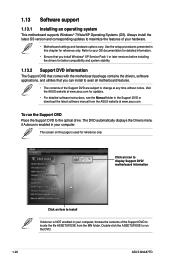
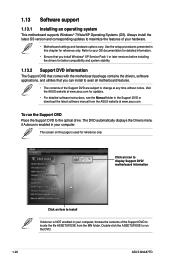
... software instructions, see the Manual folder in the Support DVD or download the latest software manual from the ASUS website at www.asus.com.
To run the Support DVD Place the Support DVD to the optical drive. The DVD automatically displays the Drivers menu if Autorun is enabled in your computer.
The screen on this page is used for reference only.
Click an icon to display Support DVD/ motherboard...
User Manual - Page 41
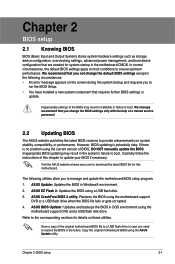
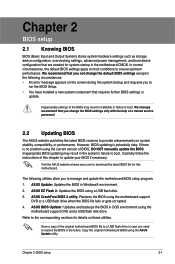
....asus.com to download the latest BIOS file for this motherboard.
The following utilities allow you to manage and update the motherboard BIOS setup program. 1. ASUS Update: Updates the BIOS in Windows® environment. 2. ASUS EZ Flash 2: Updates the BIOS using a USB flash disk. 3. ASUS CrashFree BIOS 3 utility: Restores the BIOS using the motherboard support
DVD or a USB flash drive when the BIOS...
User Manual - Page 42
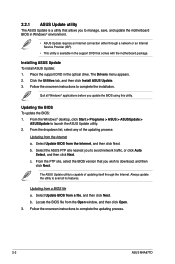
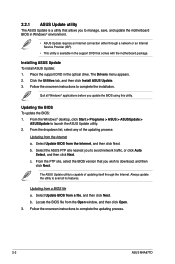
..., save, and update the motherboard BIOS in Windows® environment.
• ASUS Update requires an Internet connection either through a network or an Internet Service Provider (ISP).
• This utility is available in the support DVD that comes with the motherboard package.
Installing ASUS Update To install ASUS Update: 1. Place the support DVD in the optical drive. The Drivers menu appears...
User Manual - Page 43
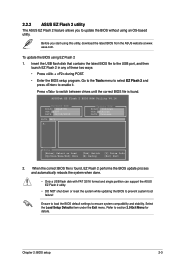
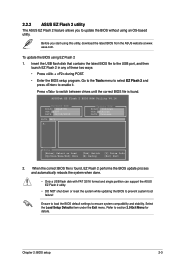
... ROM BOARD: Unknown VER: Unknown DATE: Unknown
PATH: A:\
A:
Note
[Enter] Select or Load [Up/Down/Home/End] Move
[Tab] Switch [B] Backup
[V] Drive Info [Esc] Exit
2. When the correct BIOS file is found, EZ Flash 2 performs the BIOS update process and automatically reboots the system when done.
• Only a USB flash disk with FAT 32/16 format and single partition can support the ASUS...
User Manual - Page 44
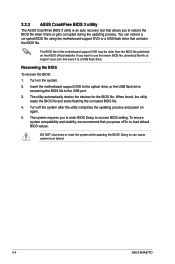
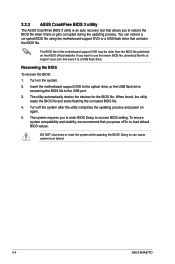
... optical drive, or the USB flash drive containing the BIOS file to the USB port.
3. The utility automatically checks the devices for the BIOS file. When found, the utility reads the BIOS file and starts flashing the corrupted BIOS file.
4. Turn off the system after the utility completes the updating process and power on again.
5. The system requires you to enter BIOS Setup to recover BIOS setting...
User Manual - Page 45
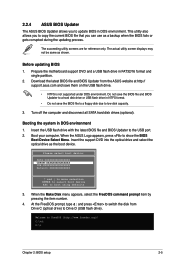
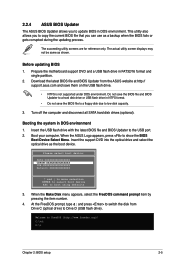
... all SATA hard disk drives (optional).
Booting the system in DOS environment 1. Insert the USB flash drive with the latest BIOS file and BIOS Updater to the USB port. 2. Boot your computer. When the ASUS Logo appears, press to show the BIOS
Boot Device Select Menu. Insert the support DVD into the optical drive and select the optical drive as the boot device.
Please select boot device:
SATA...
User Manual - Page 48
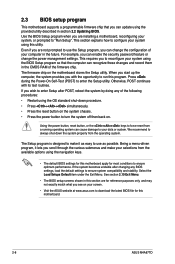
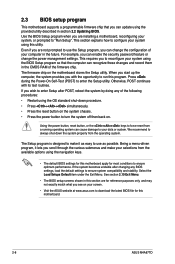
... can enable the security password feature or change the power management settings. This requires you to reconfigure your system using the BIOS Setup program so that the computer can recognize these changes and record them in the CMOS RAM of the firmware chip. The firmware chip on the motherboard stores the Setup utility. When you start up the computer, the system provides you...
User Manual - Page 53
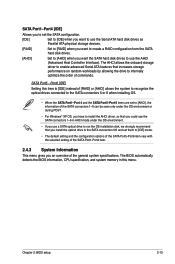
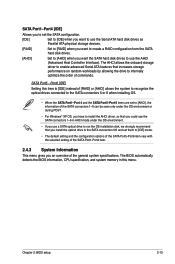
... want to use the Serial ATA hard disk drives as Parallel ATA physical storage devices.
[RAID]
Set to [RAID] when you want to create a RAID configuration from the SATA hard disk drives.
[AHCI]
Set to [AHCI] when you want the SATA hard disk drives to use the AHCI (Advanced Host Controller Interface). The AHCI allows the onboard storage driver to enable advanced Serial ATA features that increases...
User Manual - Page 68
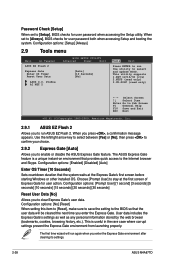
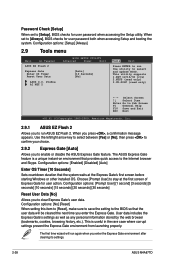
... both when accessing Setup and booting the system. Configuration options: [Setup] [Always]
2.9 Tools menu
Main
Ai Tweaker
BIOS SETUP UTILITY
Advanced
Power
Boot
ASUS EZ Flash 2
Express Gate Enter OS Timer Reset User Data
[Auto] [10 Seconds] [No]
ASUS O.C. Profile AI NET 2
Tools
Exit
Press ENTER to run the utility to select and update BIOS. This utility supports 1.FAT 12/16...

