Asus M51Ta driver and firmware
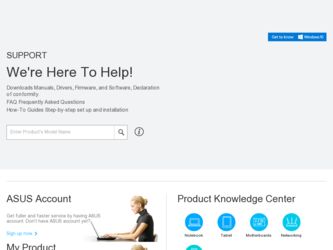
Related Asus M51Ta Manual Pages
Download the free PDF manual for Asus M51Ta and other Asus manuals at ManualOwl.com
User Manual - Page 3
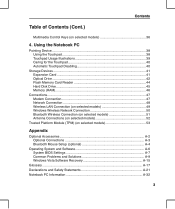
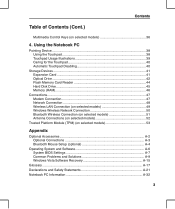
... for the Touchpad 40 Automatic Touchpad Disabling 40
Storage Devices 41 Expansion Card 41 Optical Drive 42 Flash Memory Card Reader 44 Hard Disk Drive 45 Memory (RAM 46
Connections 47 Modem Connection 47 Network Connection 48 Wireless LAN Connection (on selected models 49 Windows Wireless Network Connection 50 Bluetooth Wireless Connection (on selected models 51 Antenna Connections...
User Manual - Page 9


... display panel down to the table or else the hinges may break! Never lift the Notebook PC by the display panel!
The power switch turns ON and OFF the Notebook PC or putting the Notebook PC into sleep or hibernation modes. Actual behavior of the power switch can be customized in Windows Control Panel > Power Options > System Settings...
User Manual - Page 13
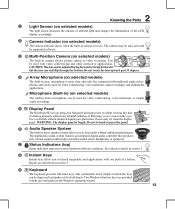
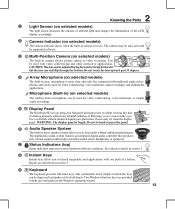
... light and changes the illumination of the LCD display accordingly.
2
Camera Indicator (on selected models)
The camera indicator shows when the built-in camera is in use. The camera may be auto-activated
by supported software.
3 Multi-Position Camera (on selected models)
The built-in camera allows picture taking or video recording. Can Front
Back
be used with video conferencing...
User Manual - Page 14
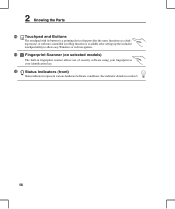
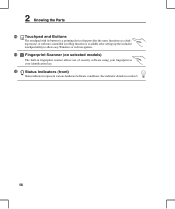
2 Knowing the Parts
10 Touchpad and Buttons
The touchpad with its buttons is a pointing device that provides the same functions as a desktop mouse. A software-controlled scrolling function is available after setting up the included touchpad utility to allow easy Windows or web navigation.
11 Fingerprint Scanner (on selected models)
The built-in fingerprint scanner allows use of...
User Manual - Page 16
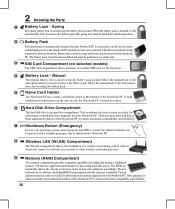
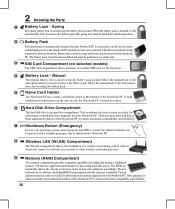
... LAN (WLAN) Compartment
The WLAN compartment allows the installation of a wireless networking card in order to wirelessly connect to network access points or other wireless networking devices.
9
Memory (RAM) Compartment
The memory compartment provides expansion capabilities for additional memory. Additional memory will increase application performance by decreasing hard disk access. The BIOS...
User Manual - Page 20
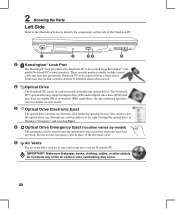
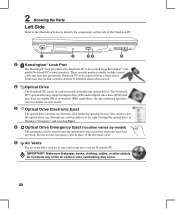
...and/or digital video discs (DVD) and may have recordable (R) or re-writable (RW) capabilities. See the marketing specifications for details on each model.
3 Optical Drive Electronic Eject
The optical drive eject has an electronic eject button for opening the tray. You can also eject the optical drive tray through any software player or by right clicking the optical drive in Windows "Computer" and...
User Manual - Page 21
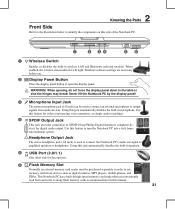
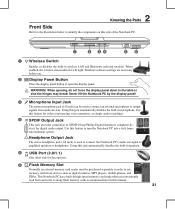
...-in speakers.
5 2.0 USB Port (2.0/1.1)
(See other side for description.)
6 Flash Memory Slot
Normally an external memory card reader must be purchased separately in order to use memory cards from devices such as digital cameras, MP3 players, mobile phones, and PDAs. This Notebook PC has a built-in high-speed memory card reader that can conveniently read from and write to many flash memory cards as...
User Manual - Page 26
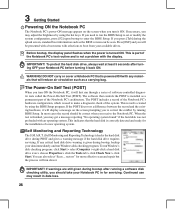
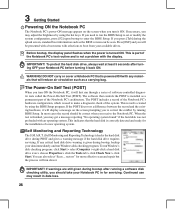
... the BIOS version can be seen. Press [ESC] and you will be presented with a boot menu with selections to boot from your available drives.
Before bootup, the display panel flashes when the power is turned ON. This is part of the Notebook PC's test routine and is not a problem with the display.
IMPORTANT! To protect the hard disk drive...
User Manual - Page 28
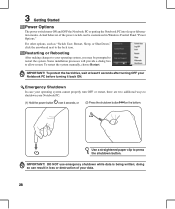
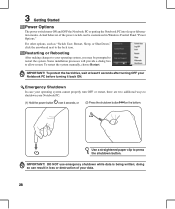
... can be customized in Windows Control Panel "Power Options." For other options, such as "Switch User, Restart, Sleep, or Shut Down," click the arrowhead next to the lock icon.
Restarting or Rebooting
After making changes to your operating system, you may be prompted to restart the system. Some installation processes will provide a dialog box...
User Manual - Page 43
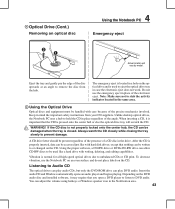
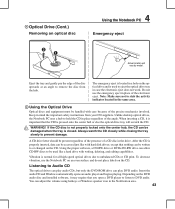
... labels on the CD.
Listening to Audio CD
The optical drives can play audio CDs, but only the DVD-ROM drive can play DVD audio. Insert the audio CD and Windows automatically opens an audio player and begins playing. Depending on the DVD audio disc and installed software, it may require that you open a DVD player to listen to DVD audio. You can adjust the volume...
User Manual - Page 46
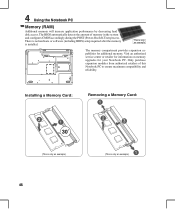
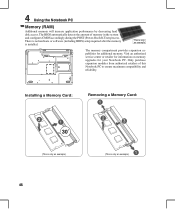
4 Using the Notebook PC
Memory (RAM)
Additional memory will increase application performance by decreasing hard disk access. The BIOS automatically detects the amount of memory in the system and configures CMOS accordingly during the POST (Power-On-Self-Test) process. There is no hardware or software (including BIOS) setup required after the memory is installed.
This is only an example.
The ...
User Manual - Page 47
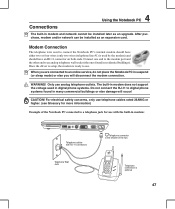
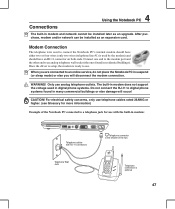
...). Once the driver is setup, the modem is ready to use.
When you are connected to an online service, do not place the Notebook PC in suspend (or sleep mode) or else you will disconnect the modem connection.
WARNING! Only use analog telephone outlets. The built-in modem does not support the voltage used in digital phone systems. Do...
User Manual - Page 62
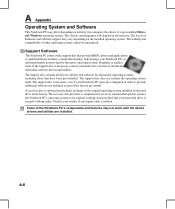
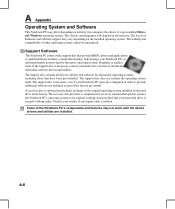
... provided by the native operating system. If updates or replacement of the support disc is necessary, contact your dealer for web sites to download individual software drivers and utilities. The support disc contains all drivers, utilities and software for all popular operating systems including those that have been pre-installed. The support disc does not include the operating system itself...
User Manual - Page 65
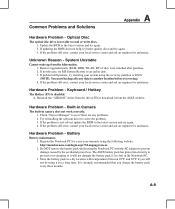
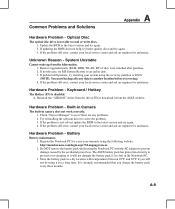
... the "ATK0100" driver from the driver CD or download it from the ASUS website.
Hardware Problem - Built-in Camera
The built-in camera does not work correctly. 1. Check "Device Manager" to see if there are any problems. 2. Try reinstalling the webcam driver to solve the problem. 3. If the problem is not solved, update the BIOS to the latest version and try...
User Manual - Page 67
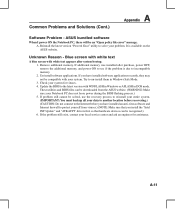
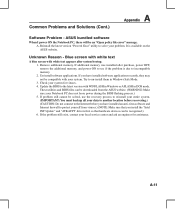
...-install them in Windows Safe Mode. 3. Check your system for viruses. 4. Update the BIOS to the latest version with WINFLASH in Windows or AFLASH in DOS mode. These utilities and BIOS files can be downloaded from the ASUS website. (WARNING: Make sure your Notebook PC does not loose power during the BIOS flashing process.) 5. If problem still cannot be solved, use the recovery...
User Manual - Page 68
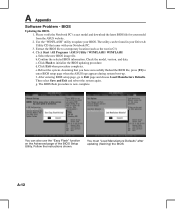
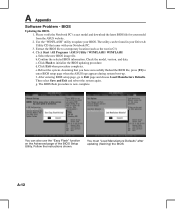
A Appendix
Software Problem - BIOS
Updating the BIOS. 1. Please verify the Notebook PC's exact model and download the latest BIOS file for your model from the ASUS website. 2. Use the "WINFLASH" utility to update your BIOS. The utility can be found in your Driver & Utility CD that came with your Notebook PC. 3. Extract the BIOS file to a temporary location (such as the root...
User Manual - Page 69
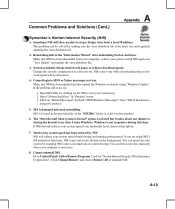
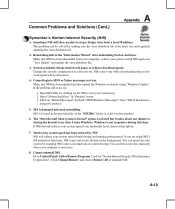
..., install NIS again, use "Live Update" and update the virus definition file.
3. Norton accidently blocks desired web pages or reduces download speeds. Change the security configuration to a lower level. NIS scans virus while downloading data so network speed will be decreased.
4. Cannot login to MSN or Yahoo messenger services. Make sure NIS has been updated and also update the Windows system...
User Manual - Page 70
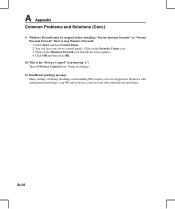
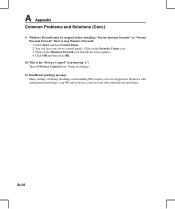
... Problems and Solutions (Cont.)
9. Windows Firewall must be stopped before installing "Norton Internet Security" or "Norton Personal Firewall". How to stop Windows Firewall: 1. Click Start and then Control Panel. 2. You will have one of two control panels. Click on the Security Center icon. 3. Click on the Windows Firewall icon beneath the status updates. 4. Click Off and then click...
User Manual - Page 71
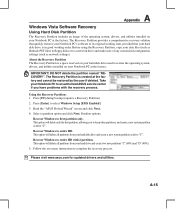
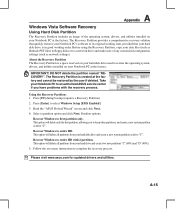
... delete all partitions from your hard disk drive and create a new system partition as drive "C". Recover Windows to entire HD with 2 partition. This option will delete all partitions from your hard drive and create two new partitions "C" (60%) and "D" (40%). 5. Follow the on-screen instructions to complete the recovery process.
Please visit www.asus.com for updated drivers and utilities.
A-15
User Manual - Page 72
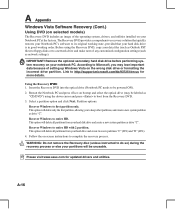
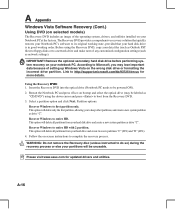
..., drivers, and utilities installed on your Notebook PC at the factory. The Recovery DVD provides a comprehensive recovery solution that quickly restores your Notebook PC's software to its original working state, provided that your hard disk drive is in good working order. Before using the Recovery DVD, copy your data files (such as Outlook PST files) to floppy disks or to a network drive...

