Asus M5A99X EVO driver and firmware
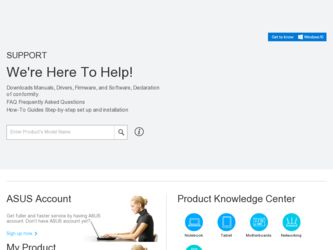
Related Asus M5A99X EVO Manual Pages
Download the free PDF manual for Asus M5A99X EVO and other Asus manuals at ManualOwl.com
User Manual - Page 4
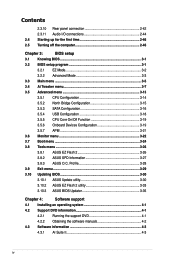
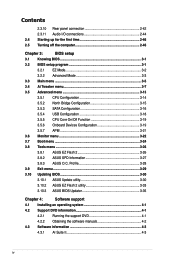
...15
3.5.3 SATA Configuration 3-16
3.5.4 USB Configuration 3-18
3.5.5 CPU Core On/Off Function 3-19
3.5.6 Onboard Devices Configuration 3-19
3.5.7 APM 3-21
3.6 Monitor menu 3-22
3.7 Boot menu 3-24
3.8 Tools menu 3-26
3.8.1 ASUS EZ Flash 2 3-26
3.8.2 ASUS SPD Information 3-27
3.8.3 ASUS O.C. Profile 3-28
3.9 Exit menu 3-29
3.10 Updating BIOS 3-30
3.10.1 ASUS Update utility...
User Manual - Page 5
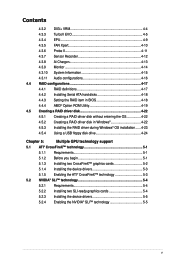
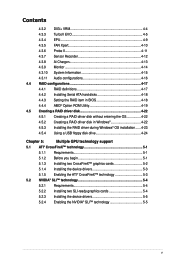
... 4.4.2 Installing Serial ATA hard disks 4-18 4.4.3 Setting the RAID item in BIOS 4-18 4.4.4 AMD® Option ROM Utility 4-19 4.5 Creating a RAID driver disk 4-22 4.5.1 Creating a RAID driver disk without entering the OS 4-22 4.5.2 Creating a RAID driver disk in Windows 4-22 4.5.3 Installing the RAID driver during Windows® OS installation....... 4-23 4.5.4 Using a USB floppy disk drive...
User Manual - Page 8
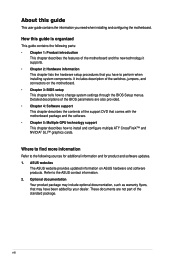
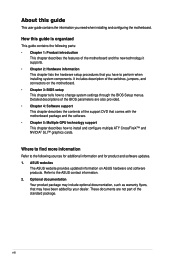
... motherboard package and the software. • Chapter 5: Multiple GPU technology support This chapter describes how to install and configure multiple ATI® CrossFireX™ and NVIDIA® SLI™ graphics cards.
Where to find more information
Refer to the following sources for additional information and for product and software updates. 1. ASUS websites
The ASUS website provides updated...
User Manual - Page 12
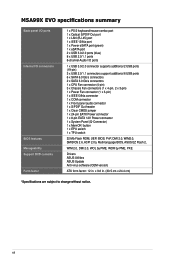
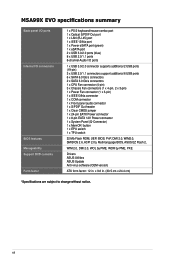
M5A99X EVO specifications summary
Back panel I/O ports
Internal I/O connectors
BIOS features Manageability Support DVD contents Form factor
1 x PS/2 keyboard/mouse combo port 1 x Optical S/PDIF Out port 1 x LAN (RJ-45) port 1 x IEEE 1394a port 1 x Power eSATA port (green) 1 x eSATA port 2 x USB 3.0/2.0 ports (blue) 8 x USB 2.0/1.1 ports 8-channel Audio I/O ports
1 x USB 3.0/2.0 connector ...
User Manual - Page 16
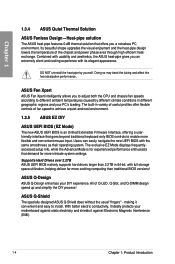
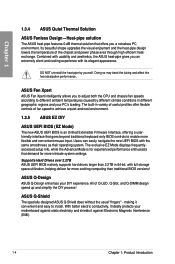
... EZ Mode displays frequentlyaccessed setup info, while the Advance Mode is for experienced performance enthusiasts that demand far more intricate system settings.
Supports Hard Drives over 2.2TB ASUS UEFI BIOS natively supports hard drives larger than 2.2TB in 64-bit, with full storage space utilization, helping deliver far more exciting computing than traditional BIOS versions!
ASUS Q-Design
ASUS...
User Manual - Page 34
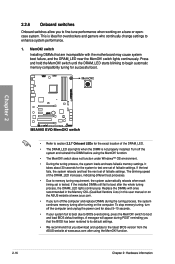
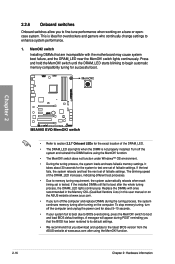
... the power cord for about 5-10 seconds.
• If your system fail to boot due to BIOS overclocking, press the MemOK! switch to boot and load BIOS default settings. A messgae will appear during POST reminding you that the BIOS has been restored to its default settings.
• We recommend that you download and update to the latest BIOS version from the ASUS...
User Manual - Page 61
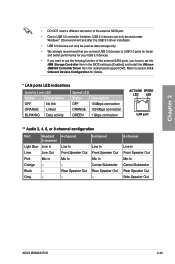
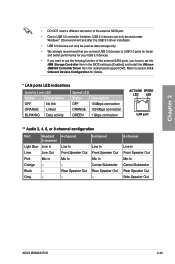
...to USB 3.0 ports for faster and better performance for your USB 3.0 devices.
• If you want to use the hot-plug function of the external SATA ports, you have to set the JMB Storage Controller item in the BIOS setting to [Enabled] and install the JMicron JMB36X Controller Driver from the motherboard support DVD. Refer to section 3.5.6 Onboard Devices Configuration for details.
* LAN ports LED...
User Manual - Page 65
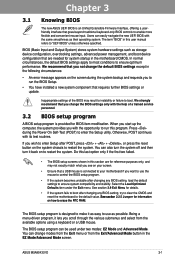
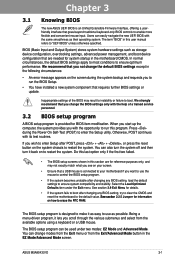
...-only BIOS controls to enable more flexible and convenient mouse input. Users can easily navigate the new UEFI BIOS with the same smoothness as their operating system. The term "BIOS" in this user manual refers to "UEFI BIOS" unless otherwise specified.
BIOS (Basic Input and Output System) stores system hardware settings such as storage device configuration, overclocking settings, advanced power...
User Manual - Page 80
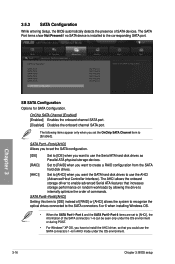
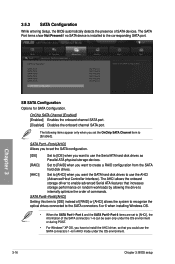
... storage driver to enable advanced Serial ATA features that increases storage performance on random workloads by allowing the drive to internally optimize the order of commands.
SATA Port5-Port6 [AHCI]
Setting this item to [IDE] instead of [RAID] or [AHCI] allows the system to recognize the optical drives connected to the SATA connectors 5 or 6 when installing Windows OS.
• When the SATA...
User Manual - Page 94
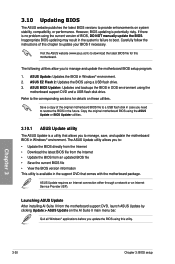
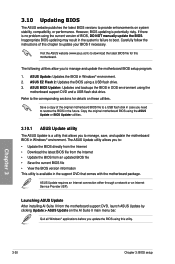
... the instructions of this chapter to update your BIOS if necessary.
Visit the ASUS website (www.asus.com) to download the latest BIOS file for this motherboard.
The following utilities allow you to manage and update the motherboard BIOS setup program.
1. ASUS Update: Updates the BIOS in Windows® environment. 2. ASUS EZ Flash 2: Updates the BIOS using a USB flash drive. 3. ASUS BIOS Updater...
User Manual - Page 103
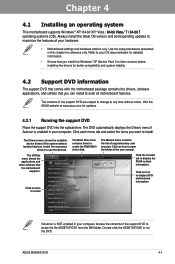
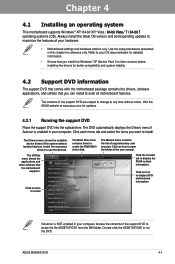
... drivers, software applications, and utilities that you can install to avail all motherboard features.
The contents of the support DVD are subject to change at any time without notice. Visit the ASUS website at www.asus.com for updates.
4.2.1 Running the support DVD
Place the support DVD into the optical drive. The DVD automatically displays the Drivers menu if Autorun is enabled in your computer...
User Manual - Page 105
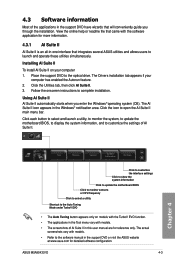
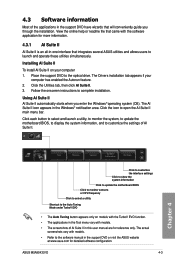
... Suite II on your computer 1. Place the support DVD to the optical drive. The Drivers installation tab appears if your
computer has enabled the Autorun feature. 2. Click the Utilities tab, then click AI Suite II. 3. Follow the onscreen instructions to complete installation.
Using AI Suite II AI Suite II automatically starts when you enter the Windows® operating system (OS...
User Manual - Page 118
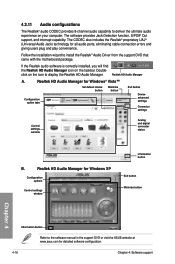
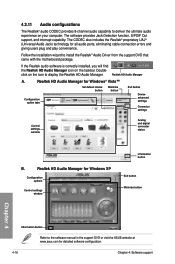
... tabs
Exit button
Device advanced settings
Connector settings
Control settings window
Analog and digital connector status
B.
Realtek HD Audio Manager for Windows XP
Configuration options
Control settings window
Information button
Exit button Minimize button
Chapter 4
Information button
Refer to the software manual in the support DVD or visit the ASUS website at www.asus.com for detailed...
User Manual - Page 119
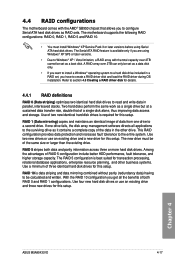
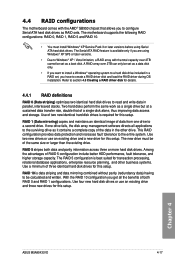
... the AMD® SB950 chipset that allows you to configure Serial ATA hard disk drives as RAID sets. The motherboard supports the following RAID configurations: RAID 0, RAID 1, RAID 5 and RAID 10.
• You must install Windows® XP Service Pack 3 or later versions before using Serial ATA hard disk drives. The Serial ATA RAID feature is available only if you are using Windows® XP SP3 or...
User Manual - Page 124
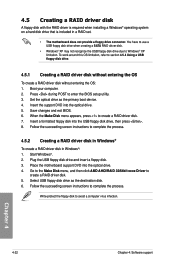
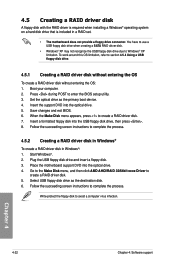
...disk drive due to Windows® XP limitation. To work around this OS limitation, refer to section 4.5.4 Using a USB floppy disk drive.
4.5.1 Creating a RAID driver disk without entering the OS
To create a RAID driver disk without entering the OS: 1. Boot your computer. 2. Press during POST to enter the BIOS setup utility. 3. Set the optical drive as the primary boot device. 4. Insert the support...
User Manual - Page 125
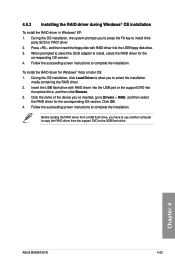
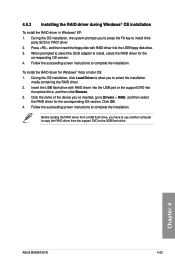
... name of the device you've inserted, go to Drivers > RAID, and then select
the RAID driver for the corresponding OS version. Click OK. 4. Follow the succeeding screen instructions to complete the installation.
Before loading the RAID driver from a USB flash drive, you have to use another computer to copy the RAID driver from the support DVD to the USB flash drive.
Chapter 4
ASUS M5A99X EVO
4-23
User Manual - Page 126
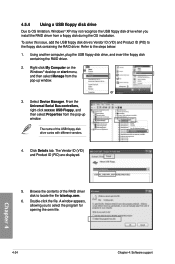
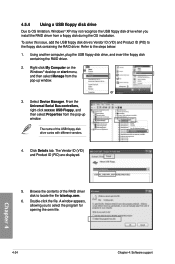
... floppy disk containing the RAID driver. Refer to the steps below: 1. Using another computer, plug the USB floppy disk drive, and insert the floppy disk
containing the RAID driver.
2. Right-click My Computer on the Windows® desktop or start menu, and then select Manage from the pop-up window.
or
3. Select Device Manager. From the Universal Serial Bus controllers, right-click xxxxxx USB Floppy...
User Manual - Page 129
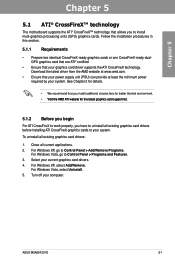
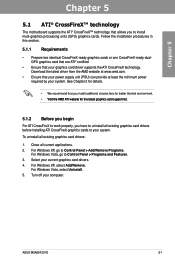
... cards to your system.
To uninstall all existing graphics card drivers:
1. Close all current applications. 2. For Windows XP, go to Control Panel > Add/Remove Programs.
For Windows Vista, go to Control Panel > Programs and Features. 3. Select your current graphics card drivers. 4. For Windows XP, select Add/Remove.
For Windows Vista, select Uninstall. 5. Turn off your computer.
ASUS M5A99X EVO...
User Manual - Page 131
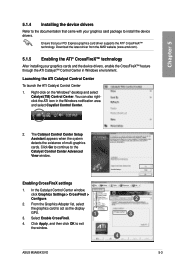
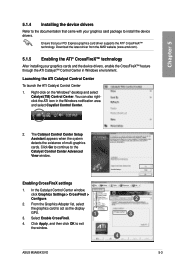
... Go to continue to the Catalyst Control Center Advanced View window.
Enabling CrossFireX settings
1. In the Catalyst Control Center window,
click Graphics Settings > CrossFireX > Configure.
2. From the Graphics Adapter list, select
the graphics card to act as the display
GPU.
1
3. Select Enable CrossFireX.
4. Click Apply, and then click OK to exit the window.
2 3
4
ASUS M5A99X EVO
5-3
User Manual - Page 133
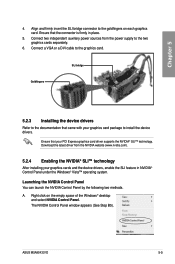
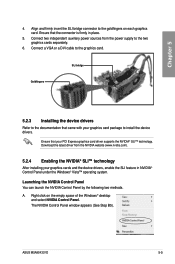
... power sources from the power supply to the two graphics cards separately.
6. Connect a VGA or a DVI cable to the graphics card.
Goldfingers
SLI bridge
5.2.3 Installing the device drivers
Refer to the documentation that came with your graphics card package to install the device drivers.
Ensure that your PCI Express graphics card driver supports the NVIDIA® SLI™ technology. Download...

