Asus Maximus II Gene driver and firmware
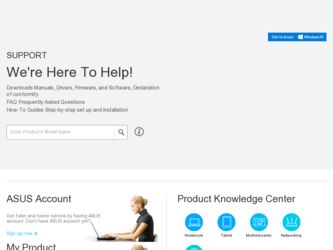
Related Asus Maximus II Gene Manual Pages
Download the free PDF manual for Asus Maximus II Gene and other Asus manuals at ManualOwl.com
User Manual - Page 4
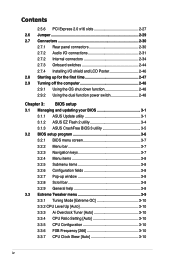
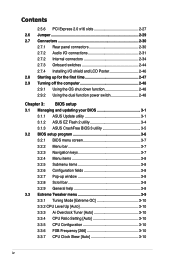
... Installing I/O shield and LCD Poster 2-46 2.8 Starting up for the first time 2-47 2.9 Turning off the computer 2-48 2.9.1 Using the OS shut down function 2-48 2.9.2 Using the dual function power switch 2-48
Chapter 3: BIOS setup 3.1 Managing and updating your BIOS 3-1
3.1.1 ASUS Update utility 3-1 3.1.2 ASUS EZ Flash 2 utility 3-4 3.1.3 ASUS CrashFree BIOS 3 utility 3-5 3.2 BIOS setup...
User Manual - Page 6
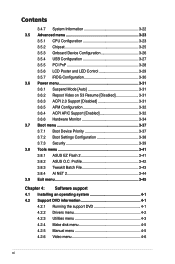
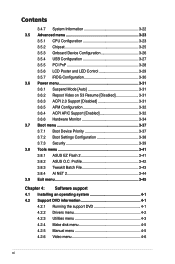
...22 3.5 Advanced menu 3-23
3.5.1 CPU Configuration 3-23 3.5.2 Chipset 3-25 3.5.3 Onboard Device Configuration 3-26 3.5.4 USB Configuration 3-27 3.5.5 PCI PnP 3-28 3.5.6 LCD Poster and LED Control 3-29 3.5.7 iROG Configuration 3-30 3.6 Power menu 3-31 3.6.1 Suspend Mode [Auto 3-31 3.6.2 Repost Video on S3 Resume [Disabled 3-31 3.6.3 ACPI 2.0 Support [Disabled 3-31 3.6.5 APM Configuration...
User Manual - Page 7
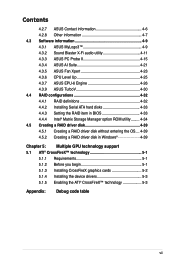
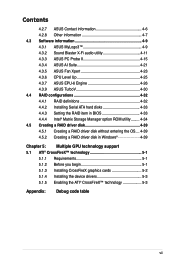
... 4.3.9 ASUS TurboV 4-30 4.4 RAID configurations 4-32 4.4.1 RAID definitions 4-32 4.4.2 Installing Serial ATA hard disks 4-33 4.4.3 Setting the RAID item in BIOS 4-33 4.4.4 Intel® Matrix Storage Manager option ROM utility......... 4-34 4.5 Creating a RAID driver disk 4-39 4.5.1 Creating a RAID driver disk without entering the OS.... 4-39 4.5.2 Creating a RAID driver disk in Windows 4-39...
User Manual - Page 10
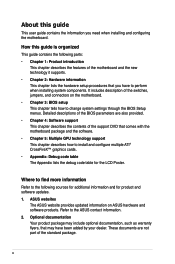
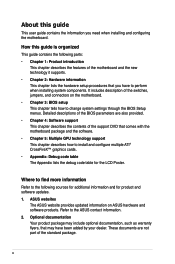
... the BIOS Setup menus. Detailed descriptions of the BIOS parameters are also provided. • Chapter 4: Software support This chapter describes the contents of the support DVD that comes with the motherboard package and the software. • Chapter 5: Multiple GPU technology support This chapter describes how to install and configure multiple ATI® CrossFireX™ graphics cards. •...
User Manual - Page 14
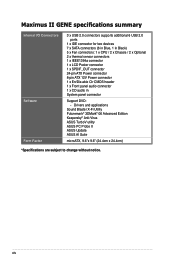
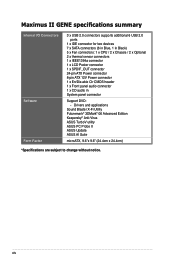
Maximus II GENE specifications summary
Internal I/O Connectors
Software Form Factor
3 x USB 2.0 connectors supports additional 6 USB 2.0 ports
1 x IDE connector for two devices 7 x SATA connectors (6 in Blue, 1 in Black) 5 x Fan connectors: 1 x CPU / 2 x Chassis / 2 x Optional 2 x thermal sensor connectors 1 x IEEE1394a connector 1 x LCD Poster connector 1 x SPDIF_OUT connector 24-pin ATX Power ...
User Manual - Page 21
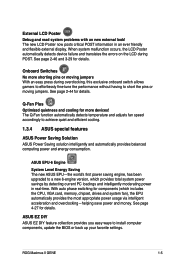
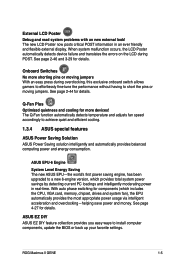
... the CPU, VGA card, memory, chipset, drives and system fan), the EPU automatically provides the most appropriate power usage via intelligent acceleration and overclocking-helping save power and money. See page 4-27 for details.
ASUS EZ DIY ASUS EZ DIY feature collection provides you easy ways to install computer components, update the BIOS or back up your favorite settings.
ROG Maximus II GENE...
User Manual - Page 49
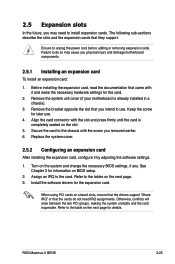
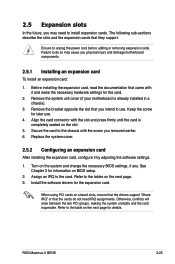
... page. 3. Install the software drivers for the expansion card.
When using PCI cards on shared slots, ensure that the drivers support "Share IRQ" or that the cards do not need IRQ assignments. Otherwise, conflicts will arise between the two PCI groups, making the system unstable and the card inoperable. Refer to the table on the next page for details.
ROG Maximus II GENE
2-25
User Manual - Page 75
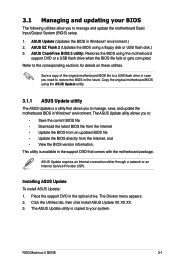
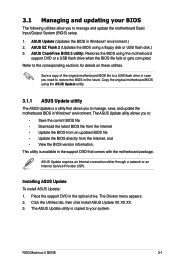
...the motherboard package.
ASUS Update requires an Internet connection either through a network or an Internet Service Provider (ISP).
Installing ASUS Update To install ASUS Update: 1. Place the support DVD in the optical drive. The Drivers menu appears. 2. Click the Utilities tab, then click Install ASUS Update VX.XX.XX. 3. The ASUS Update utility is copied to your system.
ROG Maximus II GENE
3-1
User Manual - Page 77
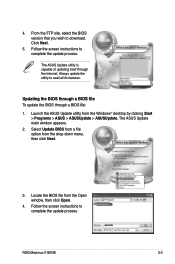
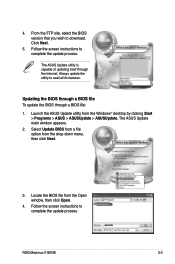
... from the Windows® desktop by clicking Start > Programs > ASUS > ASUSUpdate > ASUSUpdate. The ASUS Update main window appears.
2. Select Update BIOS from a file option from the drop‑down menu, then click Next.
3. Locate the BIOS file from the Open window, then click Open.
4. Follow the screen instructions to complete the update process.
MAXIIGEN.ROM
MAXIIGEN
ROG Maximus II GENE
3-3
User Manual - Page 80
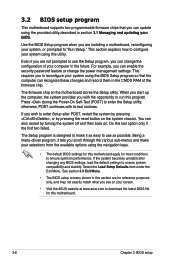
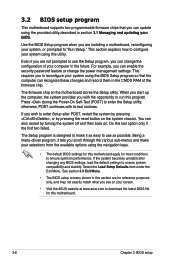
... can enable the security password feature or change the power management settings. This requires you to reconfigure your system using the BIOS Setup program so that the computer can recognize these changes and record them in the CMOS RAM of the firmware chip.
The firmware chip on the motherboard stores the Setup utility. When you start up the computer, the system provides you...
User Manual - Page 122
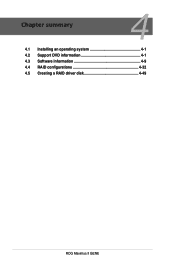
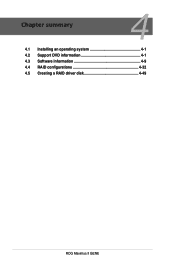
Chapter summary
4
4.1 Installing an operating system 4-1 4.2 Support DVD information 4-1 4.3 Software information 4-9 4.4 RAID configurations 4-32 4.5 Creating a RAID driver disk 4-49
ROG Maximus II GENE
User Manual - Page 123
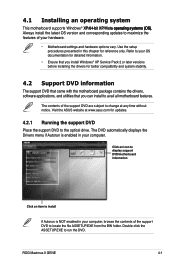
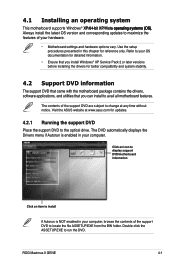
... drivers, software applications, and utilities that you can install to avail all motherboard features.
The contents of the support DVD are subject to change at any time without notice. Visit the ASUS website at www.asus.com for updates.
4.2.1 Running the support DVD
Place the support DVD to the optical drive. The DVD automatically displays the Drivers menu if Autorun is enabled in your computer...
User Manual - Page 124
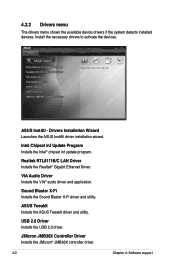
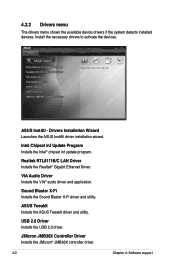
...174; chipset inf update program.
Realtek RTL8111B/C LAN Driver Installs the Realtek® Gigabit Ethernet Driver.
VIA Audio Driver Installs the VIA® audio driver and application.
Sound Blaster X-Fi Installs the Sound Blaster X-Fi driver and utility.
ASUS TweakIt Installs the ASUS TweakIt driver and utility.
USB 2.0 Driver Installs the USB 2.0 driver.
JMicron JMB36X Controller Driver Installs...
User Manual - Page 125


...update the motherboard BIOS in Windows® environment. This utility requires an Internet connection either through a network or an Internet Service Provider (ISP).
ASUS PC Probe II
This smart utility monitors the fan speed, CPU temperature, and system voltage, and alerts you of any detected problems. This utility helps you keep your computer in healthy operating condition.
ROG Maximus II GENE...
User Manual - Page 131
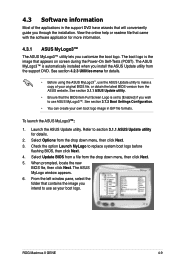
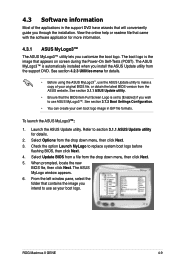
... system boot logo before
flashing BIOS, then click Next. 4. Select Update BIOS from a file from the drop down menu, then click Next. 5. When prompted, locate the new
BIOS file, then click Next. The ASUS MyLogo window appears. 6. From the left window pane, select the folder that contains the image you intend to use as your boot logo.
ROG Maximus II GENE
4-9
User Manual - Page 137
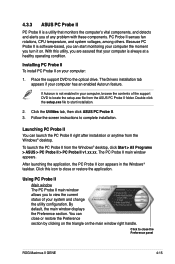
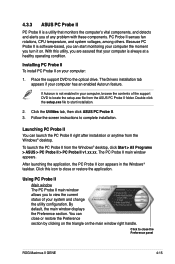
... a healthy operating condition.
Installing PC Probe II To install PC Probe II on your computer:
1. Place the support DVD to the optical drive. The Drivers installation tab appears if your computer has an enabled Autorun feature.
If Autorun is not enabled in your computer, browse the contents of the support DVD to locate the setup.exe file from the ASUS PC Probe II folder. Double-click...
User Manual - Page 148
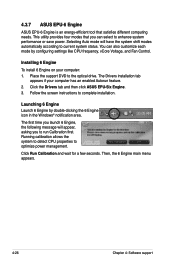
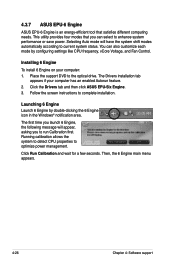
... by configuring settings like CPU frequency, vCore Voltage, and Fan Control.
Installing 6 Engine
To install 6 Engine on your computer: 1. Place the support DVD to the optical drive. The Drivers installation tab
appears if your computer has an enabled Autorun feature. 2. Click the Drivers tab and then click ASUS EPU-Six Engine. 3. Follow the screen instructions to complete installation.
Launching...
User Manual - Page 162
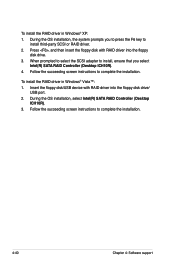
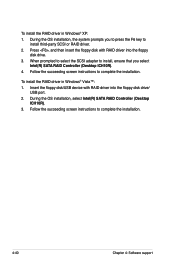
...disk with RAID driver into the floppy
disk drive. 3. When prompted to select the SCSI adapter to install, ensure that you select
Intel(R) SATA RAID Controller (Desktop ICH10R). 4. Follow the succeeding screen instructions to complete the installation.
To install the RAID driver in Windows® Vista™: 1. Insert the floppy disk/USB device with RAID driver into the floppy disk drive/
USB port...
User Manual - Page 165
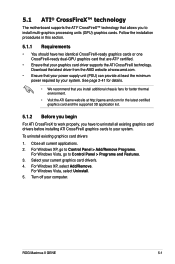
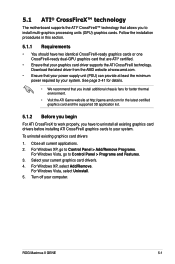
... cards to your system.
To uninstall existing graphics card drivers
1. Close all current applications. 2. For Windows XP, go to Control Panel > Add/Remove Programs.
For Windows Vista, go to Control Panel > Programs and Features. 3. Select your current graphics card driver/s. 4. For Windows XP, select Add/Remove.
For Windows Vista, select Uninstall. 5. Turn off your computer.
ROG Maximus II GENE...
User Manual - Page 167
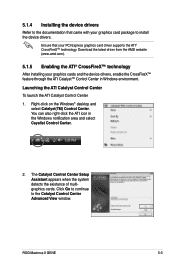
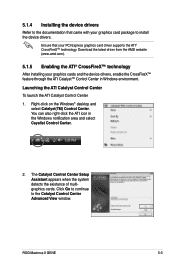
...-click on the Windows® desktop and
select Catalyst(TM) Control Center. You can also right-click the ATI icon in the Windows notification area and select Cayalist Control Center.
2. The Catalyst Control Center Setup Assistant appears when the system detects the existance of multigraphics cards. Click Go to continue to the Catalyst Control Center Advanced View window.
ROG Maximus II GENE
5-3

