Asus N53Ta driver and firmware
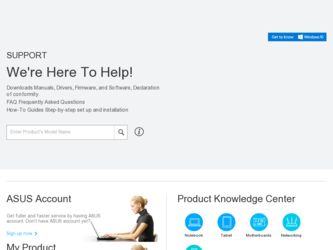
Related Asus N53Ta Manual Pages
Download the free PDF manual for Asus N53Ta and other Asus manuals at ManualOwl.com
User Manual - Page 4
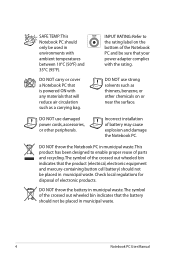
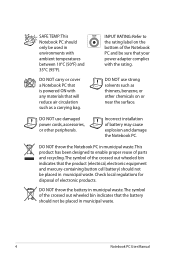
...to the rating label on the bottom of the Notebook PC and be sure that your power adapter complies with the rating.
DO NOT use strong solvents such as thinners, benzene, or ...other chemicals on or near the surface.
DO NOT use damaged power cords, accessories, or other peripherals.
Incorrect installation of battery may cause explosion and damage the Notebook PC.
DO NOT...
Notebook PC User Manual
User Manual - Page 5
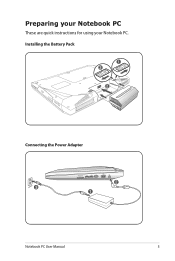
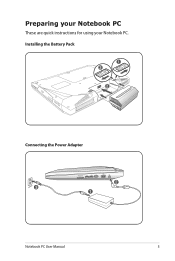
Preparing your Notebook PC
These are quick instructions for using your Notebook PC. Installing the Battery Pack
1 3
2
Connecting the Power Adapter
110V-220V
3
HDMI
2 1
Notebook PC User Manual
User Manual - Page 7
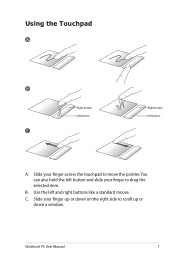
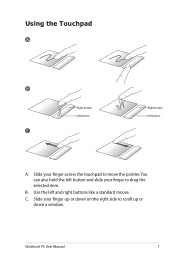
Using the Touchpad
A
B
Right button Left button
C
Right button Left button
A. Slide your finger across the touchpad to move the pointer. You can also hold the left button and slide your finger to drag the selected item.
B. Use the left and right buttons like a standard mouse.
C. Slide your finger up or down on the right side to scroll up or down a window.
Notebook PC User Manual
User Manual - Page 11
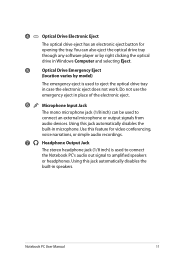
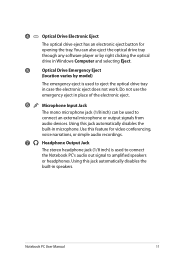
... electronic eject button for opening the tray. You can also eject the optical drive tray through any software player or by right clicking the optical drive in Windows Computer and selecting Eject.
5
Optical Drive Emergency Eject
(location varies by model)
The emergency eject is used to eject the optical drive tray in case the electronic eject does not work. Do not use...
User Manual - Page 13
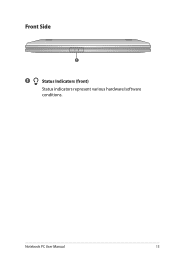
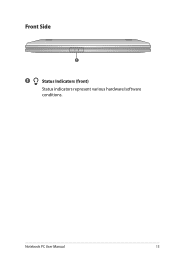
Front Side
1
1
Status Indicators (front)
Status indicators represent various hardware/software conditions.
Notebook PC User Manual
13
User Manual - Page 16
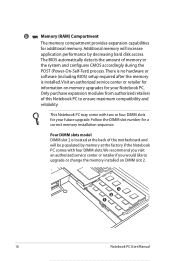
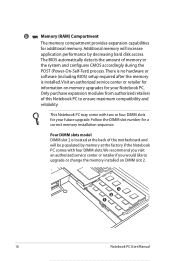
... performance by decreasing hard disk access.
The BIOS automatically detects the amount of memory in
the system and configures CMOS accordingly during the
POST (Power-On-Self-Test) process. There is no hardware or
software (including BIOS) setup required after the memory
is installed. Visit an authorized service center or retailer for
information on memory upgrades for your Notebook PC...
User Manual - Page 17
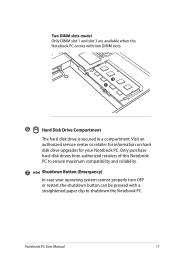
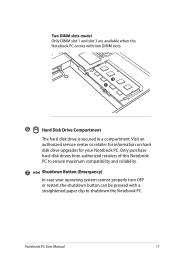
... slot 3 are available when the Notebook PC comes with two DIMM slots.
3 1
6
Hard Disk Drive Compartment
The hard disk drive is secured in a compartment. Visit an authorized service center or retailer for information on hard disk drive upgrades for your Notebook PC. Only purchase hard disk drives from authorized retailers of this Notebook PC to ensure maximum compatibility and reliability...
User Manual - Page 18
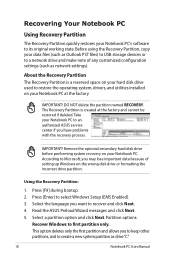
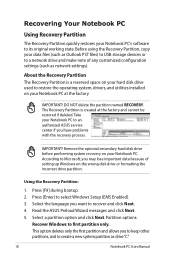
.... Before using the Recovery Partition, copy your data files (such as Outlook PST files) to USB storage devices or to a network drive and make note of any customized configuration settings (such as network settings).
About the Recovery Partition The Recovery Partition is a reserved space on your hard disk drive used to restore the operating system, drivers, and utilities installed on your Notebook...
User Manual - Page 19
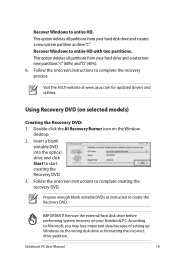
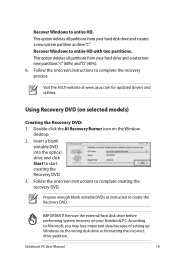
... from your hard disk drive and creates a new system partition as drive"C". Recover Windows to entire HD with two partitions. This option deletes all partitions from your hard drive and creates two new partitions"C"(60%) and"D"(40%). 6. Follow the onscreen instructions to complete the recovery process.
Visit the ASUS website at www.asus.com for updated drivers and utilities.
Using Recovery DVD (on...
User Manual - Page 20
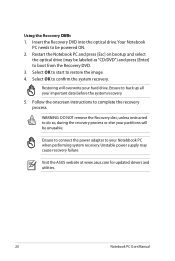
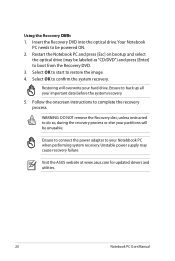
...recovery process.
WARNING: DO NOT remove the Recovery disc, unless instructed to do so, during the recovery process or else your partitions will be unusable.
Ensure to connect the power adapter to your Notebbook PC when performing system recovery. Unstable power supply may cause recovery failure.
Visit the ASUS website at www.asus.com for updated drivers and utilities.
20
Notebook PC User Manual
User Manual - Page 21
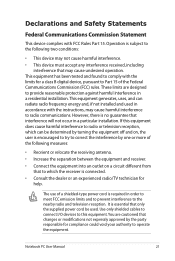
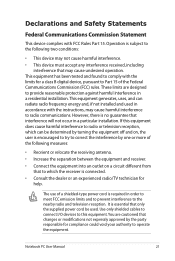
... nearby radio and television reception. It is essential that only the supplied power cord be used. Use only shielded cables to connect I/O devices to this equipment. You are cautioned that changes or modifications not expressly approved by the party responsible for compliance could void your authority to operate the equipment.
Notebook PC User Manual
21
User Manual - Page 22
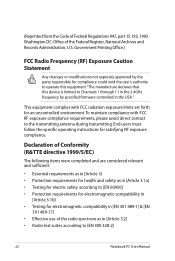
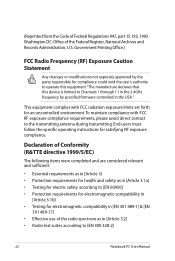
... could void the user's authority to operate this equipment."The manufacture declares that this device is limited to Channels 1 through 11 in the 2.4GHz frequency by specified firmware controlled in the USA."
This equipment complies with FCC radiation exposure limits set forth for an uncontrolled environment. To maintain compliance with FCC RF exposure compliance...
User Manual - Page 23
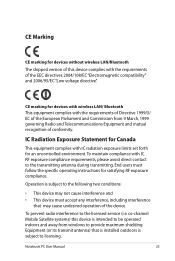
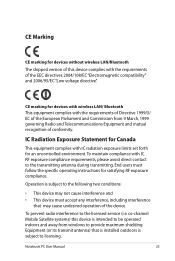
..., including interference
that may cause undesired operation of the device.
To prevent radio interference to the licensed service (i.e. co-channel Mobile Satellite systems) this device is intended to be operated indoors and away from windows to provide maximum shielding. Equipment (or its transmit antenna) that is installed outdoors is subject to licensing.
Notebook PC User Manual
23
User Manual - Page 26
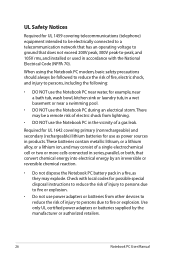
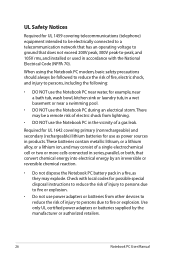
...network that has an operating voltage to ground that does not exceed 200V peak, 300V peak-to-peak, and 105V rms, and installed... or used in accordance with the National Electrical Code (NFPA 70).
When using the Notebook PC modem... remote risk... power ...instructions to reduce the risk of injury to persons due to fire or explosion.
• Do not use power adapters or batteries from other devices...
User Guide for English Edition - Page 1
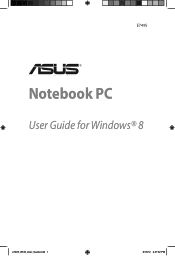
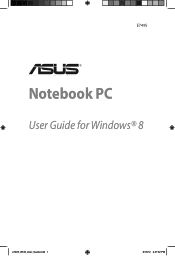
E7495
Notebook PC
User Guide for Windows® 8
e7495_Win8_User_Guide.indd 1
8/13/12 2:47:52 PM
User Guide for English Edition - Page 4
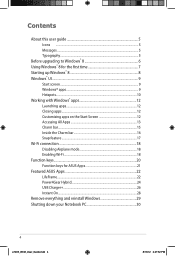
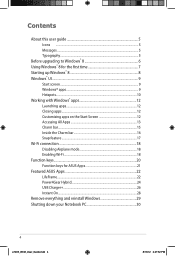
Contents
About this user guide 5 Icons ...5 Messages...5 Typography...5
Before upgrading to Windows® 8 6 Using Windows® 8 for the first time 7 Starting up Windows® 8 8 Windows® UI...9
Start screen...9 Windows® apps 9 Hotspots...10 Working with Windows® apps 12 Launching apps 12 Closing apps...12 Customizing apps on the Start Screen 12 Accessing All Apps 13 ...
User Guide for English Edition - Page 5
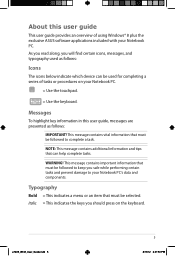
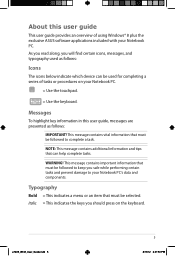
About this user guide
This user guide provides an overview of using Windows® 8 plus the exclusive ASUS software applications included with your Notebook PC. As you read along, you will find certain icons, messages, and typography used as follows:
Icons
The icons below indicate which device can be used for completing a series of tasks or procedures...
User Guide for English Edition - Page 6
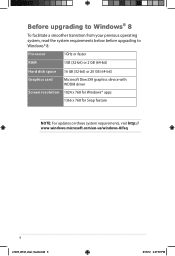
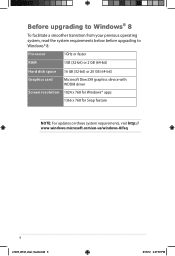
... system requirements below before upgrading to Windows® 8:
Processor
1GHz or faster
RAM
1GB (32-bit) or 2 GB (64-bit)
Hard disk space 16 GB (32-bit) or 20 GB (64-bit)
Graphics card
Microsoft DirectX9 graphics device with WDDM driver
Screen resolution 1024 x 768 for Windows® apps
1366 x 768 for Snap feature
NOTE: For updates on these system requirements...
User Guide for English Edition - Page 7
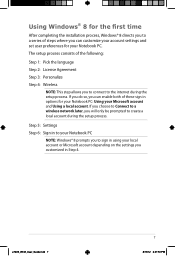
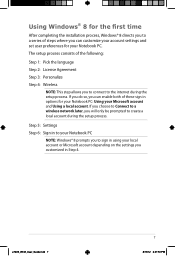
... the installation process, Windows® 8 directs you to a series of steps where you can customize your account settings and set user preferences for your Notebook PC.
The setup process consists of the following:
Step 1: Pick the language
Step 2: License Agreement
Step 3: Personalize
Step 4: Wireless
NOTE: This step allows you to connect to the internet during the setup process...
User Guide for English Edition - Page 13


... already pinned on your Start screen, you can also open other applications like the exclusive ASUS Software apps bundled with your Notebook PC through the All Apps screen.
Horizontal scroll bar
Launching ... the Start screen then click the All Apps icon. From the Start screen, press Windows key + Z. The All Apps icon is automatically selected so just press enter.
e7495_Win8_User_Guide.indd 13
13
8/...

