Asus N61Ja driver and firmware
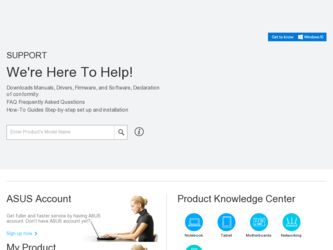
Related Asus N61Ja Manual Pages
Download the free PDF manual for Asus N61Ja and other Asus manuals at ManualOwl.com
User Manual - Page 12
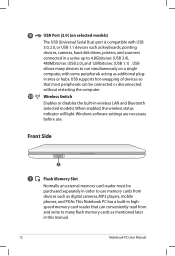
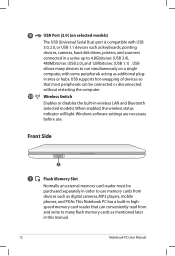
... or disables the built-in wireless LAN and Bluetooth (selected models). When enabled, the wireless status indicator will light. Windows software settings are necessary before use.
Front Side
1
1
Flash Memory Slot
Normally an external memory card reader must be purchased separately in order to use memory cards from devices such as digital cameras, MP3 players, mobile phones, and PDAs. This...
User Manual - Page 13
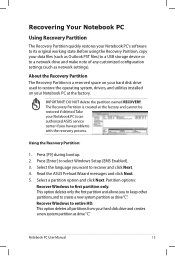
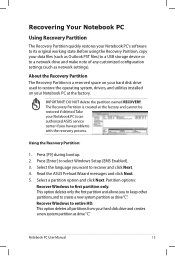
.... Before using the Recovery Partition, copy your data files (such as Outlook PST files) to a USB storage device or to a network drive and make note of any customized configuration settings (such as network settings).
About the Recovery Partition The Recovery Partition is a reserved space on your hard disk drive used to restore the operating system, drivers, and utilities installed on your Notebook...
User Manual - Page 14
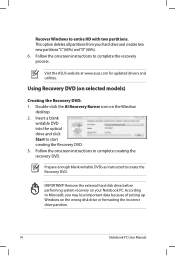
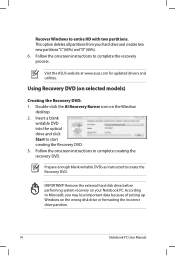
..."C"(60%) and"D"(40%). 6. Follow the onscreen instructions to complete the recovery process.
Visit the ASUS website at www.asus.com for updated drivers and utilities.
Using Recovery DVD (on selected models)
Creating the Recovery DVD: 1. Double-click the AI Recovery Burner icon on the Window
desktop. 2. Insert a blank
writable DVD into the optical drive and click Start to start creating the...
User Manual - Page 15
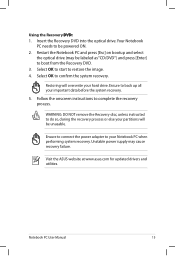
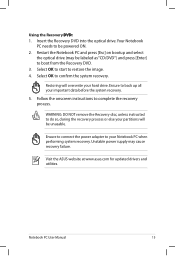
... the recovery process.
WARNING: DO NOT remove the Recovery disc, unless instructed to do so, during the recovery process or else your partitions will be unusable.
Ensure to connect the power adapter to your Notebook PC when performing system recovery. Unstable power supply may cause recovery failure.
Visit the ASUS website at www.asus.com for updated drivers and utilities.
Notebook PC User Manual...
User Manual - Page 18
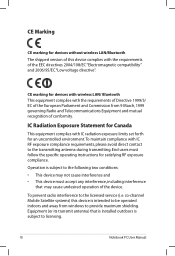
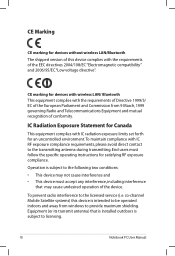
..., including interference
that may cause undesired operation of the device.
To prevent radio interference to the licensed service (i.e. co-channel Mobile Satellite systems) this device is intended to be operated indoors and away from windows to provide maximum shielding. Equipment (or its transmit antenna) that is installed outdoors is subject to licensing.
18
Notebook PC User Manual
User Manual - Page 3
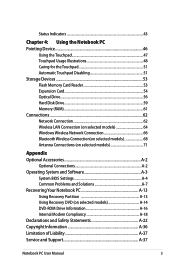
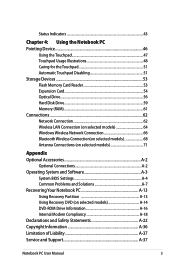
...48 Caring for the Touchpad 51 Automatic Touchpad Disabling 51 Storage Devices 53 Flash Memory Card Reader 53 Expansion Card 54 Optical Drive...56 Hard Disk Drive 59 Memory (RAM 61 Connections...62 Network Connection 62 Wireless LAN Connection (on selected models 64 Windows Wireless Network Connection 66 Bluetooth Wireless Connection(on selected models 68 Antenna Connections (on selected...
User Manual - Page 14
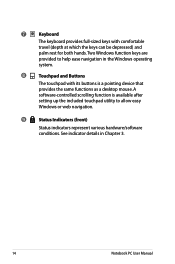
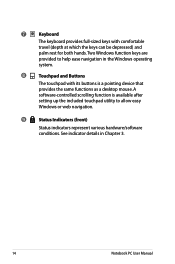
... with its buttons is a pointing device that provides the same functions as a desktop mouse. A software-controlled scrolling function is available after setting up the included touchpad utility to allow easy Windows or web navigation.
9
Status Indicators (front)
Status indicators represent various hardware/software conditions. See indicator details in Chapter 3.
14
Notebook PC User Manual
User Manual - Page 16
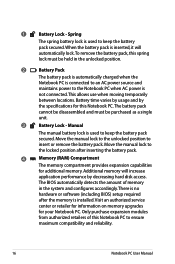
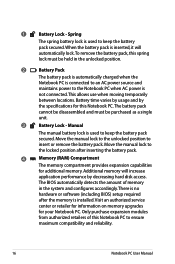
... will increase
application performance by decreasing hard disk access.
The BIOS automatically detects the amount of memory
in the system and configures accordingly. There is no
hardware or software (including BIOS) setup required
after the memory is installed. Visit an authorized service
center or retailer for information on memory upgrades
for your Notebook PC. Only purchase expansion...
User Manual - Page 22
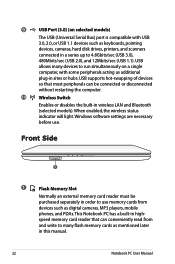
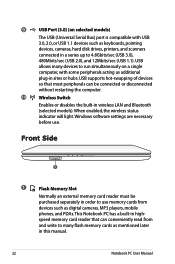
... or disables the built-in wireless LAN and Bluetooth (selected models). When enabled, the wireless status indicator will light. Windows software settings are necessary before use.
Front Side
1
1
Flash Memory Slot
Normally an external memory card reader must be purchased separately in order to use memory cards from devices such as digital cameras, MP3 players, mobile phones, and PDAs. This...
User Manual - Page 28
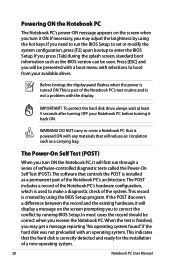
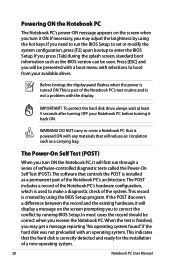
... the BIOS version can be seen. Press [ESC] and you will be presented with a boot menu with selections to boot from your available drives.
Before bootup, the display panel flashes when the power is turned ON.This is part of the Notebook PC's test routine and is not a problem with the display.
IMPORTANT! To protect the hard disk drive...
User Manual - Page 29
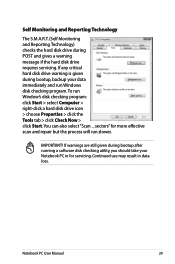
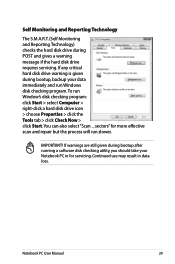
...drive requires servicing. If any critical hard disk drive warning is given during bootup, backup your data immediately and run Windows disk checking program. To run Window's disk checking program: click Start > select Computer > right-click a hard disk drive icon > choose Properties > click the Tools tab > click Check Now > click Start.You can also select "Scan ... sectors" for more effective scan...
User Manual - Page 61
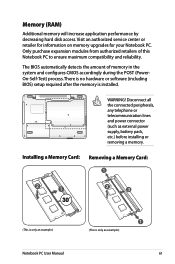
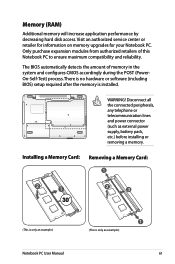
...) process. There is no hardware or software (including BIOS) setup required after the memory is installed.
1
2
WARNING! Disconnect all
the connected peripherals,
any telephone or
telecommunication lines
and power connector
(such as external power
supply, battery pack,
etc.) before installing or
removing a memory.
Installing a Memory Card: Removing a Memory Card:
33
(This is only an...
User Manual - Page 62
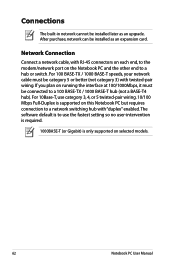
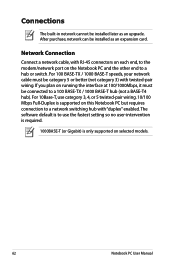
Connections
The built-in network cannot be installed later as an upgrade. After purchase, network can be installed as an expansion card.
Network Connection
Connect a network cable, with RJ-45 connectors on each end, to the modem/network port on the Notebook PC and the other end to a hub or switch. For 100 BASE-TX / 1000 BASE-T speeds, your network cable must be category 5 or...
User Manual - Page 75
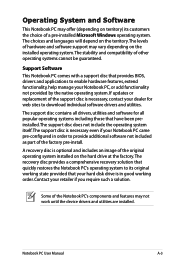
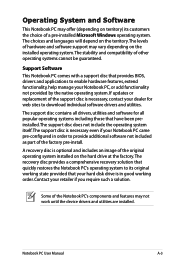
... of a pre-installed Microsoft Windows operating system. The choices and languages will depend on the territory.The levels of hardware and software support may vary depending on the installed operating system. The stability and compatibility of other operating systems cannot be guaranteed.
Support Software This Notebook PC comes with a support disc that provides BIOS, drivers and applications to...
User Manual - Page 79
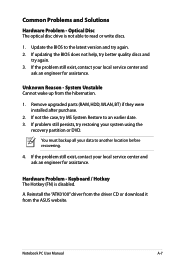
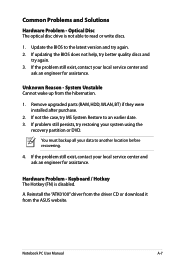
... latest version and try again. 2. If updating the BIOS does not help, try better quality discs and
try again. 3. If the problem still exist, contact your local service center and
ask an engineer for assistance.
Unknown Reason - System Unstable Cannot wake up from the hibernation.
1. Remove upgraded parts (RAM, HDD, WLAN, BT) if they were installed after...
User Manual - Page 82
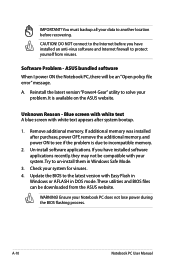
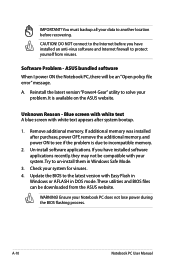
... to incompatible memory.
2. Un-install software applications. If you have installed software applications recently, they may not be compatible with your system.Try to un-install them in Windows Safe Mode.
3. Check your system for viruses. 4. Update the BIOS to the latest version with Easy Flash in
Windows or AFLASH in DOS mode. These utilities and BIOS files can be downloaded from the ASUS website...
User Manual - Page 83
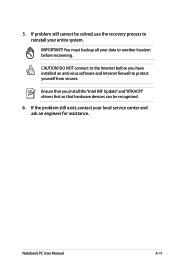
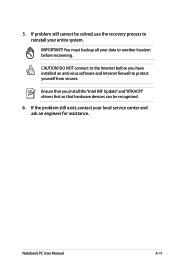
... to another location before recovering.
CAUTION! DO NOT connect to the Internet before you have installed an anti-virus software and Internet firewall to protect yourself from viruses.
Ensure that you install the "Intel INF Update" and "ATKACPI" drivers first so that hardware devices can be recognized.
6. If the problem still exist, contact your local service center and ask an...
User Manual - Page 84
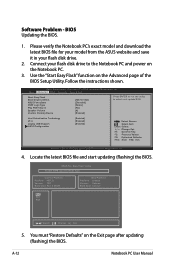
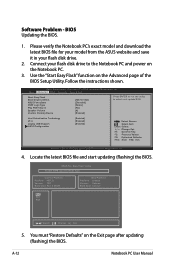
Software Problem - BIOS Updating the BIOS.
1. Please verify the Notebook PC's exact model and download the latest BIOS file for your model from the ASUS website and save it in your flash disk drive.
2. Connect your flash disk drive to the Notebook PC and power on the Notebook PC.
3. Use the "Start Easy Flash" function on the Advanced page of the BIOS Setup Utility. Follow the instructions shown....
User Manual - Page 85
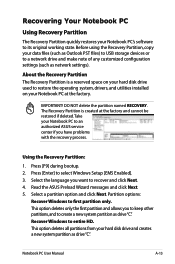
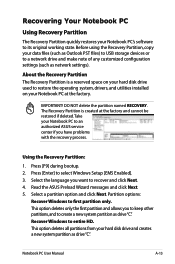
.... Before using the Recovery Partition, copy your data files (such as Outlook PST files) to USB storage devices or to a network drive and make note of any customized configuration settings (such as network settings).
About the Recovery Partition The Recovery Partition is a reserved space on your hard disk drive used to restore the operating system, drivers, and utilities installed on your Notebook...
User Manual - Page 86
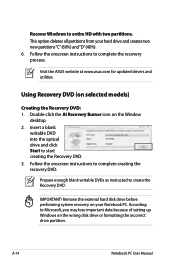
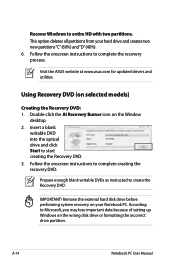
..."C"(60%) and"D"(40%). 6. Follow the onscreen instructions to complete the recovery process.
Visit the ASUS website at www.asus.com for updated drivers and utilities.
Using Recovery DVD (on selected models)
Creating the Recovery DVD: 1. Double-click the AI Recovery Burner icon on the Window
desktop. 2. Insert a blank
writable DVD into the optical drive and click Start to start creating the...

