Asus P I-P55SP4V driver and firmware
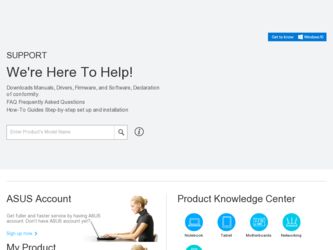
Related Asus P I-P55SP4V Manual Pages
Download the free PDF manual for Asus P I-P55SP4V and other Asus manuals at ManualOwl.com
P/I-P55SP4V - Page 2
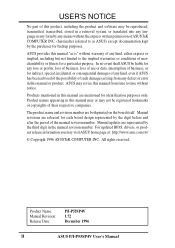
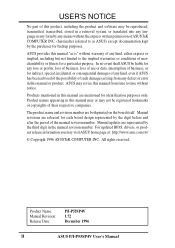
... on the board itself. Manual revisions are released for each board design represented by the digit before and after the period of the manual revision number. Manual updates are represented by the third digit in the manual revision number. For updated BIOS, drivers, or product release information you may visit ASUS' home page at: http://www.asus.com.tw/
© Copyright 1996 ASUSTeK COMPUTER INC...
P/I-P55SP4V - Page 5
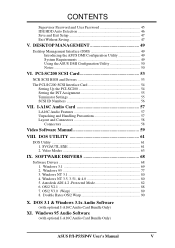
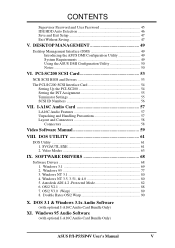
... ASUS DMI Configuration Utility 50 Notes 50
VI. PCI-SC200 SCSI Card 53
NCR SCSI BIOS and Drivers 53
The PCI-SC200 SCSI Interface Card 54 Setting Up the PCI-SC200 54 Setting the INT Assignment 55 Terminator Settings 55 SCSI ID Numbers 56
VII. I-A16C Audio Card 57
I-A16C Audio Features 57 Unpacking and Handling Precautions 57 Layout and Connectors 58
Connectors 58
Video Software Manual...
P/I-P55SP4V - Page 7
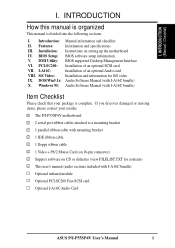
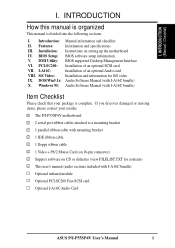
.... PCI-SC200: VII. I-A16C: VIII. SiS Video: IX. DOS/Win3.1x: X. Windows 95:
Manual information and checklist Information and specifications Instructions on setting up the motherboard BIOS software setup information BIOS supported Desktop Management Interface Installation of an optional SCSI card Installation of an optional Audio card Installation and information for SiS video Audio Software Manual...
P/I-P55SP4V - Page 22
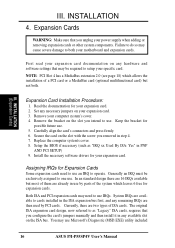
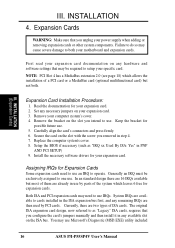
... the slot with the screw you removed in step 4. 7. Replace the computer system's cover. 8. Setup the BIOS if necessary (such as "IRQ xx Used By ISA: Yes" in PNP
AND PCI SETUP) 9. Install the necessary software drivers for your expansion card.
Assigning IRQs for Expansion Cards
Some expansion cards need to use an IRQ to operate. Generally an IRQ must be...
P/I-P55SP4V - Page 31
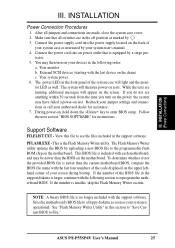
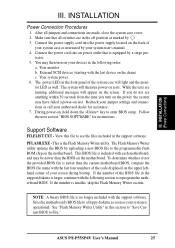
... During power-on, hold down the key to enter BIOS setup. Follow the next section "BIOS SOFTWARE" for instructions.
Support Software
FILELIST.TXT - View this file to see the files included in the support software.
PFLASH.EXE - This is the Flash Memory Writer utility. The Flash Memory Writer utility updates the BIOS by uploading a new BIOS file to the programmable flash ROM chip on the motherboard...
P/I-P55SP4V - Page 35
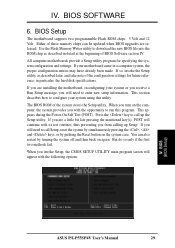
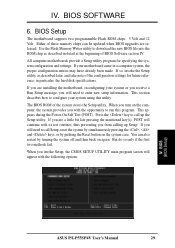
IV. BIOS SOFTWARE
6. BIOS Setup
The motherboard supports two programmable Flash ROM chips: 5 Volt and 12 Volt. Either of these memory chips can be updated when BIOS upgrades are released. Use the Flash Memory Writer utility to download the new BIOS file into the ROM chip as described in detail at the beginning of BIOS Software section IV.
All computer motherboards provide a Setup utility program ...
P/I-P55SP4V - Page 46
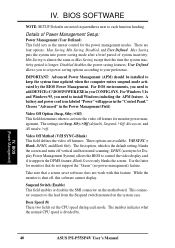
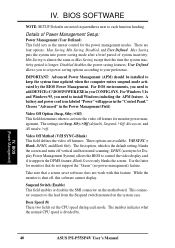
... default setting, blanks the screen and turns off vertical and horizontal scanning; DPMS (acronym for Display Power Management System) allows the BIOS to control the video display card if it supports the DPMS feature; Blank Screen only blanks the screen. Use the latter for monitors that do not support the "Green" (no power management) feature.
Take note that a screen saver software does...
P/I-P55SP4V - Page 55


...Desktop Management Interface (DMI)
Introducing the ASUS DMI Configuration Utility
This motherboard supports DMI within the BIOS level and provides a DMI Configuration Utility to maintain the Management Information Format Database (MIFD). DMI is able to auto-detect and record information pertinent to a computer's system such as the CPU type, CPU speed, and internal/external frequencies, and memory...
P/I-P55SP4V - Page 59
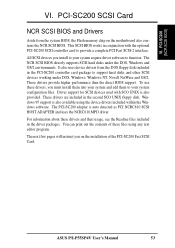
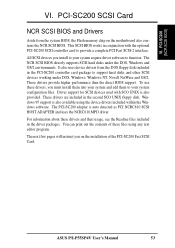
... Drivers
Aside from the system BIOS, the Flash memory chip on the motherboard also contains the NCR SCSI BIOS. This SCSI BIOS works in conjunction with the optional PCI-SC200 SCSI controller card to provide a complete PCI Fast SCSI-2 interface.
All SCSI devices you install to your system require driver software to function. The NCR SCSI BIOS directly supports SCSI hard disks under the DOS, Windows...
P/I-P55SP4V - Page 63
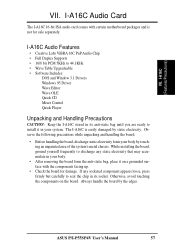
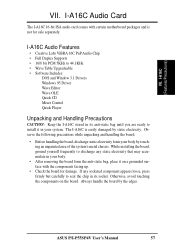
...-bit ISA audio card comes with certain motherboard packages and is not for sale separately.
I-A16C Audio Features
• Creative Labs ViBRA 16C PnP Audio Chip • Full Duplex Supports • 16/8 bit PCM 5KHz to 44.1KHz • Wave Table Upgradeable • Software Includes:
DOS and Window 3.1 Drivers Windows 95 Driver Wave Editor Wave OLE Quick CD Mixer Control Quick Player
Unpacking and...
P/I-P55SP4V - Page 76
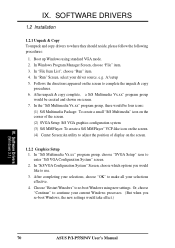
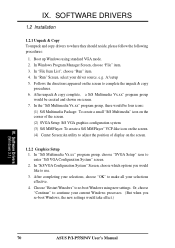
... which options you would like to use. 3. After completing your selections, choose "OK" to make all your selections effective. 4. Choose "Restart Winodws" to re-boot Windows using new settings. Or, choose "Continue" to continue your current Windows processes. (But when you re-boot Windows, the new settings would take effect.)
IX. Software Drivers (Windows 3.1)
70
ASUS P/I-P55SP4V User's Manual
P/I-P55SP4V - Page 78
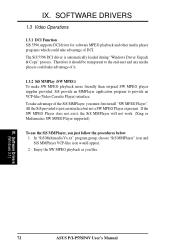
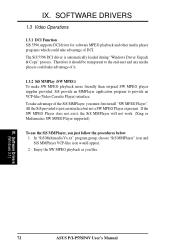
... MMPlayer will not work. (Xing or Mediamatics SW MPEG Player supported)
To use the SiS MMPlayer, you just follow the procedures below: 1. In "SiS Multimedia Vx.xx" program group, choose "SiS MMPlayer" icon and SiS MMPlayer VCP-like icon would appear. 2. Enjoy the SW MPEG playback as you like.
IX. Software Drivers (Windows 3.1)
72
ASUS P/I-P55SP4V User's Manual
P/I-P55SP4V - Page 83
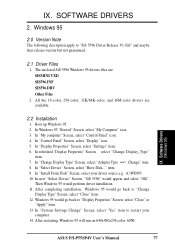
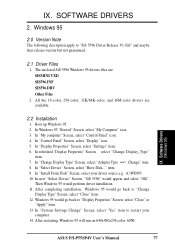
..., Windows 95 would go back to "Change
Display Type" Screen, select "Close" item. 12. Windows 95 would go back to "Display Properties" Screen, select "Close" or
"Apply" item. 13. In "System Settings Change" Screen, select "Yes" item to restart your
computer. 14. After restarting, Windows 95 will run on 640x480x256 color, 60NI.
IX. Software Drivers (Windows 95)
ASUS P/I-P55SP4V User's Manual
77
P/I-P55SP4V - Page 84
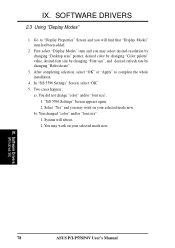
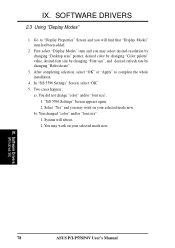
...". 5. Two cases happen :
a). You did not change "color" and/or "font size". 1. "SiS 5596 Settings" Screen appears again, 2. Select "Yes" and you may work on your selected mode now.
b). You changed "color" and/or "font size". 1. System will reboot. 2. You may work on your selected mode now.
IX. Software Drivers (Windows 95)
78
ASUS P/I-P55SP4V User's Manual
P/I-P55SP4V - Page 85
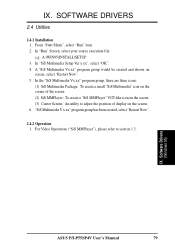
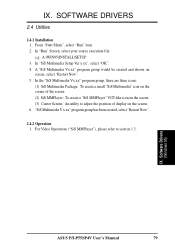
... screen. (2) SiS MMPlayer: To create a "SiS MMPlayer" VCP-like icon on the screen. (3) Center Screen: An utility to adjust the position of display on the screen. 6. "SiS Multimedia V x.xx" program group has been created, select "Restart Now".
2.4.2 Operation 1. For Video Operations ("SiS MMPlayer"), please refer to section 1.3.
IX. Software Drivers (Windows 95)
ASUS P/I-P55SP4V User's Manual
79
P/I-P55SP4V - Page 86
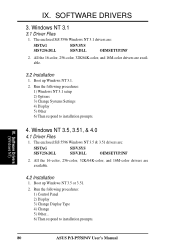
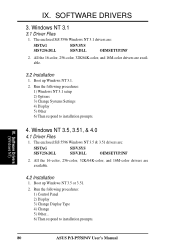
...SISV256.DLL
SISV.SYS SISV.DLL
OEMSETUP.INF
2. All the 16-color, 256-color, 32K/64K-color, and 16M-color drivers are available.
4.2 Installation
1. Boot up Windows NT 3.5 or 3.51.
2. Run the following procedures: 1) Control Panel 2) Display 3) Change Display Type 4) Change 5) Other... 6) Then respond to installation prompts.
IX. Software Drivers (Windows NT)
80
ASUS P/I-P55SP4V User's Manual
P/I-P55SP4V - Page 87
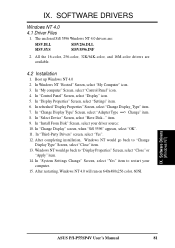
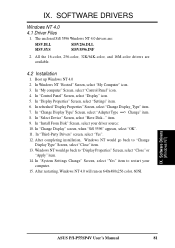
..., Windows NT would go back to "Change
Display Type" Screen, select "Close" item. 13. Windows NT would go back to "Display Properties" Screen, select "Close" or
"Apply" item. 14. In "System Settings Change" Screen, select "Yes" item to restart your
computer. 15. After restarting, Windows NT 4.0 will run on 640x480x256 color, 60NI.
IX. Software Drivers (Windows NT)
ASUS P/I-P55SP4V User's Manual...
P/I-P55SP4V - Page 94
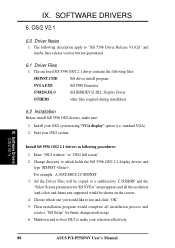
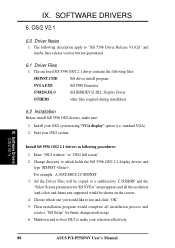
... color) and frame rate supported would be shown on the screen. 4. Choose which one you would like to use and click "OK". 5. Then installation program would complete all installation process and create a "SiS Setup" for future change mode usage. 6. Shutdown and re-boot OS/2 to make your selection effectively.
IX. Software Drivers (OS/2 V2.1)
88
ASUS P/I-P55SP4V User's Manual
P/I-P55SP4V - Page 95
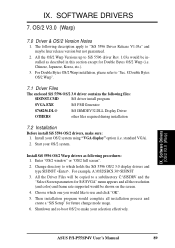
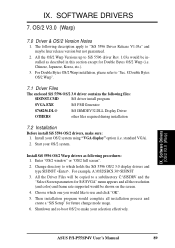
...) and frame rate supported would be shown on the screen.
4. Choose which one you would like to use and click "OK".
5. Then installation program would complete all installation process and create a "SiS Setup" for future change mode usage.
6. Shutdown and re-boot OS/2 to make your selection effectively.
IX. Software Drivers (OS/2 V3.0 (Warp)
ASUS P/I-P55SP4V User's Manual
89
P/I-P55SP4V - Page 96
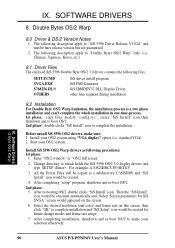
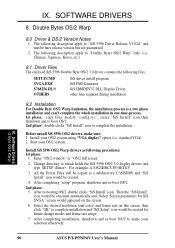
... the screen.
6. Select the desired resolution (and color) and frame rate on this screen, then click "OK" to complete installation and "SiS Setup" icon would be created for future change modes and frame rate usage.
7. After completing installation, shutdown and re-boot OS/2 to make your selection effectively.
IX. Software Drivers (2 Byte OS/2 Warp)
90
ASUS P/I-P55SP4V User's Manual

