Asus P1-P5945GC - P Series - 0 MB RAM driver and firmware
Drivers and firmware downloads for this Asus item

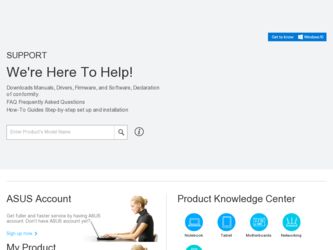
Related Asus P1-P5945GC Manual Pages
Download the free PDF manual for Asus P1-P5945GC and other Asus manuals at ManualOwl.com
User Guide - Page 4
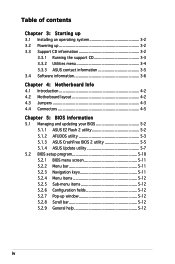
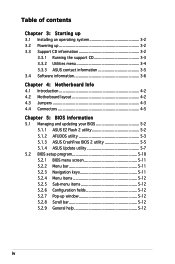
...up 3.1 Installing an operating system 3-2 3.2 Powering up 3-2 3.3 Support CD information 3-2
3.3.1 Running the support CD 3-3 3.3.2 Utilities menu 3-4 3.3.3 ASUS contact information 3-5 3.4 Software information 3-6
Chapter 4: Motherboard Info 4.1 Introduction 4-2 4.2 Motherboard layout 4-2 4.3 Jumpers 4-3 4.4 Connectors 4-5
Chapter 5: BIOS Information 5.1 Managing and updating your BIOS...
User Guide - Page 8
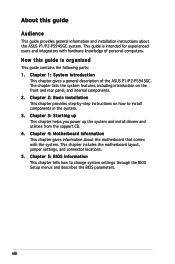
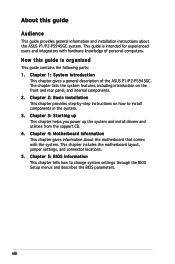
... the ASUS P1/P2-P5945GC. The chapter lists the system features, including introduction on the front and rear panel, and internal components. 2. Chapter 2: Basic installation This chapter provides step-by-step instructions on how to install components in the system. 3. Chapter 3: Starting up This chapter helps you power up the system and install drivers and utilities from the support CD...
User Guide - Page 9
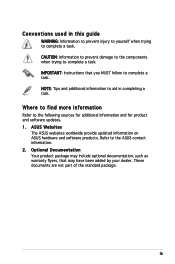
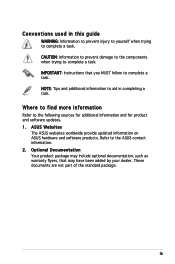
...to complete a task. IMPORTANT: Instructions that you MUST follow to complete a task. NOTE: Tips and additional information to aid in completing a task.
Where to find more information
Refer to the following sources for additional information and for product and software updates. 1. ASUS Websites
The ASUS websites worldwide provide updated information on ASUS hardware and software products. Refer to...
User Guide - Page 18
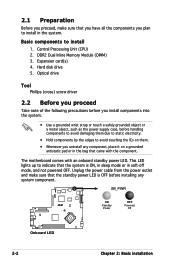
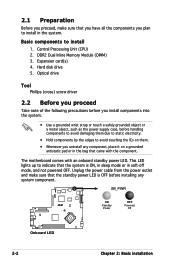
... that you have all the components you plan to install in the system.
Basic components to install 1. Central Processing Unit (CPU) 2. DDR2 Dual Inline Memory Module (DIMM) 3. Expansion card(s) 4. Hard disk drive 5. Optical drive
Tool Phillips (cross) screw driver
2.2 Before you proceed
Take note of the following precautions before you install components into the system.
• Use a grounded wrist...
User Guide - Page 21
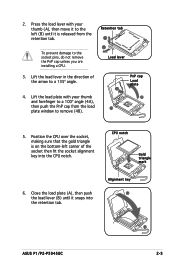
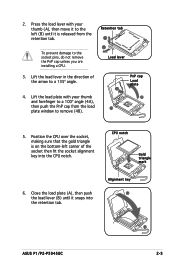
... the CPU over the socket, making sure that the gold triangle is on the bottom‑left corner of the socket then fit the socket alignment key into the CPU notch.
CPU notch
Gold triangle mark
6. Close the load plate (A), then push the load lever (B) until it snaps into the retention tab.
Alignment key A
B
ASUS P1/P2-P5945GC
2-
User Guide - Page 35
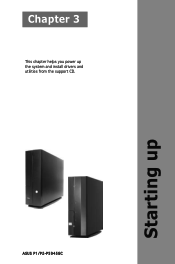
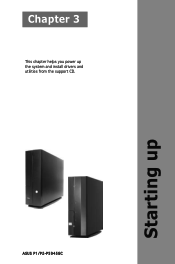
Chapter 3
This chapter helps you power up the system and install drivers and utilities from the support CD.
ASUS P1/P2-P5945GC
Starting up
User Guide - Page 36
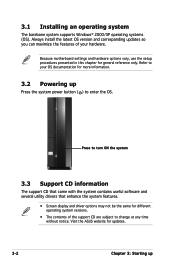
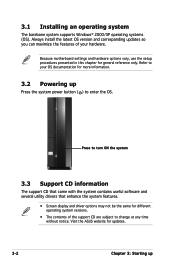
... supports Windows® 2000/XP operating systems (OS). Always install the latest OS version and corresponding updates so you can maximize the features of your hardware.
Because motherboard settings and hardware options vary, use the setup procedures presented in this chapter for general reference only. Refer to your OS documentation for more information.
3.2 Powering up
Press the system power...
User Guide - Page 37
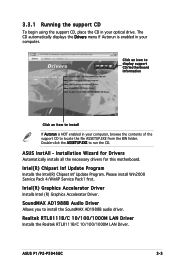
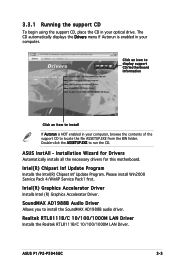
... Intel(R) Chipset Inf Update Program. Please install Win2000 Service Pack 4/WinXP Service Pack1 first.
Intel(R) Graphics Accelerator Driver Installs Intel (R) Graphics Accelerator Driver.
SoundMAX AD1988B Audio Driver Allows you to install the SoundMAX AD1988B audio driver.
Realtek RTL8111B/C 10/100/1000M LAN Driver Installs the Realtek RTL8111B/C 10/100/1000M LAN Driver.
ASUS P1/P2-P5945GC
3-
User Guide - Page 38
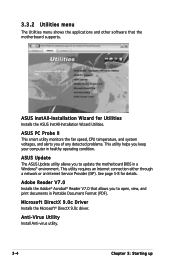
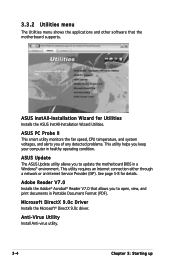
... utility helps you keep your computer in healthy operating condition.
ASUS Update The ASUS Update utility allows you to update the motherboard BIOS in a Windows® environment. This utility requires an Internet connection either through a network or an Internet Service Provider (ISP). See page 5-8 for details.
Adobe Reader V7.0 Installs the Adobe® Acrobat® Reader V7.0 that allows you...
User Guide - Page 40
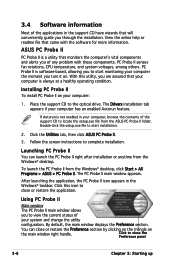
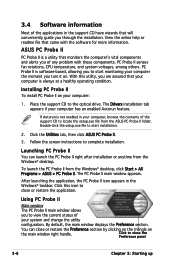
... a healthy operating condition.
Installing PC Probe II To install PC Probe II on your computer:
1. Place the support CD to the optical drive. The Drivers installation tab appears if your computer has an enabled Autorun feature.
If Autorun is not enabled in your computer, browse the contents of the support CD to locate the setup.exe file from the ASUS PC Probe II...
User Guide - Page 44
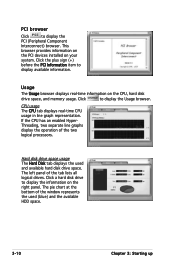
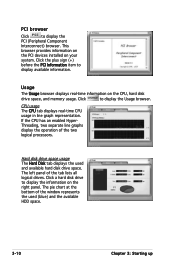
...
browser provides information on
the PCI devices installed on your
system. Click the plus sign (+)
before the PCI Information item to
display available information.
Usage
The Usage browser displays real-time information on the CPU, hard disk
drive space, and memory usage. Click
to display the Usage browser.
CPU usage The CPU tab displays real-time CPU usage in line graph representation...
User Guide - Page 50
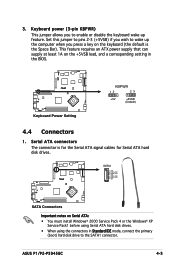
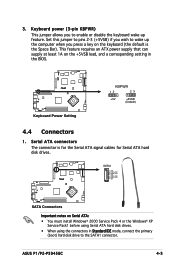
...GND
RSATA_RXN1
RSATA_RXP1
GND
RSATA_TXN1
RSATA_TXP1
R
GND
SATA Connectors
Important notes on Serial ATA: • You must install Windows® 2000 Service Pack 4 or the Windows® XP
Service Pack1 before using Serial ATA hard disk drives. • When using the connectors in Standard IDE mode, connect the primary
(boot) hard disk drive to the SATA1 connector.
ASUS P1/P2-P5945GC
4-
User Guide - Page 57
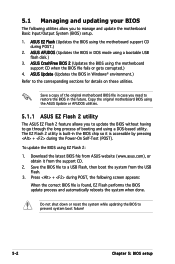
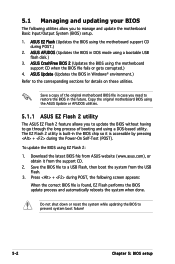
... during POST.)
2. ASUS AFUDOS (Updates the BIOS in DOS mode using a bootable USB flash disk.)
3. ASUS CrashFree BIOS 2 (Updates the BIOS using the motherboard support CD when the BIOS file fails or gets corrupted.)
4. ASUS Update (Updates the BIOS in Windows® environment.) Refer to the corresponding sections for details on these utilities.
Save a copy of the original motherboard BIOS file in...
User Guide - Page 58
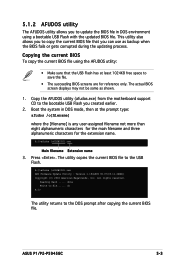
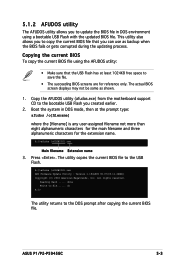
... Extension name
3. Press . The utility copies the current BIOS file to the USB Flash.
A:\>afudos /oOLDBIOS1.rom AMI Firmware Update Utility - Version 1.19(ASUS V2.07(03.11.24BB)) Copyright (C) 2002 American Megatrends, Inc. All rights reserved.
Reading flash ..... done Write to file...... ok A:\>
The utility returns to the DOS prompt after copying the current BIOS file.
ASUS P1/P2-P5945GC
5-
User Guide - Page 59
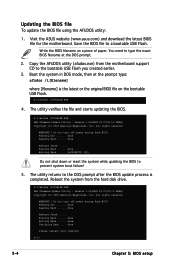
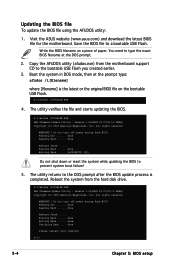
... disk drive.
A:\>afudos /iP5L8LSE.ROM AMI Firmware Update Utility - Version 1.19(ASUS V2.07(03.11.24BB)) Copyright (C) 2002 American Megatrends, Inc. All rights reserved.
WARNING!! Do not turn off power during flash BIOS Reading file ....... done Reading flash ...... done
Advance Check ...... Erasing flash ...... done Writing flash ...... done Verifying flash .... done
Please restart your computer...
User Guide - Page 61
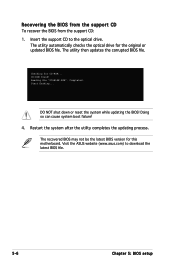
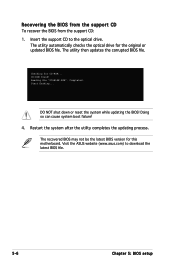
... file "P5L8LSE.ROM". Completed. Start flashing...
DO NOT shut down or reset the system while updating the BIOS! Doing so can cause system boot failure!
4. Restart the system after the utility completes the updating process.
The recovered BIOS may not be the latest BIOS version for this motherboard. Visit the ASUS website (www.asus.com) to download the latest BIOS file.
5-
Chapter 5: BIOS setup
User Guide - Page 62
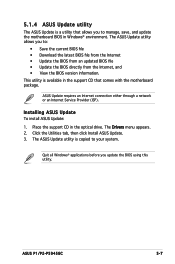
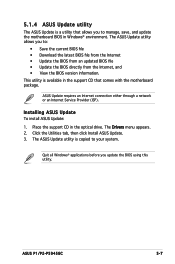
... through a network or an Internet Service Provider (ISP).
Installing ASUS Update To install ASUS Update:
1. Place the support CD in the optical drive. The Drivers menu appears. 2. Click the Utilities tab, then click Install ASUS Update. 3. The ASUS Update utility is copied to your system.
Quit all Windows® applications before you update the BIOS using this utility.
ASUS P1/P2-P5945GC
5-
User Guide - Page 63
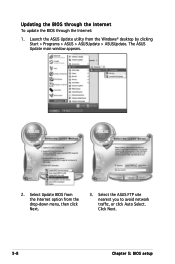
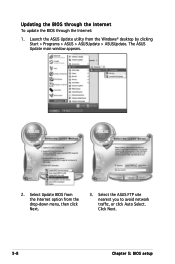
... Internet:
1. Launch the ASUS Update utility from the Windows® desktop by clicking Start > Programs > ASUS > ASUSUpdate > ASUSUpdate. The ASUS Update main window appears.
2. Select Update BIOS from the Internet option from the drop‑down menu, then click Next.
3. Select the ASUS FTP site nearest you to avoid network traffic, or click Auto Select. Click Next.
5-
Chapter 5: BIOS setup
User Guide - Page 64


... the BIOS version that you wish to download. Click Next.
5. Follow the screen instructions to complete the update process.
The ASUS Update utility is capable of updating itself through the Internet. Always update the utility to avail all its features.
Updating the BIOS through a BIOS file To update the BIOS through a BIOS file:
1. Launch the ASUS Update utility from the Windows® desktop by...
User Guide - Page 65
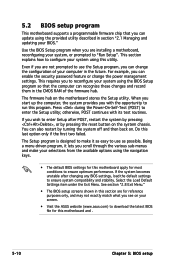
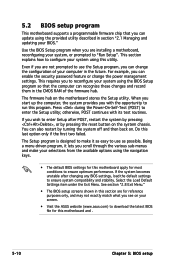
... can enable the security password feature or change the power management settings. This requires you to reconfigure your system using the BIOS Setup program so that the computer can recognize these changes and record them in the CMOS RAM of the firmware hub.
The firmware hub on the motherboard stores the Setup utility. When you start up the computer, the system provides you...
