Asus P30AD driver and firmware
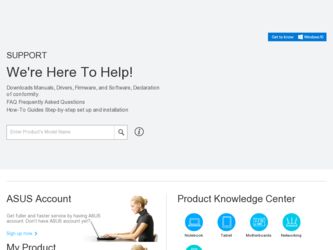
Related Asus P30AD Manual Pages
Download the free PDF manual for Asus P30AD and other Asus manuals at ManualOwl.com
P30AD User's Manual - Page 2


... this manual, including the products and software described in it, may be reproduced, transmitted, transcribed, stored in a retrieval system, or translated into any language in any form or by any means, except documentation kept by the purchaser for backup purposes, without the express written permission of ASUSTeK Computer Inc. ("ASUS"). Product warranty or service will...
P30AD User's Manual - Page 3
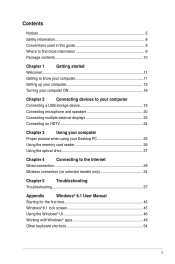
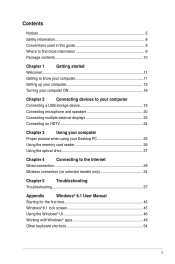
... to your computer
Connecting a USB storage device 19
Connecting microphone and speakers 20
Connecting multiple external displays 22
Connecting an HDTV 24
Chapter 3
Using your computer
Proper posture when using your Desktop PC 25
Using the memory card reader 26
Using the optical drive 27
Chapter 4
Connecting to the Internet
Wired connection 29
Wireless connection (on selected...
P30AD User's Manual - Page 5
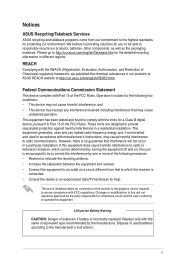
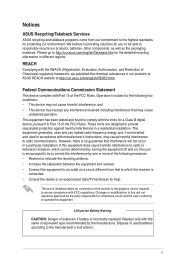
...limits for a Class B digital device, pursuant to Part 15 of the FCC Rules. These limits are designed to provide reasonable protection against harmful interference in a residential installation. This equipment generates, ... the dealer or an experienced radio/TV technician for help.
The use of shielded cables for connection of the monitor to the graphics card is required to assure compliance with ...
P30AD User's Manual - Page 8
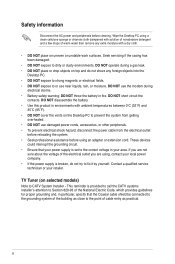
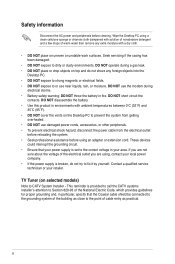
... other peripherals. • To prevent electrical shock hazard, disconnect the power cable from the electrical outlet
before relocating the system. • Seek professional assistance before using an adapter or extension cord. These devices
could interrupt the grounding circuit. • Ensure that your power supply is set to the correct voltage in your area. If you are...
P30AD User's Manual - Page 9
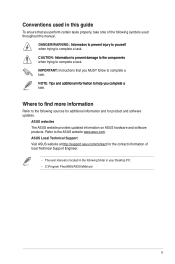
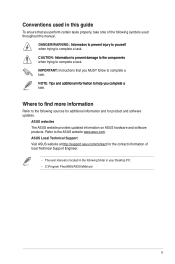
... Instructions ...ASUS website provides updated information on ASUS hardware and software products. Refer to the ASUS website www.asus.com. ASUS Local Technical Support Visit ASUS website at http://support.asus.com/contact for the contact information of local Technical Support Engineer.
• The user manual is located in the following folder in your Desktop PC:
• C:\Program Files(X86)/ASUS...
P30AD User's Manual - Page 10
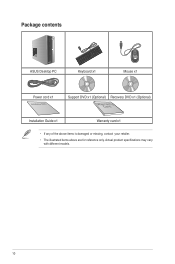
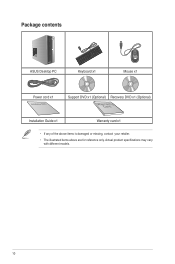
Package contents
ASUS Desktop PC
`
Keyboard x1
Mouse x1
Power cord x1
Installation Guide
Support DVD x1 (Optional) Recovery DVD x1 (Optional)
Installation Guide x1
Warranty card x1
• If any of the above items is damaged or missing, contact your retailer.
• The illustrated items above are for reference only. Actual product specifications may vary with different models.
10
P30AD User's Manual - Page 12
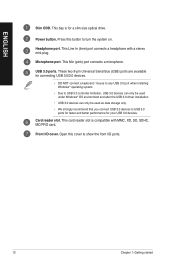
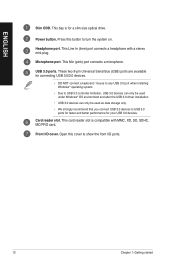
...8226; Due to USB 3.0 controller limitation, USB 3.0 devices can only be used under Windows® OS environment and after the USB 3.0 driver installation.
• USB 3.0 devices can only be used as data storage only. • We strongly recommend that you connect USB 3.0 devices to USB 3.0
ports for faster and better performance for your USB 3.0 devices.
Card reader slot. This card reader slot is...
P30AD User's Manual - Page 13
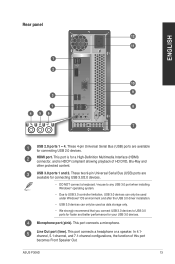
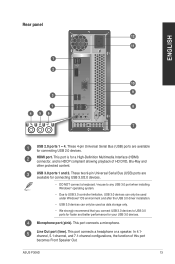
... (HDMI) connector, and is HDCP compliant allowing playback of HD DVD, Blu-Ray and other protected content.
USB 3.0 ports 1 and 2. These two 9-pin Universal Serial Bus (USB) ports are available for connecting USB 3.0/2.0 devices.
• DO NOT connect a keyboard / mouse to any USB 3.0 port when installing Windows® operating system.
• Due to USB 3.0 controller limitation, USB 3.0 devices...
P30AD User's Manual - Page 14
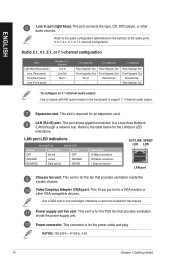
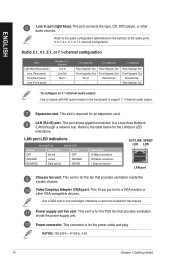
....
Video Graphics Adapter (VGA) port. This 15-pin port is for a VGA monitor or other VGA-compatible devices.
Use a VGA card in one slot height, otherwise it cannot be installed in the chassis.
Power supply unit fan vent. This vent is for the PSU fan that provides ventilation inside the power supply unit.
Power connector. This connector is for the power cable and plug.
RATING...
P30AD User's Manual - Page 22
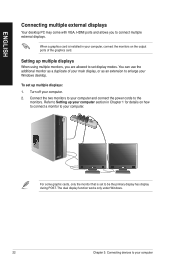
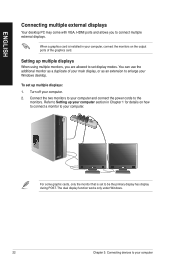
... VGA, HDMI ports and allows you to connect multiple external displays.
When a graphics card is installed in your computer, connect the monitors on the output ports of the graphics card.
Setting up multiple displays
When using multiple monitors, you are allowed to set display modes. You can use the additional monitor as a duplicate of your main display, or as an extension to enlarge your Windows...
P30AD User's Manual - Page 23
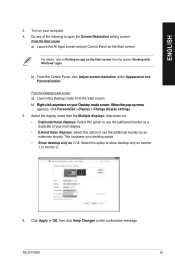
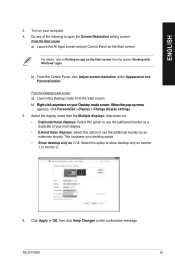
... the Screen Resolution setting screen:
From the Start screen a) Launch the All Apps screen and pin Control Panel on the Start screen.
For details, refer to Pinning an app on the Start screen from the section Working with Windows® apps.
b) From the Control Panel, click Adjust screen resolution under Appearance and Personalization.
From the Desktop mode...
P30AD User's Manual - Page 25
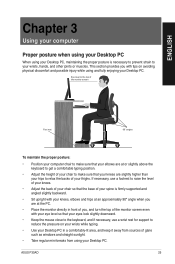
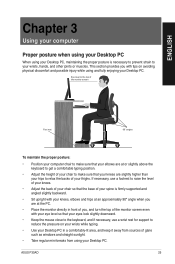
ENGLISH
Chapter 3
Using your computer
Proper posture when using your Desktop PC
When using your Desktop PC, maintaining the proper ...support to reduce the pressure on your wrists while typing.
• Use your Desktop PC in a comfortably-lit area, and keep it away from sources of glare such as windows and straight sunlight.
• Take regular mini-breaks from using your Desktop PC.
ASUS P30AD...
P30AD User's Manual - Page 26


... own drive icon which is displayed on the Computer screen.
• The memory card reader LED lights up and blinks when data is being read from or written to the memory card.
4. When finished, right-click the memory card drive icon on the Computer screen, click Eject, and remove the card.
Hover your mouse pointer over the lower left corner of Windows® desktop then...
P30AD User's Manual - Page 38
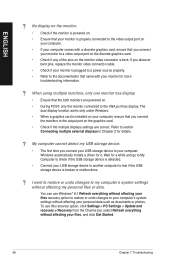
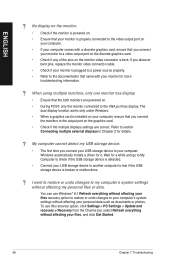
...connect the monitors to the output port on the graphics card.
• Check if the multiple displays settings are correct. Refer to section Connecting multiple external displays in Chapter 2 for details.
? My computer cannot detect my USB storage device.
• The first time you connect your USB storage device to your computer, Windows automatically installs a driver for it. Wait for a while and...
P30AD User's Manual - Page 41
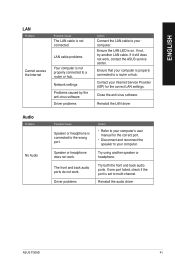
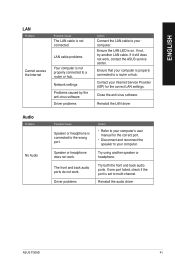
...not, try another LAN cable. If it still does not work, contact the ASUS service center.
Ensure that your computer is properly connected to a router or hub.
Contact your Internet Service Provider (ISP) for the correct LAN settings.
Close the anti-virus software.
Reinstall the LAN driver
Audio
Problem
No Audio
Possible Cause
Speaker or headphone is connected to the wrong port.
Speaker or headphone...
P30AD User's Manual - Page 42
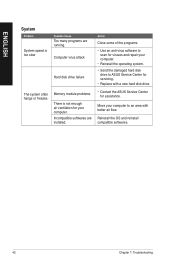
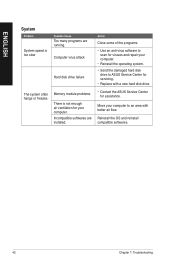
...are running.
Computer virus attack
Hard disk drive failure
Memory module problems There is not enough air ventilation for your computer. Incompatible softwares are installed.
Action
Close some of the programs.
• Use an anti-virus software to scan for viruses and repair your computer.
• Reinstall the operating system.
• S end the damaged hard disk drive to ASUS Service Center...
P30AD User's Manual - Page 43
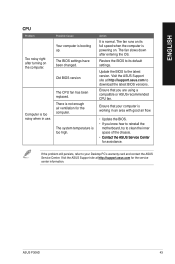
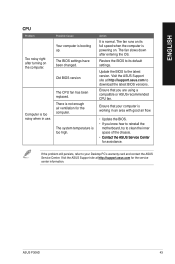
... its full speed when the computer is powering on. The fan slows down after entering the OS.
Restore the BIOS to its default settings.
Update the BIOS to the latest version. Visit the ASUS Support site at http://support.asus.com to download the latest BIOS versions.
Ensure that you are using a compatible or ASUS-recommended CPU fan.
Ensure that your computer is working in an area...
P30AD User's Manual - Page 56
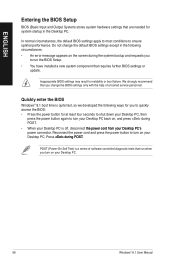
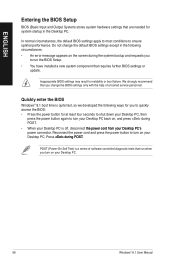
... system bootup and requests you
to run the BIOS Setup. • You have installed a new system component that requires further BIOS settings or
update.
Inappropriate BIOS settings may result to instability or boot failure. We strongly recommend that you change the BIOS settings only with the help of a trained service personnel.
Quickly enter the BIOS
Windows® 8.1 boot time is quite fast, so...
P30AD User's Manual - Page 57
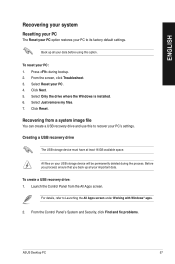
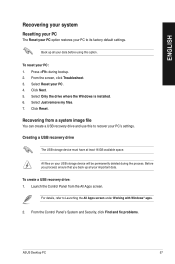
... Click Next. 5. Select Only the drive where the Windows is installed. 6. Select Just remove my files. 7. Click Reset.
Recovering from a system image file
You can create a USB recovery drive and use this to recover your PC's settings.
Creating a USB recovery drive
The USB storage device must have at least 16 GB available space.
All files on your USB storage device will be permanently deleted during...
P30AD User's Manual - Page 59
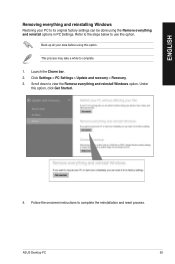
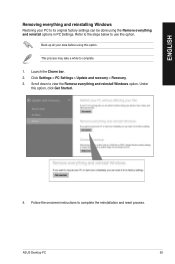
... up all your data before using this option.
This process may take a while to complete.
1. Launch the Charm bar. 2. Click Settings > PC Settings > Update and recovery > Recovery. 3. Scroll down to view the Remove everything and reinstall Windows option. Under
this option, click Get Started.
4. Follow the onscreen instructions to complete the reinstallation and reset process.
ASUS Desktop PC
59

