Asus P4-P5G41 driver and firmware
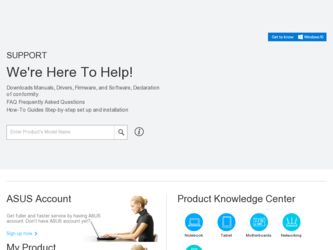
Related Asus P4-P5G41 Manual Pages
Download the free PDF manual for Asus P4-P5G41 and other Asus manuals at ManualOwl.com
User Manual - Page 3
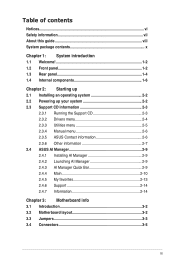
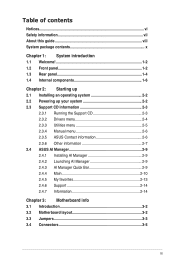
... the Support CD 2-3 2.3.2 Drivers menu 2-4 2.3.3 Utilities menu 2-5 2.3.4 Manual menu 2-6 2.3.5 ASUS Contact information 2-6 2.3.6 Other information 2-7 2.4 ASUS AI Manager 2-9 2.4.1 Installing AI Manager 2-9 2.4.2 Launching AI Manager 2-9 2.4.3 AI Manager Quick Bar 2-9 2.4.4 Main 2-10 2.4.5 My favorites 2-13 2.4.6 Support 2-14 2.4.7 Information 2-14
Chapter 3: Motherboard info...
User Manual - Page 4
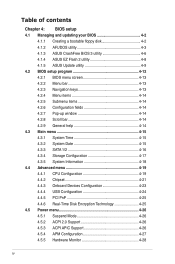
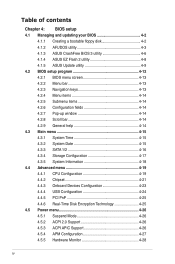
... Date 4-15 4.3.3 SATA 1/2 4-16 4.3.4 Storage Configuration 4-17 4.3.5 System Information 4-18 4.4 Advanced menu 4-19 4.4.1 CPU Configuration 4-19 4.4.2 Chipset 4-21 4.4.3 Onboard Devices Configuration 4-23 4.4.4 USB Configuration 4-24 4.4.5 PCI PnP 4-25 4.4.6 Real-Time Disk Encryption Technology 4-25 4.5 Power menu 4-26 4.5.1 Suspend Mode 4-26 4.5.2 ACPI 2.0 Support 4-26 4.5.3 ACPI...
User Manual - Page 8
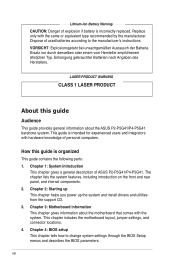
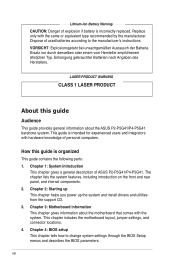
... introduction
This chapter gives a general description of ASUS P2-P5G41/P4-P5G41. The chapter lists the system features, including introduction on the front and rear panel, and internal components. 2. Chapter 2: Starting up This chapter helps you power up the system and install drivers and utilities from the support CD. 3. Chapter 3: Motherboard information This chapter gives information about the...
User Manual - Page 9
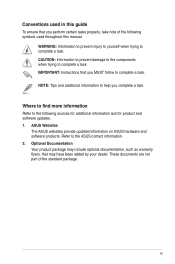
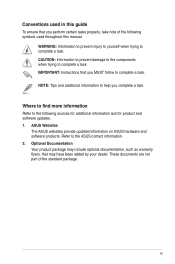
... to complete a task.
IMPORTANT: Instructions that you MUST follow to complete a task.
NOTE: Tips and additional information to help you complete a task.
Where to find more information
Refer to the following sources for additional information and for product and software updates.
1. ASUS Websites The ASUS websites provide updated information on ASUS hardware and software products. Refer to the...
User Manual - Page 17
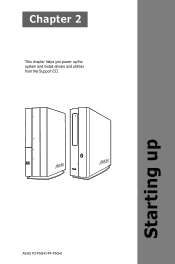
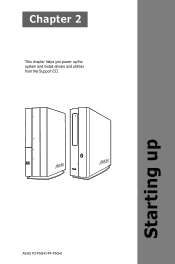
Chapter 2
This chapter helps you power up the system and install drivers and utilities from the Support CD.
ASUS P2-P5G41/P4-P5G41
Starting up
User Manual - Page 18
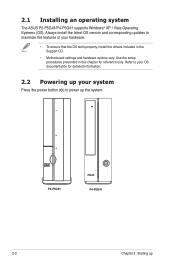
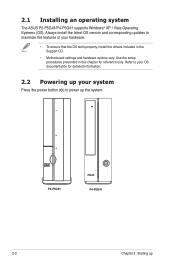
... an operating system
The ASUS P2-P5G41/P4-P5G41 supports Windows® XP / Vista Operating Systems (OS). Always install the latest OS version and corresponding updates to maximize the features of your hardware.
• To ensure that the OS work properly, install the drivers included in the Support CD.
• Motherboard settings and hardware options vary. Use the setup procedures presented in...
User Manual - Page 19
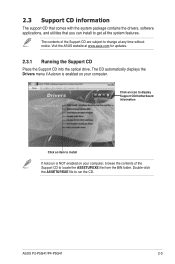
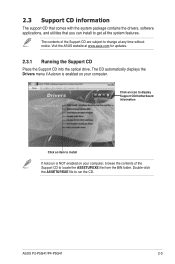
... to change at any time without notice. Visit the ASUS website at www.asus.com for updates.
2.3.1 Running the Support CD
Place the Support CD into the optical drive. The CD automatically displays the Drivers menu if Autorun is enabled on your computer.
Click an icon to display Support CD/motherboard information
Click an item to install If Autorun is NOT enabled on your...
User Manual - Page 20
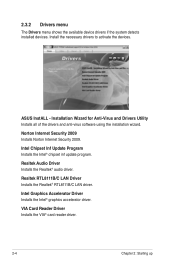
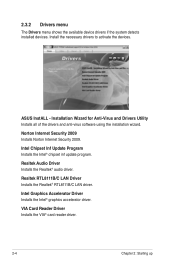
....
Intel Chipset Inf Update Program Installs the Intel® chipset inf update program.
Realtek Audio Driver Installs the Realtek® audio driver.
Realtek RTL8111B/C LAN Driver Installs the Realtek® RTL8111B/C LAN driver.
Intel Graphics Accelerator Driver Installs the Intel® graphics accelerator driver.
VIA Card Reader Driver Installs the VIA® card reader driver.
2-4
Chapter...
User Manual - Page 21
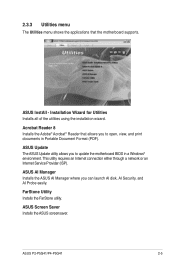
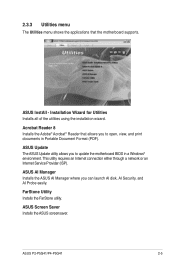
... update the motherboard BIOS in a Windows® environment. This utility requires an Internet connection either through a network or an Internet Service Provider (ISP).
ASUS AI Manager Installs the ASUS AI Manager where you can launch AI disk, AI Security, and AI Probe easily.
FarStone Utility Installs the FarStone utility.
ASUS Screen Saver Installs the ASUS screensaver.
ASUS P2-P5G41/P4-P5G41...
User Manual - Page 25
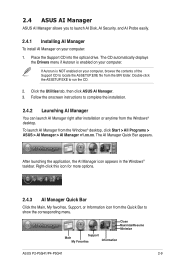
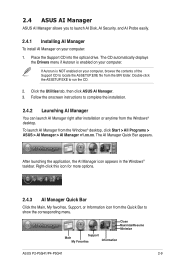
2.4 ASUS AI Manager
ASUS AI Manager allows you to launch AI Disk, AI Security, and AI Probe easily.
2.4.1 Installing AI Manager
To install AI Manager on your computer: 1. Place the Support CD into the optical drive. The CD automatically displays
the Drivers menu if Autorun is enabled on your computer. If Autorun is NOT enabled on your computer, browse the contents of the Support CD...
User Manual - Page 30
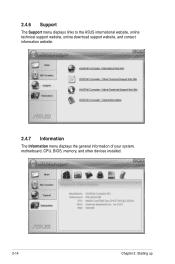
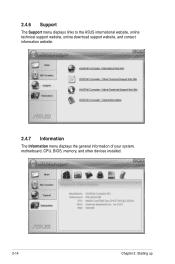
2.4.6 Support
The Support menu displays links to the ASUS international website, online technical support website, online download support website, and contact information website.
2.4.7 Information
The Information menu displays the general information of your system, motherboard, CPU, BIOS, memory, and other devices installed.
2-14
Chapter 2: Starting up
User Manual - Page 35
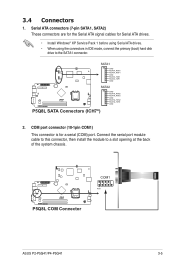
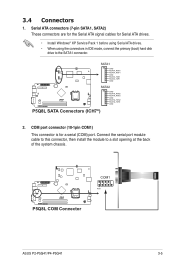
... for Serial ATA drives.
• Install Windows® XP Service Pack 1 before using Serial ATA drives. • When using the connectors in IDE mode, connect the primary (boot) hard disk
drive to the SATA1 connector.
P5Q8L
SATA1
GND RSATA_RXN1 RSATA_RXP1 GND RSATA_TXN1 RSATA_TXP1 GND
SATA2
GND RSATA_RXN2 RSATA_RXP2 GND RSATA_TXN2 RSATA_TXP2 GND
P5Q8L SATA Connectors (ICH7®)
2. COM port...
User Manual - Page 42
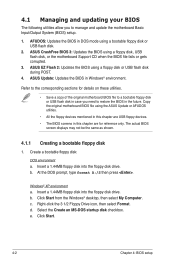
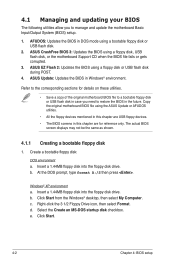
....
4. ASUS Update: Updates the BIOS in Windows® environment.
Refer to the corresponding sections for details on these utilities.
• Save a copy of the original motherboard BIOS file to a bootable floppy disk or USB flash disk in case you need to restore the BIOS in the future. Copy the original motherboard BIOS file using the ASUS Update or AFUDOS utilities.
• All the floppy devices...
User Manual - Page 43
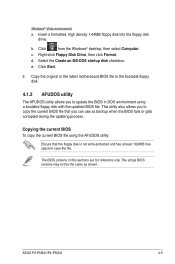
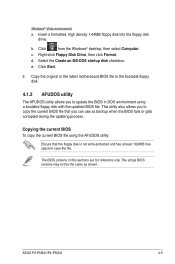
...44MB floppy disk into the floppy disk drive.
b. Click
from the Windows® desktop, then select Computer.
c. Right-click Floppy Disk Drive, then click Format.
d. Select the Create an MS-DOS startup disk checkbox.
e. Click Start.
2. Copy the original or the latest motherboard BIOS file to the bootable floppy disk.
4.1.2 AFUDOS utility
The AFUDOS utility allows you to update the BIOS in DOS...
User Manual - Page 44
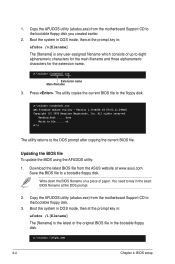
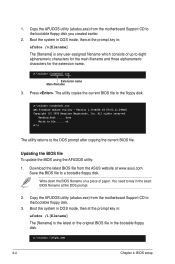
... BIOS file to the floppy disk.
A:\>afudos /oOLDBIOS1.rom AMI Firmware Update Utility - Version 1.19(ASUS V2.07(03.11.24BB)) Copyright (C) 2002 American Megatrends, Inc. All rights reserved.
Reading flash ..... done Write to file...... ok A:\>
The utility returns to the DOS prompt after copying the current BIOS file.
Updating the BIOS file To update the BIOS using the AFUDOS utility:
1. Download...
User Manual - Page 45
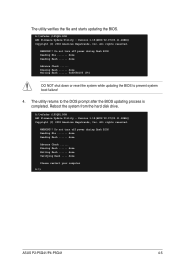
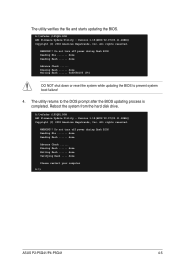
....ROM AMI Firmware Update Utility - Version 1.19(ASUS V2.07(03.11.24BB)) Copyright (C) 2002 American Megatrends, Inc. All rights reserved.
WARNING!! Do not turn off power during flash BIOS Reading file ....... done Reading flash ...... done
Advance Check ...... Erasing flash ...... done Writing flash ...... done Verifying flash .... done
Please restart your computer
A:\>
ASUS P2-P5G41/P4-P5G41...
User Manual - Page 47
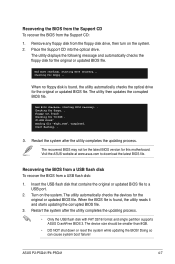
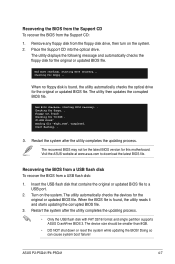
... after the utility completes the updating process.
The recovered BIOS may not be the latest BIOS version for this motherboard. Visit the ASUS website at www.asus.com to download the latest BIOS file.
Recovering the BIOS from a USB flash disk To recover the BIOS from a USB flash disk:
1. Insert the USB flash disk that contains the original or updated BIOS file to a USB port.
2. Turn on the system...
User Manual - Page 49
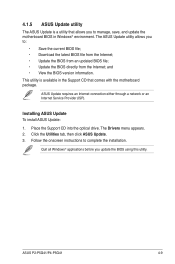
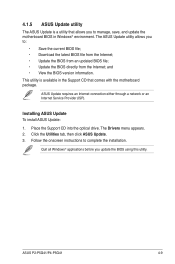
... a network or an Internet Service Provider (ISP).
Installing ASUS Update To install ASUS Update:
1. Place the Support CD into the optical drive. The Drivers menu appears. 2. Click the Utilities tab, then click ASUS Update. 3. Follow the onscreen instructions to complete the installation.
Quit all Windows® applications before you update the BIOS using this utility.
ASUS P2-P5G41/P4-P5G41
4-9
User Manual - Page 51
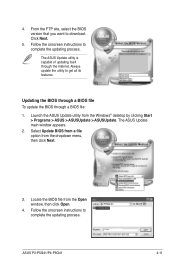
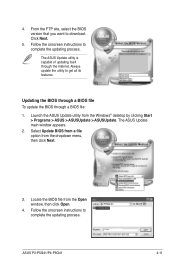
... from the Windows® desktop by clicking Start > Programs > ASUS > ASUSUpdate > ASUSUpdate. The ASUS Update main window appears.
2. Select Update BIOS from a file option from the dropdown menu, then click Next.
3. Locate the BIOS file from the Open window, then click Open.
4. Follow the onscreen instructions to complete the updating process.
P5Q8L.ROM
P5Q8L
ASUS P2-P5G41/P4-P5G41
4-11
User Manual - Page 52
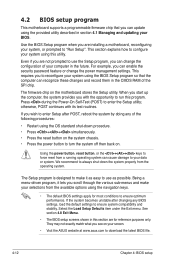
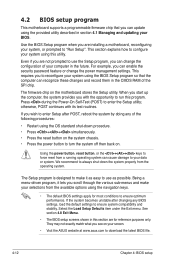
.... For example, you can enable the security password feature or change the power management settings. This requires you to reconfigure your system using the BIOS Setup program so that the computer can recognize these changes and record them in the CMOS RAM of the SPI chip.
The firmware chip on the motherboard stores the Setup utility. When you start up the...

