Asus P4GE-V driver and firmware
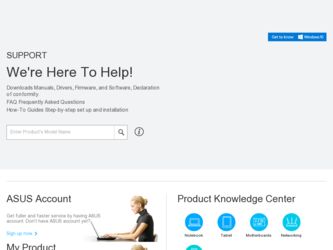
Related Asus P4GE-V Manual Pages
Download the free PDF manual for Asus P4GE-V and other Asus manuals at ManualOwl.com
P4GE-V User Manual - Page 4
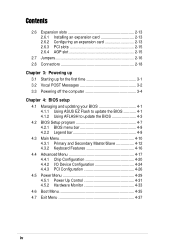
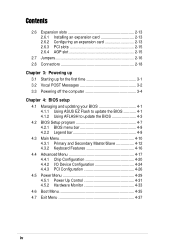
... 2.6.1 Installing an expansion card 2-13 2.6.2 Configuring an expansion card 2-13 2.6.3 PCI slots 2-15 2.6.4 AGP slot 2-15
2.7 Jumpers 2-16 2.8 Connectors 2-18
Chapter 3: Powering up
3.1 Starting up for the first time 3-1 3.2 Vocal POST Messages 3-2 3.3 Powering off the computer 3-4
Chapter 4: BIOS setup
4.1 Managing and updating your BIOS 4-1 4.1.1 Using ASUS EZ Flash to update the BIOS...
P4GE-V User Manual - Page 5
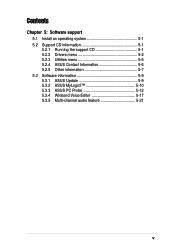
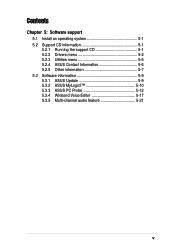
...5: Software support
5.1 Install an operating system 5-1 5.2 Support CD information 5-1
5.2.1 Running the support CD 5-1 5.2.2 Drivers menu 5-2 5.2.3 Utilities menu 5-5 5.2.4 ASUS Contact Information 5-6 5.2.5 Other information 5-7 5.3 Software information 5-9 5.3.1 ASUS Update 5-9 5.3.2 ASUS MyLogo2 5-10 5.3.3 ASUS PC Probe 5-12 5.3.4 Winbond Voice Editor 5-17 5.3.5 Multi-channel audio...
P4GE-V User Manual - Page 8
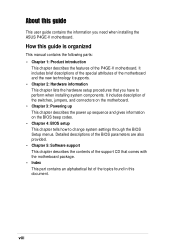
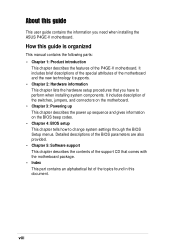
... the information you need when installing the ASUS P4GE-V motherboard.
How this guide is organized
This manual contains the following parts: • Chapter 1: Product introduction
This chapter describes the features of the P4GE-V motherboard. It includes brief descriptions of the special attributes of the motherboard and the new technology it supports. • Chapter 2: Hardware information This...
P4GE-V User Manual - Page 39
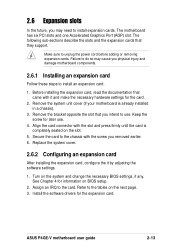
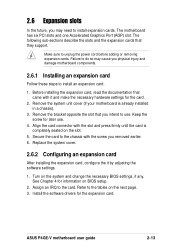
...Configuring an expansion card
After installing the expansion card, configure the it by adjusting the software settings.
1. Turn on the system and change the necessary BIOS settings, if any. See Chapter 4 for information on BIOS setup.
2. Assign an IRQ to the card. Refer to the tables on the next page. 3. Install the software drivers for the expansion card.
ASUS P4GE-V motherboard user guide
2-13
P4GE-V User Manual - Page 63
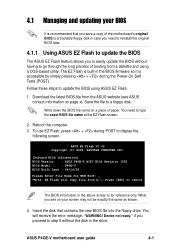
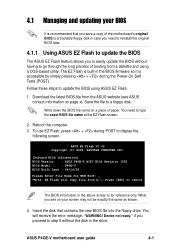
... in the above screen is for reference only. What you see on your screen may not be exactly the same as shown.
4. Insert the disk that contains the new BIOS file into the floppy drive. You will receive the error message, "WARNING! Device not ready." if you proceed to step 5 without the disk in the drive.
ASUS P4GE-V motherboard user guide
4-1
P4GE-V User Manual - Page 65


... DOS mode. It does not work in the DOS prompt within Windows, and does not work with certain memory drivers that may be loaded when you boot from the hard drive. It is recommended that you reboot using a floppy disk.
3. Reboot the computer from the floppy disk.
BIOS setup must specify "Floppy" as the first item in the boot sequence...
P4GE-V User Manual - Page 69
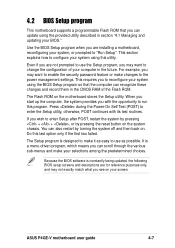
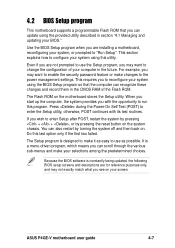
... to enable the security password feature or make changes to the power management settings. This requires you to reconfigure your system using the BIOS Setup program so that the computer can recognize these changes and record them in the CMOS RAM of the Flash ROM.
The Flash ROM on the motherboard stores the Setup utility. When you start up the computer, the system provides you...
P4GE-V User Manual - Page 91
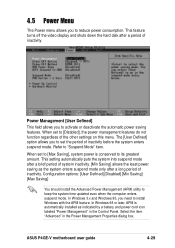
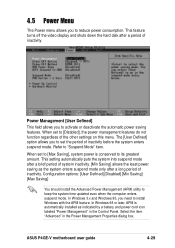
... time updated even when the computer enters suspend mode. In Windows 3.x and Windows 95, you need to install Windows with the APM feature. In Windows 98 or later, APM is automatically installed as indicated by a battery and power cord icon labeled "Power Management" in the Control Panel. Select the item "Advanced" in the Power Management Properties dialog box.
ASUS P4GE-V motherboard user guide...
P4GE-V User Manual - Page 103
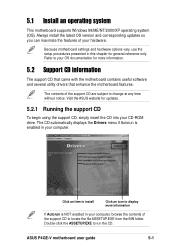
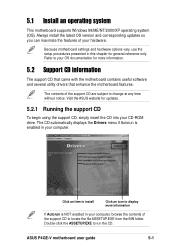
... the motherboard features.
The contents of the support CD are subject to change at any time without notice. Visit the ASUS website for updates.
5.2.1 Running the support CD
To begin using the support CD, simply insert the CD into your CD-ROM drive. The CD automatically displays the Drivers menu if Autorun is enabled in your computer.
Click an item to install...
P4GE-V User Manual - Page 104
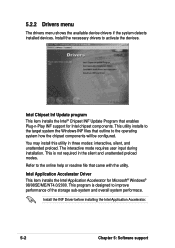
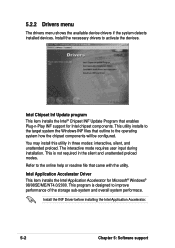
... menu shows the available device drivers if the system detects installed devices. Install the necessary drivers to activate the devices.
Intel Chipset Inf Update program
This item installs the Intel® Chipset INF Update Program that enables Plug-n-Play INF support for Intel chipset components. This utility installs to the target system the Windows INF files that outline to the operating...
P4GE-V User Manual - Page 105
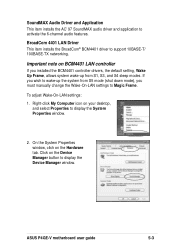
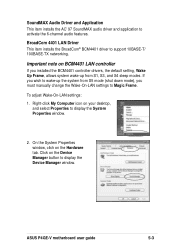
... down mode), you must manually change the Wake-On-LAN settings to Magic Frame.
To adjust Wake-On-LAN settings:
1. Right-click My Computer icon on your desktop, and select Properties to display the System Properties window.
2. On the System Properties window, click on the Hardware tab. Click on the Device Manager button to display the Device Manager window.
ASUS P4GE-V motherboard user guide
5-3
P4GE-V User Manual - Page 107
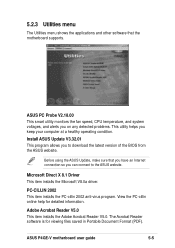
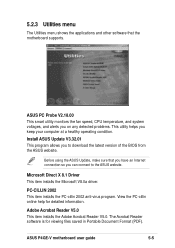
... other software that the motherboard supports.
ASUS PC Probe V2.18.00
This smart utility monitors the fan speed, CPU temperature, and system voltages, and alerts you on any detected problems. This utility helps you keep your computer at a healthy operating condition.
Install ASUS Update V3.32.01
This program allows you to download the latest version of the BIOS from the ASUS...
P4GE-V User Manual - Page 111
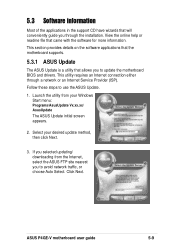
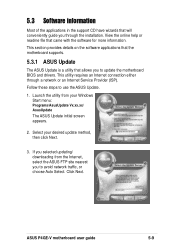
... provides details on the software applications that the motherboard supports.
5.3.1 ASUS Update
The ASUS Update is a utility that allows you to update the motherboard BIOS and drivers. This utility requires an Internet connection either through a network or an Internet Service Provider (ISP).
Follow these steps to use the ASUS Update.
1. Launch the utility from your Windows Start menu:
Programs...
P4GE-V User Manual - Page 112
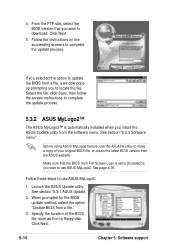
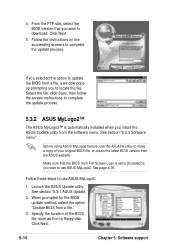
...process.
5.3.2 ASUS MyLogo2™
The ASUS MyLogo2™ is automatically installed when you install the ASUS Update utility from the software menu. See section "5.2.3 Software menu".
Before using ASUS MyLogo2 feature, use the AFLASH utility to make a copy of your original BIOS file, or obtain the latest BIOS version from the ASUS website.
Make sure that the BIOS item Full Screen Logo is set to...
P4GE-V User Manual - Page 113
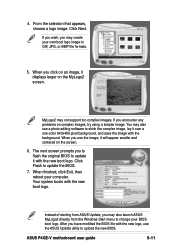
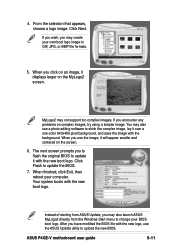
...displays larger on the MyLogo2 screen.
MyLogo2 may not support ...computer. Your system boots with the new boot logo.
Instead of starting from ASUS Update, you may also launch ASUS MyLogo2 directly from the Windows Start menu to change your BIOS boot logo. After you have modified the BIOS file with the new logo, use the ASUS Update utility to upload the new BIOS.
ASUS P4GE-V motherboard user guide...
P4GE-V User Manual - Page 119
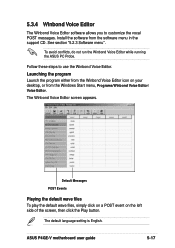
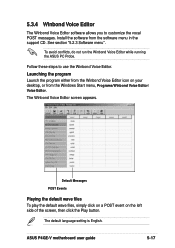
...support CD. See section "5.2.3 Software menu".
To avoid conflicts, do not run the Winbond Voice Editor while running the ASUS PC Probe.
Follow these steps to use the Winbond Voice Editor.
Launching the program
Launch the program either from the Winbond Voice Editor icon on your desktop, or from the Windows... button.
The default language setting is English.
ASUS P4GE-V motherboard user guide
5-17
P4GE-V User Manual - Page 120
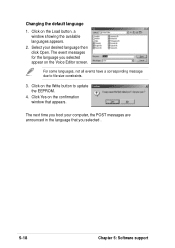
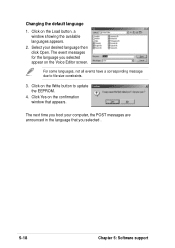
... Editor screen.
For some languages, not all events have a corresponding message due to file size constraints.
3. Click on the Write button to update the EEPROM.
4. Click Yes on the confirmation window that appears.
The next time you boot your computer, the POST messages are announced in the language that you selected .
5-18
Chapter 5: Software support
P4GE-V User Manual - Page 121
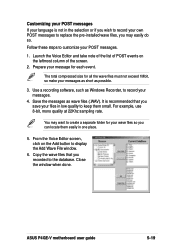
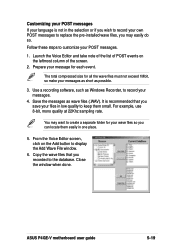
...or if you wish to record your own POST messages to replace the pre-installed wave files, you may... messages as short as possible.
3. Use a recording software, such as Windows Recorder, to record your messages.
4. Save the messages as wave ...display the Add Wave File window.
6. Copy the wave files that you recorded to the database. Close the window when done.
ASUS P4GE-V motherboard user guide
5-19
P4GE-V User Manual - Page 123
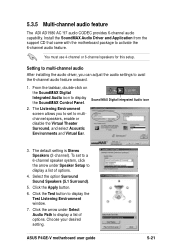
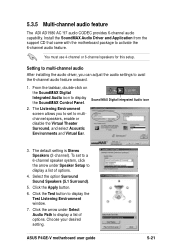
...set to a 6-channel speaker system, click the arrow under Speaker Setup to display a list of options.
4. Select the option Surround Sound Speakers (5.1 Surround).
5. Click the Apply button. 6. Click the Test button to display the
Test Listening Environment window. 7. Click the arrow under Select Audio Path to display a list of options. Choose your desired setting.
ASUS P4GE-V motherboard user guide...
P4GE-V User Manual - Page 126
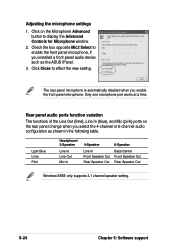
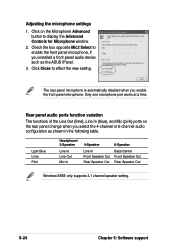
... button to display the Advanced Controls for Microphone window.
2. Check the box opposite Mic2 Select to enable the front panel microphone, if you installed a front panel audio device such as the ASUS iPanel.
3. Click Close to effect the new setting.
The rear panel microphone is automatically disabled when you enable the front panel microphone. Only one microphone port works...

