Asus P4PE driver and firmware
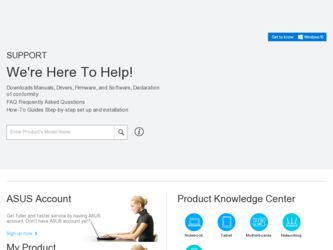
Related Asus P4PE Manual Pages
Download the free PDF manual for Asus P4PE and other Asus manuals at ManualOwl.com
P4PE User Manual - Page 5
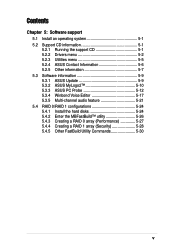
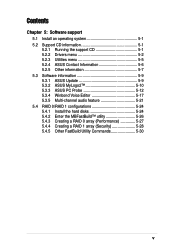
...
5.2.1 Running the support CD 5-1 5.2.2 Drivers menu 5-2 5.2.3 Utilities menu 5-5 5.2.4 ASUS Contact Information 5-6 5.2.5 Other information 5-7 5.3 Software information 5-9 5.3.1 ASUS Update 5-9 5.3.2 ASUS MyLogo2 5-10 5.3.3 ASUS PC Probe 5-12 5.3.4 Winbond Voice Editor 5-17 5.3.5 Multi-channel audio feature 5-21 5.4 RAID 0/RAID 1 configurations 5-24 5.4.1 Install the hard disks 5-24...
P4PE User Manual - Page 39
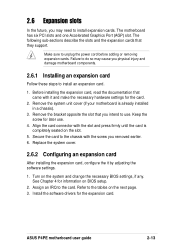
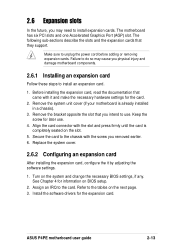
... Configuring an expansion card
After installing the expansion card, configure the it by adjusting the software settings.
1. Turn on the system and change the necessary BIOS settings, if any. See Chapter 4 for information on BIOS setup.
2. Assign an IRQ to the card. Refer to the tables on the next page. 3. Install the software drivers for the expansion card.
ASUS P4PE motherboard user guide
2-13
P4PE User Manual - Page 65
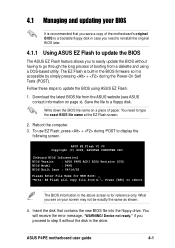
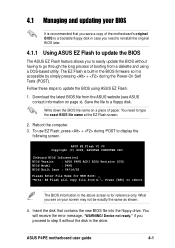
... in the above screen is for reference only. What you see on your screen may not be exactly the same as shown.
4. Insert the disk that contains the new BIOS file into the floppy drive. You will receive the error message, "WARNING! Device not ready." if you proceed to step 5 without the disk in the drive.
ASUS P4PE motherboard user guide
4-1
P4PE User Manual - Page 67
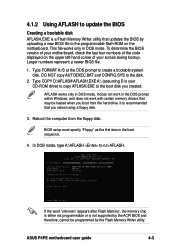
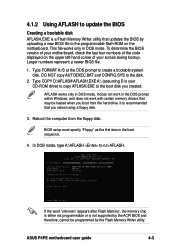
... DOS mode. It does not work in the DOS prompt within Windows, and does not work with certain memory drivers that may be loaded when you boot from the hard drive. It is recommended that you reboot using a floppy disk.
3. Reboot the computer from the floppy disk.
BIOS setup must specify "Floppy" as the first item in the boot sequence...
P4PE User Manual - Page 71


... to enable the security password feature or make changes to the power management settings. This requires you to reconfigure your system using the BIOS Setup program so that the computer can recognize these changes and record them in the CMOS RAM of the Flash ROM.
The Flash ROM on the motherboard stores the Setup utility. When you start up the computer, the system provides you...
P4PE User Manual - Page 93
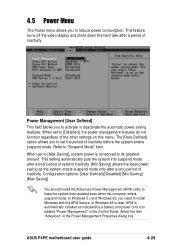
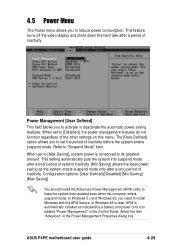
... time updated even when the computer enters suspend mode. In Windows 3.x and Windows 95, you need to install Windows with the APM feature. In Windows 98 or later, APM is automatically installed as indicated by a battery and power cord icon labeled "Power Management" in the Control Panel. Select the item "Advanced" in the Power Management Properties dialog box.
ASUS P4PE motherboard user guide...
P4PE User Manual - Page 105
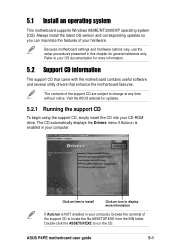
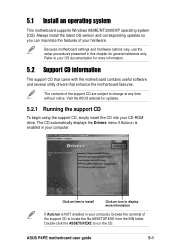
... the motherboard features.
The contents of the support CD are subject to change at any time without notice. Visit the ASUS website for updates.
5.2.1 Running the support CD
To begin using the support CD, simply insert the CD into your CD-ROM drive. The CD automatically displays the Drivers menu if Autorun is enabled in your computer.
Click an item to install...
P4PE User Manual - Page 106
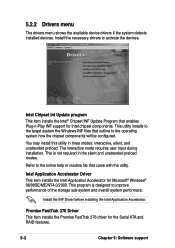
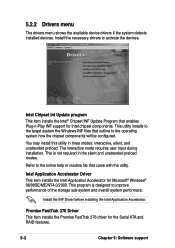
...Accelerator for Microsoft® Windows® 98/98SE/ME/NT4.0/2000. This program is designed to improve performance of the storage sub-system and overall system performace.
Install the INF Driver before installing the Intel Application Accelerator.
Promise FastTrak 376 Driver
This item installs the Promise FastTrak 376 driver for the Serial ATA and RAID features.
5-2
Chapter 5: Software support
P4PE User Manual - Page 107
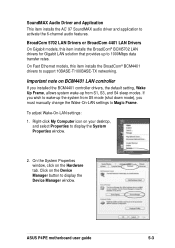
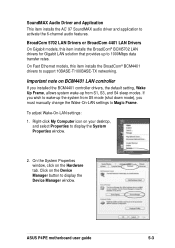
... down mode), you must manually change the Wake-On-LAN settings to Magic Frame.
To adjust Wake-On-LAN settings:
1. Right-click My Computer icon on your desktop, and select Properties to display the System Properties window.
2. On the System Properties window, click on the Hardware tab. Click on the Device Manager button to display the Device Manager window.
ASUS P4PE motherboard user guide
5-3
P4PE User Manual - Page 109
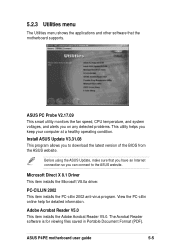
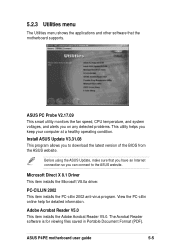
... other software that the motherboard supports.
ASUS PC Probe V2.17.09
This smart utility monitors the fan speed, CPU temperature, and system voltages, and alerts you on any detected problems. This utility helps you keep your computer at a healthy operating condition.
Install ASUS Update V3.31.08
This program allows you to download the latest version of the BIOS from the ASUS...
P4PE User Manual - Page 113
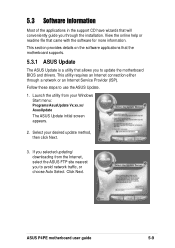
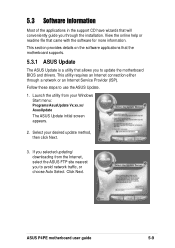
... provides details on the software applications that the motherboard supports.
5.3.1 ASUS Update
The ASUS Update is a utility that allows you to update the motherboard BIOS and drivers. This utility requires an Internet connection either through a network or an Internet Service Provider (ISP).
Follow these steps to use the ASUS Update.
1. Launch the utility from your Windows Start menu:
Programs...
P4PE User Manual - Page 114
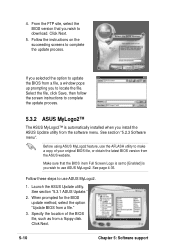
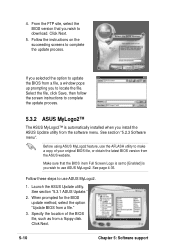
...process.
5.3.2 ASUS MyLogo2™
The ASUS MyLogo2™ is automatically installed when you install the ASUS Update utility from the software menu. See section "5.2.3 Software menu".
Before using ASUS MyLogo2 feature, use the AFLASH utility to make a copy of your original BIOS file, or obtain the latest BIOS version from the ASUS website.
Make sure that the BIOS item Full Screen Logo is set to...
P4PE User Manual - Page 115
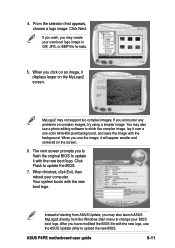
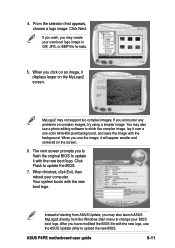
... displays larger on the MyLogo2 screen.
MyLogo2 may not support ...computer. Your system boots with the new boot logo.
Instead of starting from ASUS Update, you may also launch ASUS MyLogo2 directly from the Windows Start menu to change your BIOS boot logo. After you have modified the BIOS file with the new logo, use the ASUS Update utility to upload the new BIOS.
ASUS P4PE motherboard user guide...
P4PE User Manual - Page 121
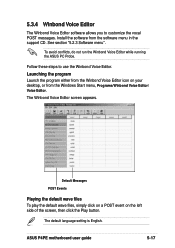
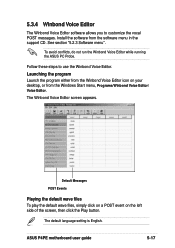
...support CD. See section "5.2.3 Software menu".
To avoid conflicts, do not run the Winbond Voice Editor while running the ASUS PC Probe.
Follow these steps to use the Winbond Voice Editor.
Launching the program
Launch the program either from the Winbond Voice Editor icon on your desktop, or from the Windows...Play button.
The default language setting is English.
ASUS P4PE motherboard user guide
5-17
P4PE User Manual - Page 122
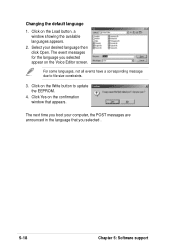
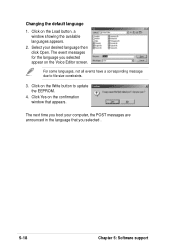
... Editor screen.
For some languages, not all events have a corresponding message due to file size constraints.
3. Click on the Write button to update the EEPROM.
4. Click Yes on the confirmation window that appears.
The next time you boot your computer, the POST messages are announced in the language that you selected .
5-18
Chapter 5: Software support
P4PE User Manual - Page 123
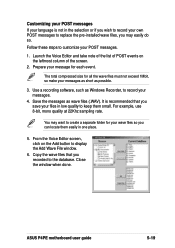
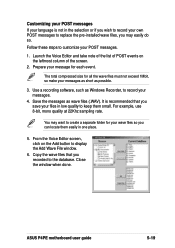
...or if you wish to record your own POST messages to replace the pre-installed wave files, you may...your messages as short as possible.
3. Use a recording software, such as Windows Recorder, to record your messages.
4. Save the messages as wave ...display the Add Wave File window.
6. Copy the wave files that you recorded to the database. Close the window when done.
ASUS P4PE motherboard user guide
5-19
P4PE User Manual - Page 125
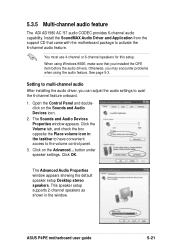
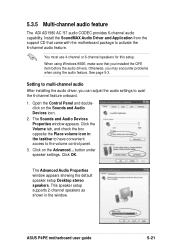
... check the box opposite the Place volume icon in the taskbar to have convenient access to the volume control panel.
3. Click on the Advanced... button under speaker settings. Click OK.
The Advanced Audio Properties window appears showing the default speaker setup Desktop stereo speakers. This speaker setup supports 2-channel speakers as shown in the window.
ASUS P4PE motherboard user guide
5-21
P4PE User Manual - Page 126


... volume settings
1. After rebooting the system, click on the volume control icon on the taskbar (lower right corner of your desktop) to display the Volume Control panel.
Volume control icon
2. If you installed an S/PDIF module, click on the Volume Control Advanced button from the Volume Control panel. The Advanced Controls for Volume Control window appears.
To achieve 6-channel audio capability...
P4PE User Manual - Page 133
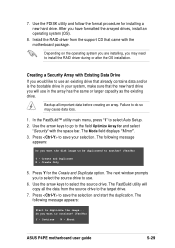
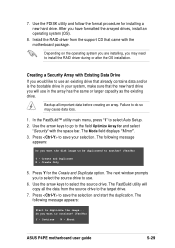
....
6. Use the arrow keys to select the source drive. The FastBuild utility will copy all the data from the source drive to the target drive.
7. Press to save the selection and start the duplication. The following message appears:
Start to duplicate the image... Do you want to continue? (Yes/No) Y - Continue N - Abort
ASUS P4PE motherboard user guide
5-29
P4PE User Manual - Page 134
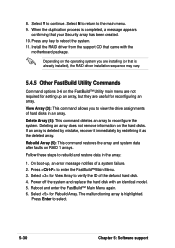
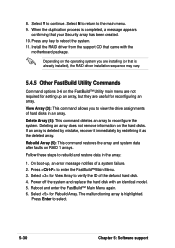
... your Security array has been created. 10. Press any key to reboot the system. 11. Install the RAID driver from the support CD that came with the
motherboard package.
Depending on the operating system you are installing (or that is already installed), the RAID driver installation sequence may vary.
5.4.5 Other FastBuild Utility Commands
Command options 3-6 on the FastBuild™ Utility...

