Asus P4RD1-MX driver and firmware
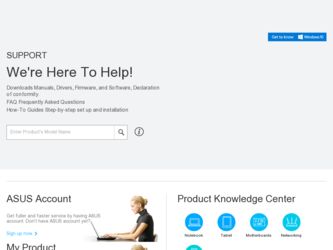
Related Asus P4RD1-MX Manual Pages
Download the free PDF manual for Asus P4RD1-MX and other Asus manuals at ManualOwl.com
Motherboard DIY Troubleshooting Guide - Page 4
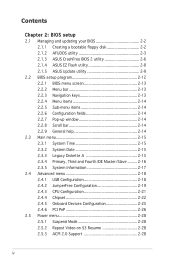
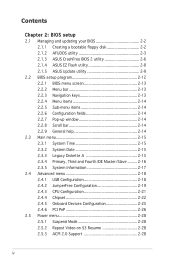
... floppy disk 2-2 2.1.2 AFUDOS utility 2-3 2.1.3 ASUS CrashFree BIOS 2 utility 2-6 2.1.4 ASUS EZ Flash utility 2-8 2.1.5 ASUS Update utility 2-9 2.2 BIOS setup program 2-12 2.2.1 BIOS menu screen 2-13 2.2.2 Menu bar 2-13 2.2.3 Navigation keys 2-13 2.2.4 Menu items 2-14 2.2.5 Sub-menu items 2-14 2.2.6 Configuration fields 2-14 2.2.7 Pop-up window 2-14 2.2.8 Scroll...
Motherboard DIY Troubleshooting Guide - Page 5
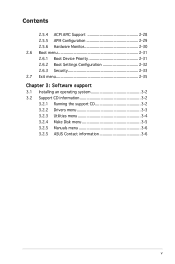
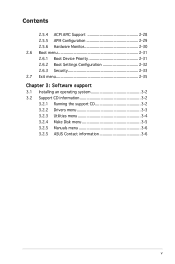
... 2-31 2.6.1 Boot Device Priority 2-31 2.6.2 Boot Settings Configuration 2-32 2.6.3 Security 2-33 2.7 Exit menu 2-35 Chapter 3: Software support 3.1 Installing an operating system 3-2 3.2 Support CD information 3-2 3.2.1 Running the support CD 3-2 3.2.2 Drivers menu 3-3 3.2.3 Utilities menu 3-4 3.2.4 Make Disk menu 3-5 3.2.5 Manuals menu 3-6 3.2.5 ASUS Contact information 3-6
v
Motherboard DIY Troubleshooting Guide - Page 8
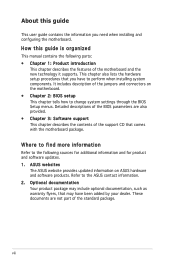
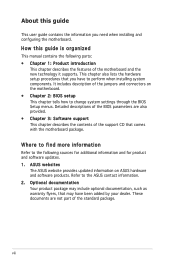
... to change system settings through the BIOS Setup menus. Detailed descriptions of the BIOS parameters are also provided. • Chapter 3: Software support This chapter describes the contents of the support CD that comes with the motherboard package.
Where to find more information
Refer to the following sources for additional information and for product and software updates. 1. ASUS websites
The...
Motherboard DIY Troubleshooting Guide - Page 11
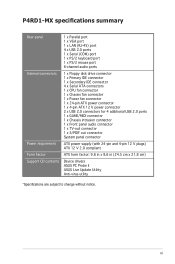
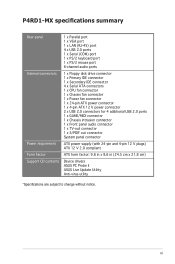
P4RD1-MX specifications summary
Rear panel Internal connectors
Power requirement Form Factor Support CD contents
1 x Parallel port 1 x VGA port 1 x LAN (RJ-45) port 4 x USB 2.0 ports 1 x Serial (COM) port 1 x PS/2 keyboard port 1 x PS/2 mouse port 6-channel audio ports
1 x Floppy disk drive connector 1 x Primary IDE connector 1 x Secondary IDE connector 4 x Serial ATA connectors 1 x CPU ...
Motherboard DIY Troubleshooting Guide - Page 22
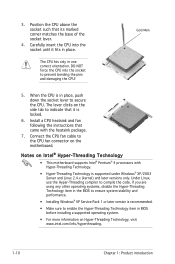
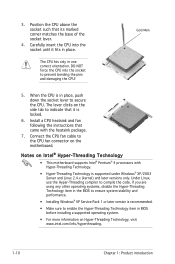
...side tab to indicate that it is locked.
6. Install a CPU heatsink and fan following the instructions that came with the heatsink package.
7. Connect the CPU fan cable to the CPU fan connector on the motherboard.
Notes on Intel® Hyper-Threading Technology
• This motherboard supports Intel® Pentium® 4 processors with Hyper-Threading Technology.
• Hyper-Threading Technology...
Motherboard DIY Troubleshooting Guide - Page 26
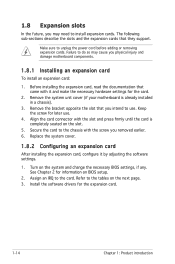
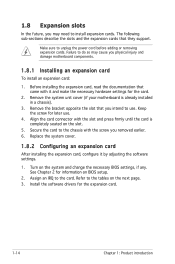
... cover.
1.8.2 Configuring an expansion card
After installing the expansion card, configure it by adjusting the software settings.
1. Turn on the system and change the necessary BIOS settings, if any. See Chapter 2 for information on BIOS setup.
2. Assign an IRQ to the card. Refer to the tables on the next page. 3. Install the software drivers for the expansion card.
1-14
Chapter 1: Product...
Motherboard DIY Troubleshooting Guide - Page 35
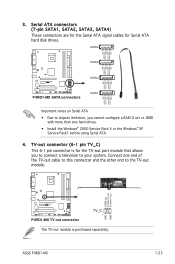
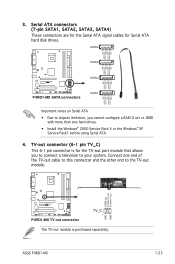
...
Important notes on Serial ATA
• Due to chipset limitation, you cannot configure a RAID 0 set or JBOD with more than two hard drives.
• Install the Windows® 2000 Service Pack 4 or the Windows® XP Service Pack1 before using Serial ATA.
4. TV-out connector (6-1 pin TV_C) This 6-1 pin connector is for the TV-out port module that allows you to connect a television to your...
Motherboard DIY Troubleshooting Guide - Page 42
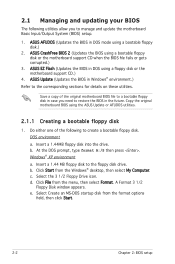
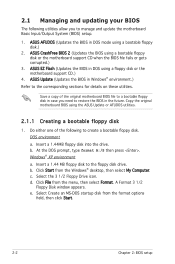
... (BIOS) setup.
1. ASUS AFUDOS (Updates the BIOS in DOS mode using a bootable floppy disk.)
2. ASUS CrashFree BIOS 2 (Updates the BIOS using a bootable floppy disk or the motherboard support CD when the BIOS file fails or gets corrupted.)
3. ASUS EZ Flash (Updates the BIOS in DOS using a floppy disk or the motherboard support CD.)
4. ASUS Update (Updates the BIOS in Windows...
Motherboard DIY Troubleshooting Guide - Page 43
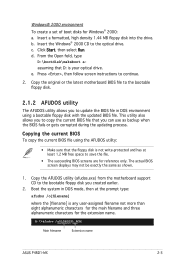
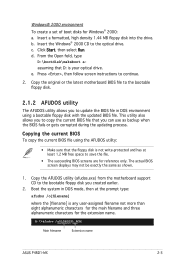
...Windows® 2000 CD to the optical drive. c. Click Start, then select Run. d. From the Open field, type
D:\bootdisk\makeboot a:
assuming that D: is your optical drive. e. Press , then follow screen instructions to continue.
2. Copy the original or the latest motherboard BIOS file to the bootable floppy disk.
2.1.2 AFUDOS utility
The AFUDOS utility allows you to update the BIOS...
Motherboard DIY Troubleshooting Guide - Page 44
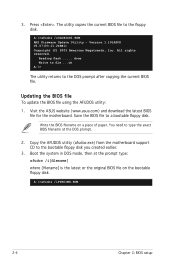
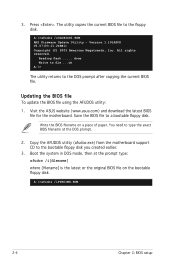
... to the floppy disk.
A:\>afudos /oOLDBIOS1.ROM AMI Firmware Update Utility - Version 1.19(ASUS V2.07(03.11.24BB)) Copyright (C) 2003 American Megatrends, Inc. All rights reserved.
Reading flash ..... done Write to file ...ok A:\>
The utility returns to the DOS prompt after copying the current BIOS file.
Updating the BIOS file To update the BIOS file using...
Motherboard DIY Troubleshooting Guide - Page 45
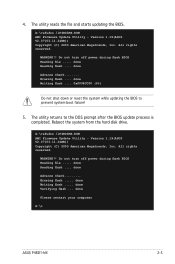
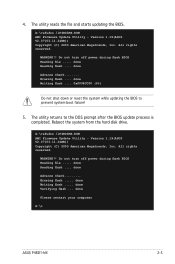
... utility returns to the DOS prompt after the BIOS update process is completed. Reboot the system from the hard disk drive.
A:\>afudos /iP4RD1MX.ROM AMI Firmware Update Utility - Version 1.19(ASUS V2.07(03.11.24BB)) Copyright (C) 2003 American Megatrends, Inc. All rights reserved.
WARNING!! Do not turn off power during flash BIOS Reading file ..... done Reading flash...
Motherboard DIY Troubleshooting Guide - Page 47
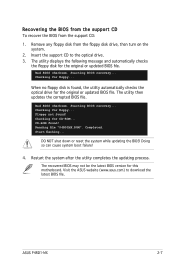
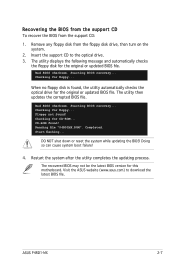
...le "P4RD1MX.ROM". Completed. Start flashing...
DO NOT shut down or reset the system while updating the BIOS! Doing so can cause system boot failure!
4. Restart the system after the utility completes the updating process.
The recovered BIOS may not be the latest BIOS version for this motherboard. Visit the ASUS website (www.asus.com) to download the latest BIOS file.
ASUS P4RD1-MX
2-7
Motherboard DIY Troubleshooting Guide - Page 48
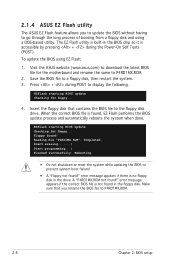
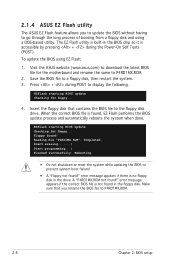
... + during the Power-On Self Tests (POST).
To update the BIOS using EZ Flash:
1. Visit the ASUS website (www.asus.com) to download the latest BIOS file for the motherboard and rename the same to P4RD1MX.ROM.
2. Save the BIOS file to a floppy disk, then restart the system. 3. Press + during POST to display the following.
EZFlash starting BIOS update Checking for fl...
Motherboard DIY Troubleshooting Guide - Page 49
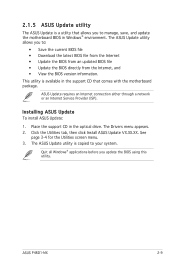
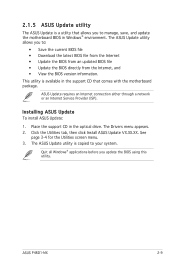
... (ISP).
Installing ASUS Update To install ASUS Update:
1. Place the support CD in the optical drive. The Drivers menu appears. 2. Click the Utilities tab, then click Install ASUS Update VX.XX.XX. See
page 3-4 for the Utilities screen menu. 3. The ASUS Update utility is copied to your system.
Quit all Windows® applications before you update the BIOS using this utility.
ASUS P4RD1-MX
2-9
Motherboard DIY Troubleshooting Guide - Page 50
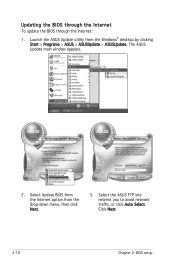
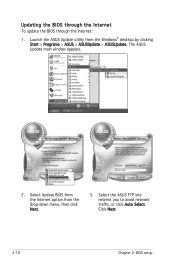
Updating the BIOS through the Internet To update the BIOS through the Internet:
1. Launch the ASUS Update utility from the Windows® desktop by clicking Start > Programs > ASUS > ASUSUpdate > ASUSUpdate. The ASUS Update main window appears.
2. Select Update BIOS from the Internet option from the drop-down menu, then click Next.
3. Select the ASUS FTP site nearest you to avoid network traf&#...
Motherboard DIY Troubleshooting Guide - Page 51
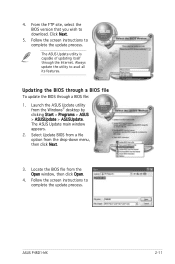
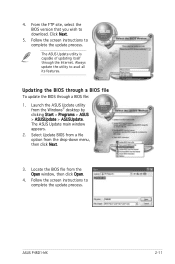
... the ASUS Update utility from the Windows® desktop by clicking Start > Programs > ASUS > ASUSUpdate > ASUSUpdate. The ASUS Update main window appears.
2. Select Update BIOS from a file option from the drop-down menu, then click Next.
3. Locate the BIOS file from the Open window, then click Open.
4. Follow the screen instructions to complete the update process.
ASUS P4RD1-MX
2-11
Motherboard DIY Troubleshooting Guide - Page 52
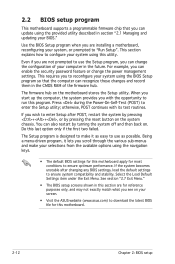
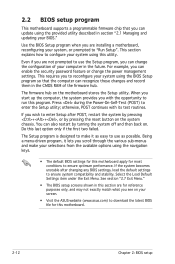
... can enable the security password feature or change the power management settings. This requires you to reconfigure your system using the BIOS Setup program so that the computer can recognize these changes and record them in the CMOS RAM of the firmware hub.
The firmware hub on the motherboard stores the Setup utility. When you start...
Motherboard DIY Troubleshooting Guide - Page 61
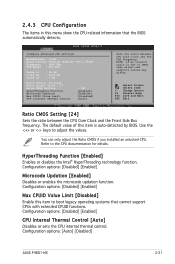
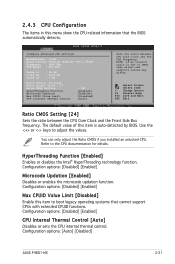
.... Configuration options: [Disabled] [Enabled]
Max CPUID Value Limit [Disabled] Enable this item to boot legacy operating systems that cannot support CPUs with extended CPUID functions. Configuration options: [Disabled] [Enabled]
CPU Internal Thermal Control [Auto] Disables or sets the CPU internal thermal control. Configuration options: [Auto] [Disabled]
ASUS P4RD1-MX
2-21
Motherboard DIY Troubleshooting Guide - Page 78
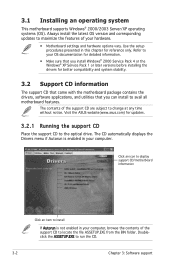
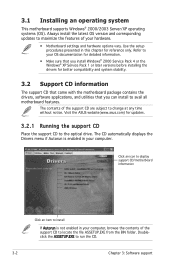
... the drivers, software applications, and utilities that you can install to avail all motherboard features.
The contents of the support CD are subject to change at any time without notice. Visit the ASUS website(www.asus.com) for updates.
3.2.1 Running the support CD
Place the support CD to the optical drive. The CD automatically displays the Drivers menu if Autorun is enabled in your computer...
Motherboard DIY Troubleshooting Guide - Page 80
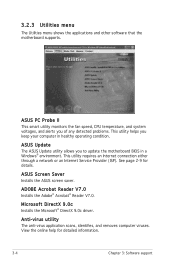
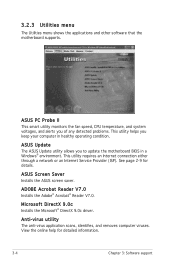
... you keep your computer in healthy operating condition.
ASUS Update The ASUS Update utility allows you to update the motherboard BIOS in a Windows® environment. This utility requires an Internet connection either through a network or an Internet Service Provider (ISP). See page 2-9 for details.
ASUS Screen Saver Installs the ASUS screen saver.
ADOBE Acrobat Reader V7.0 Installs the Adobe®...

