Asus P5G41-M SI VGA driver and firmware
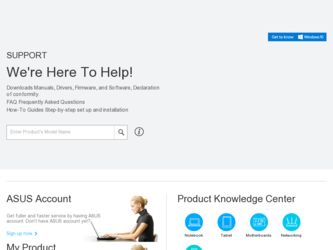
Related Asus P5G41-M SI VGA Manual Pages
Download the free PDF manual for Asus P5G41-M SI VGA and other Asus manuals at ManualOwl.com
User Manual - Page 2
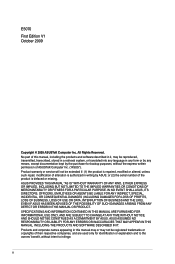
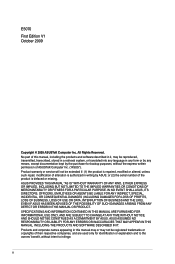
... the express written permission of ASUSTeK Computer Inc. ("ASUS"). Product warranty or service will not be extended if: (1) the product is repaired, modified or altered, unless such repair, modification of alteration is authorized in writing by ASUS; or (2) the serial number of the product is defaced or missing. ASUS PROVIDES THIS MANUAL "AS IS" WITHOUT WARRANTY OF...
User Manual - Page 3
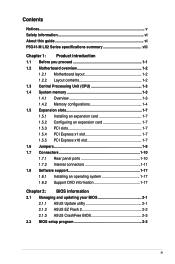
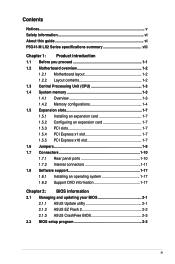
... 1-7 1.6 Jumpers 1-8 1.7 Connectors 1-10 1.7.1 Rear panel ports 1-10 1.7.2 Internal connectors 1-11 1.8 Software support 1-17 1.8.1 Installing an operating system 1-17 1.8.2 Support DVD information 1-17
Chapter 2: BIOS information 2.1 Managing and updating your BIOS 2-1
2.1.1 ASUS Update utility 2-1 2.1.2 ASUS EZ Flash 2 2-2 2.1.3 ASUS CrashFree BIOS 2-3 2.2 BIOS setup program 2-3
iii
User Manual - Page 5
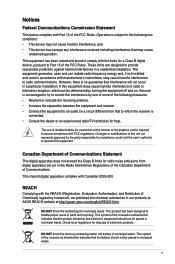
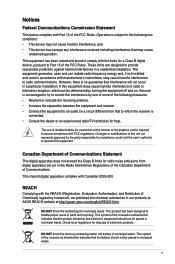
... with the limits for a Class B digital device, pursuant to Part 15 of the FCC Rules. These limits are designed to provide reasonable protection against harmful interference in a residential installation. This equipment generates, uses and can radiate radio frequency energy and, if not installed and used in accordance with manufacturer's instructions, may cause harmful interference to...
User Manual - Page 6
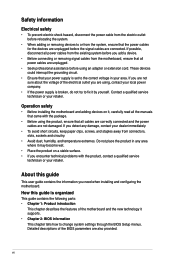
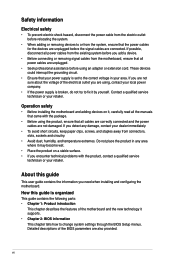
... to fix it by yourself. Contact a qualified service technician or your retailer.
Operation safety
• Before installing the motherboard and adding devices on it, carefully read all the manuals that came with the package.
• Before using the product, ensure that all cables are correctly connected and the power cables are not damaged. If you detect any damage...
User Manual - Page 7


... to complete a task.
IMPORTANT: Instructions that you MUST follow to complete a task.
NOTE: Tips and additional information to help you complete a task.
Where to find more information
Refer to the following sources for additional information and for product and software updates.
1. ASUS websites
The ASUS website provides updated information on ASUS hardware and software products. Refer to the...
User Manual - Page 8
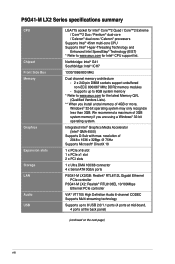
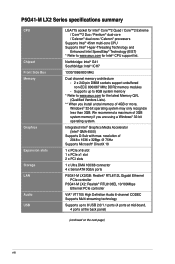
P5G41-M LX2 Series specifications summary
CPU
Chipset Front Side Bus Memory
Graphics Expansion slots Storage LAN Audio USB
LGA775 socket for Intel® Core™2 Quad / Core™2 Extreme / Core™2 Duo / Pentium® dual-core / Celeron® dual-core / Celeron® processors
Supports Intel® 45nm multi-core CPU Supports Intel® Hyper-Threading Technology and
Enhanced ...
User Manual - Page 9
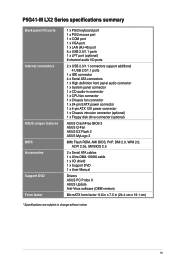
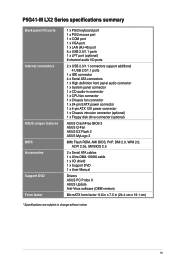
... connector (optional) 1 x Floppy disk drive connector (optional)
ASUS CrashFree BIOS 3 ASUS Q-Fan ASUS EZ Flash 2 ASUS MyLogo 2
8Mb Flash ROM, AMI BIOS, PnP, DMI 2.0, WfM 2.0, ACPI 2.0a, SM BIOS 2.5
2 x Serial ATA cables 1 x Ultra DMA 100/66 cable 1 x I/O shield 1 x Support DVD 1 x User Manual
Drivers ASUS PC Probe II ASUS Update Anti-Virus software (OEM version)
MicroATX form factor: 9.6 in...
User Manual - Page 10
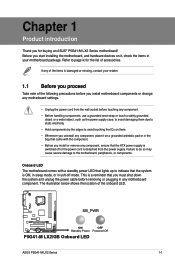
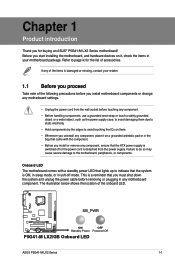
... sleep mode, or in soft-off mode. This is a reminder that you must shut down the system and unplug the power cable before removing or plugging in any motherboard component. The illustration below shows the location of the onboard LED.
SB_PWR
P5G41-M LX2/GB
ON
OFF
Standby Power Powered Off
P5G41-M LX2/GB Onboard LED
ASUS P5G41-M LX2 Series
1-1
User Manual - Page 11
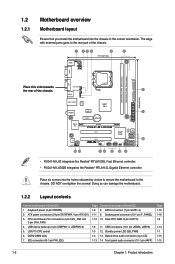
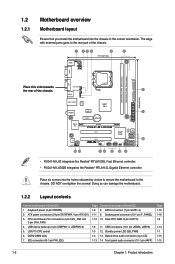
...) 4. USB device wake-up (3-pin USBPW1-4, USBPW5-8) 5. LGA775 CPU socket 6. DDR2 DIMM slots 7. IDE connector (40-1 pin PRI_IDE)
Page Connectors/Jumpers/Slots/LED 1-9 8. SATA connectors (7-pin SATA1-4) 1-11 9. System panel connector (10-1 pin F_PANEL) 1-12 10. Clear RTC RAM (3-pin CLRTC)
1-9 11. USB connectors (10-1 pin USB56, USB78) 1-3 12. Standby power LED (SB_PWR) 1-3 13. Optical drive audio...
User Manual - Page 12
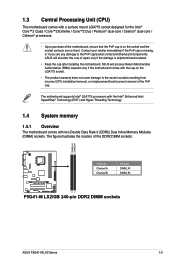
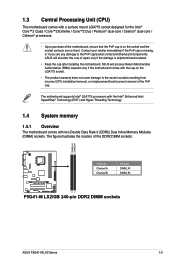
...cover damage to the socket contacts resulting from incorrect CPU installation/removal, or misplacement/loss/incorrect removal of the PnP cap.
The motherboard supports Intel® LGA775 processors with the Intel® Enhanced Intel SpeedStep® Technology (EIST) and Hyper-Threading Technology.
1.4 System memory
1.4.1 Overview
The motherboard comes with two Double Data Rate 2 (DDR2) Dual Inline...
User Manual - Page 13
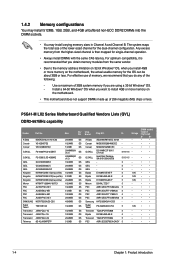
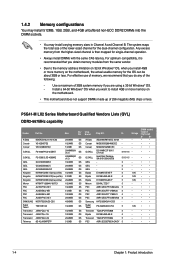
... following:
-
Use a maximum of 3GB system memory if you are using a 32-bit Windows® OS.
-
Install a 64-bit Windows® OS when you want to install 4GB or more memory on
the motherboard.
• This motherboard does not support DIMMs made up of 256 megabits (Mb) chips or less.
P5G41-M LX2 Series Motherboard Qualified Vendors Lists (QVL) DDR2-667MHz capability...
User Manual - Page 16
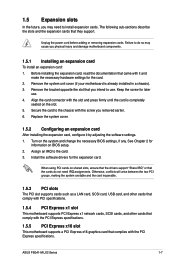
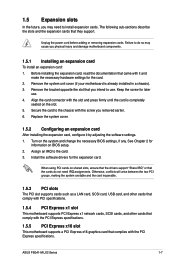
... a LAN card, SCSI card, USB card, and other cards that comply with PCI specifications.
1.5.4 PCI Express x1 slot
This motherboard supports PCI Express x1 network cards, SCSI cards, and other cards that comply with the PCI Express specifications.
1.5.5 PCI Express x16 slot
This motherboard supports a PCI Express x16 graphics card that complies with the PCI Express specifications.
ASUS P5G41-M LX2...
User Manual - Page 20
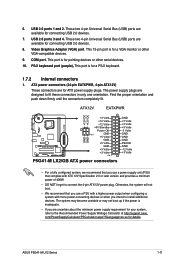
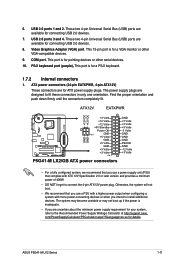
... two 4-pin Universal Serial Bus (USB) ports are available for connecting USB 2.0 devices.
8. Video Graphics Adapter (VGA) port. This 15-pin port is for a VGA monitor or other VGA-compatible devices.
9. COM port. This port is for pointing devices or other serial devices.
10. PS/2 keyboard port (purple). This port is for a PS/2 keyboard.
1.7.2 Internal connectors
1. ATX power connectors (24-pin...
User Manual - Page 23
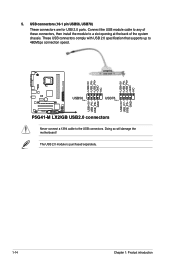
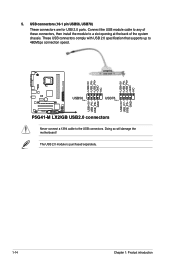
.... These USB connectors comply with USB 2.0 specification that supports up to 480Mbps connection speed.
USB+5V USB_P8USB_P8+ GND NC
USB+5V USB_P6USB_P6+ GND NC
P5G41-M LX2/GB
USB56 PIN 1
USB78 PIN 1
USB+5V USB_P7USB_P7+
GND
USB+5V USB_P5USB_P5+
GND
P5G41-M LX2/GB USB2.0 connectors
Never connect a 1394 cable to the USB connectors. Doing so will damage the motherboard!
The USB 2.0 module...
User Manual - Page 26
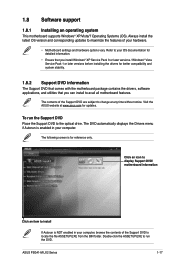
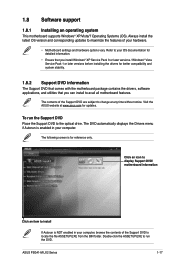
... with the motherboard package contains the drivers, software applications, and utilities that you can install to avail all motherboard features.
The contents of the Support DVD are subject to change at any time without notice. Visit the ASUS website at www.asus.com for updates.
To run the Support DVD Place the Support DVD to the optical drive. The DVD automatically displays the Drivers menu...
User Manual - Page 27
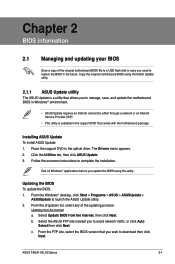
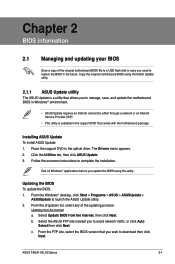
..., save, and update the motherboard BIOS in Windows® environment.
• ASUS Update requires an Internet connection either through a network or an Internet Service Provider (ISP).
• This utility is available in the support DVD that comes with the motherboard package.
Installing ASUS Update To install ASUS Update: 1. Place the support DVD in the optical drive. The Drivers menu appears...
User Manual - Page 28
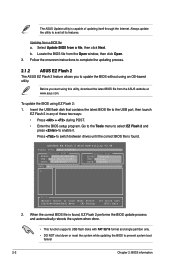
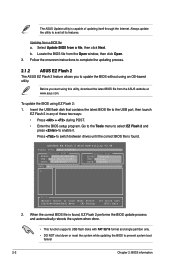
... instructions to complete the updating process.
2.1.2 ASUS EZ Flash 2
The ASUS EZ Flash 2 feature allows you to update the BIOS without using an OS‑based utility.
Before you start using this utility, download the latest BIOS file from the ASUS website at www.asus.com.
To update the BIOS using EZ Flash 2:
1. Insert the USB flash disk that contains the latest BIOS file to the USB port...
User Manual - Page 29
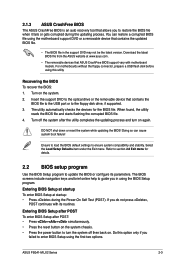
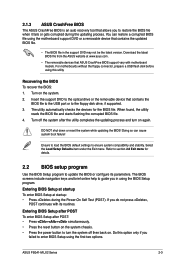
...removable devices that ASUS CrashFree BIOS support vary with motherboard models. For motherboards without the floppy connector, prepare a USB flash disk before using this utility.
Recovering the BIOS To recover the BIOS: 1. Turn on the system. 2. Insert the support DVD to the optical drive or the removable device that contains the
BIOS file to the USB port or to the floppy disk drive, if supported...
User Manual - Page 30
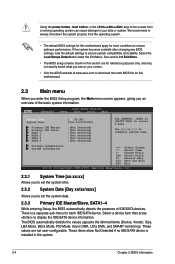
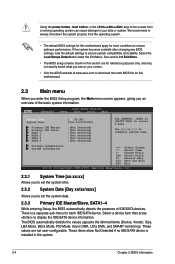
... Date [Day xx/xx/xxxx]
Allows you to set the system date.
2.3.3 Primary IDE Master/Slave, SATA1~4
While entering Setup, the BIOS automatically detects the presence of IDE/SATA devices. There is a separate sub-menu for each IDE/SATA device. Select a device item then press to display the IDE/SATA device information. The BIOS automatically detects the values opposite the dimmed items...
User Manual - Page 38
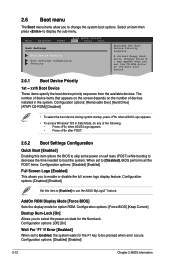
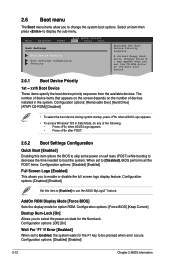
...then press to display the sub-menu.
Main
Advanced
Power
BIOS SETUP UTILITY Boot Tools Exit
Boot Settings
Boot Device Priority
Boot Settings Configuration Security
Specifies the Boot Device Priority sequence.
A virtual floppy disk drive (Floppy Drive B: ) may appear when you set the CD-ROM drive as the first boot device.
2.6.1 Boot Device Priority
1st ~ xxth Boot Device
These items specify...

