Asus P5GC-VM driver and firmware
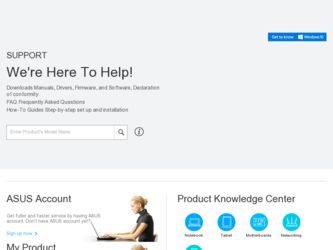
Related Asus P5GC-VM Manual Pages
Download the free PDF manual for Asus P5GC-VM and other Asus manuals at ManualOwl.com
User Manual - Page 31
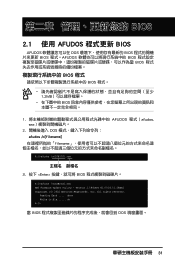
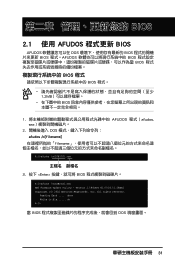
... BIOS BIOS
BIOS 程式
BIOS 程式。
1.2MB
BIOS
1 AFUDOS 程式(afudos. exe
2 DOS afudos /o[filename filename
A:\>afudos /oOLDBIOS1.rom
3. 按下 afudos /oOLDBIOS1.rom AMI Firmware Update Utility - Version 1.19(ASUS V2.07(03.11.24BB)) Copyright (C) 2002 American Megatrends, Inc. All rights reserved.
Reading flash...
User Manual - Page 32
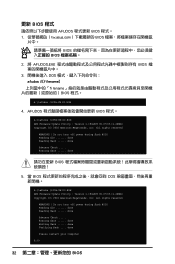
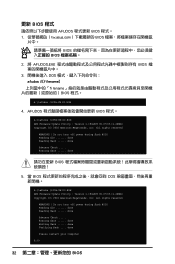
...-VM DO.ROM AMI Firmware Update Utility - Version 1.19(ASUS V2.07(03.11.24BB)) Copyright (C) 2002 American Megatrends, Inc. All rights reserved.
WARNING!! Do not turn off power during flash BIOS Reading file ....... done Reading flash ...... done
Advance Check ...... Erasing flash ...... done
BIOS
5. 當 BIOS DOS
A:\>afudos /iP5B-VM DO.ROM AMI Firmware Update Utility - Version 1.19(ASUS...
User Manual - Page 4
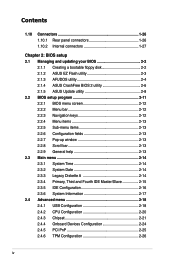
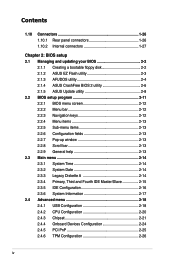
...Creating a bootable floppy disk 2-2 2.1.2 ASUS EZ Flash utility 2-3 2.1.3 AFUDOS utility 2-4 2.1.4 ASUS CrashFree BIOS 2 utility 2-6 2.1.5 ASUS Update utility 2-8 2.2 BIOS setup program 2-11 2.2.1 BIOS menu screen 2-12 2.2.2 Menu bar 2-12 2.2.3 Navigation keys 2-12 2.2.4 Menu items 2-13 2.2.5 Sub-menu items 2-13 2.2.6 Configuration fields 2-13 2.2.7 Pop-up window 2-13 2.2.8 Scroll bar...
User Manual - Page 5
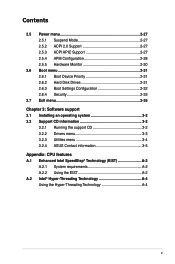
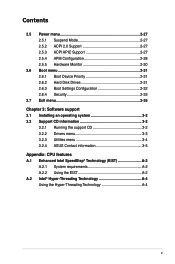
... 2.6.1 Boot Device Priority 2-31 2.6.2 Hard Disk Drives 2-31 2.6.3 Boot Settings Configuration 2-32 2.6.4 Security 2-33
2.7 Exit menu 2-35 Chapter 3: Software support 3.1 Installing an operating system 3-2 3.2 Support CD information 3-2
3.2.1 Running the support CD 3-2 3.2.2 Drivers menu 3-3 3.2.3 Utilities menu 3-4 3.2.4 ASUS Contact information 3-5 Appendix: CPU features A.1 Enhanced...
User Manual - Page 8
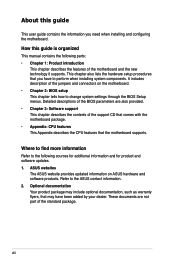
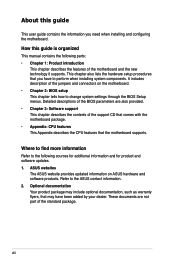
... procedures that you have to perform when installing system components. It includes description of the jumpers and connectors on the motherboard. • Chapter 2: BIOS setup This chapter tells how to change system settings through the BIOS Setup menus. Detailed descriptions of the BIOS parameters are also provided. • Chapter 3: Software support This chapter describes the contents of the...
User Manual - Page 11
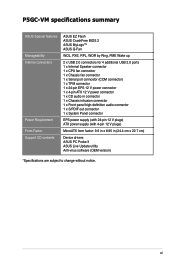
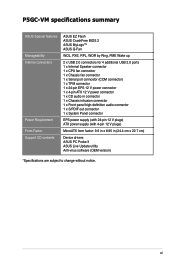
P5GC-VM specifications summary
ASUS Special features
Manageability
Internal connectors
Power Requirement
Form Factor
Support CD contents
ASUS EZ Flash ASUS CrashFree BIOS 2 ASUS MyLogo™ ASUS Q-Fan
WOL, PXE, RPL, WOR by Ring, PME Wake up
2 x USB 2.0 connectors for 4 additional USB 2.0 ports 1 x Internal Speaker connector 1 x CPU fan connector 1 x Chassis fan ...
User Manual - Page 16
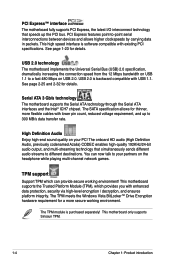
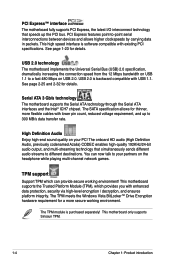
... compatible with USB 1.1. See page 2-25 and 2-32 for details.
Serial ATA 3 Gb/s technology The motherboard supports the Serial ATA technology through the Serial ATA interfaces and the Intel® ICH7 chipset. The SATA specification allows for thinner, more flexible cables with lower pin count, reduced voltage requirement, and up to 300 MB/s data transfer rate.
High Definition Audio Enjoy high...
User Manual - Page 22
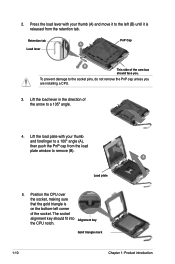
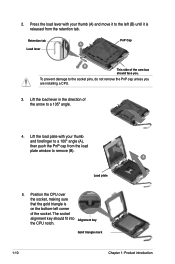
... the PnP cap unless you are installing a CPU.
3. Lift the load lever in the direction of the arrow to a 135º angle.
4. Lift the load plate with your thumb and forefinger to a 100º angle (A), then push the PnP cap from the load plate window to remove (B).
B A
Load plate
5. Position the CPU over the socket, making sure that...
User Manual - Page 33


... the system cover.
1.8.2 Configuring an expansion card
After installing the expansion card, configure it by adjusting the software settings.
1. Turn on the system and change the necessary BIOS settings, if any. See Chapter 2 for information on BIOS setup.
2. Assign an IRQ to the card. Refer to the tables on the next page. 3. Install the software drivers for the expansion card.
ASUS P5GC-VM
1-21
User Manual - Page 35
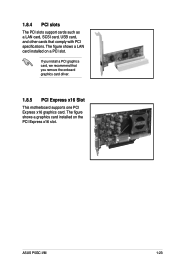
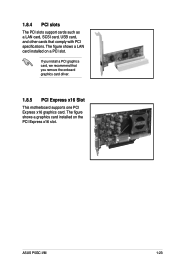
... SCSI card, USB card, and other cards that comply with PCI specifications. The figure shows a LAN card installed on a PCI slot.
If you install a PCI graphics card, we recommend that you remove the onboard graphics card driver.
1.8.5 PCI Express x16 Slot
This motherboard supports one PCI Express x16 graphics card. The figure shows a graphics card installed on the PCI Express x16 slot.
ASUS P5GC-VM...
User Manual - Page 50
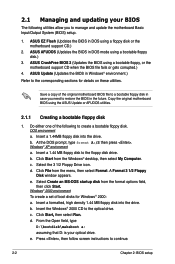
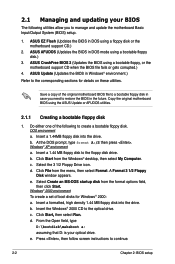
... System (BIOS) setup.
1. ASUS EZ Flash (Updates the BIOS in DOS using a floppy disk or the motherboard support CD.)
2. ASUS AFUDOS (Updates the BIOS in DOS mode using a bootable floppy disk.)
3. ASUS CrashFree BIOS 2 (Updates the BIOS using a bootable floppy, or the motherboard support CD when the BIOS file fails or gets corrupted.)
4. ASUS Update (Updates the BIOS in Windows® environment...
User Manual - Page 51
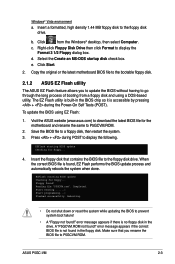
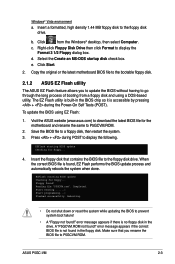
...the Windows® desktop, then select Computer.
c. Right-click Floppy Disk Drive then click Format to display the Format 3 1/2 Floppy dialog box.
d. Select the Create an MS-DOS startup disk check box.
e. Click Start.
2. Copy the original or the latest motherboard BIOS file to the bootable floppy disk.
2.1.2 ASUS EZ Flash utility
The ASUS EZ Flash feature allows you to update the BIOS without...
User Manual - Page 53
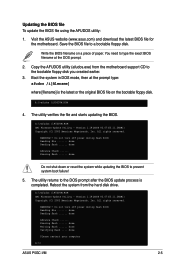
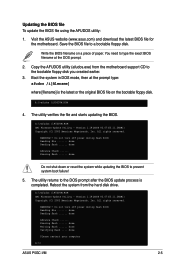
... /iP5GCVM.ROM AMI Firmware Update Utility - Version 1.19(ASUS V2.07(03.11.24BB)) Copyright (C) 2002 American Megatrends, Inc. All rights reserved.
WARNING!! Do not turn off power during flash BIOS Reading file ....... done Reading flash ...... done
Advance Check ...... Erasing flash ...... done Writing flash ...... done Verifying flash .... done
Please restart your computer
A:\>
ASUS P5GC-VM
2-
User Manual - Page 56
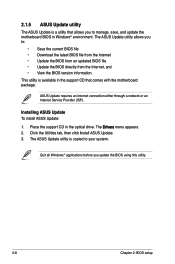
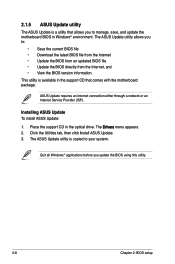
... comes with the motherboard package.
ASUS Update requires an Internet connection either through a network or an Internet Service Provider (ISP).
Installing ASUS Update To install ASUS Update:
1. Place the support CD in the optical drive. The Drivers menu appears. 2. Click the Utilities tab, then click Install ASUS Update. 3. The ASUS Update utility is copied to your system.
Quit all Windows®...
User Manual - Page 58
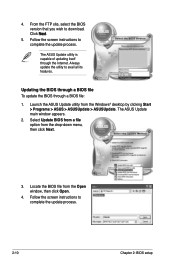
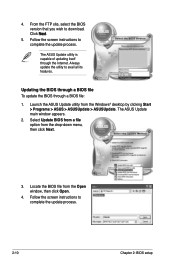
... the BIOS version that you wish to download. Click Next.
5. Follow the screen instructions to complete the update process.
The ASUS Update utility is capable of updating itself through the Internet. Always update the utility to avail all its features.
Updating the BIOS through a BIOS file To update the BIOS through a BIOS file:
1. Launch the ASUS Update utility from the Windows® desktop by...
User Manual - Page 59
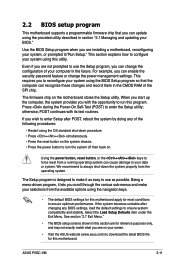
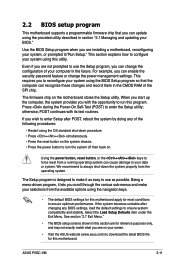
.... For example, you can enable the security password feature or change the power management settings. This requires you to reconfigure your system using the BIOS Setup program so that the computer can recognize these changes and record them in the CMOS RAM of the SPI chip.
The firmware chip on the motherboard stores the Setup utility. When you start up the...
User Manual - Page 86
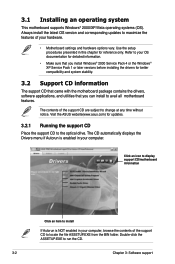
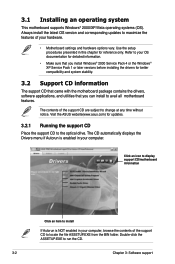
... the drivers, software applications, and utilities that you can install to avail all motherboard features.
The contents of the support CD are subject to change at any time without notice. Visit the ASUS website(www.asus.com) for updates.
3.2.1 Running the support CD
Place the support CD to the optical drive. The CD automatically displays the Drivers menu if Autorun is enabled in your computer...
User Manual - Page 87
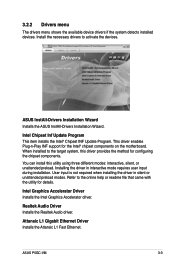
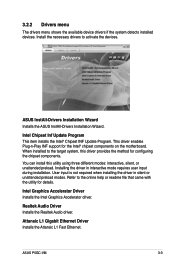
... detects installed devices. Install the necessary drivers to activate the devices.
ASUS InstAll-Drivers Installation Wizard Installs the ASUS InstAll-Drivers Installation Wizard.
Intel Chipset Inf Update Program This item installs the Intel® Chipset INF Update Program. This driver enables Plug‑n-Play INF support for the Intel® chipset components on the motherboard. When installed...
User Manual - Page 88
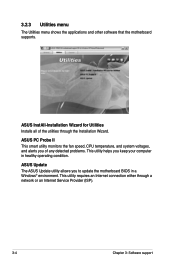
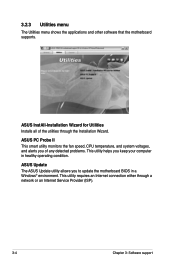
..., and system voltages, and alerts you of any detected problems. This utility helps you keep your computer in healthy operating condition.
ASUS Update The ASUS Update utility allows you to update the motherboard BIOS in a Windows® environment. This utility requires an Internet connection either through a network or an Internet Service Provider (ISP).
3-
Chapter 3: Software support
User Manual - Page 92
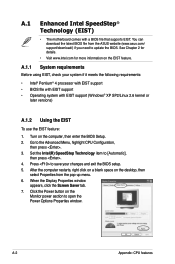
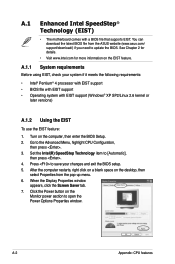
... CPU Configuration,
then press . 3. Set the Intel(R) SpeedStep Technology item to [Automatic],
then press . 4. Press to save your changes and exit the BIOS setup. 5. After the computer restarts, right click on a blank space on the desktop, then
select Properties from the pop-up menu. 6. When the Display Properties window
appears, click the Screen Saver tab. 7. Click the Power button...

