Asus P5GD1-VM driver and firmware
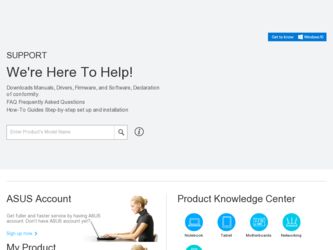
Related Asus P5GD1-VM Manual Pages
Download the free PDF manual for Asus P5GD1-VM and other Asus manuals at ManualOwl.com
P5GD1-VM User's manual English Edition E1881 - Page 5
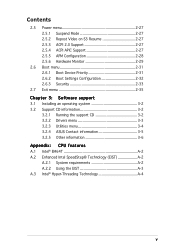
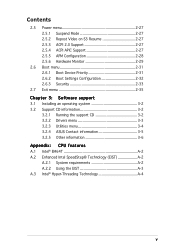
...2-31 2.6.1 Boot Device Priority 2-31 2.6.2 Boot Settings Configuration 2-32 2.6.3 Security 2-33
2.7 Exit menu 2-35
Chapter 3: Software support
3.1 Installing an operating system 3-2 3.2 Support CD information 3-2
3.2.1 Running the support CD 3-2 3.2.2 Drivers menu 3-3 3.2.3 Utilities menu 3-4 3.2.4 ASUS Contact information 3-5 3.2.5 Other information 3-6
Appendix: CPU features
A.1 Intel...
P5GD1-VM User's manual English Edition E1881 - Page 9
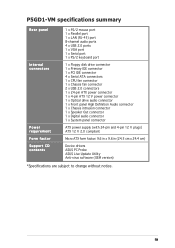
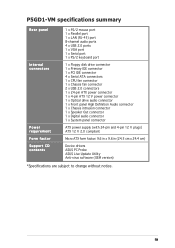
P5GD1-VM specifications summary
Rear panel
Internal connectors
Power requirement
1 x PS/2 mouse port 1 x Parallel port 1 x LAN (RJ-45) port 8-channel audio ports 4 x USB 2.0 ports 1 x VGA port 1 x Serial port 1 x PS/2 keyboard port
1 x Floppy disk drive connector 1 x Primary IDE connector 1 x PCI IDE connector 4 x Serial ATA connectors 1 x CPU fan connector 1 x Chassis fan connector 2 x USB 2.0 ...
P5GD1-VM User's manual English Edition E1881 - Page 28
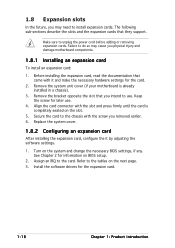
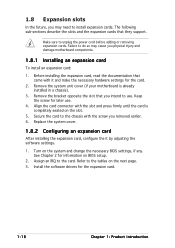
... cover.
1.8.2 Configuring an expansion card
After installing the expansion card, configure the it by adjusting the software settings.
1. Turn on the system and change the necessary BIOS settings, if any. See Chapter 2 for information on BIOS setup.
2. Assign an IRQ to the card. Refer to the tables on the next page. 3. Install the software drivers for the expansion card.
1-18
Chapter 1: Product...
P5GD1-VM User's manual English Edition E1881 - Page 48
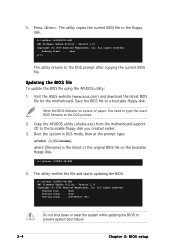
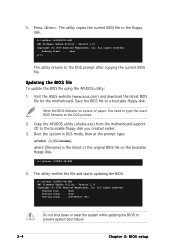
...ROM AMI Firmware Update Utility - Version 1.10 Copyright (C) 2002 American Megatrends, Inc. All rights reserved.
Reading flash ..... done A:\>
The utility returns to the DOS prompt after copying the current BIOS file.
Updating the BIOS file
To update the BIOS file using the AFUDOS utility:
1. Visit the ASUS website (www.asus.com) and download the latest BIOS file for the motherboard. Save the BIOS...
P5GD1-VM User's manual English Edition E1881 - Page 49
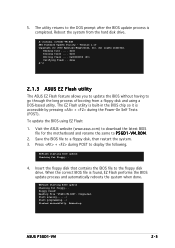
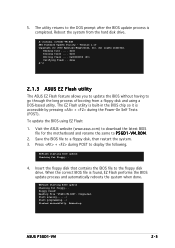
... the floppy disk that contains the BIOS file to the floppy disk drive. When the correct BIOS file is found, EZ Flash performs the BIOS update process and automatically reboots the system when done.
EZFlash starting BIOS update Checking for floppy... Floppy found! Reading file "P5GD1-VM.ROM". Completed. Start erasing.......| Start programming...| Flashed successfully. Rebooting.
ASUS P5GD1-VM
2-5
P5GD1-VM User's manual English Edition E1881 - Page 53
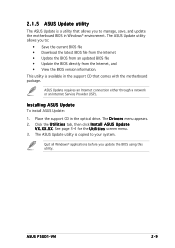
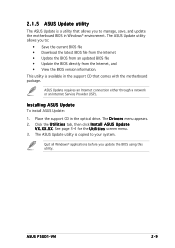
... install ASUS Update:
1. Place the support CD in the optical drive. The D r i v e r s menu appears. 2. Click the U t i l i t i e s tab, then click I n s t a l l A S U S U p d a t e
V X . X X . X X. See page 3-4 for the U t i l i t i e s screen menu. 3. The ASUS Update utility is copied to your system.
Quit all Windows® applications before you update the BIOS using this utility.
ASUS P5GD1-VM...
P5GD1-VM User's manual English Edition E1881 - Page 55
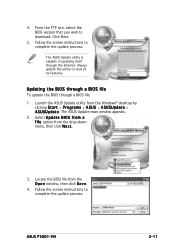
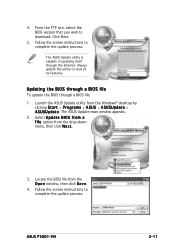
...174; desktop by clicking S t a r t > P r o g r a m s > A S U S > A S U S U p d a t e > A S U S U p d a t e. The ASUS Update main window appears.
2. Select U p d a t e B I O S f r o m a f i l e option from the drop-down menu, then click N e x t.
3. Locate the BIOS file from the O p e n window, then click S a v e.
4. Follow the screen instructions to complete the update process.
ASUS P5GD1-VM
2-11
P5GD1-VM User's manual English Edition E1881 - Page 56
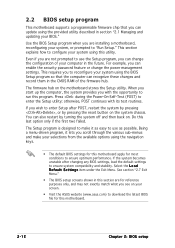
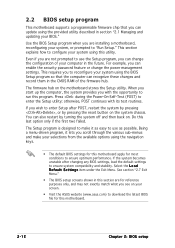
... can enable the security password feature or change the power management settings. This requires you to reconfigure your system using the BIOS Setup program so that the computer can recognize these changes and record them in the CMOS RAM of the firmware hub.
The firmware hub on the motherboard stores the Setup utility. When you start up the computer, the system provides you...
P5GD1-VM User's manual English Edition E1881 - Page 82
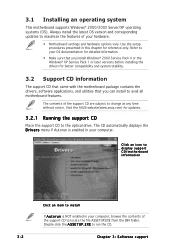
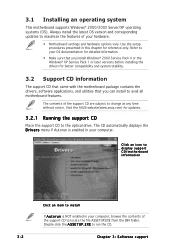
...the drivers, software applications, and utilities that you can install to avail all motherboard features.
The contents of the support CD are subject to change at any time without notice. Visit the ASUS website(www.asus.com) for updates.
3.2.1 Running the support CD
Place the support CD to the optical drive. The CD automatically displays the D r i v e r s menu if Autorun is enabled in your computer...
P5GD1-VM User's manual English Edition E1881 - Page 83
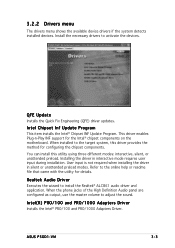
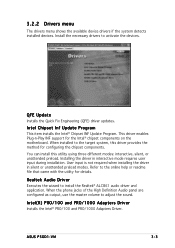
... device drivers if the system detects installed devices. Install the necessary drivers to activate the devices.
QFE Update
Installs the Quick Fix Engineering (QFE) driver updates.
Intel Chipset Inf Update Program
This item installs the Intel® Chipset INF Update Program. This driver enables Plug-n-Play INF support for the Intel® chipset components on the motherboard. When installed...
P5GD1-VM User's manual English Edition E1881 - Page 84
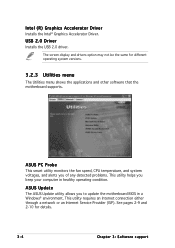
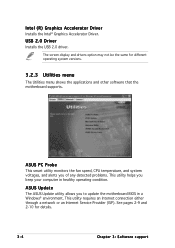
...the Intel® Graphics Accelerator Driver.
USB 2.0 Driver
Installs the USB 2.0 driver.
The screen display and drivers option may not be the same for different operating system versions.
3.2.3 Utilities menu
The Utilities menu shows the applications and other software that the motherboard supports.
ASUS PC Probe
This smart utility monitors the fan speed, CPU temperature, and system voltages, and...
P5GD1-VM User's manual English Edition E1881 - Page 90
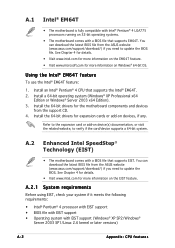
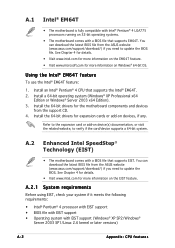
...Intel® Pentium® 4 CPU that supports the Intel® EM64T. 2. Install a 64-bit operating system (Windows® XP Professional x64
Edition or Windows® Server 2003 x64 Edition). 3. Install the 64-bit drivers for the motherboard components and devices
from the support CD. 4. Install the 64-bit drivers for expansion cards or add-on devices, if any.
Refer to the expansion card or add-on...
P5GD1-VM User's manual English Edition E1671 - Page 5
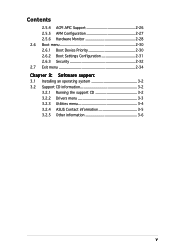
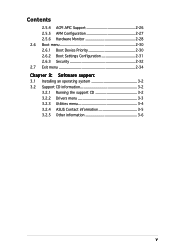
... Monitor 2-28 2.6 Boot menu 2-30 2.6.1 Boot Device Priority 2-30 2.6.2 Boot Settings Configuration 2-31 2.6.3 Security 2-32 2.7 Exit menu 2-34
Chapter 3: Software support
3.1 Installing an operating system 3-2 3.2 Support CD information 3-2
3.2.1 Running the support CD 3-2 3.2.2 Drivers menu 3-3 3.2.3 Utilities menu 3-4 3.2.4 ASUS Contact information 3-5 3.2.5 Other information 3-6
v
P5GD1-VM User's manual English Edition E1671 - Page 9
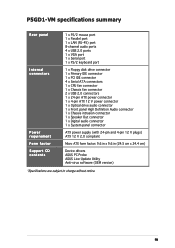
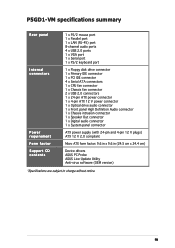
...port 1 x LAN (RJ-45) port 8-channel audio ports 4 x USB 2.0 ports 1 x VGA port 1 x Serial port 1 x PS/2 keyboard port
Internal connectors
1 x Floppy disk drive connector 1 x Primary IDE connector 1 x PCI IDE connector 4 x Serial ATA connectors 1 x CPU fan connector 1 x Chassis fan connector 2 x USB 2.0 connectors 1 x 24-pin ATX power connector 1 x 4-pin ATX 12 V power connector 1 x Optical drive...
P5GD1-VM User's manual English Edition E1671 - Page 27
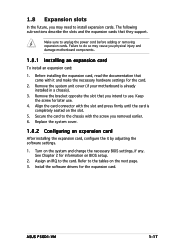
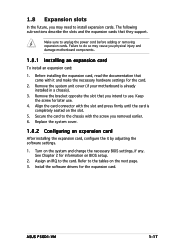
... system cover.
1.8.2 Configuring an expansion card
After installing the expansion card, configure the it by adjusting the software settings.
1. Turn on the system and change the necessary BIOS settings, if any. See Chapter 2 for information on BIOS setup.
2. Assign an IRQ to the card. Refer to the tables on the next page. 3. Install the software drivers for the expansion card.
ASUS P5GD1-VM
1-17
P5GD1-VM User's manual English Edition E1671 - Page 53
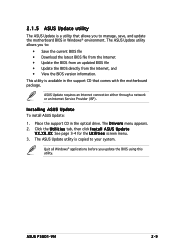
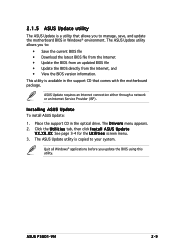
... install ASUS Update:
1. Place the support CD in the optical drive. The D r i v e r s menu appears. 2. Click the U t i l i t i e s tab, then click I n s t a l l A S U S U p d a t e
V X . X X . X X. See page 3-4 for the U t i l i t i e s screen menu. 3. The ASUS Update utility is copied to your system.
Quit all Windows® applications before you update the BIOS using this utility.
ASUS P5GD1-VM...
P5GD1-VM User's manual English Edition E1671 - Page 56
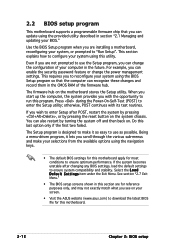
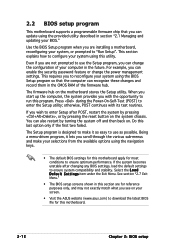
... can enable the security password feature or change the power management settings. This requires you to reconfigure your system using the BIOS Setup program so that the computer can recognize these changes and record them in the CMOS RAM of the firmware hub.
The firmware hub on the motherboard stores the Setup utility. When you start up the computer, the system provides you...
P5GD1-VM User's manual English Edition E1671 - Page 82
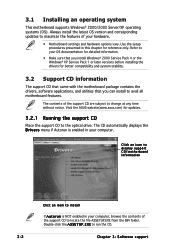
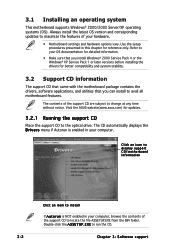
...the drivers, software applications, and utilities that you can install to avail all motherboard features.
The contents of the support CD are subject to change at any time without notice. Visit the ASUS website(www.asus.com) for updates.
3.2.1 Running the support CD
Place the support CD to the optical drive. The CD automatically displays the D r i v e r s menu if Autorun is enabled in your computer...
P5GD1-VM User's manual English Edition E1671 - Page 83
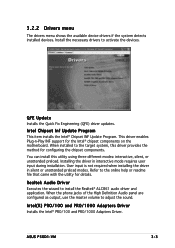
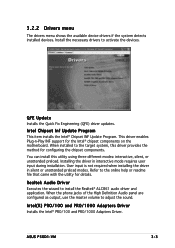
... device drivers if the system detects installed devices. Install the necessary drivers to activate the devices.
QFE Update
Installs the Quick Fix Engineering (QFE) driver updates.
Intel Chipset Inf Update Program
This item installs the Intel® Chipset INF Update Program. This driver enables Plug-n-Play INF support for the Intel® chipset components on the motherboard. When installed...
P5GD1-VM User's manual English Edition E1671 - Page 84
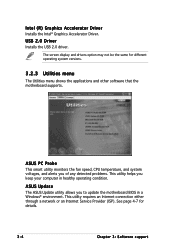
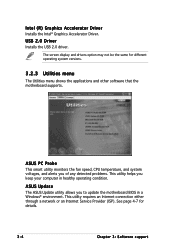
...the Intel® Graphics Accelerator Driver.
USB 2.0 Driver
Installs the USB 2.0 driver.
The screen display and drivers option may not be the same for different operating system versions.
3.2.3 Utilities menu
The Utilities menu shows the applications and other software that the motherboard supports.
ASUS PC Probe
This smart utility monitors the fan speed, CPU temperature, and system voltages, and...

