Asus P5KPL-AM IN GB driver and firmware
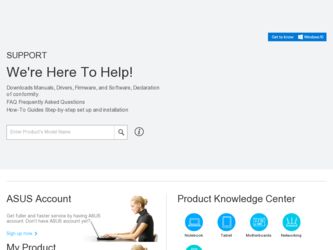
Related Asus P5KPL-AM IN GB Manual Pages
Download the free PDF manual for Asus P5KPL-AM IN GB and other Asus manuals at ManualOwl.com
User Manual - Page 2
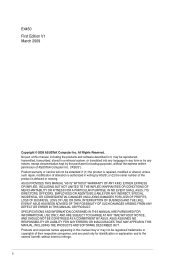
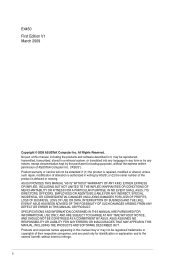
... the express written permission of ASUSTeK Computer Inc. ("ASUS"). Product warranty or service will not be extended if: (1) the product is repaired, modified or altered, unless such repair, modification of alteration is authorized in writing by ASUS; or (2) the serial number of the product is defaced or missing. ASUS PROVIDES THIS MANUAL "AS IS" WITHOUT WARRANTY OF...
User Manual - Page 3
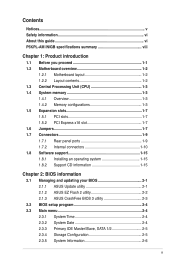
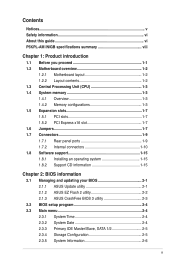
... Connectors 1-9 1.7.1 Rear panel ports 1-9 1.7.2 Internal connectors 1-10 1.8 Software support 1-15 1.8.1 Installing an operating system 1-15 1.8.2 Support CD information 1-15
Chapter 2: BIOS information
2.1 Managing and updating your BIOS 2-1 2.1.1 ASUS Update utility 2-1 2.1.2 ASUS EZ Flash 2 utility 2-2 2.1.3 ASUS CrashFree BIOS 3 utility 2-3
2.2 BIOS setup program 2-4 2.3 Main menu...
User Manual - Page 5
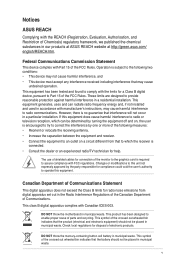
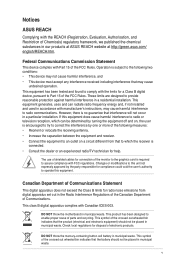
...limits for a Class B digital device, pursuant to Part 15 of the FCC Rules. These limits are designed to provide reasonable protection against harmful interference in a residential installation. This equipment generates, ... the dealer or an experienced radio/TV technician for help.
The use of shielded cables for connection of the monitor to the graphics card is required to assure compliance with ...
User Manual - Page 6
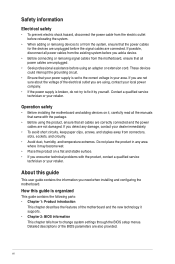
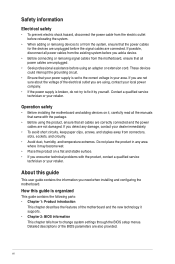
... to fix it by yourself. Contact a qualified service technician or your retailer.
Operation safety
• Before installing the motherboard and adding devices on it, carefully read all the manuals that came with the package.
• Before using the product, ensure that all cables are correctly connected and the power cables are not damaged. If you detect any damage...
User Manual - Page 7
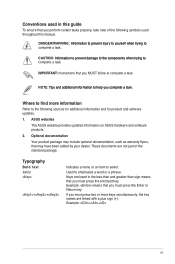
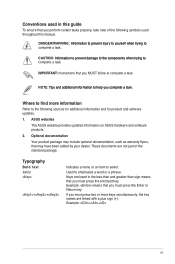
... manual.
DANGER/WARNING: I�n��fo��rm���a�t�io&#...;�to� complete a task.
IMPORTANT: Instructions that you MUST follow to complete a task.
...and for product and software updates.
1. ASUS websites
The ASUS website provides updated information on ASUS hardware and software products.
2. Optional ...
User Manual - Page 8
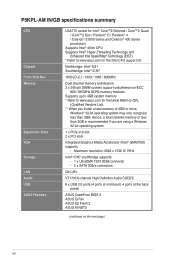
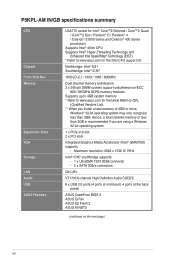
... PCIe x16 slot 2 x PCI slots
Integrated Graphics Media Accelerator (Intel® GMA3100) supports:
- Maximum resolution: 2048 x 1536 @ 75Hz
Intel® ICH7 southbridge supports: - 1 x UltraDMA 133/100/66 connector - 2 x SATA 3Gb/s connectors
Gb LAN
VT1705 6-channel High Definition Audio CODEC
8 x USB 2.0 ports (4 ports at mid-board, 4 ports at the back panel)
ASUS CrashFree BIOS 3 ASUS Q-Fan ASUS...
User Manual - Page 9
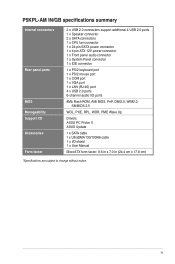
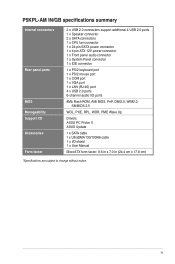
... 1 x IDE connector
1 x PS/2 keyboard port 1 x PS/2 mouse port 1 x COM port 1 x VGA port 1 x LAN (RJ-45) port 4 x USB 2.0 ports 6-channel audio I/O ports
8Mb Flash ROM, AMI BIOS, PnP, DMI2.0, WfM2.0, SM BIOS 2.5
WOL, PXE, RPL, WOR, PME Wake Up
Drivers ASUS PC Probe II ASUS Update
1 x SATA cable 1 x UltraDMA 133/100/66 cable 1 x I/O shield 1 x User Manual
MicroATX form factor: 9.6 in x 7.0 in...
User Manual - Page 10
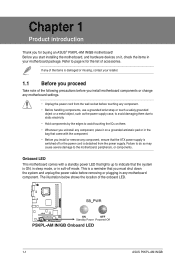
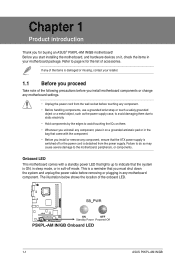
... introduction
Thank you for buying an ASUS® P5KPL-AM IN/GB motherboard! Before you start installing the motherboard, and hardware devices on it, check the items in your motherboard package. Refer to page ix for...system and unplug the power cable before removing or plugging in any motherboard component. The illustration below shows the location of the onboard LED.
1-1
ASUS P5KPL-AM IN/GB
User Manual - Page 11
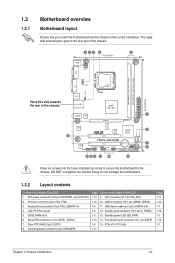
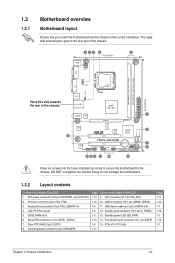
... (4-pin CPU_FAN) 3. Keyboard/mouse power (3-pin PS2_USBPW1-4) 4. LGA775 CPU socket 5. DDR2 DIMM slots 6. Serial ATA connectors (7-pin SATA1, SATA2) 7. Clear RTC RAM (3-pin CLRTC) 8. Internal speaker connector (4-pin SPEAKER)
Page Connectors/Jumpers/Slots/LED 1-13 9. IDE connector (40-1 pin PRI_IDE) 1-12 10. USB connectors (10-1 pin USB56, USB78) 1-9 11. USB device wake-up (3-pin USBPW 5-8) 1-3 12...
User Manual - Page 12
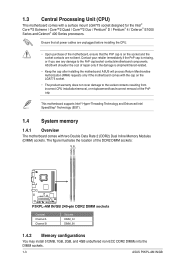
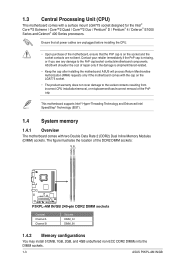
...).
1.4 System memory
1.4.1 Overview
The motherboard comes with two Double Data Rate 2 (DDR2) Dual Inline Memory Modules (DIMM) sockets. The figure illustrates the location of the DDR2 DIMM sockets:
Channel Channel A Channel B
Sockets DIMM_A1 DIMM_B1
1.4.2 Memory configurations
You may install 512MB, 1GB, 2GB, and 4GB unbuffered non-ECC DDR2 DIMMs into the DIMM sockets.
1-3
ASUS P5KPL-AM IN/GB
User Manual - Page 13
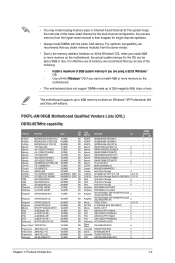
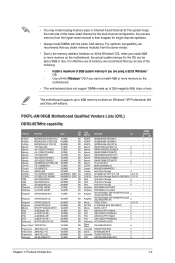
...;o�w��s® OS if you want to install 4GB or more memory on the
motherboard.
• This motherboard does not support DIMMs made up of 256 megabits (Mb) chips or less.
The motherboard supports up to 4GB memory modules on Windows® XP Professional x64 and Vista x64 editions.
P5KPL-AM IN/GB Motherboard Qualified Vendors Lists (QVL) DDR2-667MHz capability
Vendor...
User Manual - Page 16
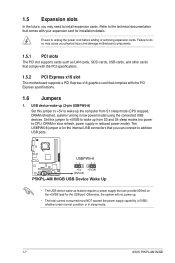
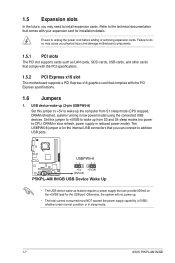
...1.5.1 PCI slots
The PCI slot supports cards such as LAN cards, SCSI cards, USB cards, and other cards that comply with the PCI specifications.
1.5.2 PCI Express x16 slot
This motherboard supports a PCI Express x16 graphics card that complies with the PCI Express specifications.
1.6 Jumpers
1. USB device wake-up (3-pin USBPW5-8) Set this jumper to +5V to wake up the computer from S1 sleep mode (CPU...
User Manual - Page 19
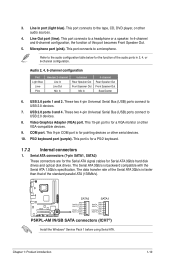
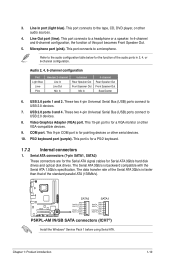
... or other VGA-compatible devices.
9. COM port. This 9-pin COM port is for pointing devices or other serial devices.
10. PS/2 keyboard port (purple). This port is for a PS/2 keyboard.
1.7.2 Internal connectors
1. Serial ATA connectors (7-pin SATA1, SATA2)
These connectors are for the Serial ATA signal cables for Serial ATA 3Gb/s hard disk drives and optical disk drives. The Serial ATA 3Gb/s is...
User Manual - Page 20
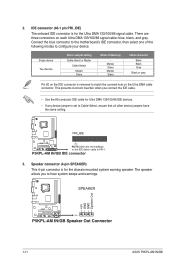
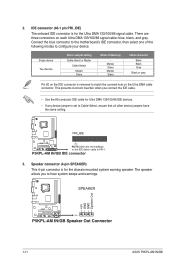
... cable for Ultra DMA 133/100/66 IDE devices.
• If any device jumper is set to Cable-Select, ensure that all other device jumpers have the same setting.
3. Speaker connector (4-pin SPEAKER)
This 4-pin connector is for the chassis-mounted system warning speaker. The speaker allows you to hear system beeps and warnings.
1-11
ASUS P5KPL-AM IN/GB
User Manual - Page 24
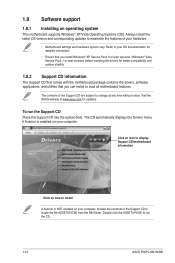
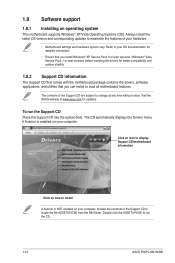
... with the motherboard package contains the drivers, software applications, and utilities that you can install to avail all motherboard features.
The contents of the Support CD are subject to change at any time without notice. Visit the ASUS website at www.asus.com for updates.
To run the Support CD Place the Support CD into the optical drive. The CD automatically displays the Drivers menu...
User Manual - Page 25
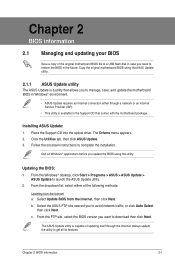
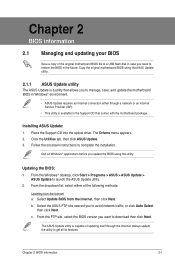
... either through a network or an Internet Service Provider (ISP).
• This utility is available in the Support CD that comes with the motherboard package.
Installing ASUS Update: 1. Place the Support CD into the optical drive. The Drivers menu appears. 2. Click the Utilities tab, then click ASUS Update. 3. Follow the onscreen instructions to complete the installation.
Quit all Windows®...
User Manual - Page 26
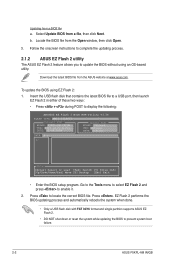
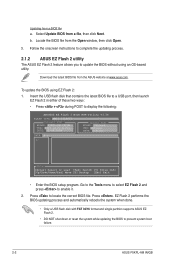
....
Download the latest BIOS file from the ASUS website at www.asus.com.
To update the BIOS using EZ Flash 2:
1. Insert the USB flash disk that contains the latest BIOS file to a USB port, then launch EZ Flash 2 in either of these two ways:
• Press + during POST to display the following:
ASUSTek EZ Flash 2 BIOS ROM Utility V3.34
FLASH TYPE: MXIC 25L8005
Current ROM
BOARD: P5KPL-AM IN/GB...
User Manual - Page 27
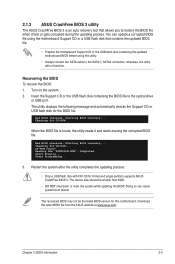
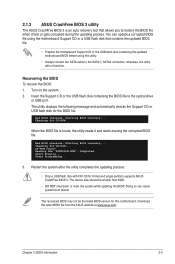
... CD or the USB flash disk containing the updated motherboard BIOS before using this utility.
• Always connect the SATA cable to the SATA1 / SATA2 connector; otherwise, the utility will not function.
Recovering the BIOS To recover the BIOS: 1. Turn on the system. 2. Insert the Support CD or the USB flash disk containing the BIOS file to the optical drive
or USB port. The utility displays the...
User Manual - Page 28
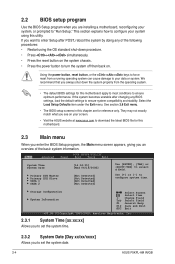
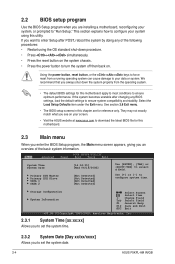
...ASUS website at www.asus.com to download the latest BIOS file for this motherboard.
2.3 Main menu
When you enter the BIOS Setup program, the Main menu screen appears, giving you an overview of the basic system information.
Main
Advanced
BIOS SETUP UTILITY Power...]
Allows you to set the system time.
2.3.2 System Date [Day xx/xx/xxxx]
Allows you to set the system date.
2-4
ASUS P5KPL-AM IN/GB
User Manual - Page 39
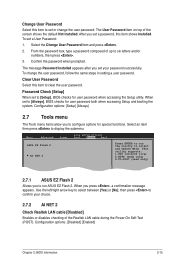
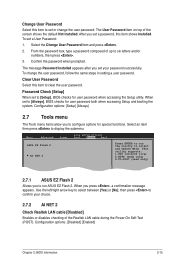
... accessing the Setup utility. When set to [Always], BIOS checks for user password both when accessing Setup and booting the system. Configuration options: [Setup] [Always]
2.7 Tools menu
The Tools menu items allow you to configure options for special functions. Select an item then press to display the submenu.
Main
Advanced
Power
BIOS SETUP UTILITY Boot Tools Exit
ASUS EZ Flash 2 AI NET...

